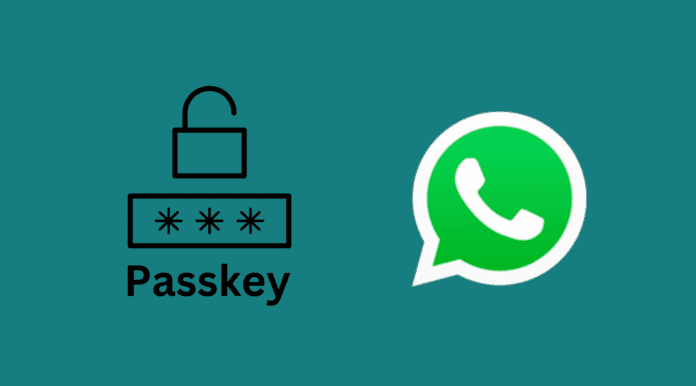WhatsApp, the popular instant messaging platform, has started rolling out a new security feature that allows Android users to log into their accounts using Passkeys. This feature aims to improve user security and simplify the messaging app’s authentication process.
WhatsApp Rolls Out Passkey Support For Android Devices
Meta, the parent company of WhatsApp, announced on Monday via its official Account on X (formerly Twitter) that it is introducing a passwordless passkey feature for all Android users.
“Android users can easily and securely log back in with passkeys only your face, fingerprint, or pin unlocks your WhatsApp account,” the X post said.
Android users can easily and securely log back in with passkeys 🔑 only your face, finger print, or pin unlocks your WhatsApp account pic.twitter.com/In3OaWKqhy
— WhatsApp (@WhatsApp) October 16, 2023
Interestingly, this development comes just a week after Google encouraged its users to set up passkeys, enabling passwordless login.
For those unaware, Passkeys (created by FIDO Alliance) is a safer and easier alternative to passwords, eliminating the need for SMS-based OTP authentication and freeing users from remembering and managing passwords.
Users can sign in to apps and websites using fingerprint, facial recognition, PIN, or pattern. Unlike passwords, passkeys are resistant to online attacks like phishing, which makes them more secure than one-time SMS codes.
Passkeys will be stored in the Google Password Manager, which means it will be available on all other Android devices as long as the same user’s Google account is signed in.
Previously, Passkeys were being tested by WhatsApp as part of its Android beta program. Passkeys support for Android should start rolling out to all users over the coming weeks and months. However, there is currently no confirmation regarding passkey support for iPhones.
How To Create A Passkey On WhatsApp For Android
In order to create Passkeys on WhatsApp for Android, you need to follow the below steps:
- Open the WhatsApp app on your Android phone and go to the Settings menu.
- Tap on Account > Passkeys > Create a passkey
- Follow the on-screen instructions and tap Continue.
- Use the screen lock to create your passkey.
You will now be able to see the passkey generated via WhatsApp.
To set up a passkey, you will require an Android 9 or later model device linked to your Google account, a locked screen set up, and the latest version of Google Play Store installed on your device. Note, you will be able to manage your passkeys and revoke them at any time.