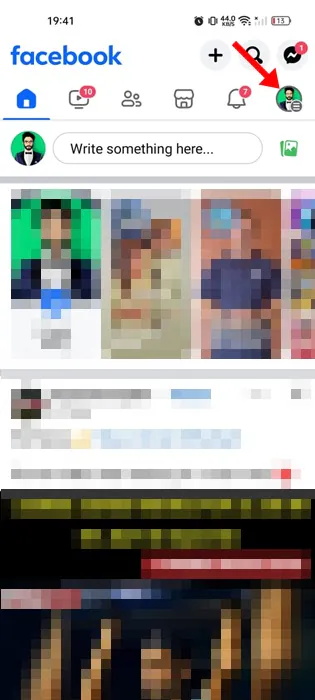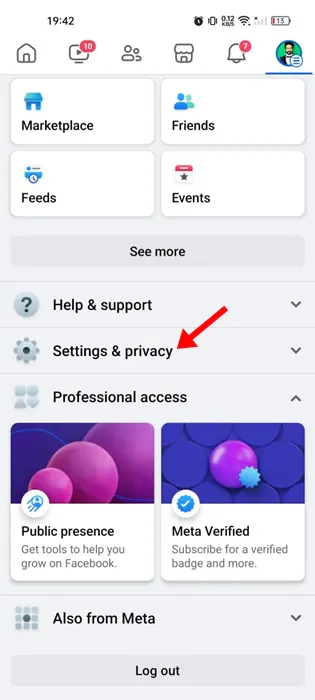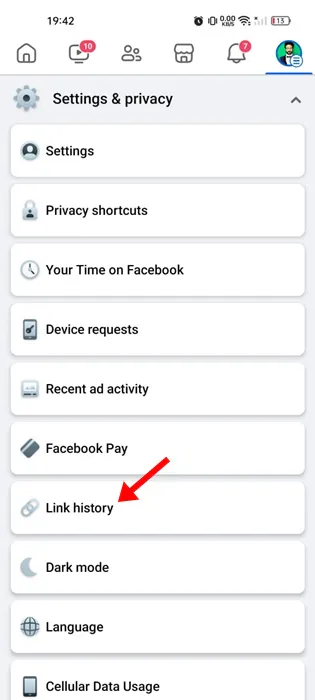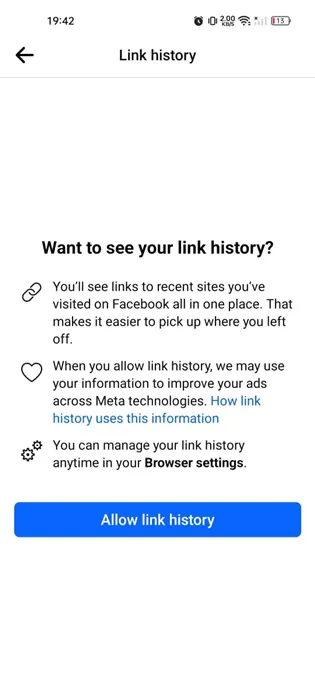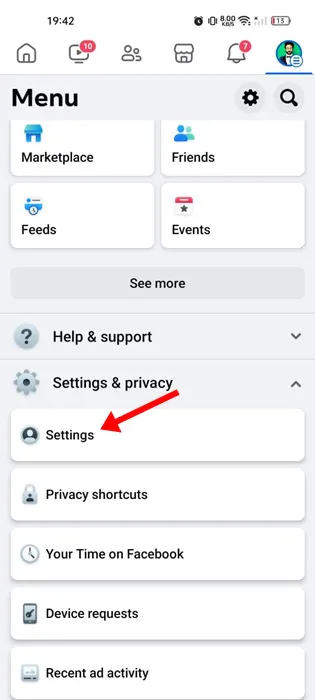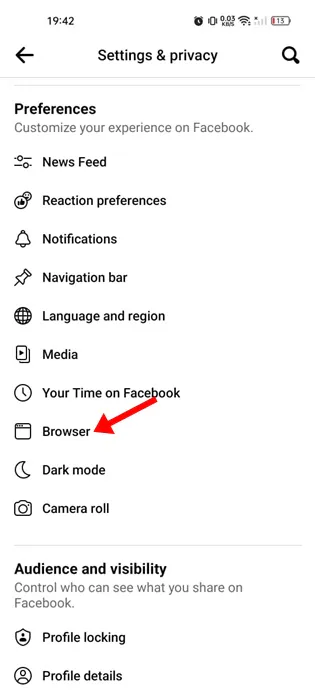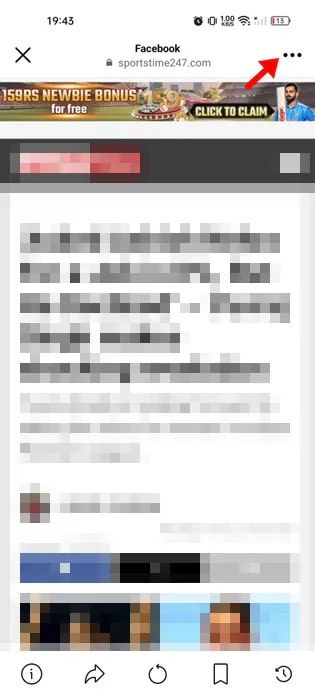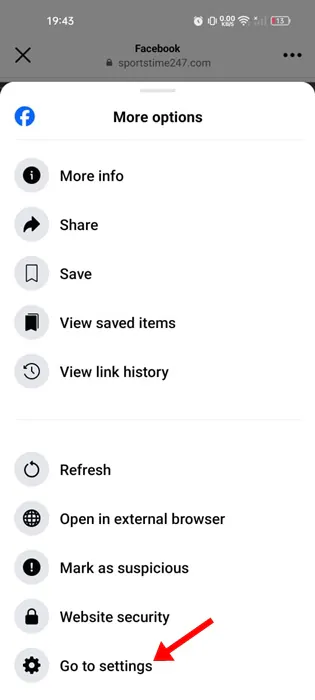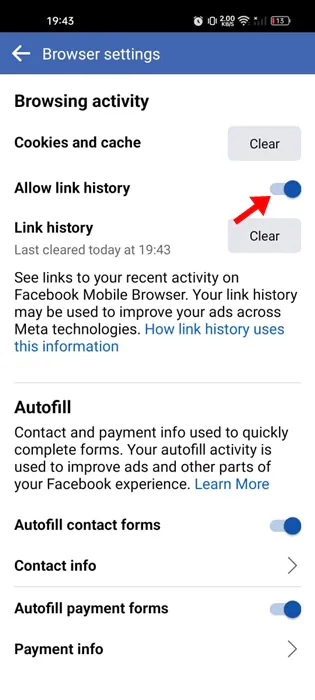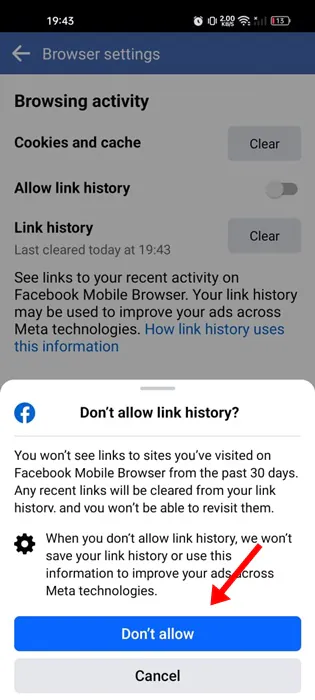Facebook recently introduced a new feature called ‘Link History’. The feature basically allows users to view & re-visit the links they have visited with the Facebook mobile app or from the mobile web browser.
According to Facebook, the new feature is supposed to benefit many users, but it looks like the new feature will benefit Meta even more. The feature could only be useful if you often re-visit the links you’ve opened before.
Yes, this could be a great feature for those who habitually forget which links they have visited before or forget what they saw on Facebook that one time; it’s not for everyone.
Facebook clearly states that when a user allows link history, it may use their information to improve the ads across all of Meta’s services. So, the feature definitely isn’t good for users’ privacy and appears more like an attempt to push more relevant ads.
How to Turn Off Link History on Facebook (App/Browser)
If you are privacy conscious, you may want to turn off the Facebook Link History feature immediately. So, is it possible to turn off the new feature? Is it turned on by default? We will know about it in this article.
How to Know If Facebook Link History is Turned On?
Before you decide to turn off the feature, it’s important to know whether the feature is actually enabled on your account. Follow the steps below to find out if Facebook Link History is turned on.
1. Open the Facebook Mobile app on your Android or iPhone.
2. On the top right corner of the screen, tap on your profile picture.
3. On the next screen, scroll down and expand Settings & Privacy.
4. On the Settings & Privacy panel, tap the Link History.
5. Now, if the Link History is enabled, you can turn off the feature. If you see ‘Want to see your link history’ message along with an ‘Allow Link History’ button, the feature is disabled on your account.
This is the easiest way to check whether Link History feature is enabled on your Facebook account.
How to Turn Off Facebook Link History?
The only good about Meta introducing this new feature is the ability to turn it off. The new feature is turned off by default on most Facebook accounts, but many users have found it enabled. So, if Link history is turned on by default on your account, follow these steps to turn it off.
Anyways, if your account’s Facebook Link History is enabled, you must follow these simple steps to turn it off. Here’s what you need to do.
1. Open the Facebook mobile app. Next, tap on your profile picture at the top right corner.
2. On the Profile menu, expand the Settings & Privacy section.
3. On the Settings & Privacy, tap on Settings.
4. In Settings, tap on Browser.
5. Next, on the Browser Settings, check whether the Allow Link History toggle is turned on.
6. Now, toggle off the Allow Link History toggle. On the Don’t allow link history? prompt, tap on the Don’t Allow button.
That’s it! This is how you can turn off link history on the Facebook mobile app.
How to Turn Off Link History from the in-app browser?
With the Link History feature turned on, the links you click on Facebook will open in Facebook’s in-app browser. With the help of its in-app browser, Facebook keeps track of all links you’ve clicked.
You get an option to turn off Link History from the in-app browser as well. Here’s what you need to do.
1. Open any link from the Facebook app. The link will open in Facebook’s in-app browser.
2. On the top right corner, tap on the three dots.
3. You will find several options; tap on Go to Settings.
4. On the Browser Settings, turn off the toggle for Allow link history.
5. On the confirmation prompt, tap on Don’t Allow.
That’s it! This is how you can turn off Link history from the in-app browser of Facebook.
So, that’s how easy it is to turn off link history on Facebook. What’s your take on this new Facebook feature? Let us know in the comments box below.