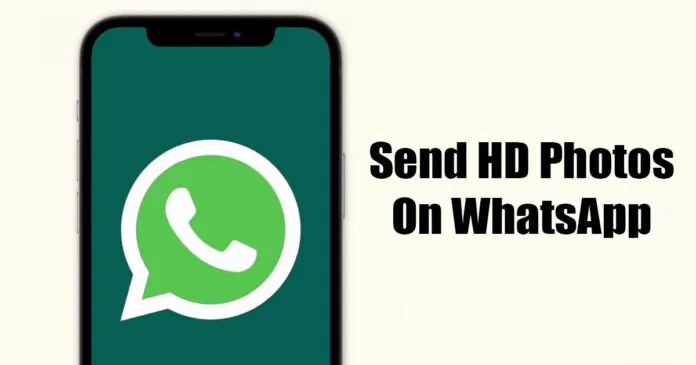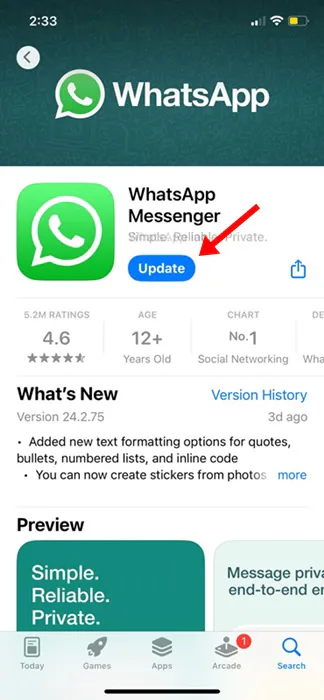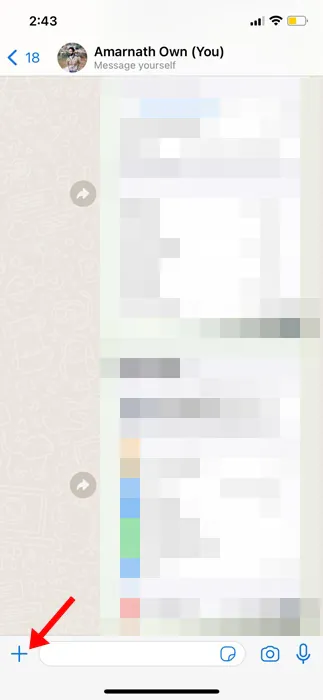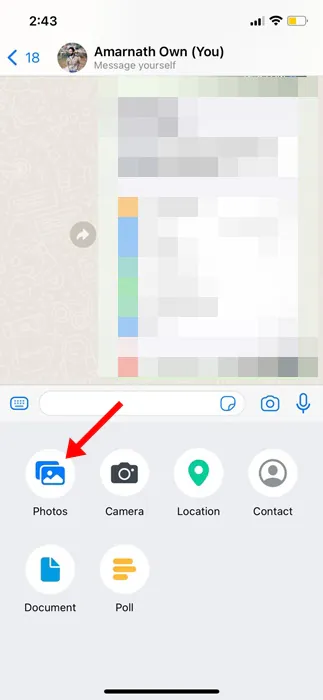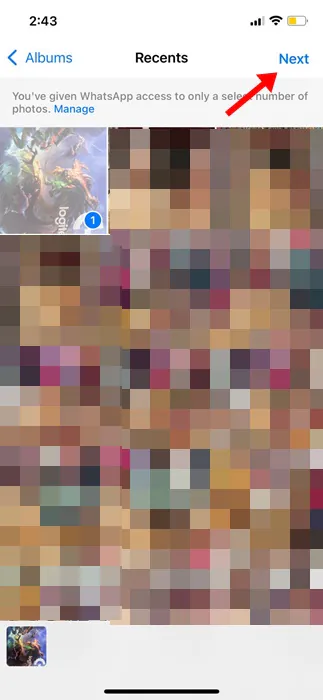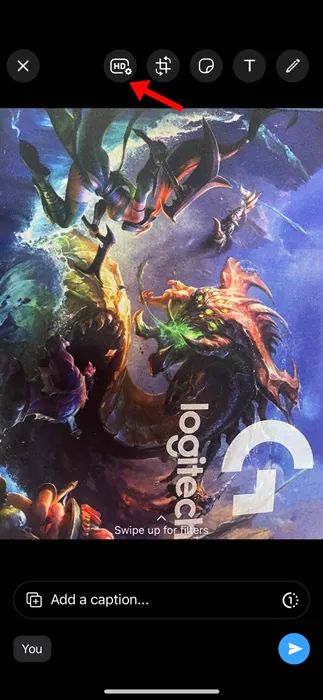As we all know, iPhones are one of the best smartphones for capturing photos & videos. Due to the great camera configuration, we often capture more photos than we need.
Then, we look for ways to transfer those photos to other devices or send them to other users. The best & the most easiest way to send photos to another person is via WhatsApp. On WhatsApp, you have to open the chat of the person to whom you want to send the photos, select the photos, and then tap the Send button.
The process ends here; the other user must open WhatsApp and view the photos. If auto download is enabled on their WhatsApp account, the photos will be downloaded to their phone. While the process looks simple, there are some issues in this.
First, the image you send via WhatsApp is compressed to reduce the file size. Compression does reduce the quality of your photos. So this means that the people you’ve sent the photos will receive a compressed copy, and they won’t be of original quality.
How to Send HD Photos on WhatsApp for iPhone?
To deal with photo compression issues, WhatsApp released an update a few months ago that addresses the low-quality media sharing limitation. WhatsApp app for iPhone has an ‘HD Quality’ option that lets users send photos & videos in high quality.
It’s important to note that HD quality on the WhatsApp app lets you share photos & videos in higher resolution, but some compression is still applied.
The new HD quality on WhatsApp for iPhone equates to 3024 x 4032 resolution, better than the previous image resolution cap of 920 x 1280. The videos are sent in 1280 x 718 resolution rather than 848 x 476.
Send Photos on WhatsApp for iPhone Without Quality Loss
Now that you know what HD Photos & Videos is on WhatsApp and what it does, you may be interested in sending high-quality photos & videos on WhatsApp for iPhone. Here’s how to send high-quality Photos over WhatsApp on iPhone.
1. Before you get started, open the Apple App Store and update the WhatsApp app for iPhone.
2. Once the app has been updated, launch it.
3. Now select the chat where you want to send HD Photos.
4. Next, tap the (+) button in the chat field.
5. On the menu that appears, select Photos.
5. Now select the Photos you want to send on the chat. Once selected, tap on the Next button.
6. At the top, you will see an HD button. Tap on the HD button.
7. Next, on the Photo Quality prompt, select HD quality and tap on the Send button.
That’s it! This will send the HD photos on the WhatsApp chat. The Photos set to HD quality will have an HD tag.
How to Save WhatsApp HD Photos?
While sending WhatsApp HD Photos is super easy on iPhone, what if your friend has shared an HD Photos with you, and the photo is not appearing on the Photos app or Camera Roll?
Actually, HD photos sent over WhatsApp don’t follow WhatsApp’s Media Auto-Download rules. Hence, you need to manually save the HD Photos on your phone.
To save the HD photos on WhatsApp for iPhone, open the Photos you received and tap the Share button. On the Share menu, tap on Save.
So, this guide is all about sending high-resolution photos and videos on WhatsApp for iPhone. If you cannot use the feature or need more help, let us know in the comments below.
Also read: 15 Best Live Wallpaper Apps for iPhone