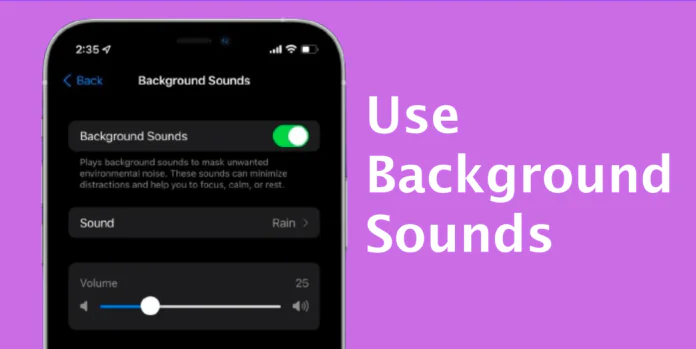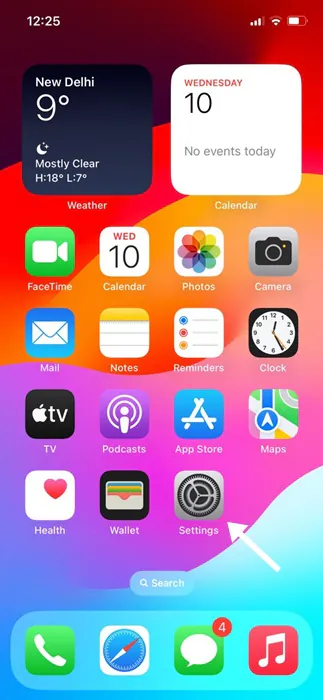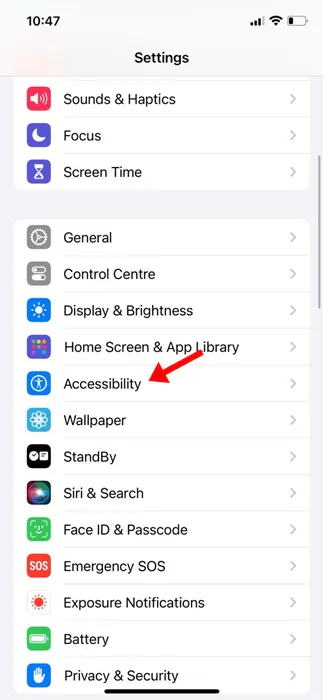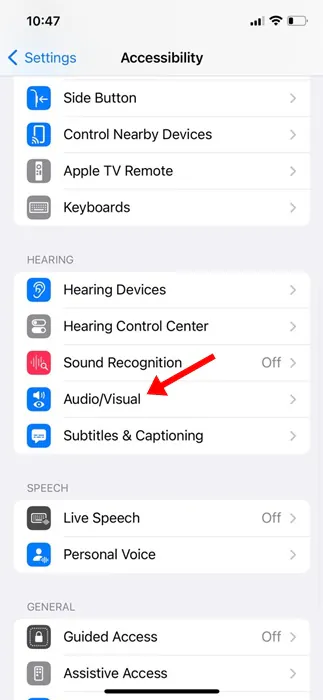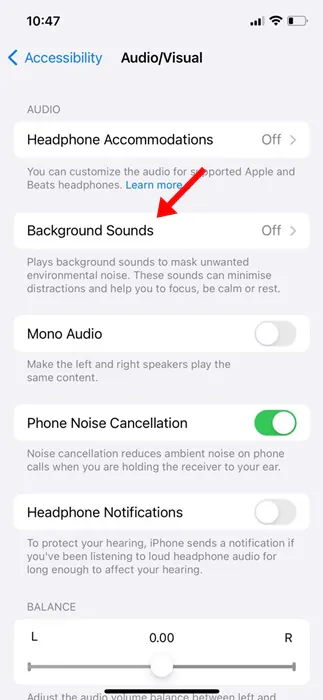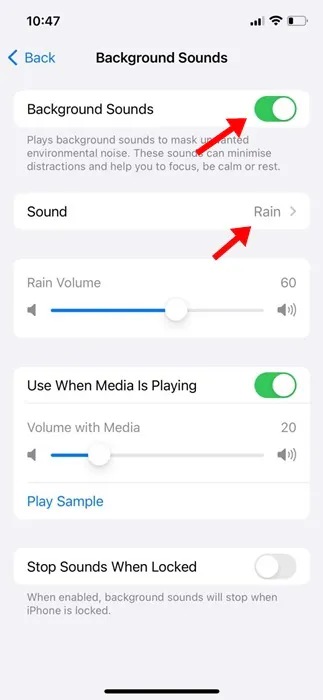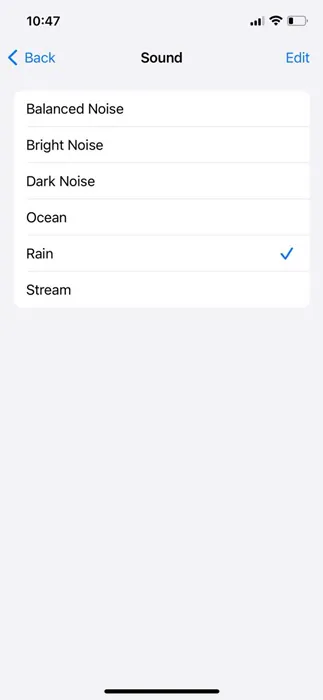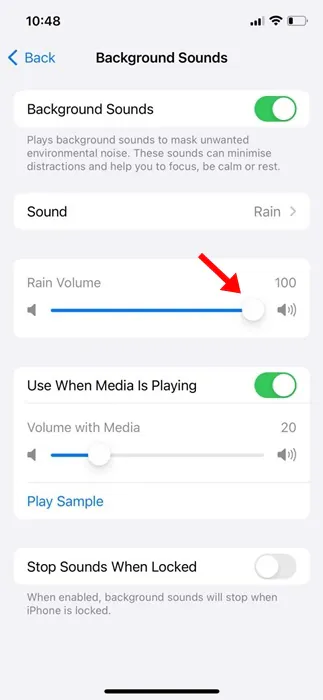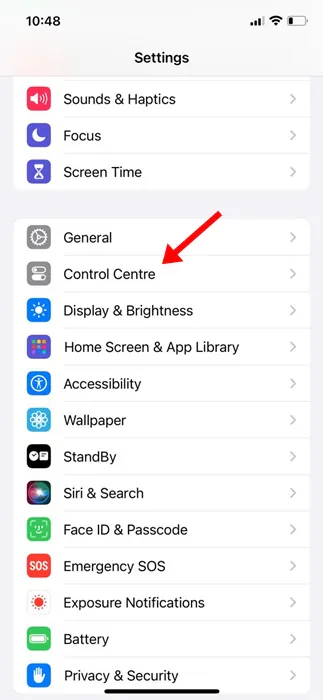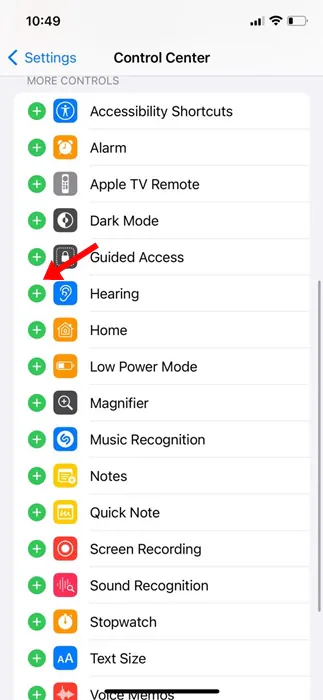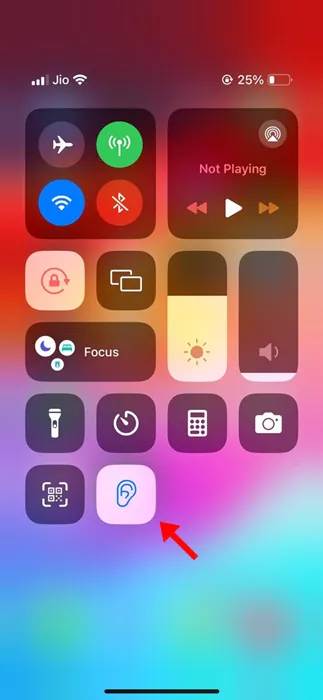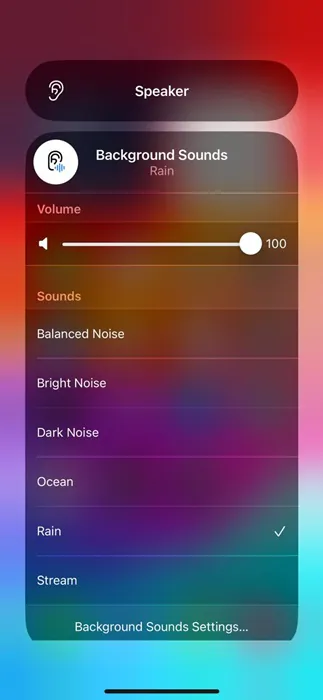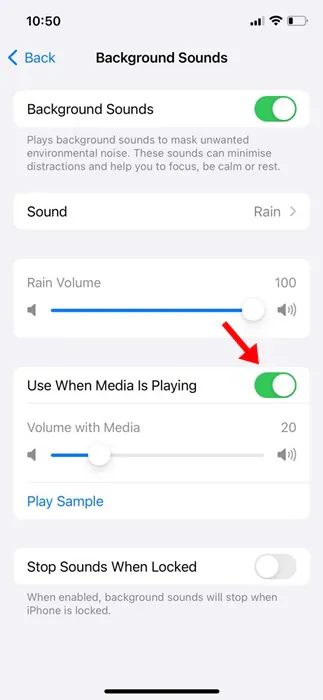iPhone has always been known for its premium touch, and the operating system that powers the device offers many awesome features. With iOS, you can experience an amazing user interface, smooth performance, access to Apple’s ecosystem with the App Store, excellent camera software, and what’s not.
Your iPhone also has several features that you may have missed. For example, you don’t need a dedicated white noise app on an iPhone to calm your mind and relieve stress. A feature hidden under Settings plays White noises, such as rain sound, a flowing ocean stream, etc.
This is a less hyped feature since not everyone needs it. However, if you frequently deal with stress and face trouble falling asleep, you may find playing the white noises helpful.
How to Use iPhone Background Sounds
So, if you have an iPhone, you don’t need to install a dedicated sleep sound app to play the white noise. You can just head to the accessibility settings of your iPhone and play the White noise in the background. Here are some simple steps to get white noise on an iPhone without any third-party app.
How to Get White Noise on iPhone?
Getting the White Noise on an iPhone is easy; follow some of the simple steps below. Here’s what you need to do.
1. Open the Settings app on your iPhone.
2. When the Settings app opens, scroll down and tap on Accessibility.
3. On the Accessibility screen, scroll down and tap on the Audio/Visual.
4. Next, on the Audio/Visual screen, tap on the Background Sounds.
5. On the next screen, enable the toggle for Background Sounds.
6. Next, on the Background Sounds section, tap on the Sound.
7. You will find several sounds/noises on the next screen. You must pick the sound depending on your need and what calms your mind.
8. After selecting the sound, you can adjust the volume accordingly.
That’s it! This is how you can get White Noise on your iPhone.
How to Add White Noise to the Control Center?
If you want, you can put the sound of rain on the Control Center. In this way, you can play the sound just by opening the Control Center of your iPhone; there’s no need to browse deep into the Settings.
1. Open your iPhone’s Settings app. Next, scroll down and tap on Control Centre.
2. Now scroll down to the More Controls section. Next, add the Hearing.
3. Now access the Control Center; you will find a new Hearing icon.
4. To play the White Noise, tap the new icon and select the Sound. You can also set the volume from the Control Center.
That’s it! This is how you can add White Noise to the Control Center on your iPhone.
Set White Noise to Play Even When Media is Playing
The Accessibility Settings of iPhone also allows you to play the Rain sound even when another media is playing. Here’s how you can play the white noise even if the media is playing.
1. Open the Settings app on your iPhone.
2. When the Settings app opens, scroll down and tap on Accessibility.
3. On the Accessibility screen, scroll down and tap on the Audio/Visual.
4. Next, on the Audio/Visual screen, tap on the Background Sounds.
5. On the next screen, enable the toggle for Use When Media is Playing.
That’s it! From now on, the background sound will continue to play even when another media is playing on your iPhone.
Also Read: How to Enable WiFi Calling on iPhone
So, this guide is all about how to get white noise on iPhone without installing any third-party app. Let us know if you need more help playing background sounds on your iPhone. Also, if you find this guide helpful, don’t forget to share it with your friends.