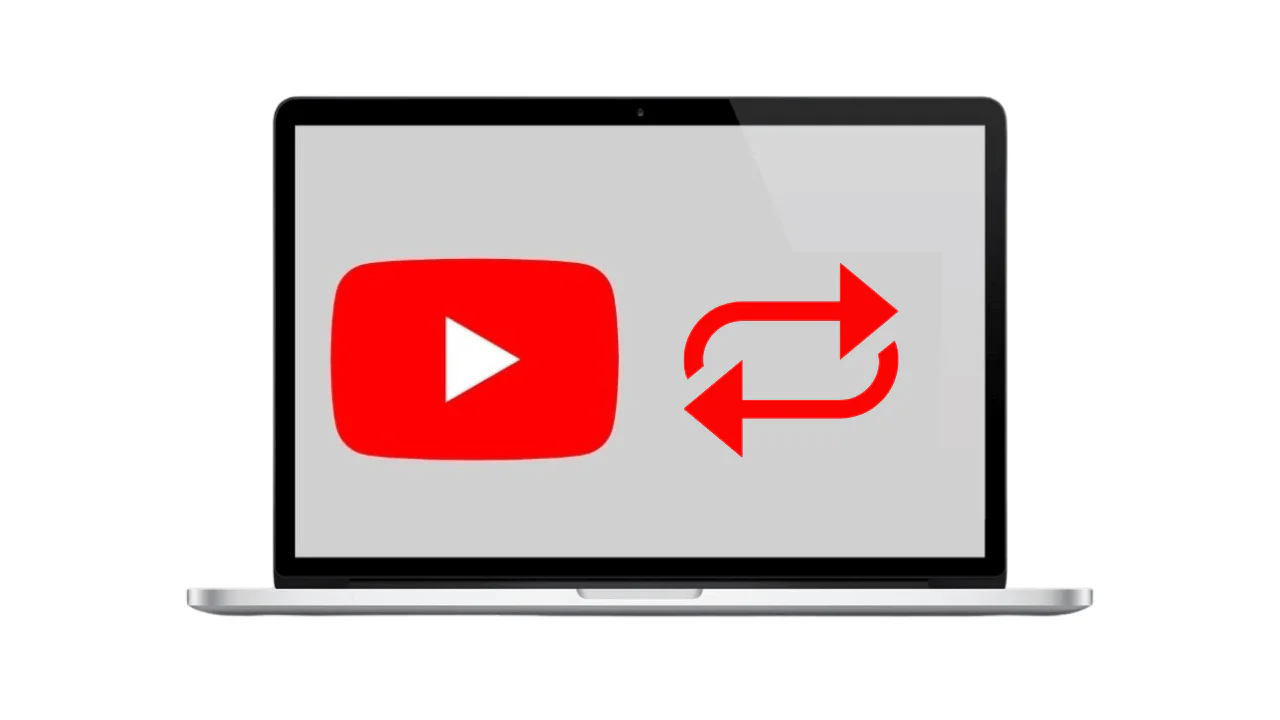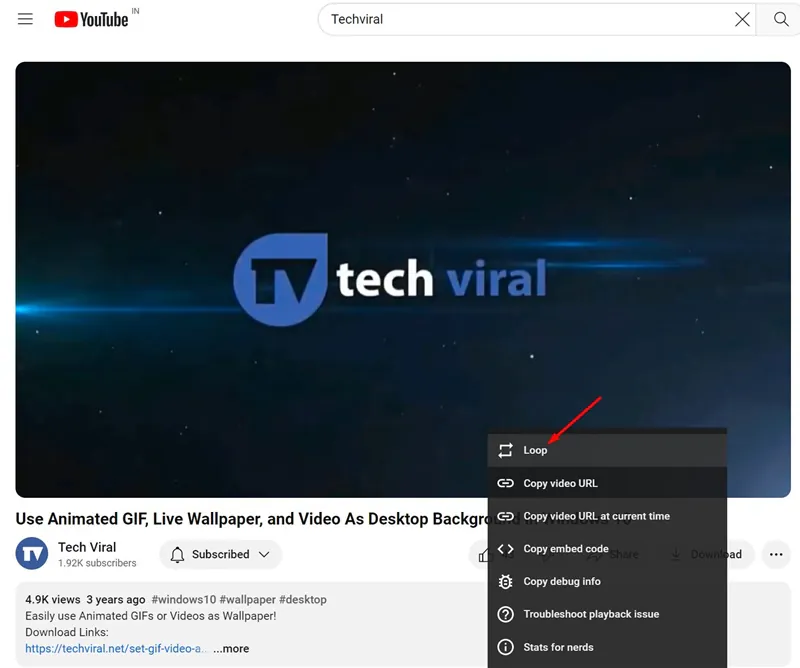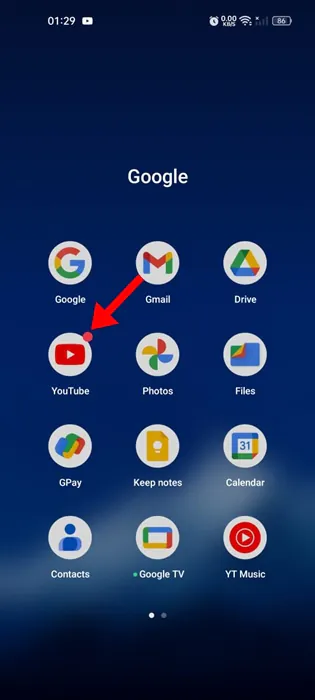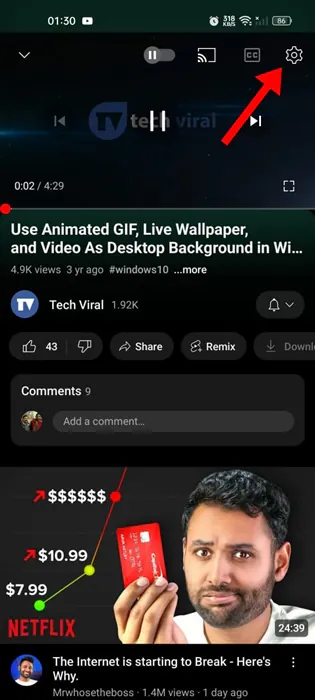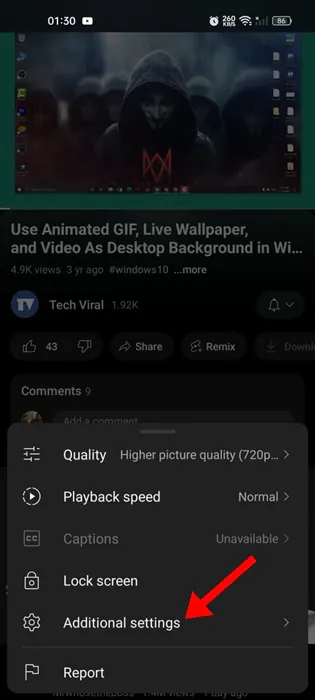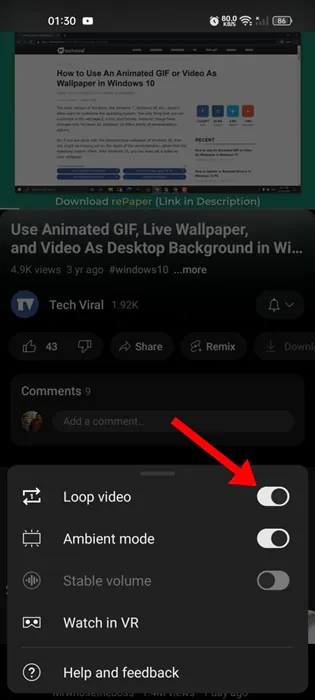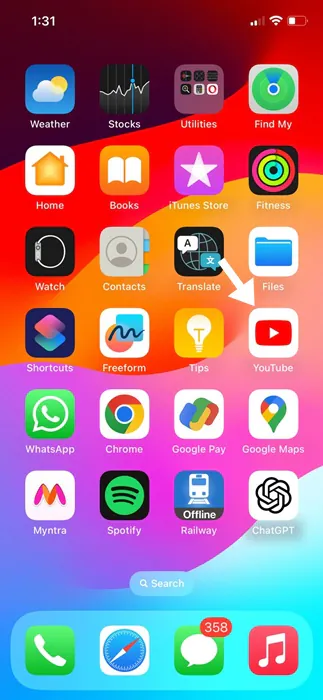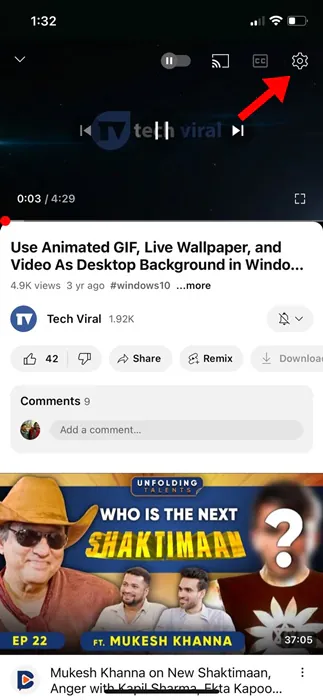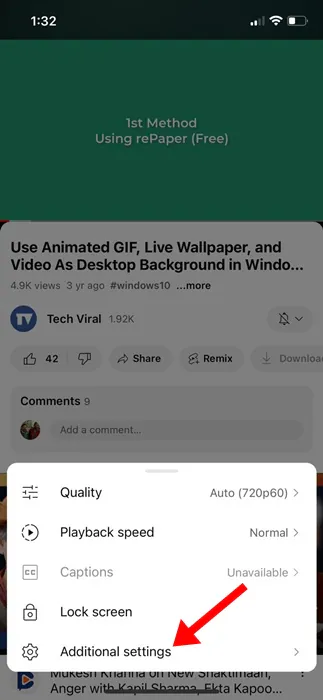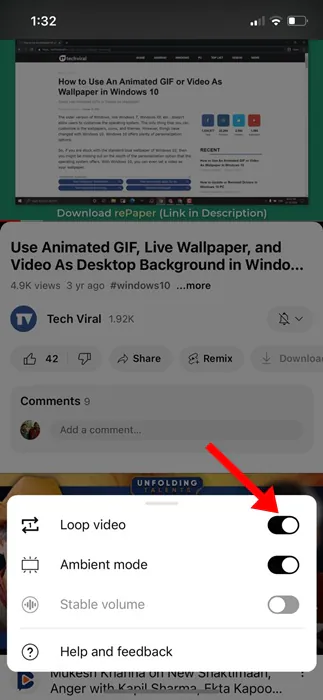YouTube is undoubtedly the most popular video website. It is owned by Google and has millions of videos to watch.
You won’t believe it, but more than 500 hours of videos are uploaded to the platform every minute. With so much content, you may have come across a video that you want to watch in repeat mode.
So, is it possible to watch YouTube videos in a loop? Both the YouTube web version and the mobile app have a feature that allows you to loop your favorite videos.
How to Loop YouTube Videos
You can utilize that feature to watch your favorite videos in repeat mode. Below, we have shared some simple steps to loop YouTube videos on Desktop, Android, and iPhone. Let’s get started.
How to Loop YouTube Videos on Desktop?
If you prefer watching YouTube videos from your desktop web browser, follow these simple steps to loop videos. Here’s what you need to do.
- To get started, launch your favorite web browser and visit YouTube.com.
- Now, play the video that you want to watch on repeat.
- When the video starts to play, right click in the video player and select Loop.
That’s it! This will loop your selected video. The video will repeat continuously until you turn off the loop or play any other video.
How to Loop YouTube Videos on Android?
With the YouTube Android app, you can watch videos on the go. Here’s how to loop videos on the app.
1. Launch the YouTube app on your Android phone.
2. Now play the video you want to set in loop mode.
3. When the video starts playing, tap on the Settings at the top right of the screen.
4. On the menu that appears, select Additional Settings.
5. On the Additional Settings prompt, enable the Loop Video toggle.
That’s it! This will enable the loop mode for the video you’re watching. To exit the video loop, open the Additional Settings prompt and turn off the toggle for Loop Video.
How to Loop YouTube Videos on iPhone?
The steps to loop videos is slightly different on the YouTube iPhone app. If you use the YouTube app for iPhone, follow these steps to loop a YouTube video. Here’s what you need to do.
1. Launch the YouTube app on your iPhone.
2. When the YouTube app opens, play the video you want to put in repeat mode.
3. When the video starts playing, tap on the Settings gear icon.
4. On the menu that appears, select Additional Settings.
5. Next, enable the toggle for Loop Video.
That’s it! This will loop the video you’re watching on the YouTube app for iPhone. To end the video loop, turn off the toggle for Loop Video in Step No. 5.
So, that’s all about how to loop YouTube videos. We have shared the steps to loop YouTube videos on Desktop, Android, and iPhone. So, regardless of whatever platform you use to watch YouTube videos, you can follow the steps we’ve shared to watch your favorite videos on repeat. Let us know if you need more help on this topic in the comments below.