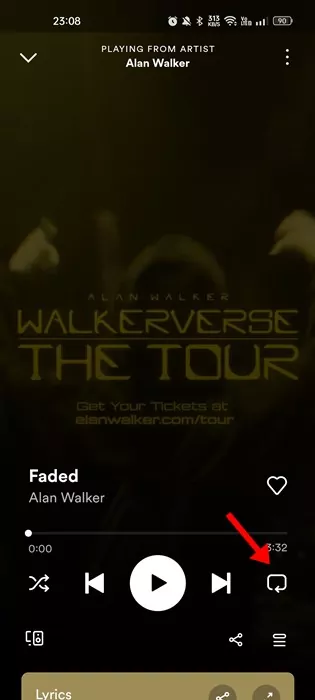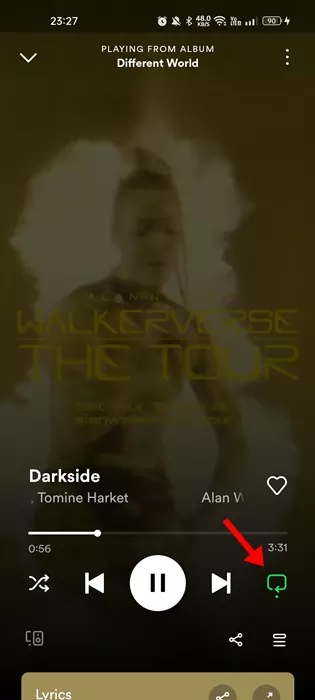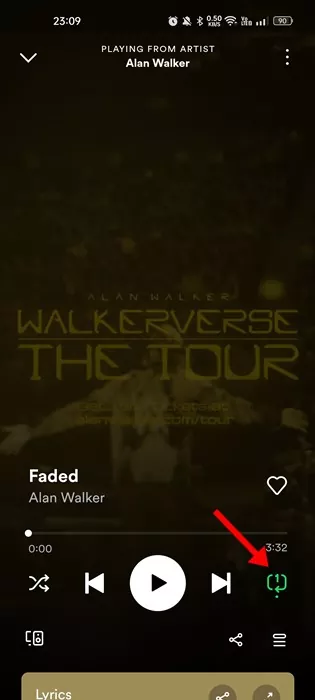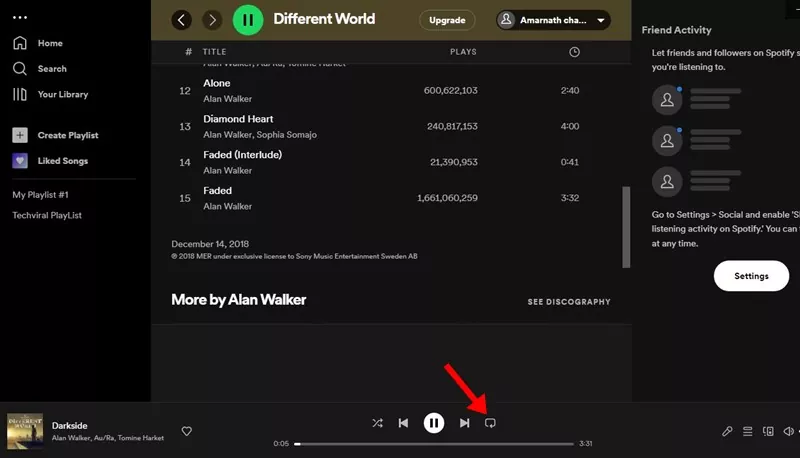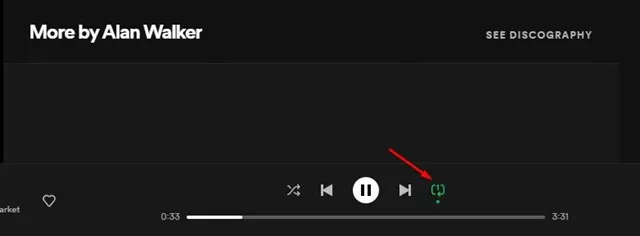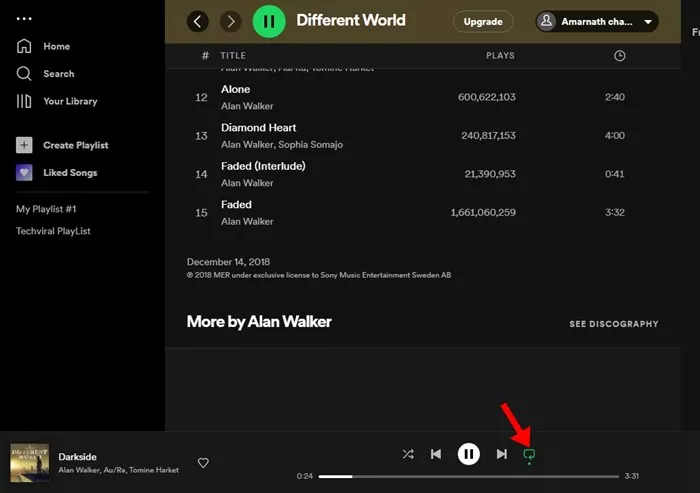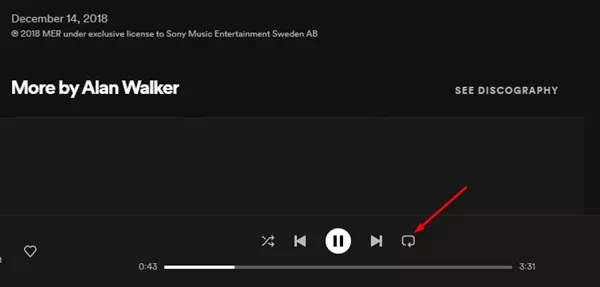When it comes to music streaming, no app can beat Spotify. Spotify is right now the top-rated music streaming service available on the web. It’s right now used by over millions of users worldwide.
Spotify is a free music streaming service but has a premium plan. The premium Spotify subscription provides you with better audio quality and removes ads. However, regular users can use Spotify free to satisfy their music needs.
Until now, we have shared many tips & tricks on Spotify, and today, we will discuss how to loop a song on Spotify. You can loop your favorite song on Spotify to play the song on repeat.
If you loop your favorite song, you won’t have to manually press the back button on Spotify to switch back to your previous song. It’s pretty easy to loop a song on Spotify, and you can do it from both the Spotify desktop app and the mobile app for iPhone and Android devices.
Steps to Loop a Song on Spotify
Hence, if you are interested in putting your favorite song on Repeat on Spotify on your desktop or mobile, continue reading the guide. Below, we have the methods for putting song on repeat on both Spotify for desktop and mobile.
1. How to Loop a Song on Spotify Mobile
Follow these steps if you use the Spotify mobile app to satisfy your music needs. We have used an Android smartphone to demonstrate the steps; you must also follow the same steps on iPhone.
1. First of all, open the Spotify app on your smartphone.
2. Now, play the song you wish to put on repeat.
3. Next, on the playback controls for Spotify, tap on the Repeat button. The repeat button on Spotify looks like two arrows going in a circle.
4. Tapping the repeat button will turn the icon green and put the playlist or album on repeat mode.
5. If you want to play the song on repeat, you need to tap on the Repeat button again. Doing so will add ‘1‘ on the Repeat icon.
6. If you want to end the loop, tap the Repeat button again. If the repeat icon remains green, but the ‘1’ disappears, the song will not play in the loop. To turn off repeat for the playlist or album, tap on the Repeat button once again.
That’s it! If the Repeat icon turns grey, there’s no repeat set for Albums/Playlists or songs.
2. How to Loop a Song on Spotify Desktop
You can also put songs in repeat mode on Spotify for the web. However, the steps are a bit different. Here’s how you can loop a song on Spotify for a desktop.
1. First, open the Spotify application on your Windows or MAC. The steps are the same for the Spotify web version as well.
2. Play the song you want to put into a loop. Next, on the playback control, click on the Repeat button twice. The repeat button looks like two curved arrows forming a circle.
3. Clicking on the Repeat button twice will add the numeric ‘1’ to the icon. The icon will turn green and will have a tiny ‘1’. This will loop your favorite song.
4. If you want to loop a playlist or album, you need to click on the Repeat button once instead of twice. Clicking on the Repeat icon twice puts the song on repeat, and once puts Album/Playlist on repeat.
5. To end all repeats, tap on the Repeat button twice. If no repeat is set, the Repeat icon will turn grey.
That’s it! This is how you can loop a song on Spotify’s desktop.
Also read: How to Hide and Unhide Songs on Spotify
So, these simple steps will let you loop a song on Spotify for desktop and mobile. You can enjoy your favorite songs endlessly by putting them into a loop. If you need more help playing songs on repeat on Spotify, let us know in the comments. Also, if the article helped you, make sure to share it with your friends as well.