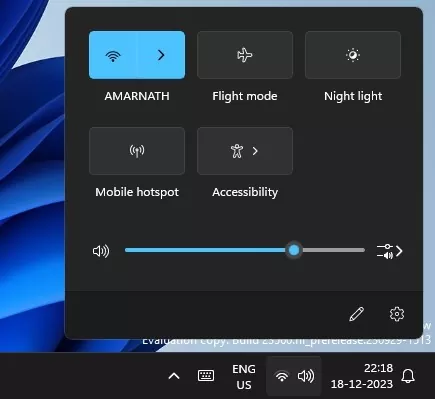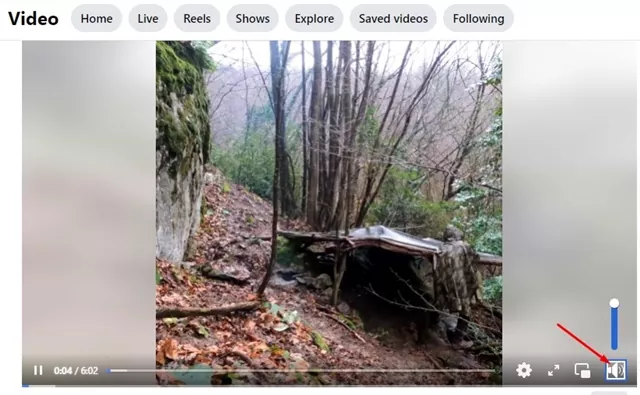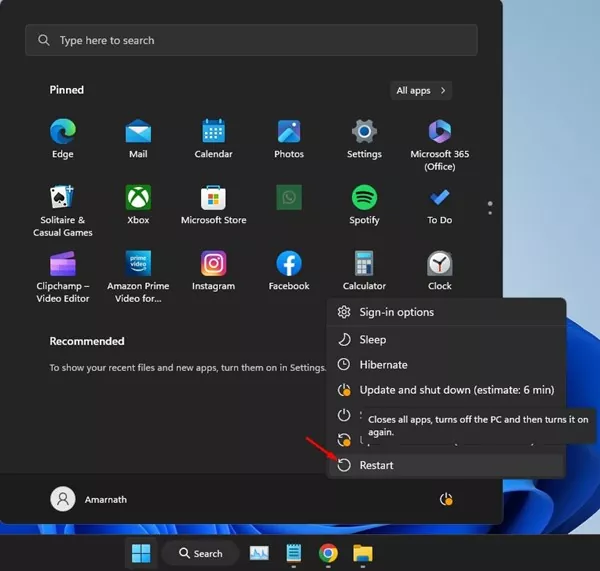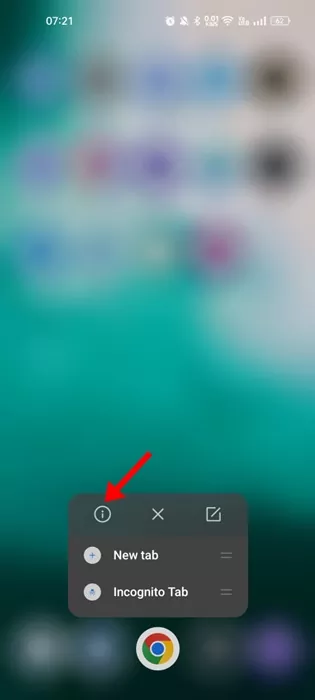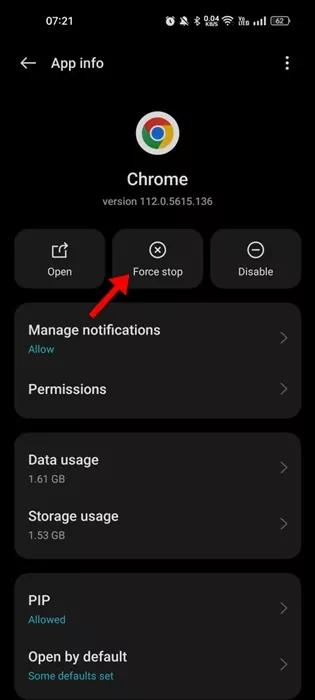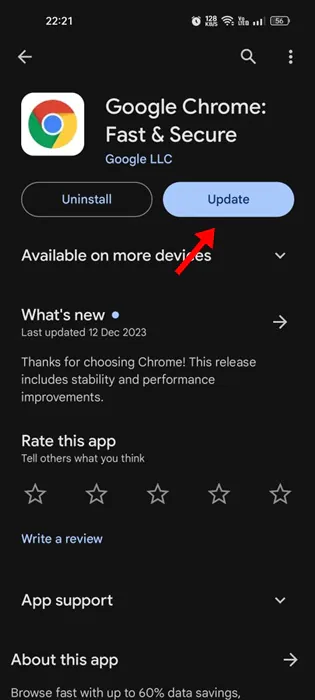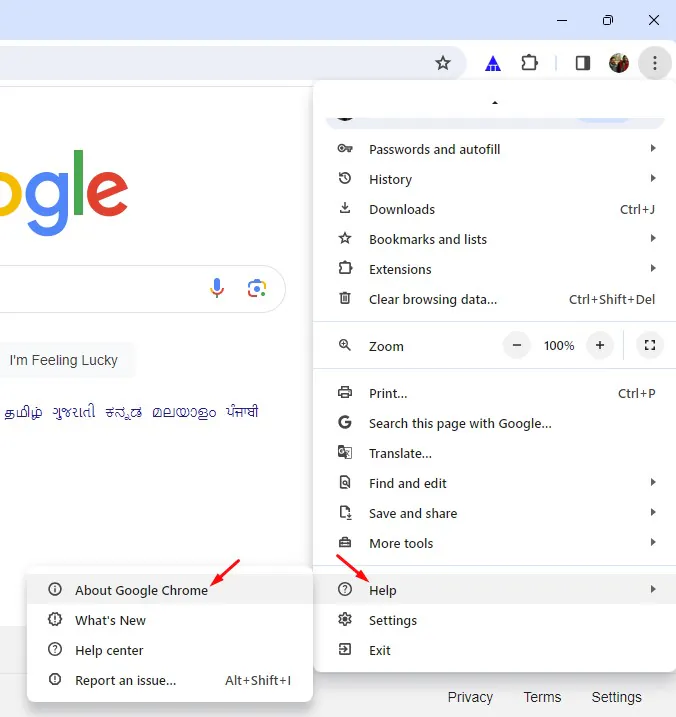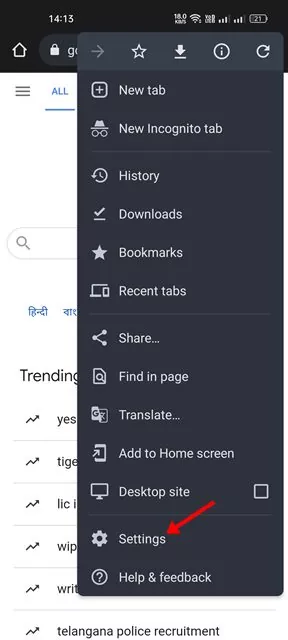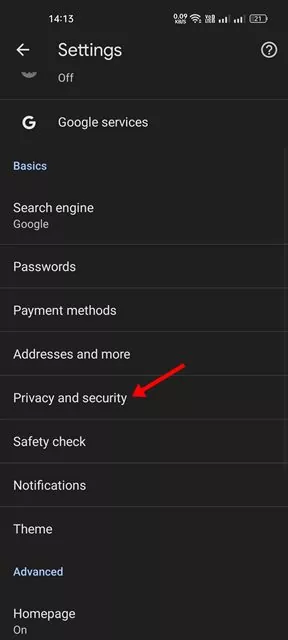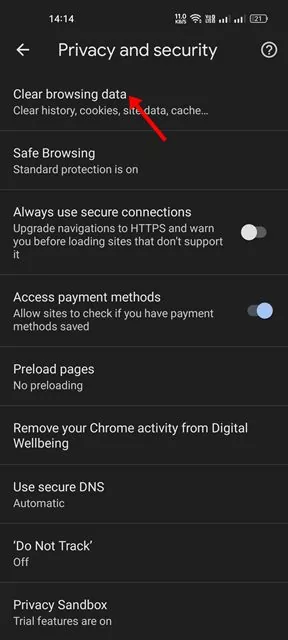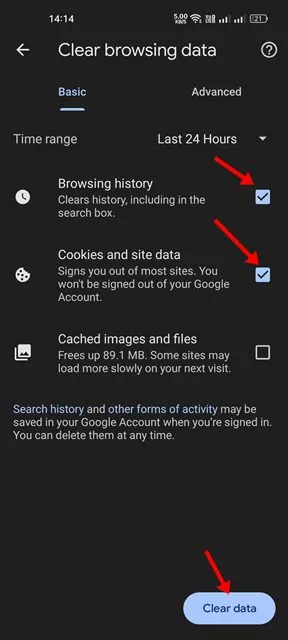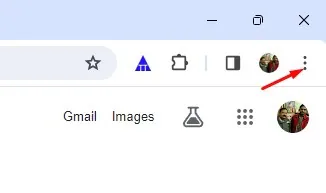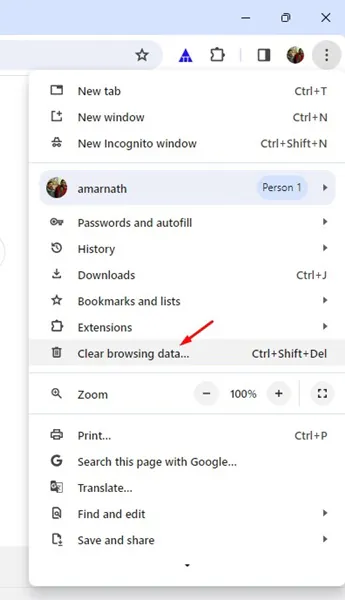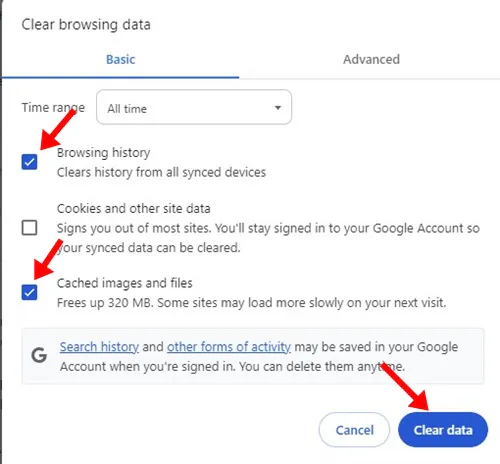Even though we have many social network sites, it was Facebook that still dominates the list. Having been introduced to us as a simple social networking platform, Facebook has now grown to cover other areas.
Facebook now has a dedicated section for watching videos. You can explore the videos section on Facebook to watch your favorite videos. Also, the news feed on Facebook shows videos shared by your friends or public accounts.
While Facebook is a good platform to watch videos, sometimes you may experience problems with video playback. Recently, many users have reported no sound on Facebook videos in the Google Chrome web browser problem.
How to Fix No Sound on Facebook Videos in Google Chrome
According to the Chrome users, the video on Facebook starts to play, but there’s no sound. If you are a Google Chrome user and experiencing the same problem, continue reading the guide. Below, we have shared some best ways to fix no sound on Facebook videos in the Google Chrome browser. Let’s get started.
1. Make Sure Your Phone/Computer is not muted
The very first thing you need to do is to check whether your device is muted. If your phone or computer is muted, you won’t hear any sound.
So, before you try the troubleshooting, it’s important to check whether your device is muted. If it’s muted, simply unmute it and then play the Facebook video.
2. Unmute the Facebook Video
If you watch a Facebook video for the first time, the videos will likely be muted. This is because, by default, Facebook videos are muted.
So, you will have to unmute the video to get the sound. On Facebook’s video player interface, look at the sound icon with a cross sign; this indicates that the video is muted.
Tap on the sound icon to unmute the video. Now, you will be able to enjoy the video with the sound.
3. Try Playing Another Video on Facebook
If you still can’t hear any sound on Facebook video, chances are that the video you’re watching has no sound. To confirm this, you can play another video on your Facebook feed or from the Watch section.
You need to check if there’s sound on other videos. If other videos have sound, it means the video you’re trying to play earlier has no sound.
4. Restart your device
If you have tried all the methods we’ve shared above, there’s still no sound on Facebook videos; you must restart your device.
Sometimes, software issues & bugs can conflict with the functionality of the sound drivers & Google Chrome, leading to no sound output issues.
The best you can do to resolve such issues is to restart your device. Be it smartphone or computer, a simple restart can help fix the problem.
5. Check if any Bluetooth Device is Connected
Modern Bluetooth headphones are set to auto-connect with the laptop/smartphone. If your phone or laptop is connected to a Bluetooth device, Facebook plays the video sound on the Bluetooth device, not on your phone/computer’s speaker.
So, if there’s still no sound on Facebook videos in Google Chrome, you must ensure that no Bluetooth headphone is connected to your device.
6. Force Stop the Google Chrome App
If you are experiencing no sound on Facebook while using the Google Chrome app on your mobile, you need to force stop Google Chrome.
Force-stopping the Google Chrome app will eliminate all bugs & glitches that may prevent the audio playback. Here’s how you can force stop the Google Chrome app on Android.
1. Long press the Google Chrome icon on your home screen and select App info.
2. On the App info screen, tap the Force Stop button.
That’s it! This will instantly force stop the Google Chrome app. Once done, reopen Google Chrome and watch Facebook videos with sound.
7. Update Google Chrome
It’s a good security practice to keep Android apps up to date. This way, you get to enjoy better stability and new features.
Updating the Google Chrome browser has helped many users fix the ‘No Sound on Facebook Videos’ problem; hence, you can try updating the Google Chrome browser as well.
Open the Google Play Store or Apple App Store on your Android/iPhone and install all pending Google Chrome updates.
To update Google Chrome for desktop, click on the three dots at the top right corner. On the menu that appears, navigate to Help > About Google Chrome.
8. Clear the Google Chrome Cache
Outdated or corrupted browser cache data also leads to problems like No sound on Facebook videos. You can clear the outdated or corrupted cache data and force Google Chrome to rebuild it. Here’s what you need to do.
On Android
It’s pretty easy to clear the Google Chrome cache on an Android smartphone; follow the steps shared below.
1. Open the Google Chrome browser on your Android device.
2. Next, tap on the three dots and select Settings.
3. On Settings, scroll down and tap Privacy and Security.
4. On the Privacy screen, tap on the Clear browsing data.
5. Next, select ‘All time’ on the Time range, and check the browsing history, cached images and files.
6. Once selected, tap on the Clear Data button.
That’s it! This is how you can clear the Google Chrome cache on an Android device.
On Desktop
If you are experiencing no sound on Facebook videos in Google Chrome for desktop, you must follow these steps to clear the browser cache.
1. Open Google Chrome and click on the three dots at the top right corner.
2. On the menu that appears, click on Clear browsing data.
3. Now select ‘All time’ on the Time range, check the Cookies and other site data, Cached images and files.
4. Once selected, click on the Clear Data button.
That’s it! This will immediately clear the Google Chrome cache on desktop.
9. Reinstall the Google Chrome browser
If you still get no sound on Facebook videos in the Chrome browser, the only remaining option is to reinstall the browser.
This is the ultimate solution to various browser-related problems and works most of the time. Uninstall the Google Chrome browser on whichever device you’re facing the problem and install it again.
Once installed, sign in to your Facebook account, unmute the videos, and start enjoying the videos with sound.
Also read: 12 Best Free Facebook Video Downloaders
So, these are some of the best ways to fix Facebook videos no sound in Google Chrome browser. Let us know whether these methods solved your problem. Also, if you need more help on this topic, don’t hesitate to ask us in the comments below.