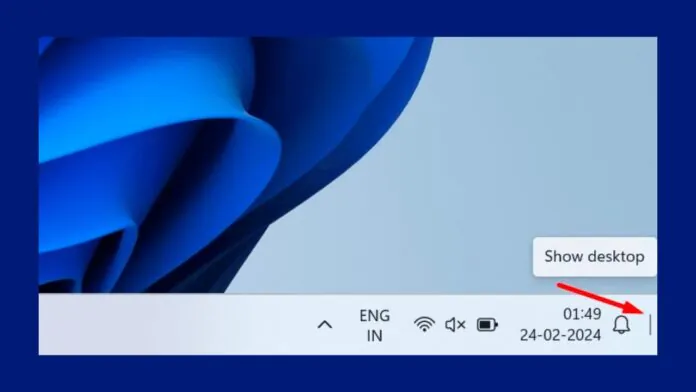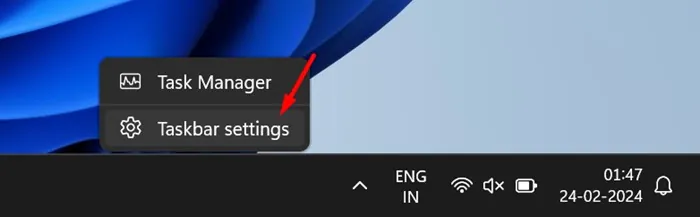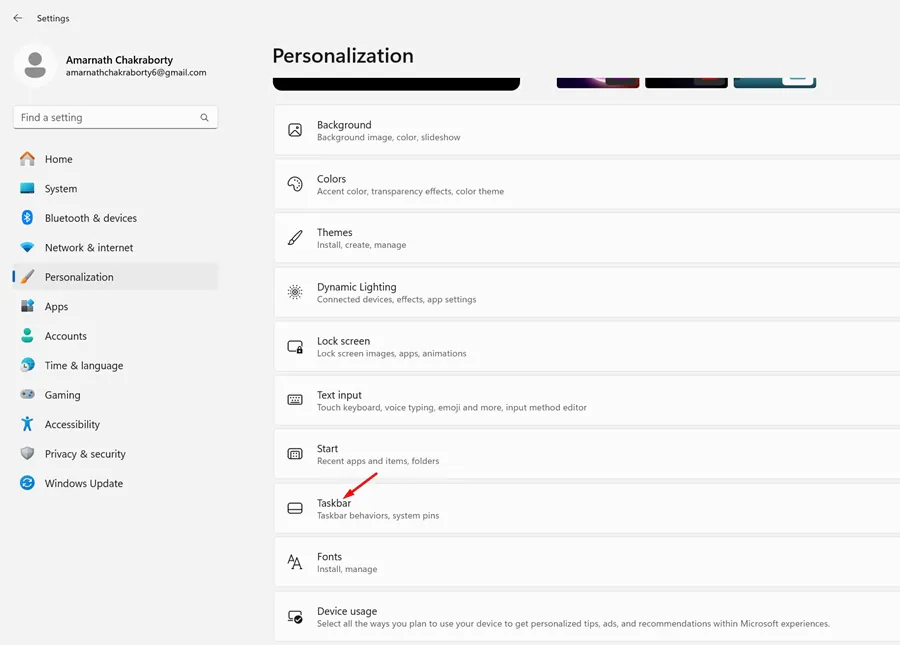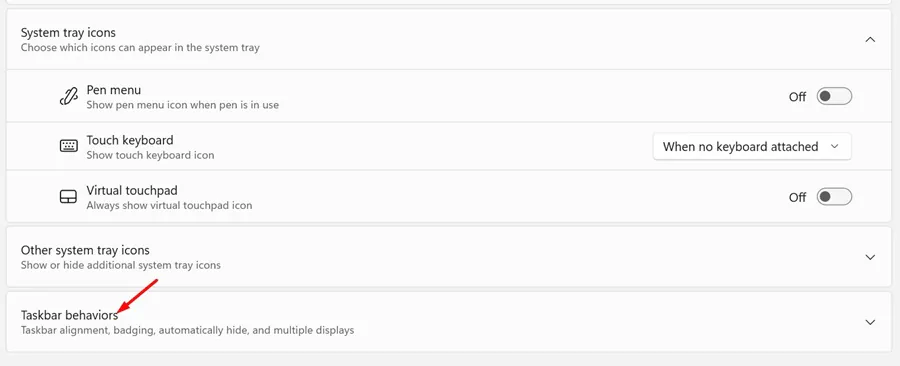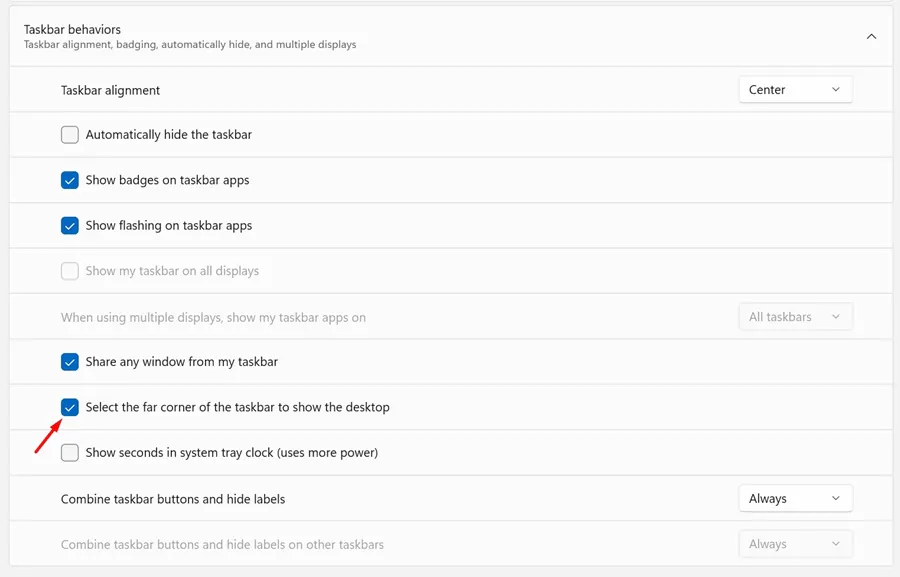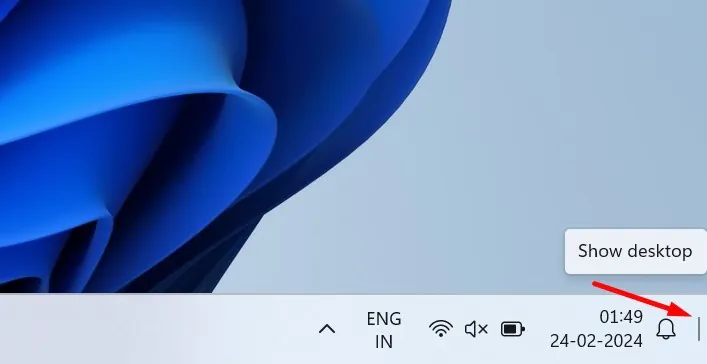On Windows 10 and 11, you have a ‘Show Desktop’ button that sits at the right end of your taskbar. The purpose of the Show Desktop button is to minimize all your open Windows to give you a view of your desktop.
Users who often access various programs and files from the desktop are overly reliant on the Show Desktop button of Windows 10/11. However, what if the button goes missing, and you’re forced to minimize all Windows manually?
Actually, many Windows 11 users are facing this issue now. The recent Windows 11 update has replaced the Show Desktop with the Copilot button at the right end of the taskbar. This means that if you are using the latest builds of Windows 11, you will find the Copilot button instead of Show Desktop.
Why did the ‘Show Desktop’ Button Disappear?
The ‘Show Desktop’ button disappeared because Microsoft wants you to use their new AI assistant app, Copilot.
Microsoft usually makes changes to the default settings of Windows 11 whenever it launches a new product. Even Windows 11 doesn’t have the classic Device Manager, System Information page, etc.
However, the good thing is that the ‘Show Desktop’ option hasn’t been removed from Windows 11; it’s just disabled by default.
How to Enable Show Desktop Button in Windows 11 Taskbar?
Since the ‘Show Desktop’ button is just disabled on Windows 11, it’s easy to bring it back. Here’s how to bring back the Show Desktop button in Windows 11 Taskbar.
1. Right-click on an empty space on Windows 11 Taskbar.
2. On the menu that appears, select Taskbar Settings.
3. If you cannot access the Taskbar Settings, head to Settings > Personalization > Taskbar.
4. On the Taskbar Settings, scroll down and click on Taskbar behaviors.
5. On the Taskbar behaviors, check the ‘Select the far corner of the taskbar to show the desktop’ option.
6. Once you make the change, you will notice a small transparent silver bar appear in the right corner of the taskbar.
Make sure to restart your computer if you don’t see the Show Desktop button. After the restart, you can use the old Show Desktop button on Windows 11.
So, this guide is about enabling the ‘Show Desktop’ button in the Windows 11 taskbar. You should follow our shared steps to bring back the missing icon on Windows 11. If you need more help enabling the ‘Show Desktop’ button in Windows 11, let us know in the comments below.