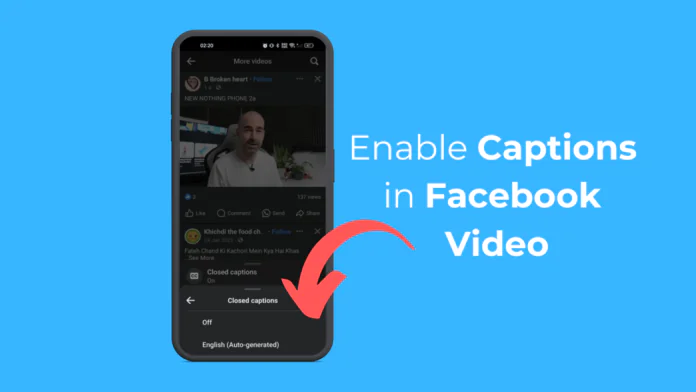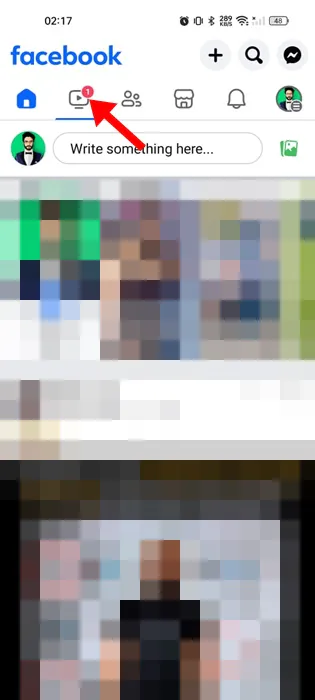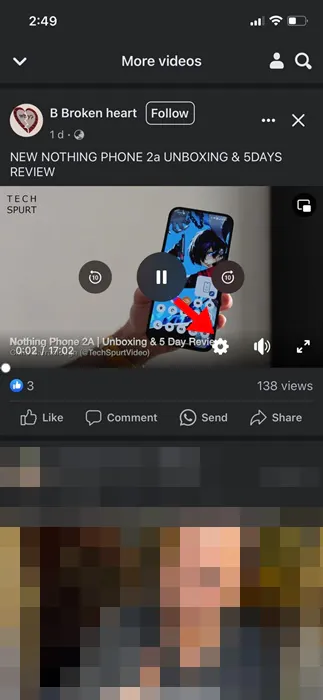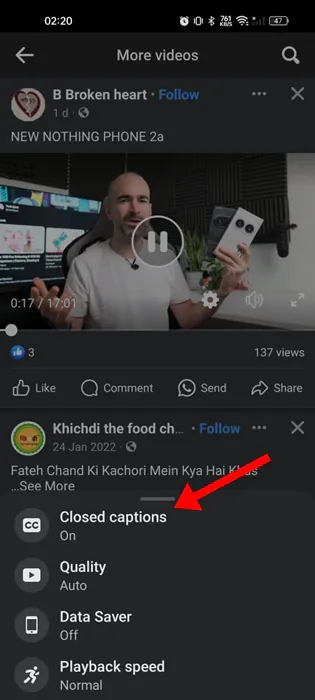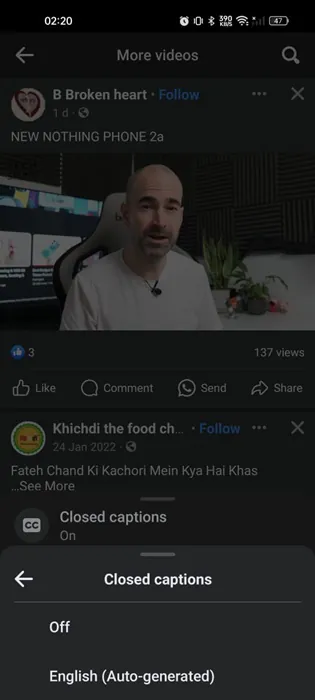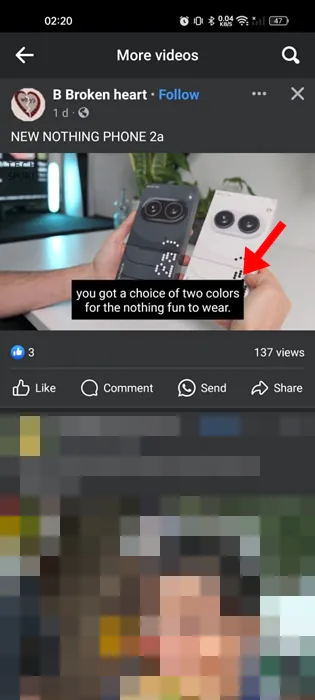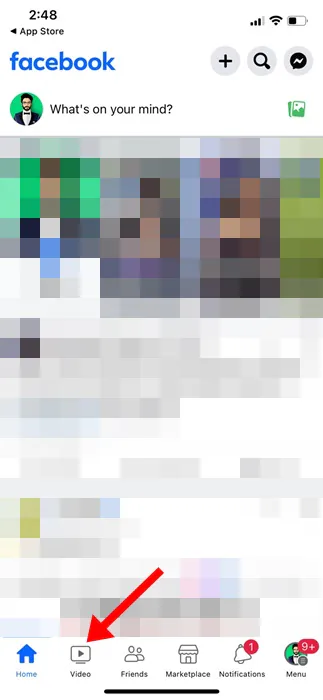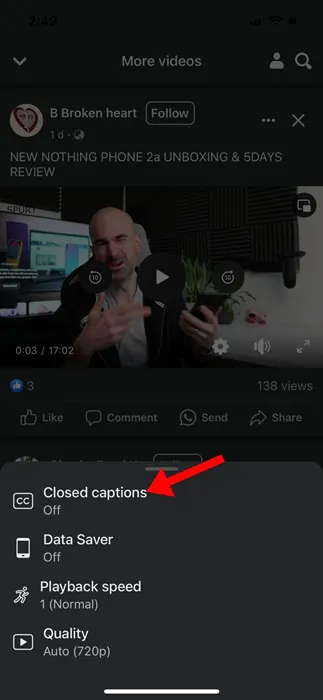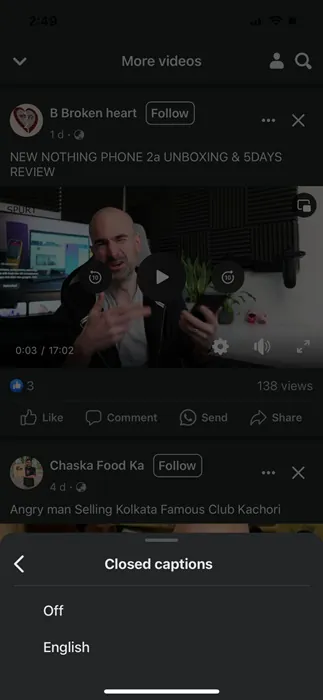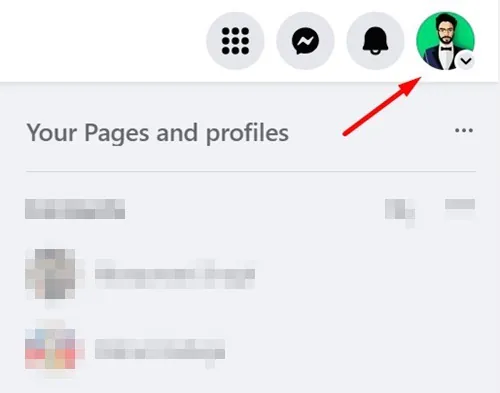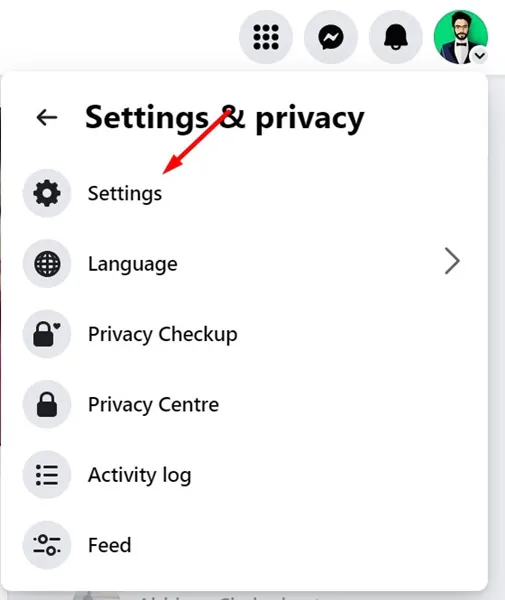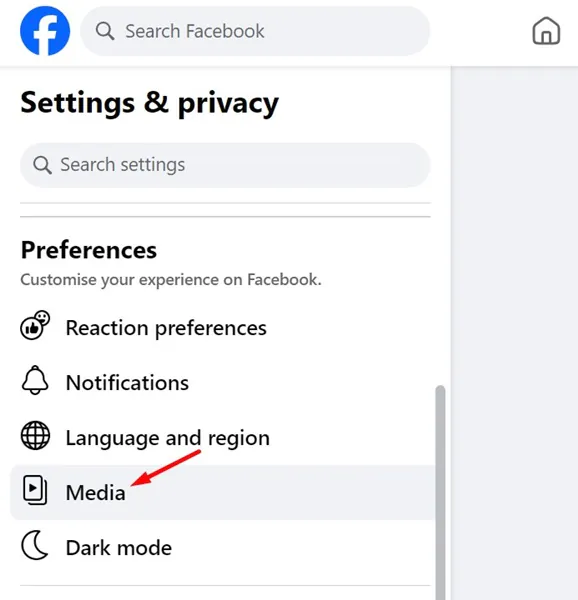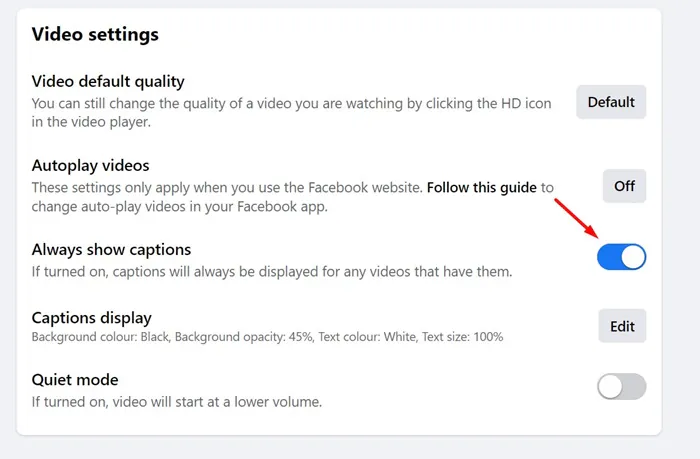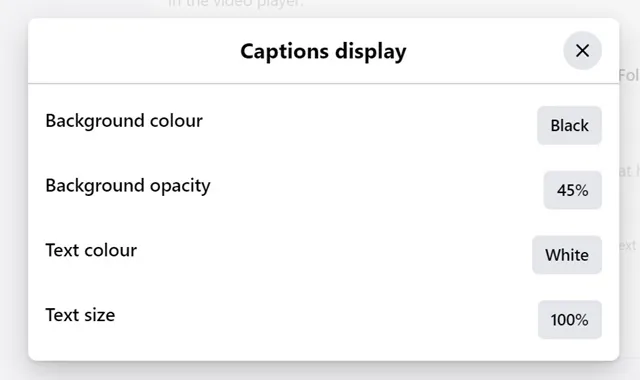While Facebook has never been known as a video platform, it still has many videos. In fact, Facebook has a Watch tab that allows you to watch endless hours of videos uploaded by users.
On Facebook, you can even create a video playlist, much like YouTube. Wouldn’t it be great if we had an option to enable captions in Facebook videos?
Enabling the video captions could be helpful in many situations. For example, you can mute the sound in an unfavorable environment and still understand what the video is talking about.
How to Enable Captions in Facebook Video (Desktop & Mobile)
Enabling video captions on Facebook is pretty simple and can be done from any mobile device or computer. Here’s what you need to do.
1. Enable Video Caption on Facebook for Android
If you use the Facebook Android app to watch videos, follow these steps to turn on the video caption.
1. Launch the Facebook app on your Android smartphone.
2. When the app opens, switch to the Watch tab at the top.
3. Next, tap on any video. Tap on the video again to show the video playback options.
4. On the video player’s interface, tap the Settings gear icon.
5. On the menu that appears, select Closed Captions.
6. On the Closed Captions prompt, select the caption language of your choice.
That’s it! The video caption will appear within the video.
2. How to Enable Video Captions on Facebook for iPhone
If you use the Facebook app for iPhone, you need to follow these steps to enable video captions. Here’s how to enable video captions on the Facebook app for iPhone.
1. Launch the Facebook app on your iPhone.
2. When the Facebook app opens, switch to the Watch tab at the bottom of the screen.
3. Now, play the video in which you want to enable the closed captions. Next, tap on the Settings gear icon at the video player interface.
4. On the menu that appears, select Closed Captions.
5. Next, select the caption language of your choice.
That’s it! This is how you can enable captions in Facebook videos on iPhone.
3. Enable Video Captions on Facebook on Desktop
You can also enable video captions in the Facebook web version. To do so, follow the steps below.
1. Open your favorite web browser and visit facebook.com.
2. Log in to your Facebook account and click the downward arrow at the top right corner.
3. On the menu that appears, select Settings & Privacy. On Settings & Privacy, select Settings.
5. Next, click on the Media under the Preferences section.
6. Next, click on the drop-down next to Always Show Captions and select On.
7. You can also edit the caption style from the same screen.
That’s it! This will enable Captions for all your Facebook videos.
Enabling captions improves your video-watching experience. So, make sure to utilize this less popular feature of Facebook to improve your video experience. If you need more help enabling captions on Facebook videos, let us know in the comments.