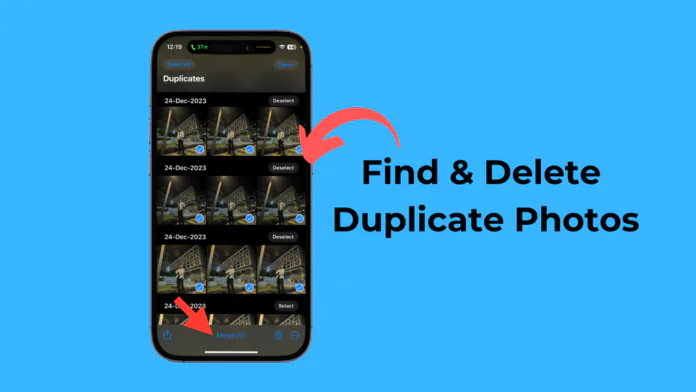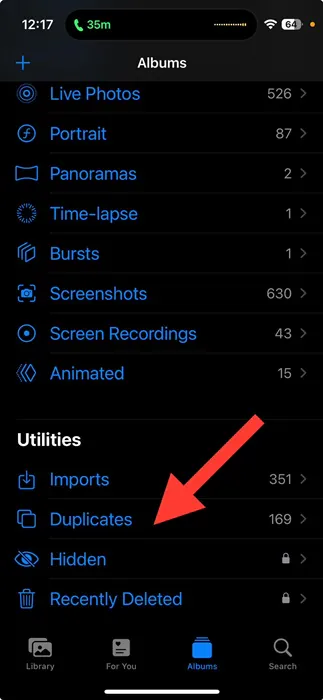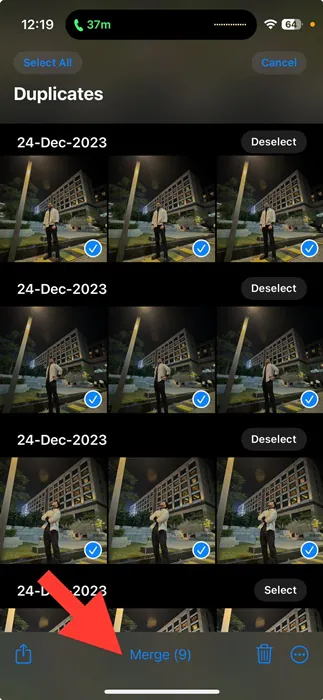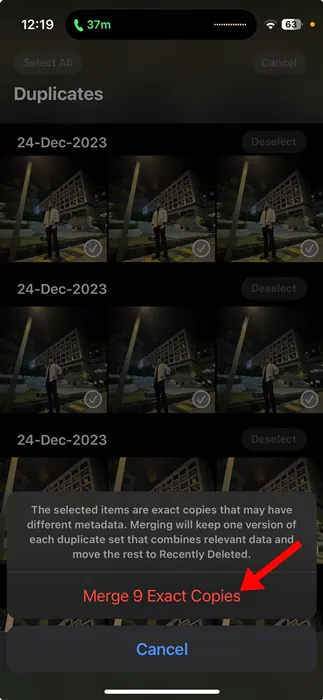Managing iPhone storage can be easy since you know what apps and files to delete to free up the storage space. However, what if you want to free up some more storage space to make room for new files or apps?
If you have finished uninstalling the unused apps, the next best thing you can do to free up storage is to delete the duplicate photos. iPhones have awesome camera configurations, and they can capture photos & videos in high quality.
However, the more you capture photos, the more chances there will be to have duplicate clicks. Duplicate photos consume the storage space and make the Photos app more cluttered.
How to Find & Delete Duplicate Photos on iPhone
So, if you want to free up storage space on your iPhone without deleting any app, continue reading the article. Below, we have shared some simple methods to find and delete duplicate photos on iPhone.
1. To get started, open the Photos app on your iPhone.
2. When the Photos app opens, tap on the Albums at the bottom.
3. On the Albums screen, scroll down to the Utilities section. Next, tap on Duplicates.
4. Now, you will find all duplicate photos stored on the Apple Photos app.
5. To remove the duplicates, make the selection.
6. At the bottom of the screen, tap the Merge button.
7. On the Merge confirmation prompt, tap on Merge Exact copies.
That’s it! The selected photos will be merged together. The feature will keep only one version of each duplicate set that combines relevant data and move the rest to the Recently Deleted folder.
This means you will find the duplicate photos that have been deleted in the Recently Deleted Folder. You can check the Recently Deleted folder from the Photos > Album > Recently Deleted.
Other Ways to Find and Delete Duplicate Photos on iPhone?
There are other ways as well to find and delete duplicate photos stored on your iPhone. However, for that, you need to use third-party duplicate photo finder apps.
You will find many third-party duplicate photo finder apps for iPhone on the Apple App Store; most are free to download & use.
However, on iOS 16 & above, you don’t need to use a dedicated duplicate photo finder because the built-in feature for finding duplicate photos works pretty well.
So, this guide is all about how to find and delete duplicate Photos on iPhone. You can follow the method we have shared to find the duplicate photos store on your iPhone to free up storage space. Let us know if you need more help deleting duplicate photos on your iPhone.