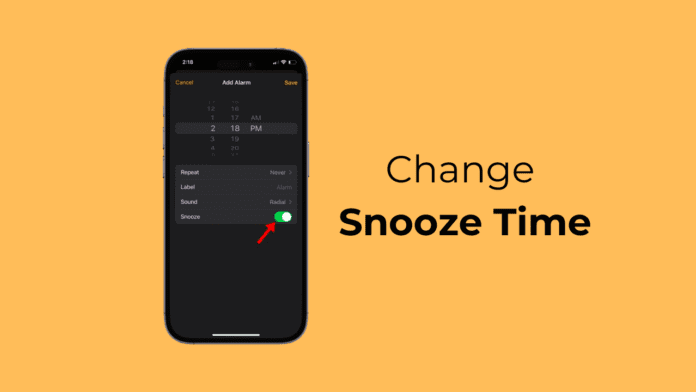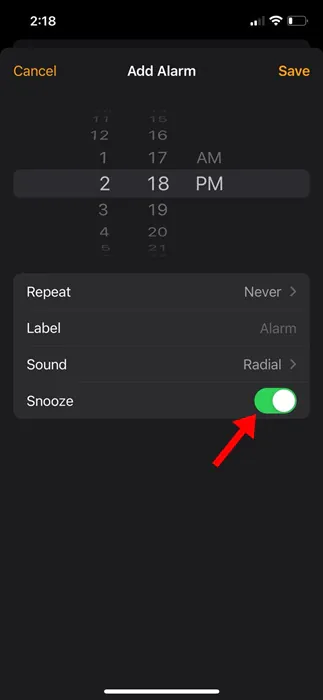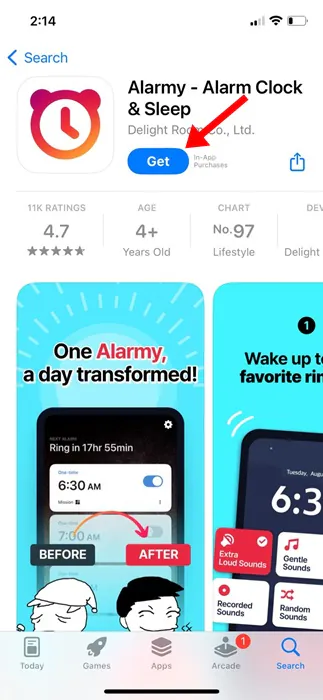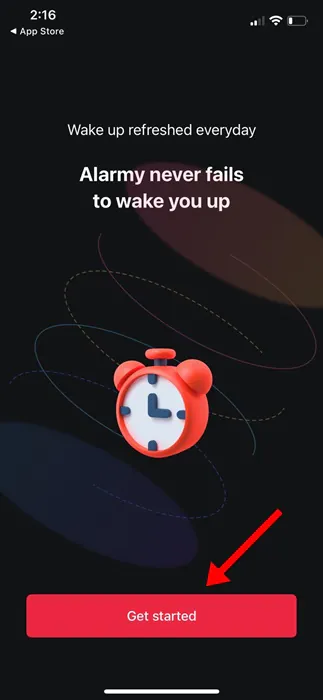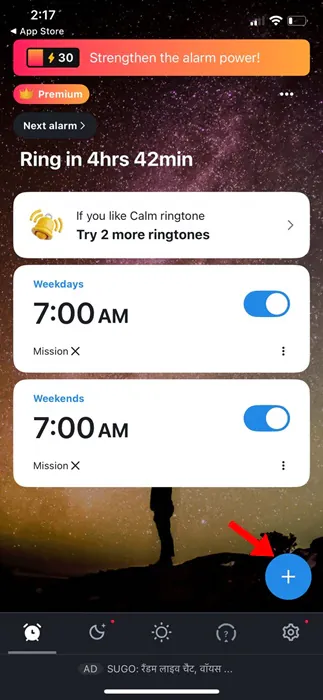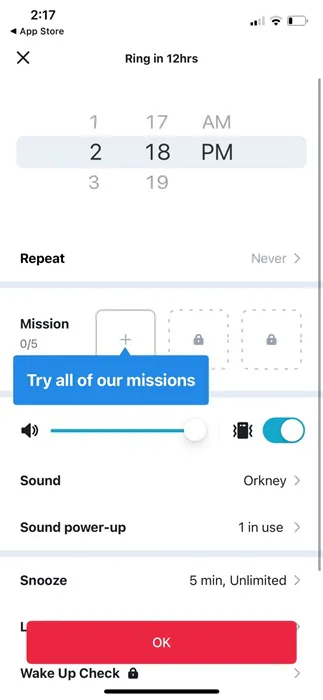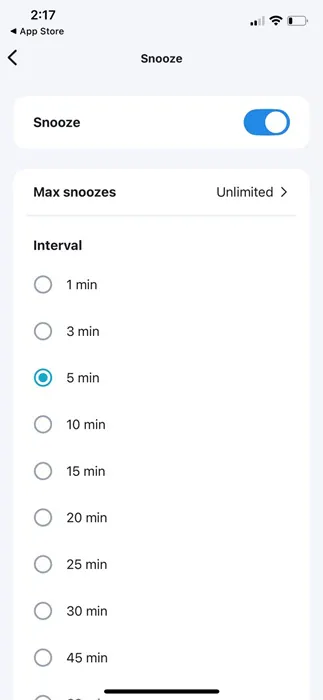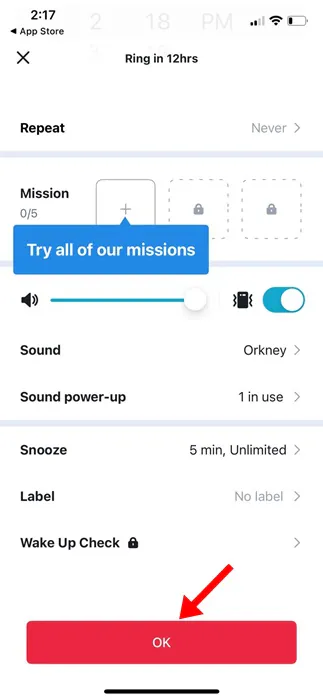The Clock app on your iPhone is of great use. It tells you the time and allows you to set alarms. The Alarm option of Apple’s Clock app has all the features you need to get up early in the morning, including the Snooze function.
If you don’t know, the Snooze function on an Alarm clock is designed to stop the alarm from making noise for a short time. This gives sleepers a short period to complete their incomplete sleep.
Depending on your sleep schedule, at some point, you may want to change the Snooze time to match your sleep pattern. It’s actually important to adjust the snooze time based on your need to avoid feeling tired after waking up.
How Long is the Snooze Time on iPhone?
If you have an iPhone, you will be shocked to know that you cannot change the snooze time. Yes, you read that right: the iPhone doesn’t allow you to change the snooze time of the default alarm.
The default snooze time on the iPhone alarm clock is set to nine minutes, which may be less or more for many users. So, what are the options to change the Snooze time on an iPhone?
How to Change the Snooze Time on an iPhone?
Even though the iPhone’s default Clock app doesn’t allow Snooze time modification, a few workarounds let you achieve the same benefit.
The best and easiest option to adjust the snooze time is to set multiple alarms on your iPhone.
Setting up multiple alarms on the different time frames and disabling snooze for each will still act the same. Here’s what you need to do.
- To get started, open the Clock app on your iPhone.
- When the Clock app opens, switch to the Alarm tab.
- Next, tap on the (+) Plus icon to add a new alarm.
- Set the alarm time.
- Next, toggle off the Snooze option for the alarm you’ve set.
- Once done, tap Save at the top right corner.
This will save the alarm without Snooze. You must configure more alarms every 5 minutes, 15 minutes, or whatever interval you like. Make sure to turn off the Snooze option for every alarm you set. The next time the alarm goes off, turn off the alarm and wait for the other one to ring.
How to Change the Snooze Time on iPhone with Alarmy App
Alarmy is basically a third-party alarm clock app for iPhone that lets you modify the Snooze time. Its features are supposed to wake you up early in the morning.
So, if you are comfortable using a third-party app to change the snooze time, you can consider using this app. Here’s how to change Snooze time on iPhone with Alarmy.
1. To get started, download the Alarmy app on your iPhone.
2. Now complete the initial setup and reach the main screen.
3. Next, tap the Plus (+) button at the bottom right corner of the screen and select Alarm.
4. Now, set your preferred alarm.
5. Next, tap on the Snooze and set the Snooze duration of your choice. Once done, tap on Done.
6. Next, tap on the OK to save the Alarm.
That’s it! You can repeat the steps to set as many alarms as you want with the Alarmy app. Also, the Alarmy app lets you choose multiple snooze duration.
Even though the native Clock app of iPhone doesn’t allow you to change the Snooze time of the Alarm, the workarounds we have shared still let you do it. If you need more help changing the iPhone’s Snooze time, let us know in the comments below. Also, if you find this guide helpful, don’t forget to share it with your friends.