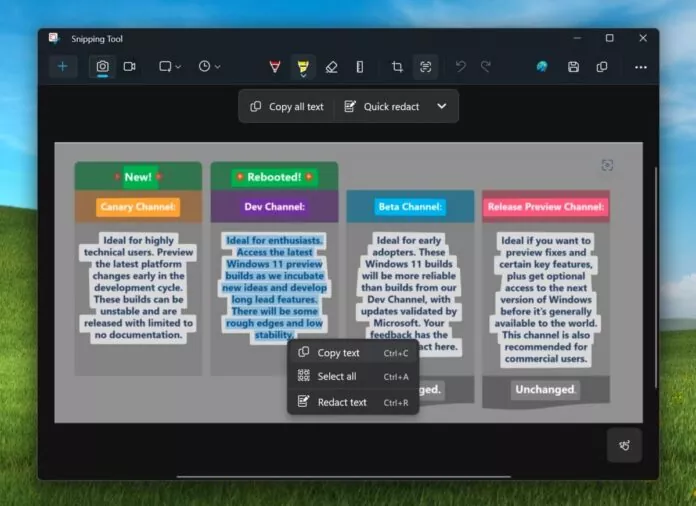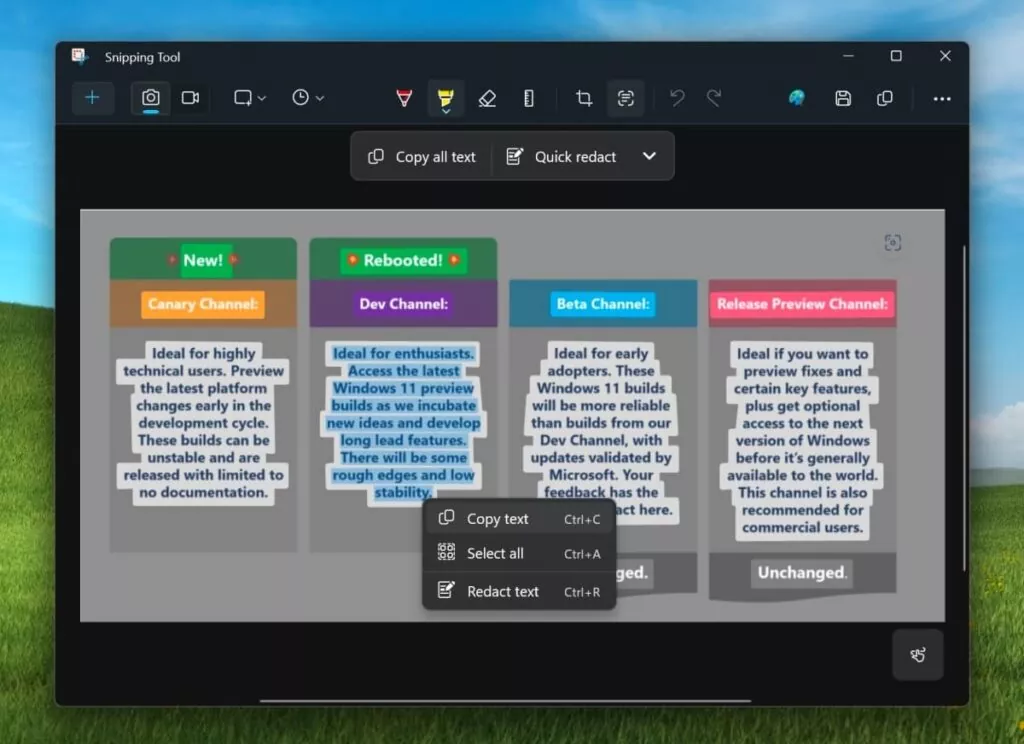Microsoft has recently rolled out a new update for its Windows 11 applications, which includes support for Optical Character Recognition (OCR) technology in the Camera app and Snipping Tool.
This feature will allow users to effortlessly extract and copy text from images or screenshots with a tap.
Optical Character Recognition (OCR) In Cmera App And Snipping Tool
Windows Camera
Powered by Microsoft’s proprietary AI technology, Windows Camera’s OCR capabilities would be significantly beneficial for tablet users who could scan text from images directly through the camera lens and copy and paste them into apps like Word as editable text without changing their formatting.
Besides this, the Camera app will also allow users to redact sensitive information, such as email addresses or phone numbers, before sharing edited images to ensure privacy.
Windows 11’s AI integration in the Camera app is similar to Google Lens or OCR in Google’s Pixel Camera app, according to a report from Windows Latest. The OCR feature in Windows Camera is almost flawless due to the AI technology, adds the report citing a source.
Snipping Tool
Meanwhile, the OCR technology has already been rolled out to Snipping Tool (version 11.2308.33.0) to Windows Insiders in the Canary and Dev Channels on Windows 11.
The “Text Actions” feature will detect text in the captured screenshots, making it easy to copy text from any image to share with others or paste into another app. In other words, it will enable users to extract text from screenshots for faster clipboard copying.
To use this feature, the user needs to click the Text Actions button in the toolbar to show selectable text before selecting and copying text with their mouse. Users can also click the Copy all text button in the toolbar or use Ctrl + A (select all) and Ctrl + C (copy) to select and copy all text using their keyboard.
With Text Actions, users can also redact sensitive information in screenshots before sharing. To do so, users can click the Quick Redact button in the toolbar that appears at the top of the screen and select Email Addresses and Phone Numbers shared in the image to hide them automatically. Alternatively, users can manually choose any text and select Redact Text from the right-click context menu to hide the text.
As mentioned, these new features with OCR technology are rolling out now in preview to Windows Insiders in the Canary and Dev Channels on Windows 11. They are expected to roll out to everyone in the coming weeks eventually.