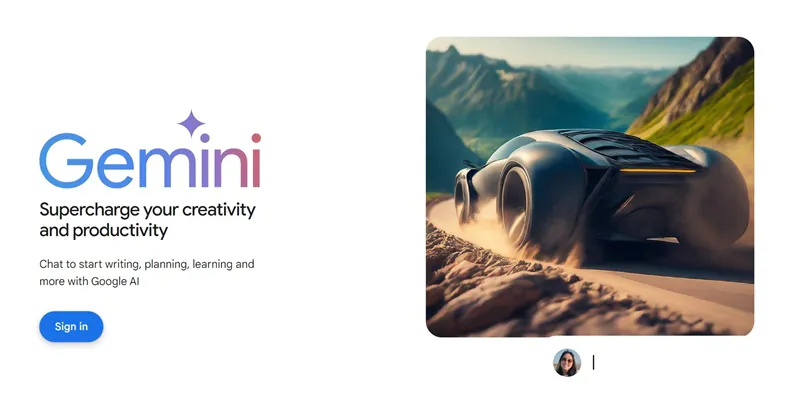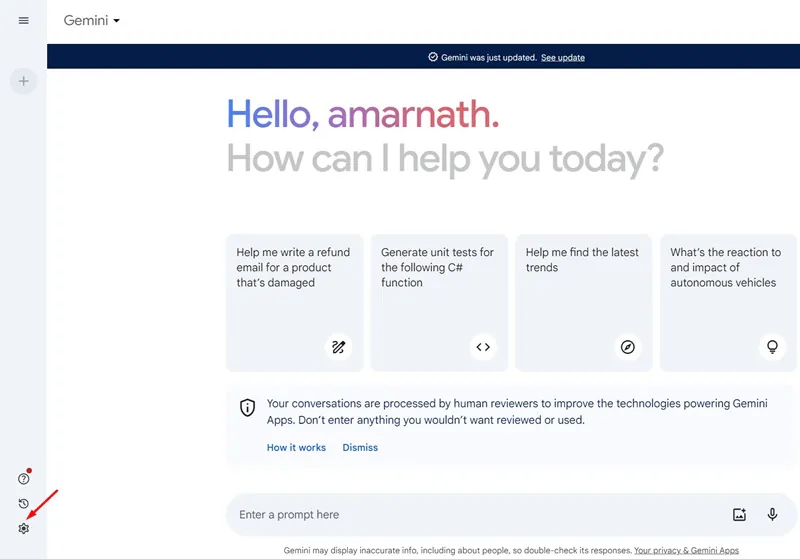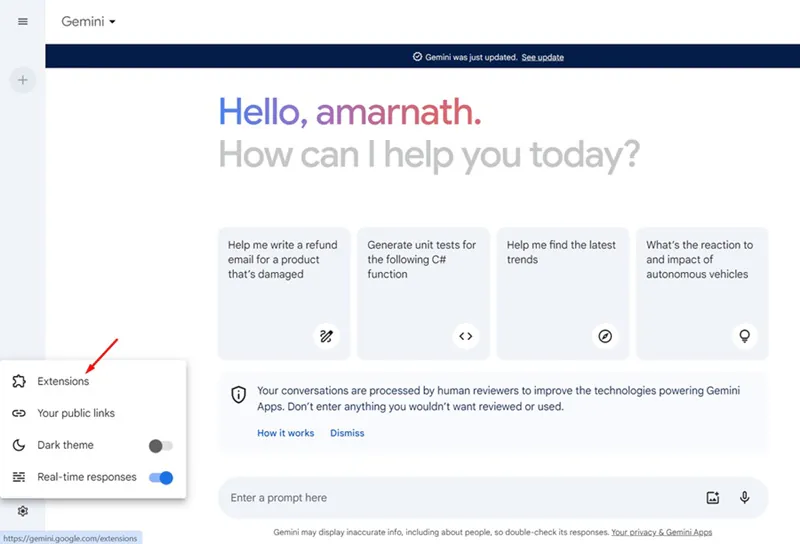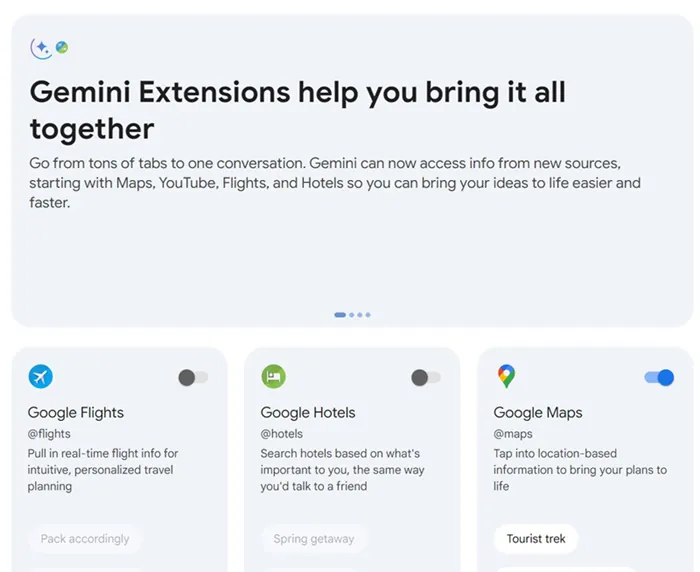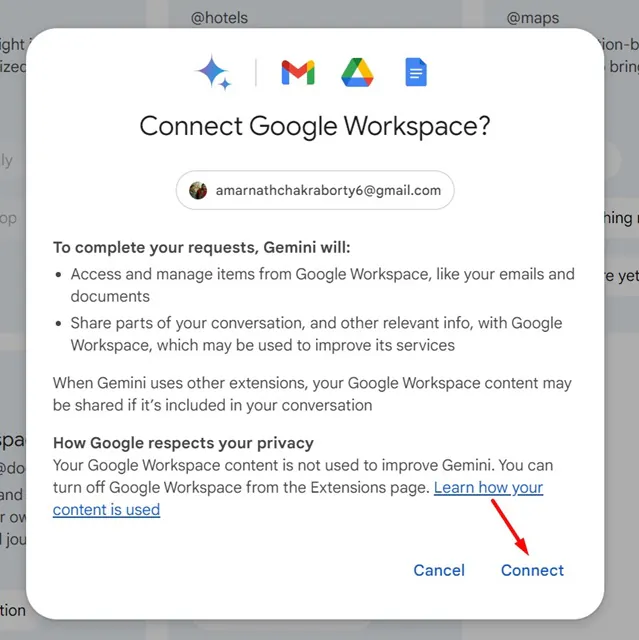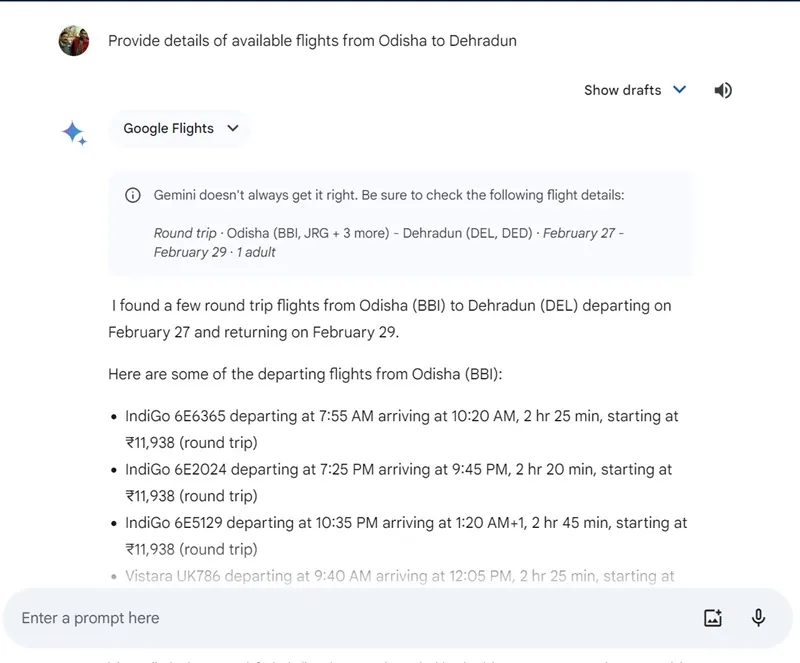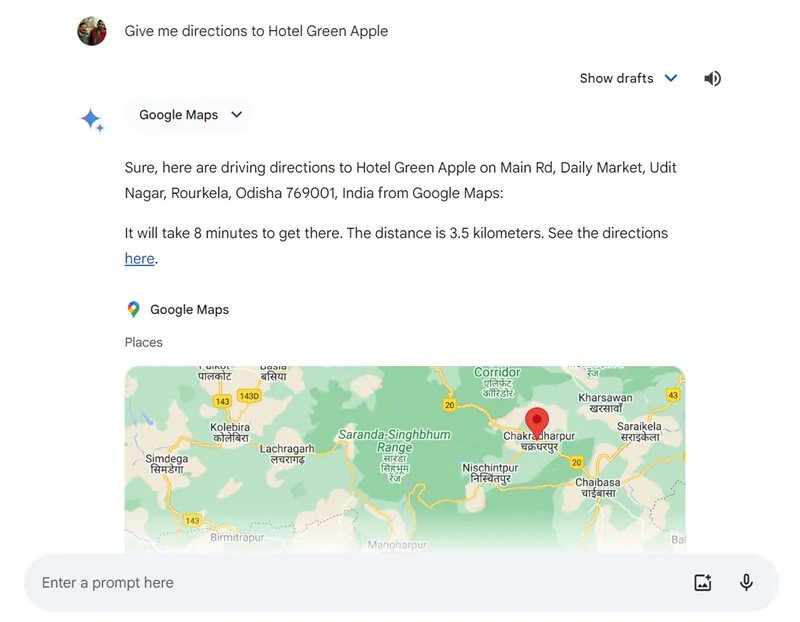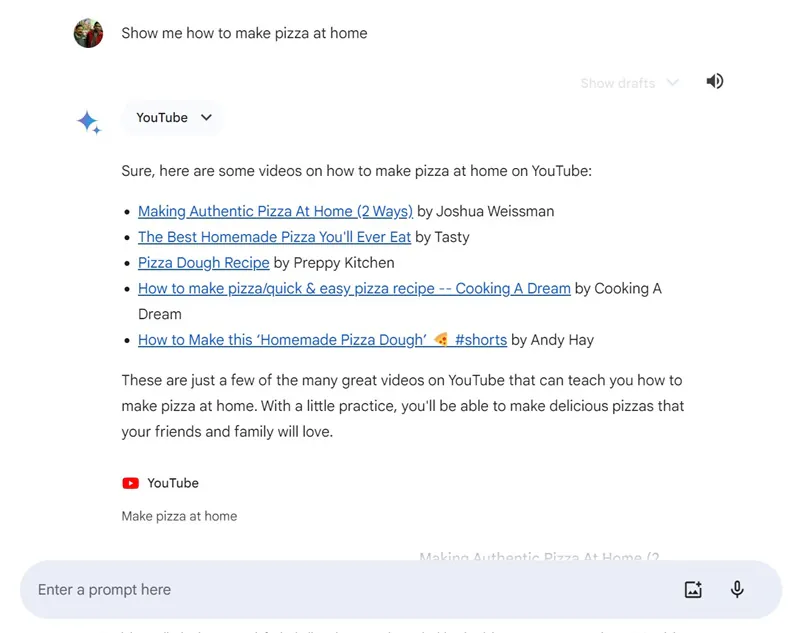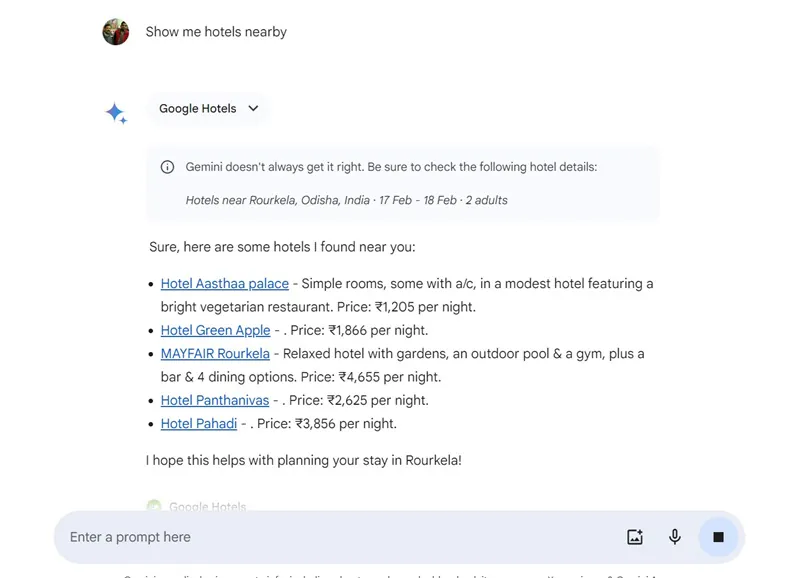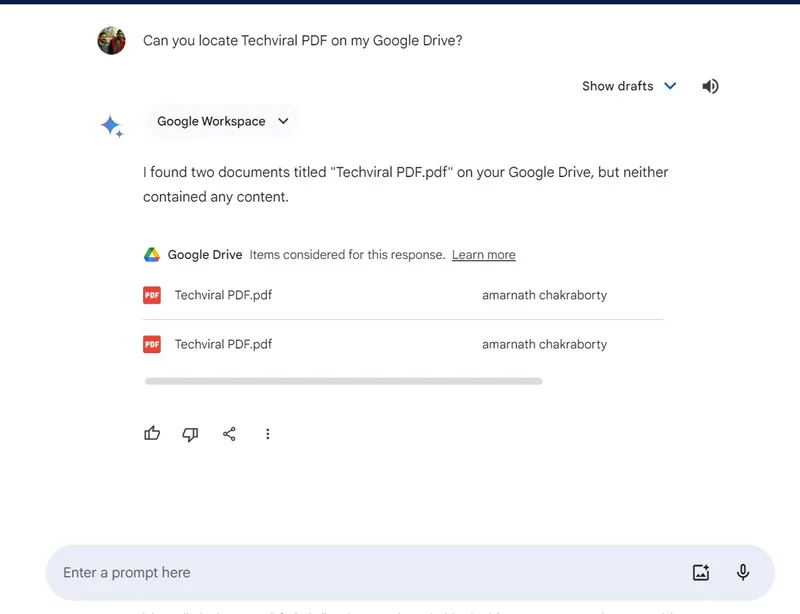We have already stepped into the era of AI. In this era, from summarizing texts to generating AI images, everything is possible in just a few clicks. It all started with OpenAI announcing its AI chatbot – ChatGPT for free.
Soon after a few months, Microsoft & Google joined the trend by launching their AI chatbot, Microsoft Copilot and Google Bard. If you have been staying updated with the happenings of the tech world, you might know that Google recently renamed its Bard Ai to Gemini.
Not only that, but Google also introduced a premium version of its AI chatbot, which goes by the name Gemini Advanced. We have discussed Gemini Advanced and Gemini free in this article.
This article discusses how to enable extension support in the Gemini free version. Gemini Extensions are basically add-ons that help expand the features & capabilities of the AI Chatbot. You won’t have to be a Gemini Advanced subscriber to have the Extension support.
How to Enable & Use Gemini Extensions
So, if you are a Gemini AI user and want to expand the capabilities of the AI chatbot, continue reading the guide. Below, we have shared some simple steps to enable and use Gemini extensions. Let’s get started.
How to Enable Gemini Extensions?
As mentioned, you won’t have to be a Gemini Advanced subsriber to enable the extensions. Right now, you can only use the extensions from Google. Here’s how to enable extensions on Gemini AI.
1. To get started, open your favorite web browser and visit the gemini.google.com website.
2. Now click the Sign in button and log in with your Google Account.
3. Once logged in, you can see the main user interface of the Google Gemini Ai.
4. To enable the Extensions, click the Settings gear icon at the bottom left corner.
5. On the list of options that appears, select Extensions.
6. Now, you will be redirected to the extensions page. Here, you’ll find all the extensions you can use with the AI chatbot.
7. You can enable or disable the extensions that you need. After enabling a specific extension, you will be asked to connect your account with the related web service. Click on the Connect button.
What are the Available Gemini AI Extensions?
Right now, there are five extensions made available to work with Gemini AI. Below, we have shed some light on each extension.
1. Google Flight
Google Flight extension lets you pull in real-time flight information for intuitive, personalized travel planning.
You can use this extension if you’re a frequent traveler. To use it, you must enable the extension and feed the prompt to plan your travel.
You can try prompts like ‘Provide details of available flights from Odisha to Dehradun’. The extension will use the Google Flight services to fetch & provide you the details.
2. Google Maps
Google Maps is another useful extension that you can use with the Gemini AI. The purpose of this extension is to provide you with location information right on the AI chatbot.
You can execute some basic prompts with the Google Maps extension enabled, like ‘Give me directions to Hotel Green Apple’, etc.
3. YouTube
The YouTube extension lets you search for YouTube videos right on the AI chatbot without switching to the video-sharing platform.
You can try prompts like ‘Show me how to make pizza at home’. You can ask for it to provide video suggestions.
4. Google Hotels
As you might have guessed, the purpose of the Google Hotels extension is to locate popular hotels nearby.
This could be a useful extension for frequent travelers as it can show you popular hotels on various travel destinations.
5. Google Workspace
Google Workspace is possibly the best extension of the Gemini AI. With this extension enabled, the AI chatbot can access various information linked to your Google Account.
With the help of the Google Workspace extension, Gemini can access & provide you with information stored on other Google services like Gmail, Google Drive, Google App, Docs, etc.
For example, if you have a particular document file stored on your Google Drive, you can directly ask the Chatbot to summarize the document for you.
So, this guide is about enabling and using Gemini extensions. If you need more help enabling Gemini extensions, let us know in the comments below.