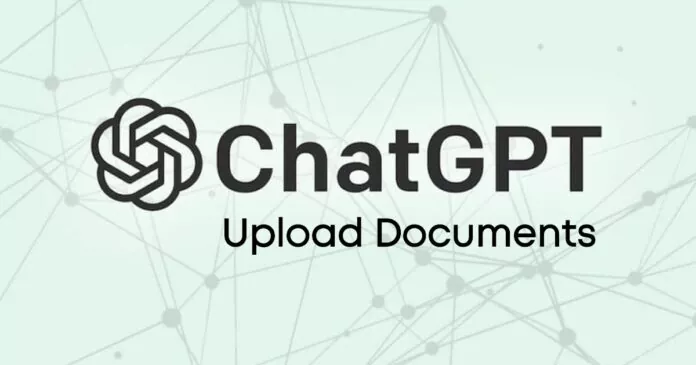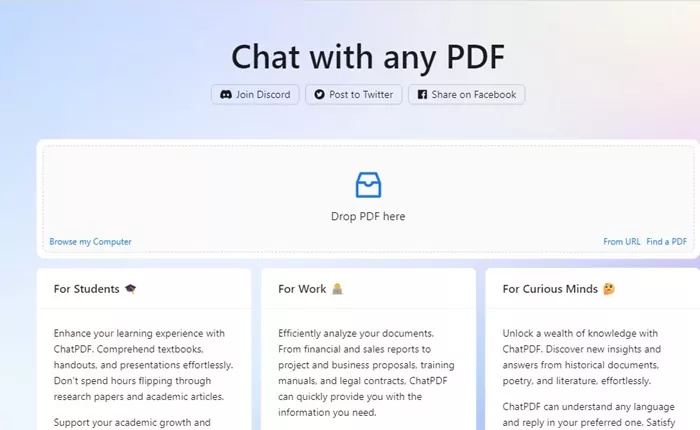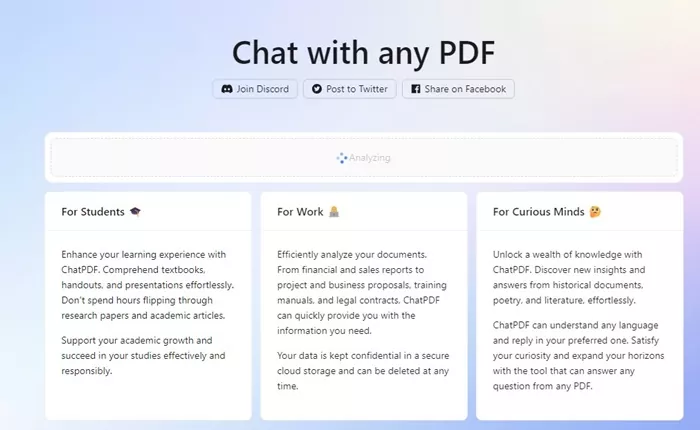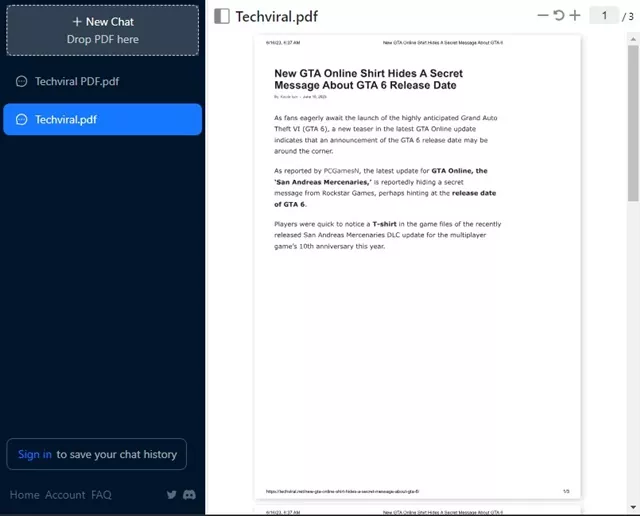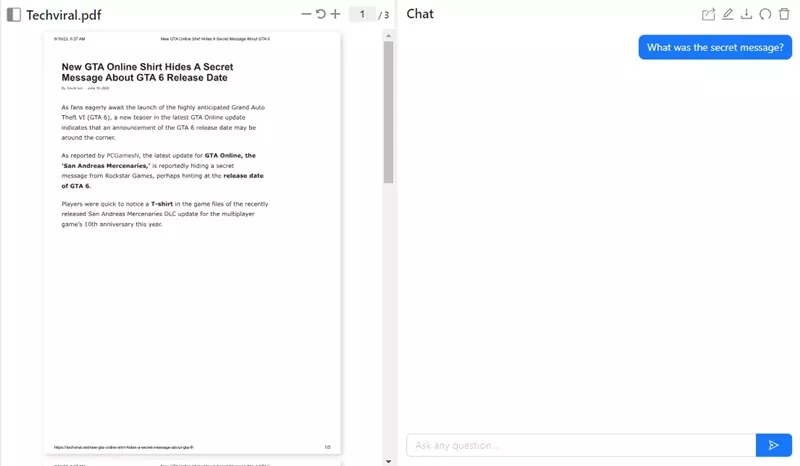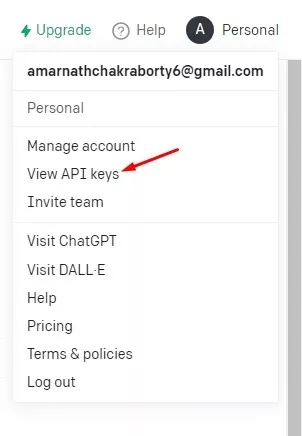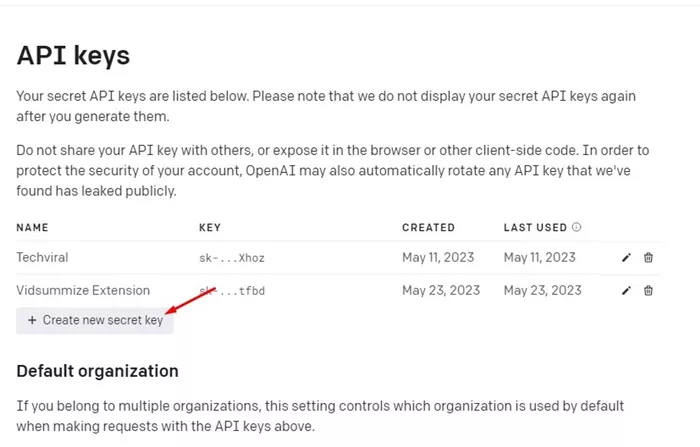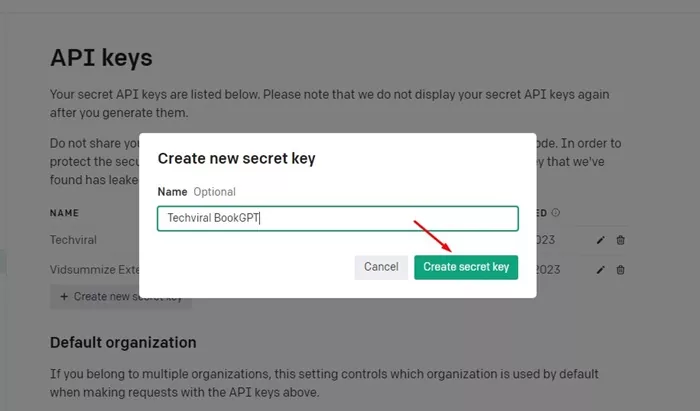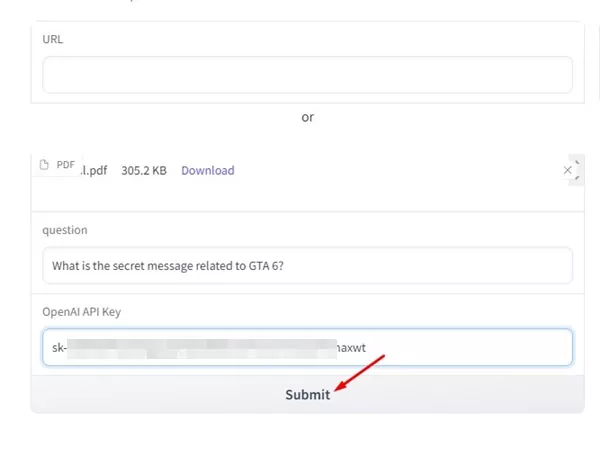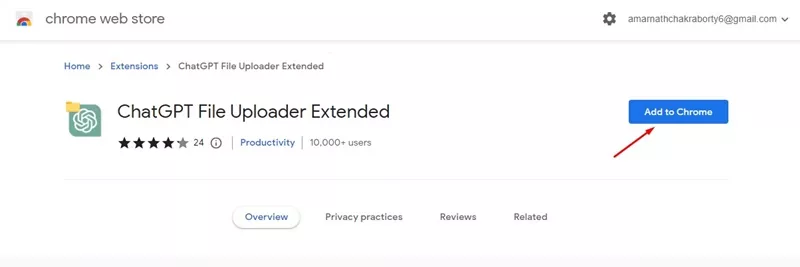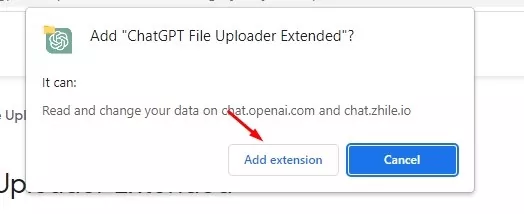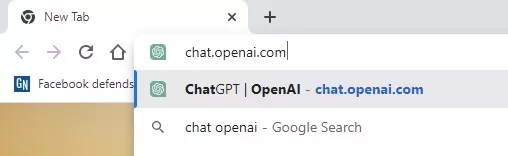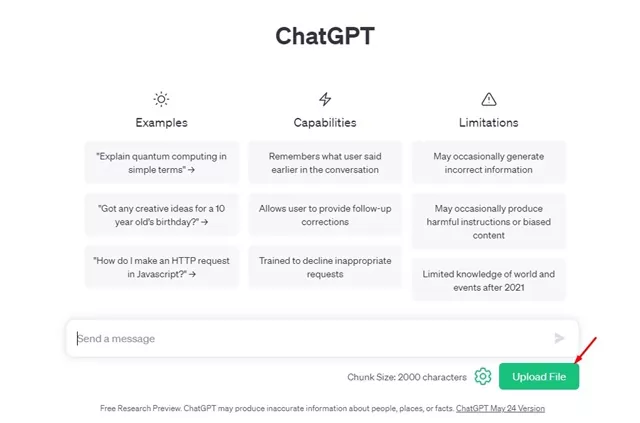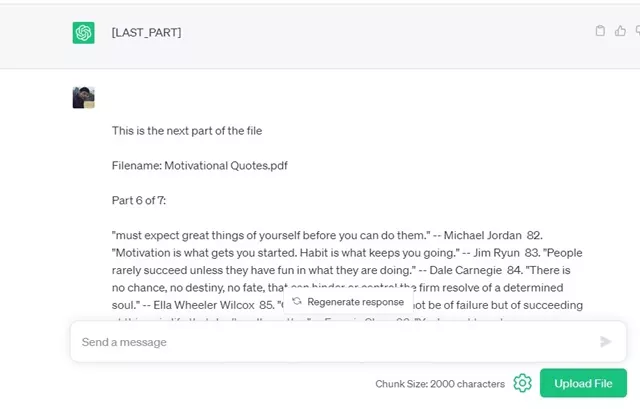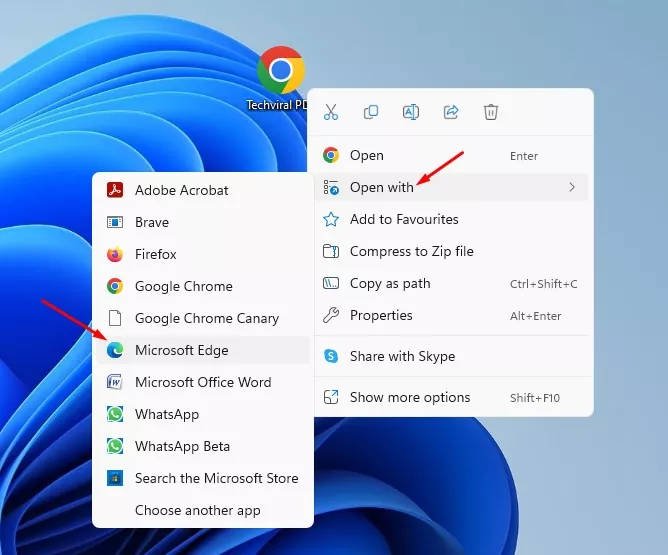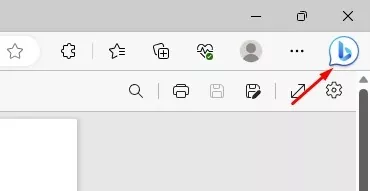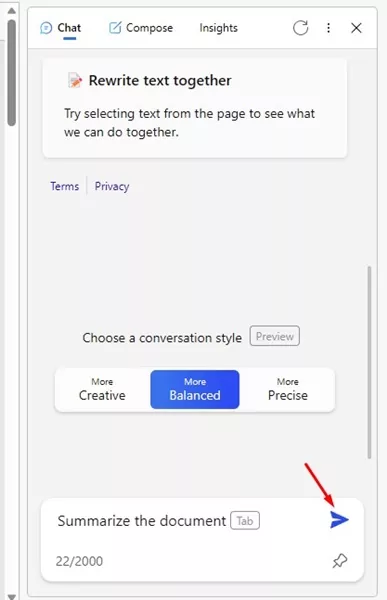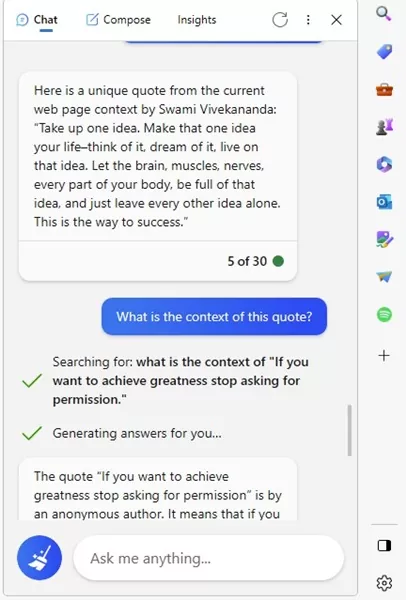ChatGPT seems to lose its trend gradually as the company stopped pushing updates & new features. When ChatGPT introduced the plugin support for ChatGPT Plus users, it again made headlines in the news portals.
The trend is diminishing, and people are finding new ways to use AI chatbots. Today, hundreds of AI chatbots are available on the web, some of which offer better features, but mostly all use GPT-3 or GPT 3.5 model.
The one problem that ChatGPT always had was the inability to read the document files. For example, if you have a PDF file that you want to summarize, you will have to copy the entire text content and feed it to the chatbot.
The process may suit many users who prefer not to purchase the plus variant, but what if you regularly deal with PDF files and want an effective solution?
5 Ways to Upload Documents to ChatGPT
In such a case, you must look for ways to upload a document to ChatGPT. It is possible to upload a document to ChatGPT, but you must use several third-party websites or extensions.
Below, we have shared some easy methods to upload a document to ChatGPT. These methods let you upload several document formats, like TXT, HTML, CSS, CSV, PDF, DOC, DOCX, XLS, etc., to the ChatGPT. Let’s get started.
1. Upload PDF Files to ChatGPT using ChatPDF
ChatPDF is a website that lets you analyze PDF Files. This one uses the API of ChatGPT to serve you the response. Currently, the website allows you to upload PDF files of up to 120 Pages and ask 50 questions per day. Here’s how to use the website to upload PDF files to ChatGPT.
1. Open your favorite web browser and visit chatpdf.com.
2. Click the Drop PDF here button and select the PDF file.
3. Now wait until the site process and analyze the PDF file you’ve uploaded.
4. Once processed, you will see an interface like the one below. On the left side, you will see the content of the PDF file and the chat panel on the right.
5. Now, you can ask questions and chat with the PDF file you’ve uploaded.
While the ChatPDF website works well, sometimes it shows an error message. If you get the error message, you can try again later.
2. Analyze Text or PDF using ChatGPT Plus Plugins
If you have a ChatGPT Plus account, you can utilize a plugin to analyze PDF or text documents. A plugin called AskYourPDF lets you unlock the power of PDFs on the chatbot.
The AskYourPDF ChatGPT Plugin lets you dive into documents, find answers, and bring information to your fingerprint. Here’s how to use the ChatGPT Plus Plugins to analyze PDF files.
- Login to your ChatGPT Plus account.
- Now open the Plugin store and install the AskYourPDF plugin.
- Note: If you don’t know how to activate and use plugins on ChatGPT, read this article – How to Enable ChatGPT Plugins and Use it? .
- Once added, enable the AskYourPDF Plugin on the chatbot.
- To use the Plugin, enter the document link and ask questions.
- You can also upload your document by the prompt: upload a document.
- The chatbot will return with a link asking you to upload your document. Upload the document and get the document ID.
- Once you have the document id, you can copy and paste it on the ChatGPT and ask questions.
That’s it! This is how you can use ChatGPT Plus Plugins to upload a document.
3. Upload Documents to ChatGPT using BookGPT
BookGPT is a web app that lets you upload an entire book and ask questions about its content.
The web app uses GPT-3 to analyze the content and generate the answers. You can use it to upload all book formats, including PDFs. Here’s how to use it.
1. Open your favorite web browser and visit this webpage.
2. Now sign in to your OpenAI Account and navigate to the Profile > View API Keys.
3. Next, click on the + Create new secret key button.
4. Name the new secret key and click the Create Secret Key button.
5. Once you get the API keys, switch to the BookGPT webpage.
6. Now upload the PDF file, ask the question, and paste the OpenAI API Key you’ve just copied. Once done, click on the Submit button.
7. Within a few minutes, BookGPT will return with the answer.
That’s it! This is how you can use BookGPT to upload documents to ChatGPT. The only drawback of BookGPT is that sometimes it may take an hour to read a PDF and provide you with the answer.
4. Upload Documents to ChatGPT using Extension
Using the Google Chrome web browser, you can use the ChatGPT file uploader extended extension to upload a document to the AI chatbot. The extension is available for free; here’s how to use it.
1. Open Google Chrome and visit this extension webpage.
2. Next, click on the Add to Chrome button.
3. On the confirmation prompt, click on the Add extension.
4. Now open chat.openai.com and sign in to your account.
5. Start a new chat and click the Upload File button.
6. Now upload the document file and wait for the AI chatbot to analyze it.
7. Once analyzed, you can ask questions about the document.
That’s it! You can use the ChatGPT File Uploader Extended extension to upload a document to ChatGPT for free.
5. Analyze Document files using the Microsoft Edge browser
Microsoft Edge browser has a ChatGPT Powered Bing AI search integrated into its sidebar that lets you perform all AI stuff.
You need to open the PDF files on the Microsoft Edge browser and then ask Bing AI to analyze them. The ChatGPT Powered Bing AI will analyze the document shown on the screen and allow you to ask questions. Here’s how to use it.
1. Make sure the Microsoft Edge browser is installed on your computer.
2. Right-click on the document file and select Open With > Microsoft Edge.
3. This will open the document in the Edge browser.
4. When the document opens in the Edge browser, click the Discover icon at the top right.
5. Now, you can ask the questions. The Bing AI chat will analyze the document you’re viewing and allow you to ask questions.
6. You can get started by summarizing the document. Later you can ask follow-up questions.
So, this is how you can analyze document files using the Microsoft Edge browser. This is just another reason for using Microsoft Edge over Google Chrome.
Also Read: How to Use ChatGPT to Create AI Images
So, these are some of the working methods to upload documents to ChatGPT. All the methods we have shared are free and don’t require signup or account creation. You can easily feed your document files, like PDF, TXT, DOC, etc., to ChatGPT and chat with it.