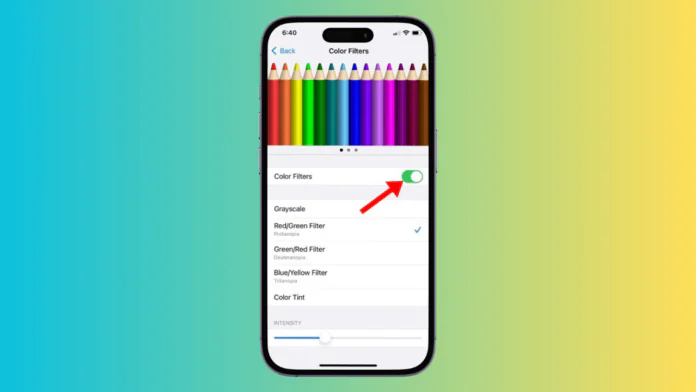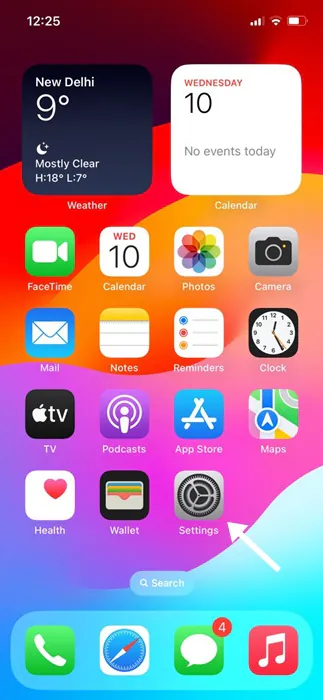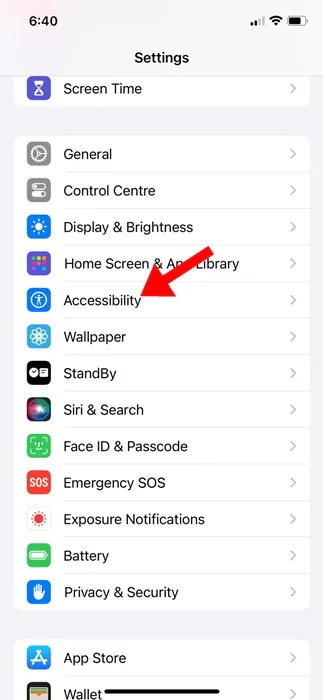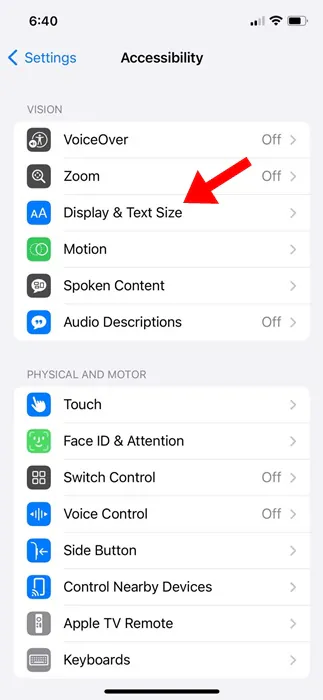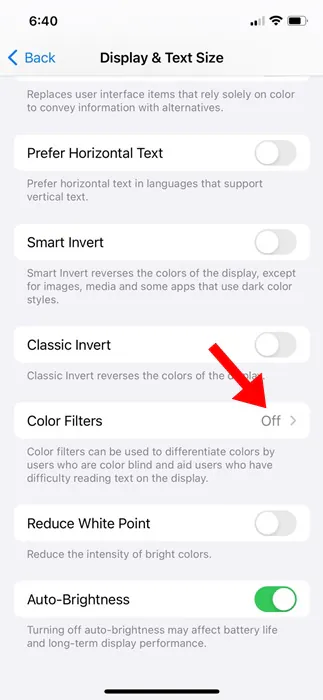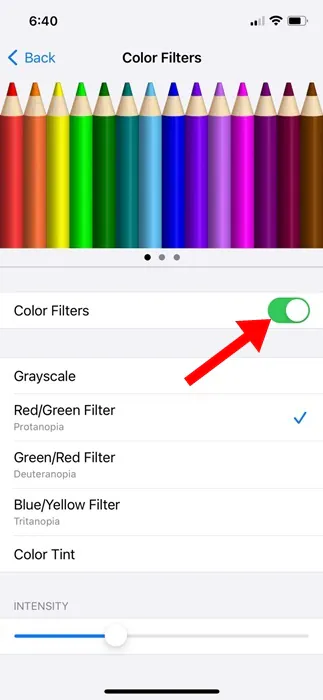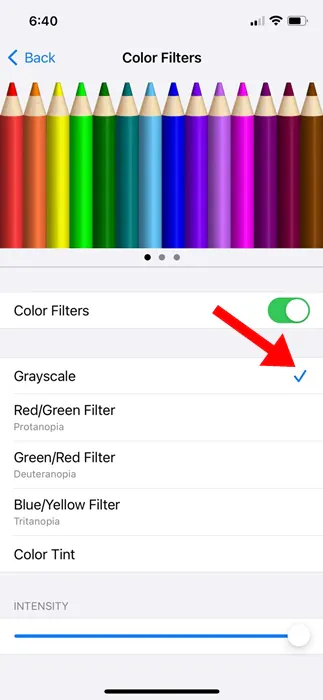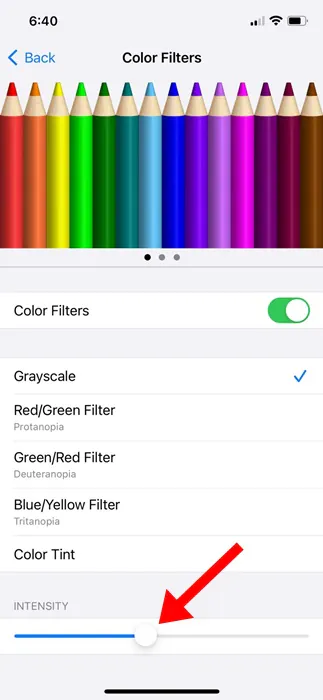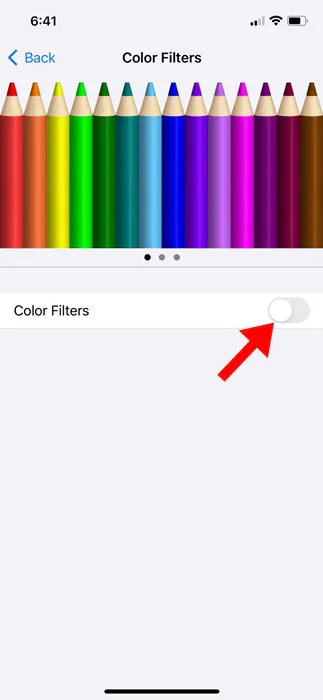You may ask why one should replace an iPhone’s bright, vivid display with a dull black & white? There are several reasons to do it; some do it to save battery life, whereas others do it to eliminate their phone addiction.
The ability to turn the iPhone screen to black and white is supposed to help those with visual impairments or color blindness. However, many iPhone users choose to apply the grayscale color filter to improve battery life and make their phones less addictive.
How to Turn Your iPhone Display Black and White
So, whatever the reason is, you can change your iPhone screen to display in black & white in easy steps. And you don’t have to use any dedicated app to change the default color scheme of your iPhone, as the feature hides in the Accessibility Settings.
How to Make Your iPhone Display Black and White?
To make your iPhone display black and white, you must make a few changes in the Accessibility Settings. Here’s what you need to do.
1. Launch the Settings app on your iPhone.
2. When the Settings app opens, scroll down and tap on Accessibility.
3. On the Accessibility screen, tap on Display & Text Size.
4. On the Display & Text Size screen, tap on Color Filters.
5. On the next screen, enable the toggle for Color Filters.
6. Next, select the Grayscale Color Filter.
7. Next, move down to the bottom of the screen. You will find an intensity slider; simply move the slider to adjust the intensity of the Grayscale Color Filter.
That’s it! This is how easy it is to turn on the Grayscale color filter on iPhone. Setting the Grayscale color filter will immediately turn your iPhone display black and white.
How to Disable Black & White Filter on iPhone?
If you aren’t a fan of the grayscale color filter or no longer need it, you can disable it from your iPhone’s Accessibility settings. Here’s how you can turn off the grayscale color filter on your iPhone.
1. Launch the Settings app on your iPhone.
2. When the Settings app opens, tap on Accessibility.
3. On the Accessibility screen, tap on Display & Text Size.
4. On the Display & Text size screen, turn off the toggle for Color Filters.
That’s it! This will immediately disable the color filters on your iPhone. Disabling the color filter will bring back the iPhone’s bright and vivid display.
So, these are some simple steps to turn your iPhone display black and white; this is a great feature that is supposed to help people with color blindness read better. Apart from the Grayscale mode, several other color filters are available on iPhone that you should check out. If you find this guide helpful, make sure to share it with your friends.