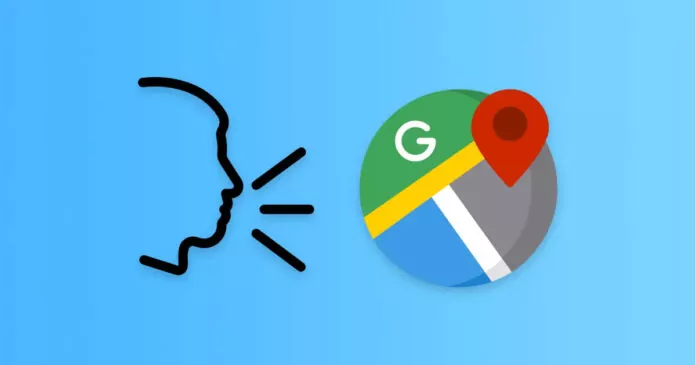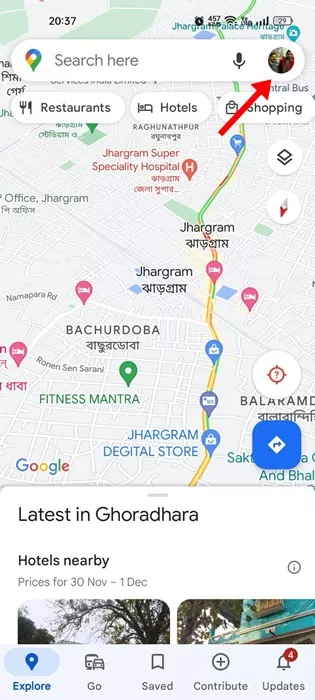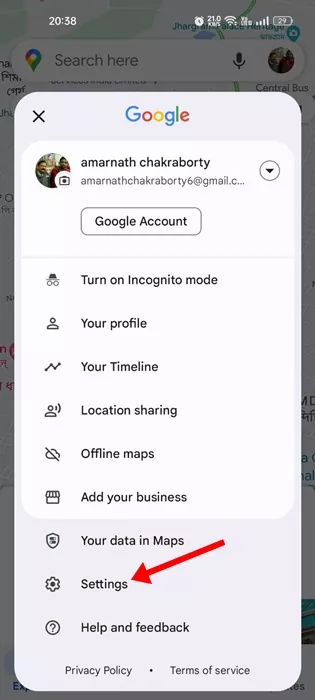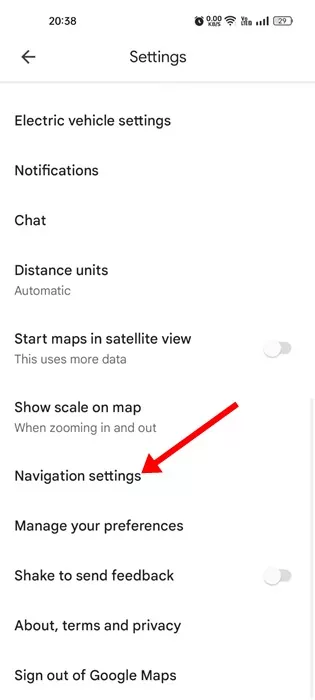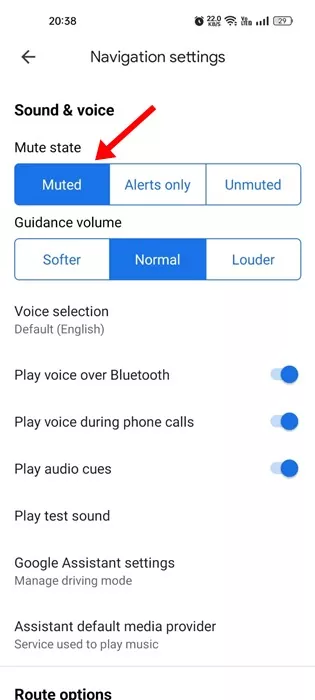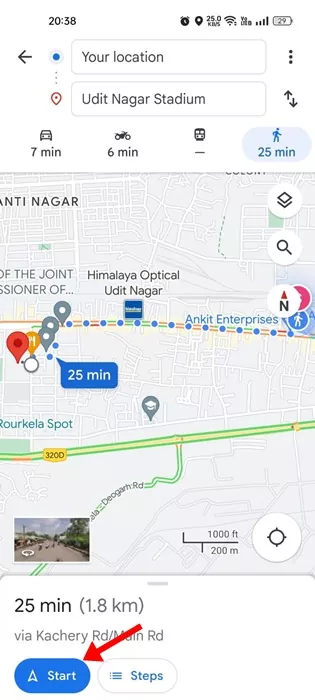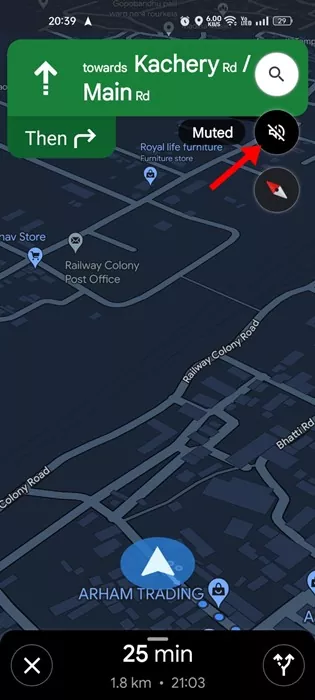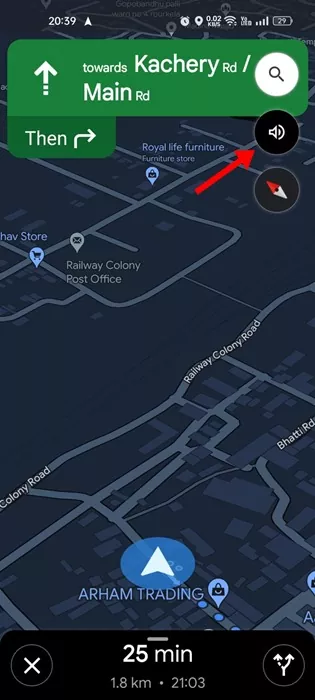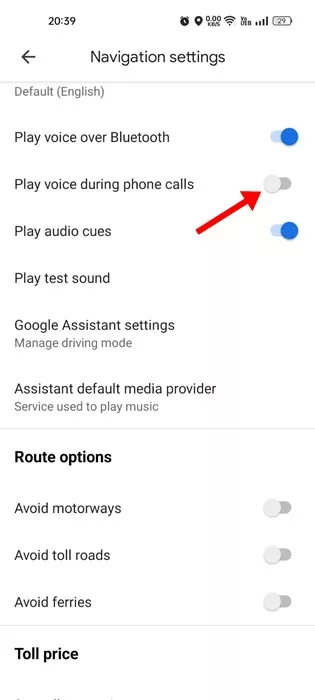Google Maps is definitely the best navigation app available for Android and iPhone. While the app is more popular amongst Android users, a fair number of iPhone users also use it.
The benefit that Google Maps provides to Android users is unmatched by any other navigation app. With Google Maps, you can keep track of the Air Quality Index, see live train running status, share location with friends, and more.
Also, you get the option to download maps on Google Maps for offline navigation. To use the app hands-free, Google also provides you with a voice navigation option. With voice navigation, you can hear traffic alerts, where to turn, which lane to use, and if there’s a better route.
While the Voice Navigation feature is useful, it can sometimes break your focus while driving. Not everyone is a fan of Google Maps Voice Navigation and wants to get rid of it. If you fall in the same group, continue reading the article.
In this article, we are going to share a few simple steps to turn off voice navigation in the Google Maps App. We will use an Android device to demonstrate the steps; iPhone users must follow the same. Let’s get started.
In this method, we will make some changes to the Google Maps Settings to turn off the voice navigation feature. Here’s what you need to do.
1. To get started, launch the Google Maps app on your Android or iPhone.
2. Next, tap on your profile picture displayed at the top right corner.
3. On the pop-up that appears, select Settings.
4. On the Settings screen, tap on the Navigation Settings.
5. On the next screen, select Muted on the Mute State.
That’s it! This will disable the Voice Navigation completely on the Google Maps app for Android or iPhone.
If you don’t want to go through the Settings but instead want to turn off voice navigation for a single time, it’s best to turn off voice navigation on the go. Here’s what you need to do.
1. Launch the Google Maps app on your phone.
2. Now set the destination location & start the navigation.
3. When the navigation starts, just tap on the speaker icon to mute the voice navigation.
4. To unmute the voice navigation, tap the muted speaker icon again.
That’s it! This is how you can mute Google Maps voice navigation while navigating through the app.
One of the most annoying features of Google Maps is that it continues with voice navigation while attending phone calls. So, if you don’t want Google Maps to disturb your phone call, it’s best to stop voice navigation on Google Maps while attending phone calls. Here’s what you need to do.
1. First, launch the Google Maps app on your Android or iPhone.
2. When the app opens, tap on the profile picture at the top right corner.
3. On the prompt that appears, select Settings.
4. On the Settings, tap on the Navigation settings.
5. On the Navigation settings, turn off the toggle for Play Voice during phone calls.
That’s it! From now on, you won’t hear any voice during the phone calls.
So, this guide is all about how to turn off voice navigation on the Google Maps app for Android & iPhone. You should disable the voice navigation if the feature irritates or disturbs you while driving. Let us know if you need more help turning off voice navigation in the Google Maps app.