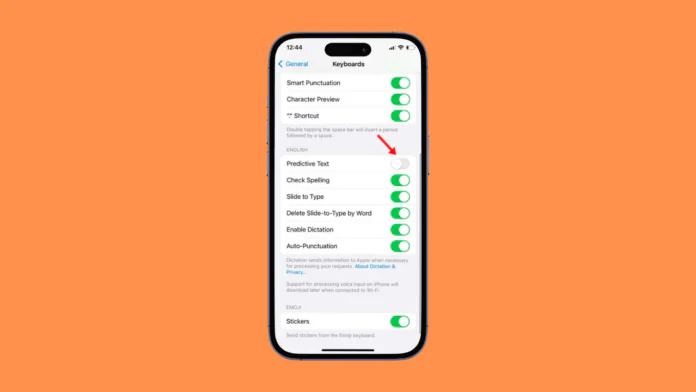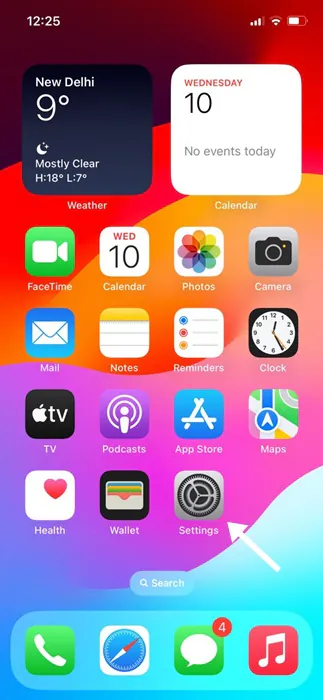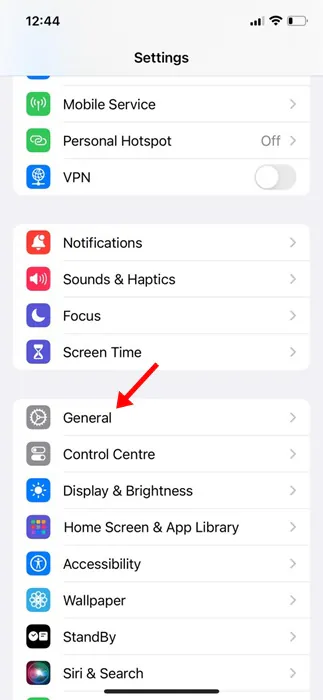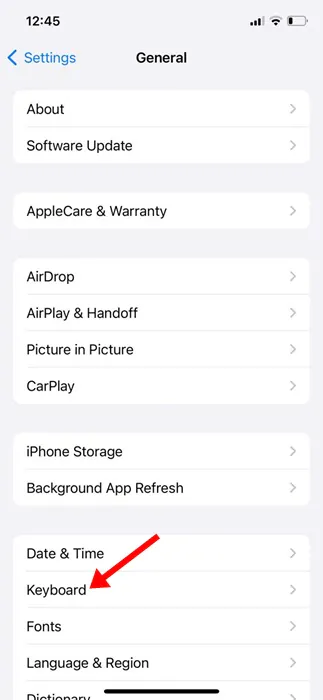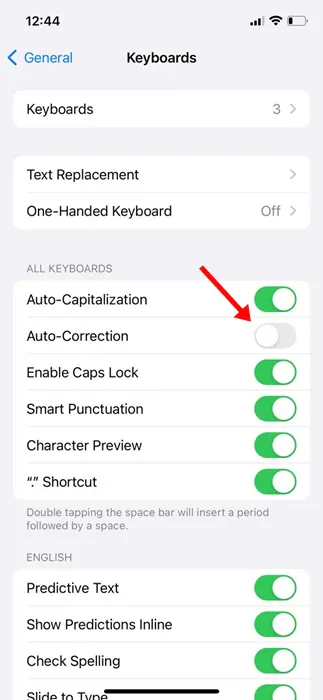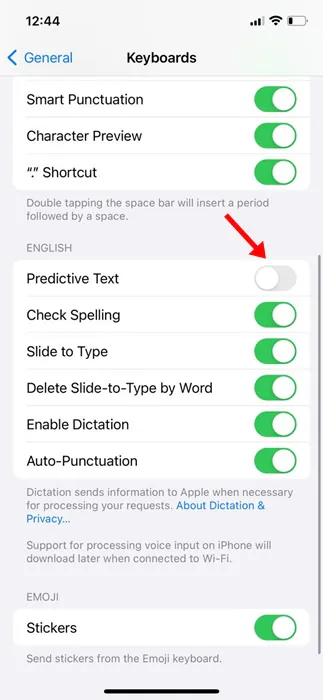iPhones are certainly one of the best devices for messaging, and its native keyboard app has Auto-Correction and Predictive Text features that make your typing experience smoother & easier.
Auto Correction and Predictive text are two different things. The auto correction feature corrects the mistakes as you type, whereas with predictive text, you can write and complete sentences with just a few taps.
While both keyboard features adapt well, users may want to disable them for some reason. Sometimes, the auto-correct feature can replace words you intend to write, whereas the predictive text feature can confuse you by predicting irrelevant texts.
How to Turn Off Autocorrect and Predictive Text on iPhone
If you are one of those users who don’t want to use either Auto Correction or Predictive Text on iPhone, continue reading the article. Below, we have shared how to turn off Auto Correction and Predictive text on iPhone. Let’s get started.
How to Turn off Auto Correction on iPhone
It’s pretty easy to turn off the auto-correction feature of the native keyboard app of the iPhone. Here are some simple steps you need to follow.
1. To get started, launch the Settings app on your iPhone.
2. When the Settings app opens, tap on General.
3. On the General, scroll down and tap on Keyboard.
4. Find the Auto-Correction option. Next, toggle the switch next to it to disable the feature.
This will immediately turn off the Auto Correction feature on your iPhone. Once disabled, the keyboard won’t correct any misspelled words.
How to Turn off Predictive Text on iPhone
Now that you’ve already disabled the auto correction feature, it’s time to get rid of Predictive Text as well. Turning off the Predictive Text will stop suggesting the next words or sentences you’re about to write.
1. Launch the Settings app on your iPhone.
2. When the Settings app opens, tap on General.
3. On the General, scroll down and tap on Keyboard.
4. Next, scroll down and find the Predictive Text option.
5. Just turn off the switch next to Predictive Text to turn off the feature.
That’s it! This is how you can turn off the predictive text feature on your iPhone. Once you turn off the feature, your iPhone will stop suggesting words or phrases as you type.
Predictive text is a very useful feature as it suggests words and phrases you’re likely to type next based on your past conversations, writing style, and even websites you’ve visited in Safari.
So, these are some simple steps to turn off the Auto Correction and Predictive Text features on iPhone. If you need more help disabling predictive text or the autocorrect feature on your iPhone keyboard, let us know in the comments. Also, if you find this guide helpful, don’t forget to share it with your friends.