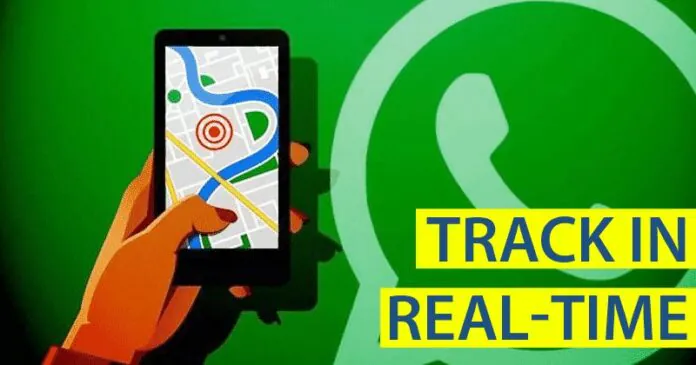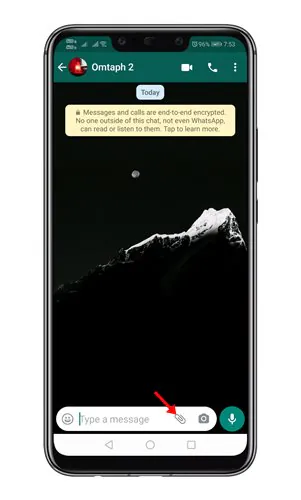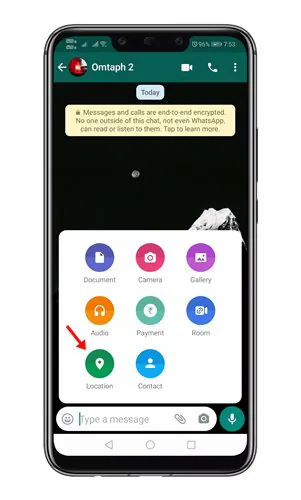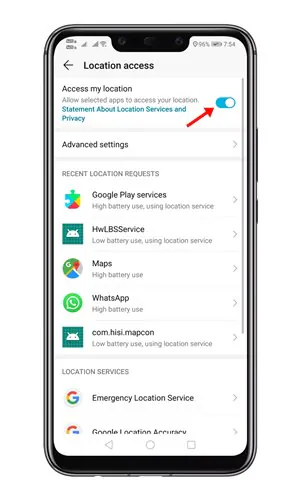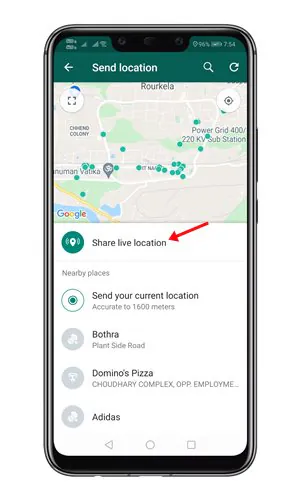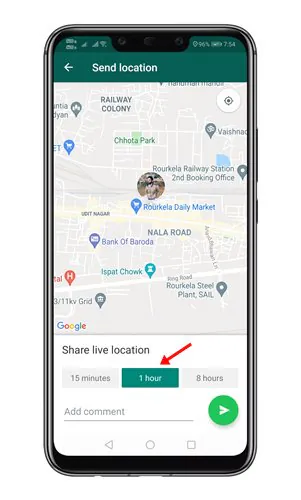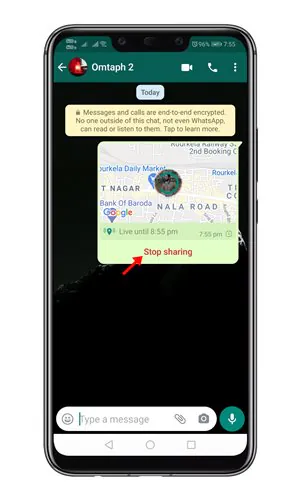Let’s admit: On several occasions, we have sent WhatsApp messages to our friends to find out where they are so that we can join them, but either they do not answer or, after telling us that they are in one place, they have moved to another, making it pretty challenging to find them.
Hence, to avoid this situation, WhatsApp introduced a location-sharing feature. This feature lets you share your real-time location with other WhatsApp contacts.
Using WhatsApp to Check your friend’s real-time location
1. First of all, open WhatsApp on your Android device.
2. Now open the contact with whom you want to share your real-time Location. Next, tap on the attachment icon, as shown below.
3. From the list of options, tap on the Location.
4. Now, you will be asked to grant the location permission. Grant WhatsApp the location access.
5. Next, tap the Share live location option, as shown below.
6. Now set the live location sharing time limit. You can choose between 15 minutes, 1 hour, or 8 hours.
7. Once done, tap on the Send button. To stop the location sharing, tap on the Stop Sharing button.
This is how you can share your real-time location with your friends on WhatsApp. You can even ask your friends to share their real-time locations. In this way, you can track them in real time.
Other Ways to Track Your Friend’s Location?
Other than WhatsApp, a few other instant messaging apps allow you to share messages with your friends.
For example, on Snapchat, you can easily check the live location of your friends. A similar location-tracking feature is seen on the Telegram app as well.
Apart from the instant messaging apps, there are many location sharing apps made for Android that allows you to check where your friend actuall is.
Also Read: How to Restore WhatsApp Backup on Android
So, what do you think about this? Share all your views and thoughts in the comment section below. And if you liked this post, do not forget to share this tutorial with your friends and family.