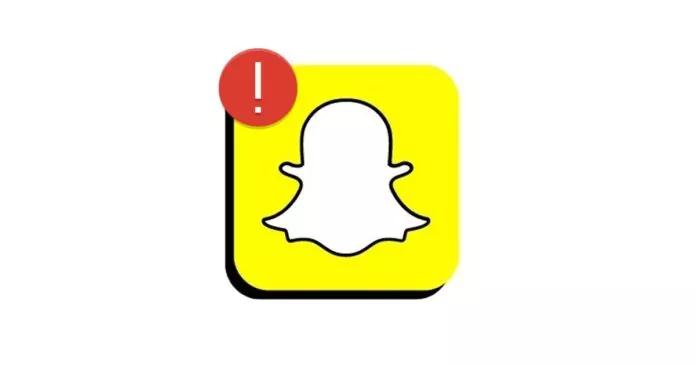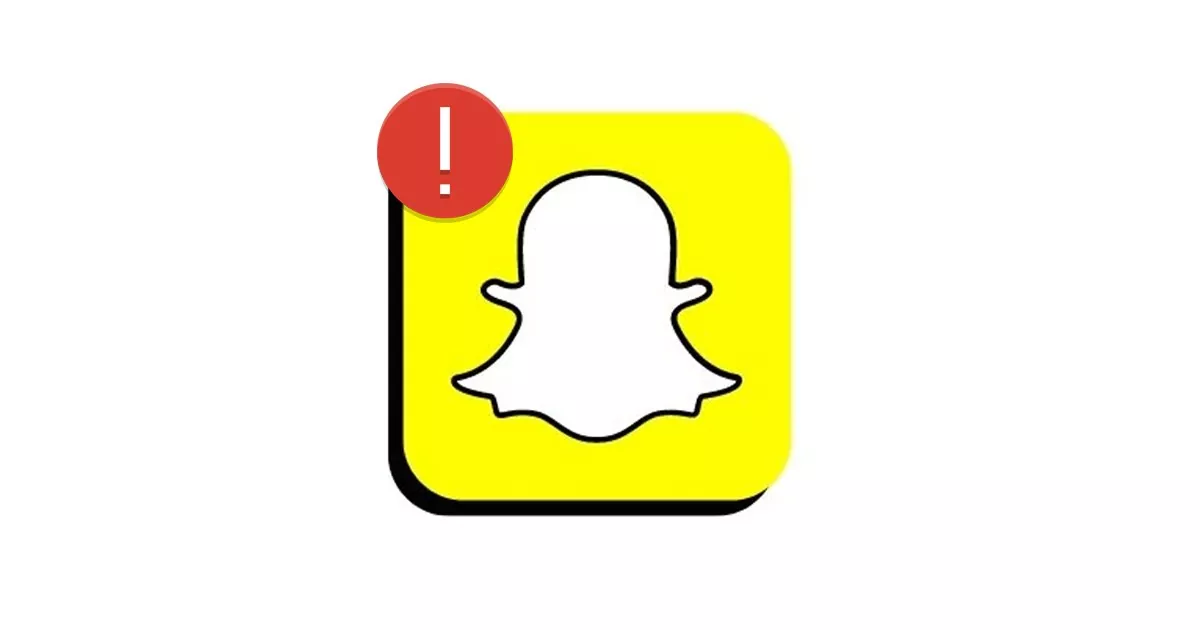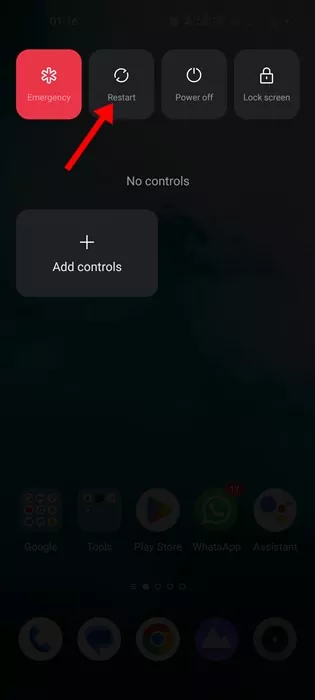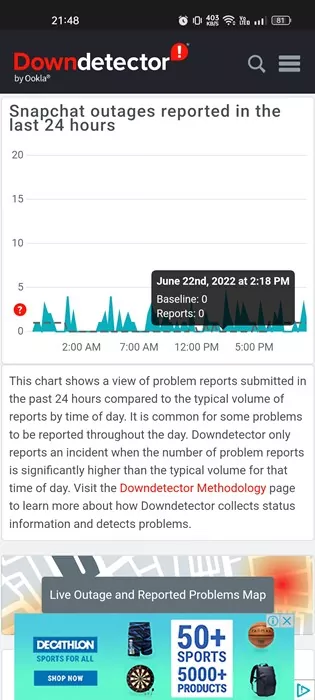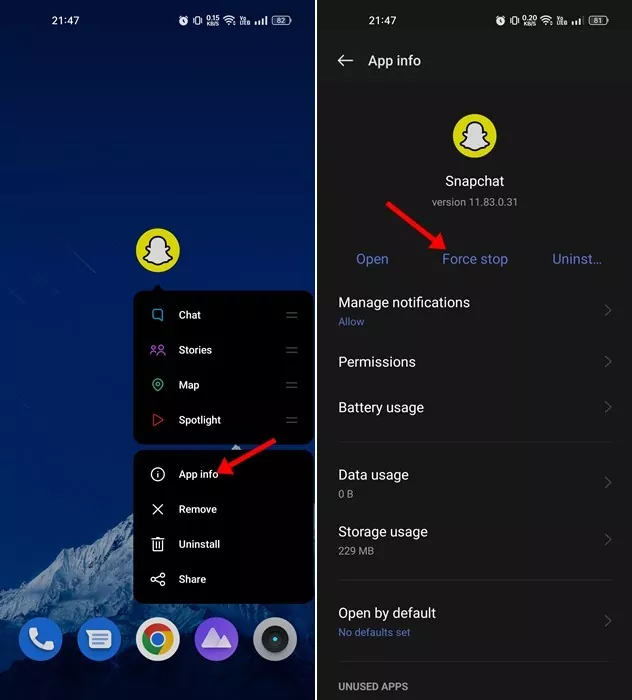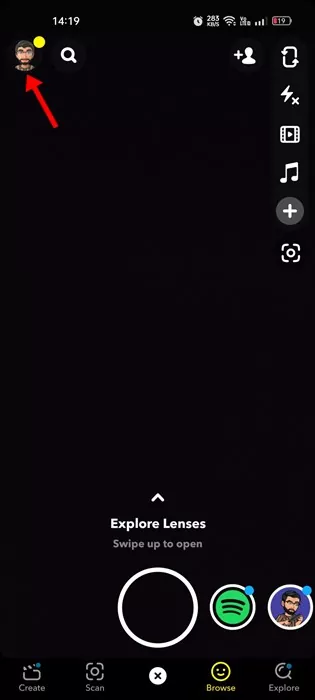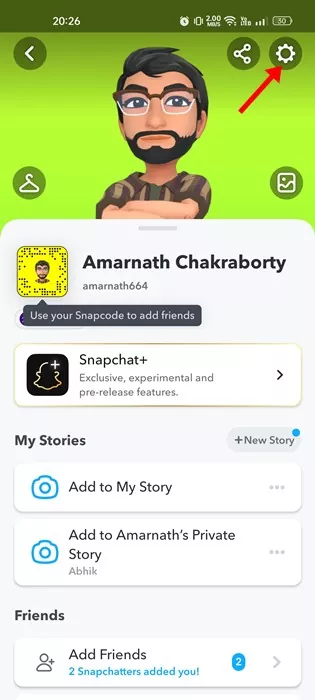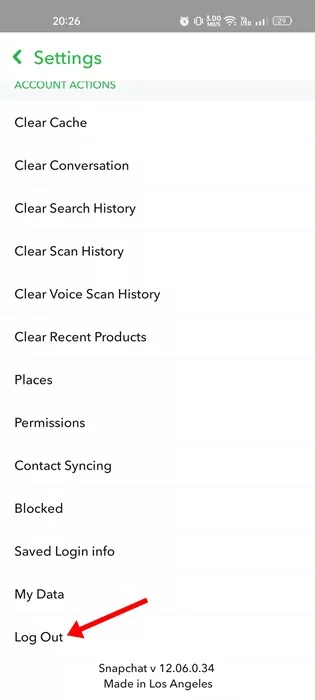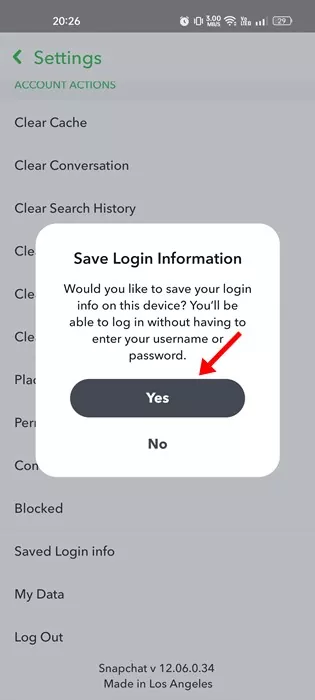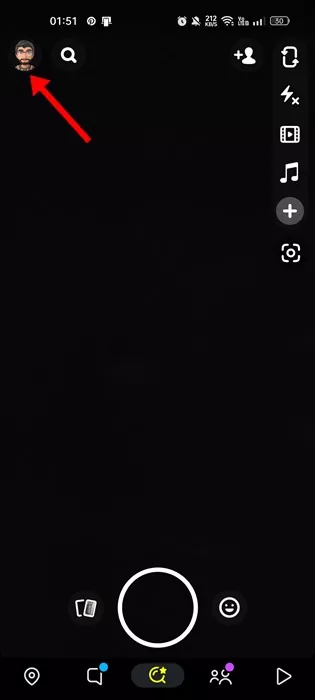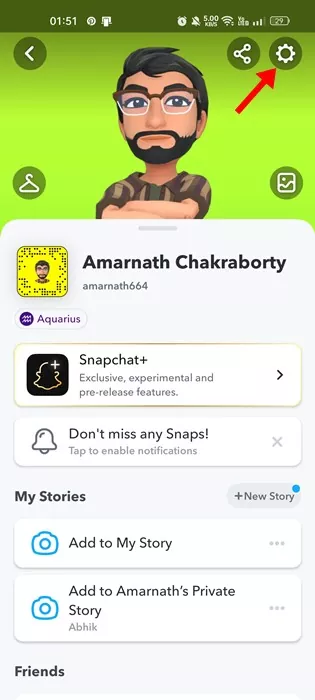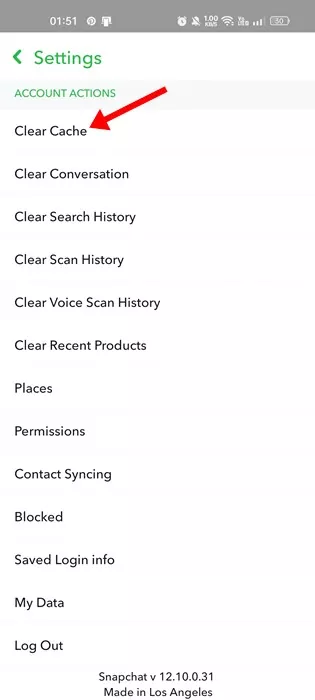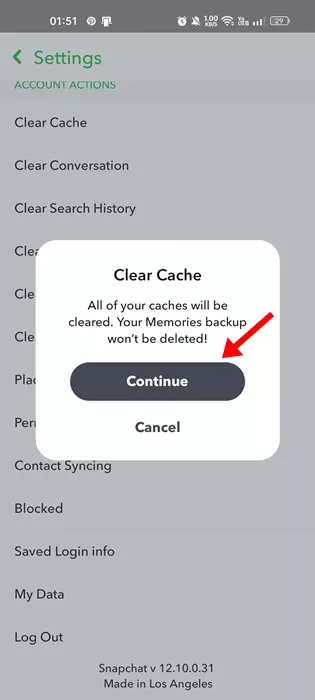Even though you have many photo and video-sharing apps these days, it was Snapchat that’s the most popular and dominates the section.
While the Snapchat app for Android is mostly bug-free, users can still sometimes run into trouble while using the app. Many users have recently reported their Snapchat app crashing out of nowhere.
A few users have also reported that Snapchat keeps crashing while opening or sending Snaps. If Snapchat keeps stopping on your Android, you have landed on the right page and expect some help.
In this article, we will discuss a few simple methods to help you fix Snapchat keeps crashing Android problem. But before exploring the troubleshooting methods, let’s know why Snapchat keeps crashing on Android.
Why does Snapchat App keep crashing?
Snapchat crashing on Android can be a result of various things. Below, we have listed some of the main reasons why your Snapchat app crashing on Android.
- Snapchat is down worldwide.
- Your phone has less free RAM.
- Corrupted Snapchat App Cache
- Outdated Snapchat application.
- You are using a VPN/Proxy Server.
- Outdated Android operating system version.
So, these are some of the prominent reasons why the Snapchat app is crashing on your Android smartphone.
8 Best Ways to Fix Snapchat App Crashing
Now that you know all the possible reasons for Snapchat app crashing, you may want to resolve the issue. Here are the best ways to fix Snapchat app keeps crashing on Android.
1. Re-open the Snapchat Application
The first thing to do if the Snapchat app crashes is to reopen the application. A bug may prevent you from using the app’s features, so closing and re-opening the Snapchat application is recommended.
Even if your Snapchat app crash, it’s still technically open in the background. So, make sure to close Snapchat from the background and then re-open the application.
2. Restart your Smartphone
Restarting is an evergreen method for solving most system or device related problems. A background process might be interfering with the functionality of Snapchat and forcing it to close itself.
If this was the reason, re-opening the Snapchat application won’t help. You need to restart your Android smartphone to release all background processes. After the restart, open the Snapchat app again.
3. Check if Snapchat is Down
The next thing you should do if the application is still crashing is checking if Snapchat’s servers are up and running.
Like every other instant and social networking app, Snapchat also connects with its server to provide you with the features. When Snapchat’s servers were down, most of the app’s features won’t work.
If you try to access Snapchat when it’s down for maintenance, you will receive several errors. And the application will keep crashing until the servers are restored.
You can check Snapchat’s server status page at Downdetector to confirm whether Snapchat is up and running fine.
4. Force Close the Snapchat App
Force Stop is a feature of Android that stops the app and terminates all its processes running in the background. If Snapchat application has any temporary issues, force stop will probably fix it.
It’s easy to force stop Snapchat app on Android. Press the Snapchat app icon on the home screen and select App Info. On the App Info page, tap on the Force Stop button.
Once done, open the application again and use it. This time Snapchat app won’t crash on your Android smartphone.
5. Re-Login to Your Snapchat Account
Many users have claimed to resolve the Snapchat app keeps crashing problem by re-logging into their Snapchat account. To re-login to your Snapchat account, follow the steps shared below.
1. Open the Snapchat application on your Android and tap on the Bitmoji icon in the top-left corner.
2. This will open the Profile page. Tap on the Settings gear icon at the top-right corner.
3. On the Settings screen, scroll down to the bottom end of the screen and tap on Log out.
4. On the Save Login information confirmation prompt, tap on the Yes button.
That’s it! This will log you out of the Snapchat application. Once logged out, log in with your Snapchat account credential again.
6. Clear Snapchat App Cache
Just like every other mobile application, the Snapchat app also builds the cache files over time to make the app run faster. When these cache files corrupt, this crashes the app. So, it’s recommended to clear the Snapchat app cache as well.
There are two different ways to clear the Snapchat app cache: From the Android Settings and the Snapchat application. We have shared the steps for clearing the cache file from the Snapchat app.
1. Open the Snapchat application on your Android and tap on the Bitmoji icon in the top-left corner.
2. This will open the Profile page. Tap on the Settings gear icon at the top-right corner.
3. On the Settings screen, tap on the Clear Cache option.
4. On the Clear Cache confirmation prompt, tap on the Continue button.
That’s it! That’s how easy it is to clear the Snapchat cache on Android.
7. Update the Snapchat Application
In the past, users have faced problems after updating the Snapchat application. Similarly, chances are that the version of Snapchat you’re using has some problem that may be crashing the app.
While you can’t do much here to eliminate the problem in particular app versions, you can only wait for another update.
If you last updated the Snapchat app a while ago, it’s best to open the Google Play Store and install the available updates. Updating the Snapchat app will resolve the issue.
8. Reinstall the Snapchat app
If every other method fails to resolve the Snapchat app crashing issue on your Android, it’s time to reinstall the Snapchat application.
Reinstalling Snapchat will delete all data saved data and will clear the cache. This will ensure that your phone has no leftover files from the previous installation.
To reinstall the Snapchat app, long press on the app icon on the home screen and select ‘Uninstall‘. Once uninstalled, install the app again from the Google Play Store.
Also read: 10 Best Snapchat Saver Apps for Android
So, these are the few best methods to resolve Snapchat keeps crashing issue on Android. If you need more help resolving Snapchat app crashes, let us know in the comments. Also, if the article helped you, make sure to share it with your friends as well.