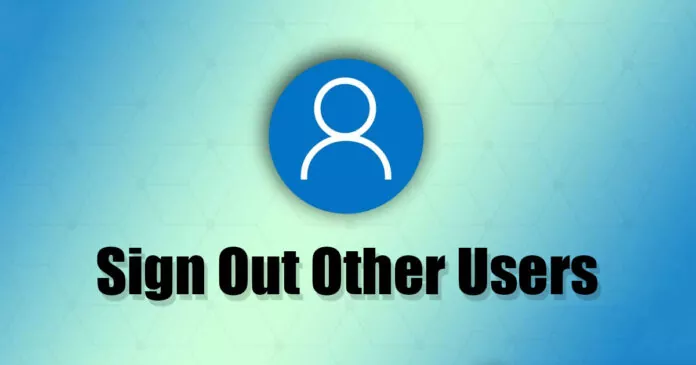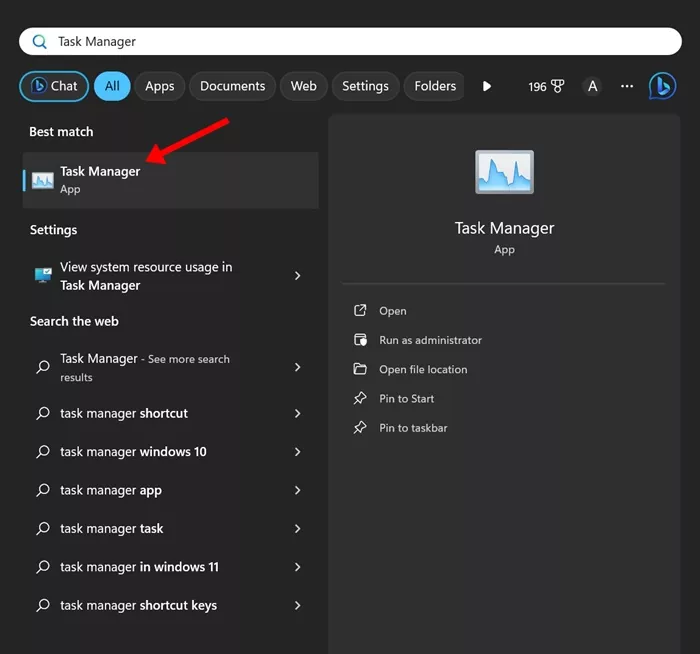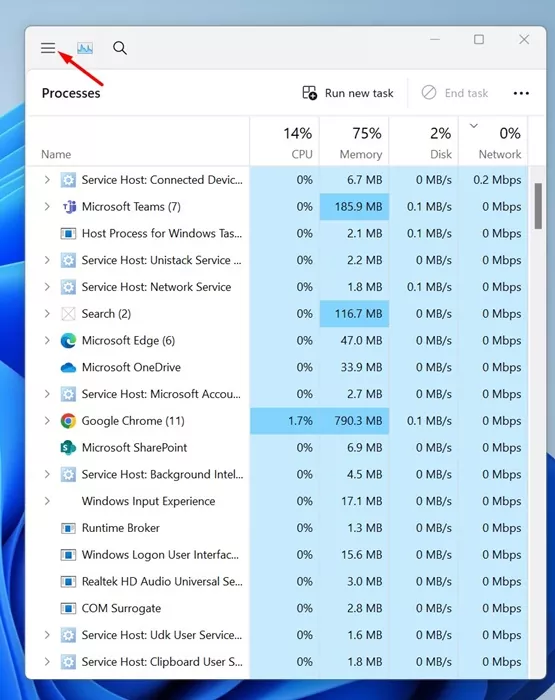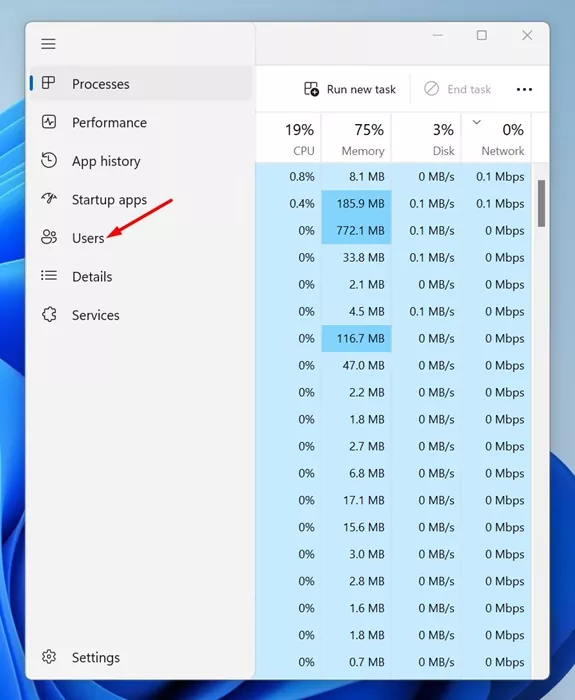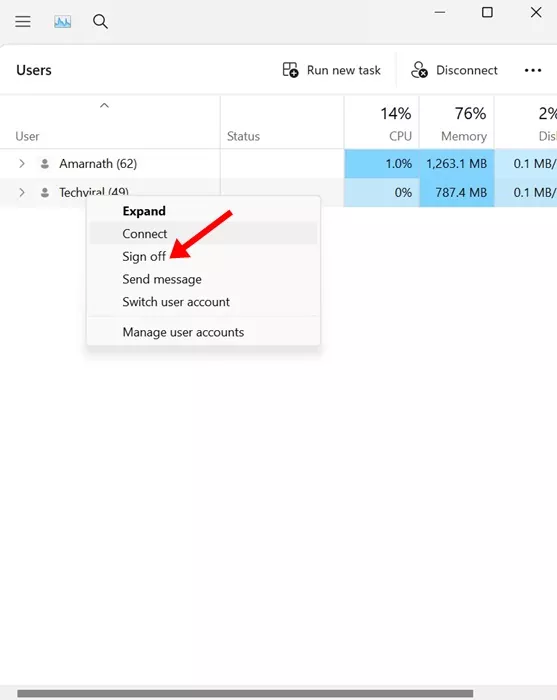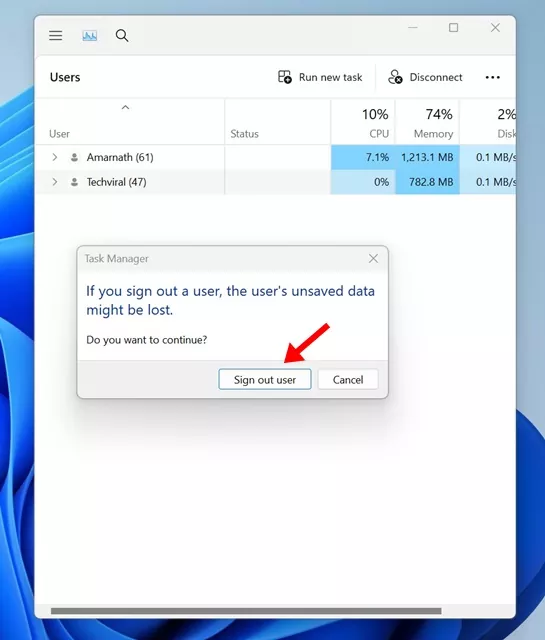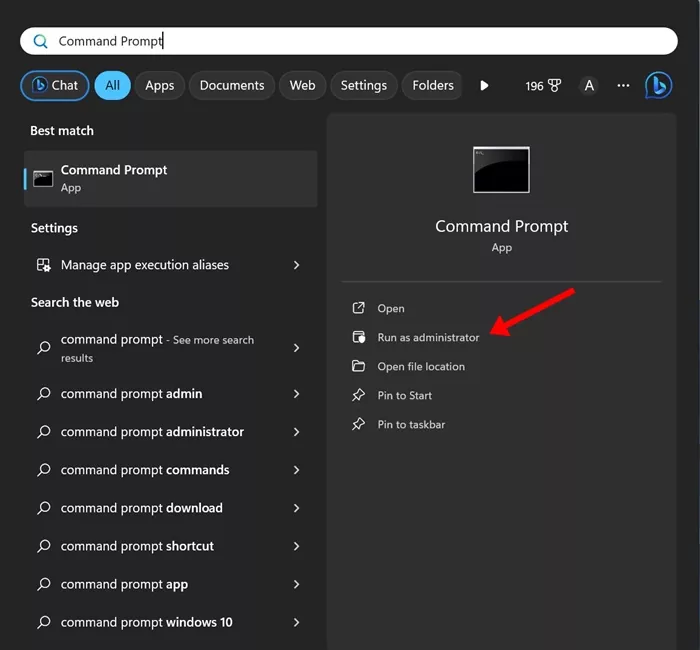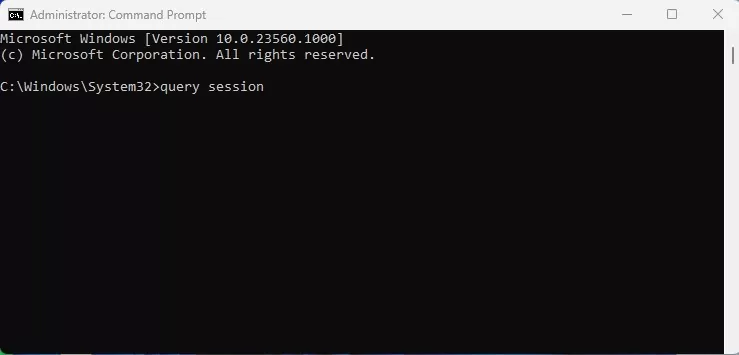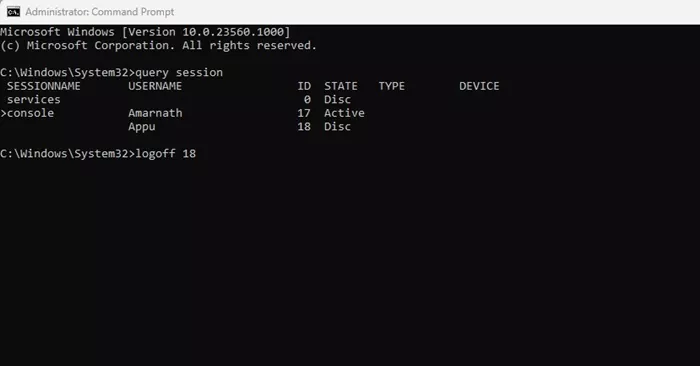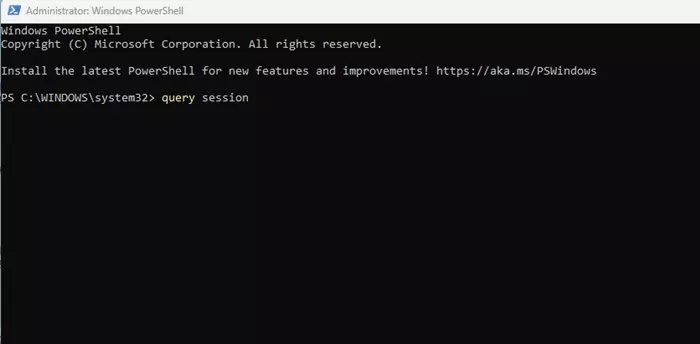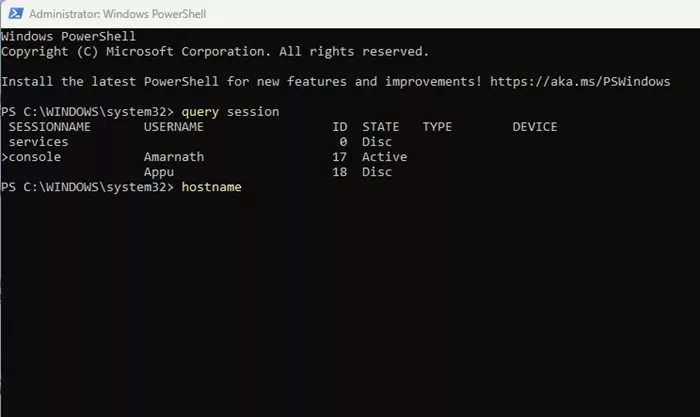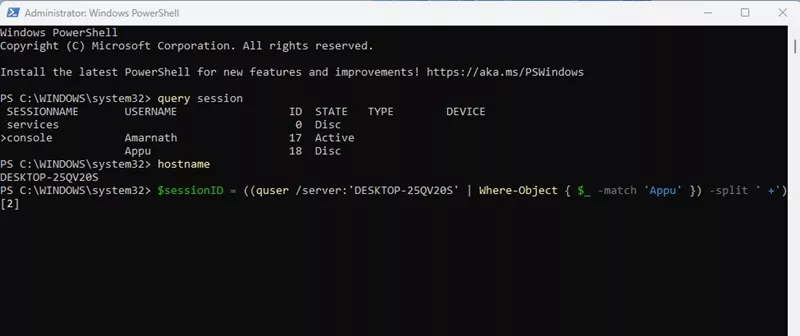Like every other version of the Windows operating system, Windows 11 also allows users to create multiple accounts. Apart from the administrator account, users can easily create multiple user accounts on Windows 11.
Switching between user accounts on Windows 11 is super easy, but what do you want to sign out of a user account without switching accounts? Is it possible to sign out a user account on Windows 11 without logging in as them? Yes, you don’t need to log in to the user account you want to sign off on.
On Windows 11, you can either use the Task Manager, Command Prompt, or PowerShell utility to sign out of user accounts. Hence, if you often forget to log out of a user account, continue reading the guide.
How to Sign Out Other Users on Windows 11
In this article, we are going to share some simple methods to sign out other users on Windows 11. We have shared different methods to sign out other users on Windows 11; you can follow the one that feels comfortable to you. Let’s get started.
1. Sign Out Other Users from Task Manager
In this method, we are going to use the built-in Task Manager utility to sign out other users on Windows 11. Follow some of the simple steps we have shared below.
1. Type in Task Manager on the Windows 11 Search. Next, open the Task Manager app from the list of best match results.
2. When the Task Manager opens, click on the Navigation menu at the top left corner.
3. On the menu that appears, switch to the Users tab.
4. Now you will find all sign in user accounts. Right-click on the user account you want to sign out to and select Sign off.
5. On the confirmation prompt, click the Sign out user button.
That’s it! This is how you can sign out other users from Task Manager on a Windows 11 computer or laptop.
2. Sign Out Other Users on Windows 11 Using Command Prompt
In this method, we will use the Command Prompt utility to sign out other users on Windows 11 computers. Here are some of the simple steps you need to follow.
1. Type in Command Prompt on the Windows 11 Search. Next, right-click on the Command Prompt and select Run as administrator.
2. When the Command Prompt opens, execute the command to check all signed-in users.
query session
3. Now you will see all signed in users on Windows 11. Note the ID number associated with the account you want to log off.
4. Now execute this command to sign out the user account:
logoff ID-Number
Important: Replace ID-Number with the number associated with the user account.
That’s it! This is how you can sign out other users on Windows 11 using the Command Prompt utility.
3. Sign Out other users on Windows 11 using PowerShell
In this method, we are going to use the PowerShell utility to sign out other users on Windows 11. Follow some of the simple steps we have shared below to sign out other users via PowerShell.
1. Type in PowerShell on the Windows 11 search. Next, right-click on the PowerShell and select Run as administrator.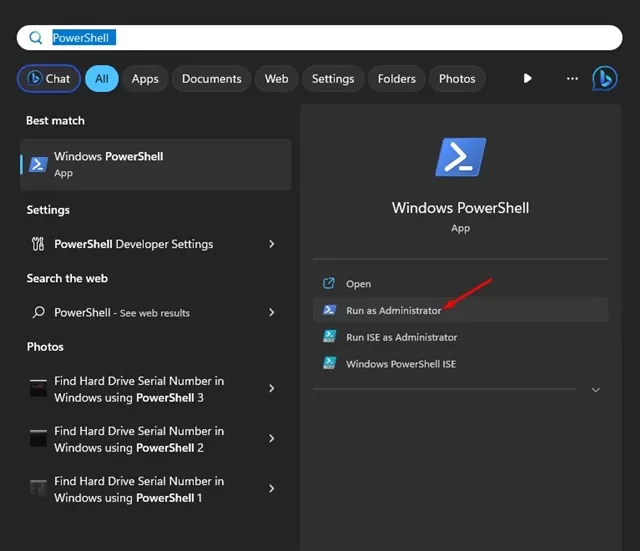
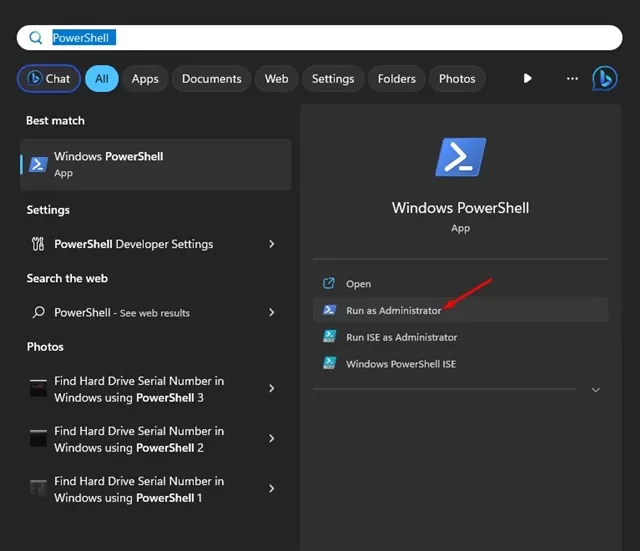
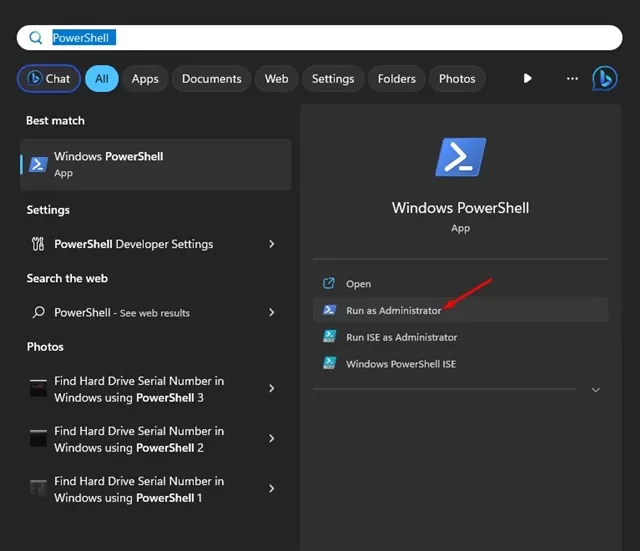
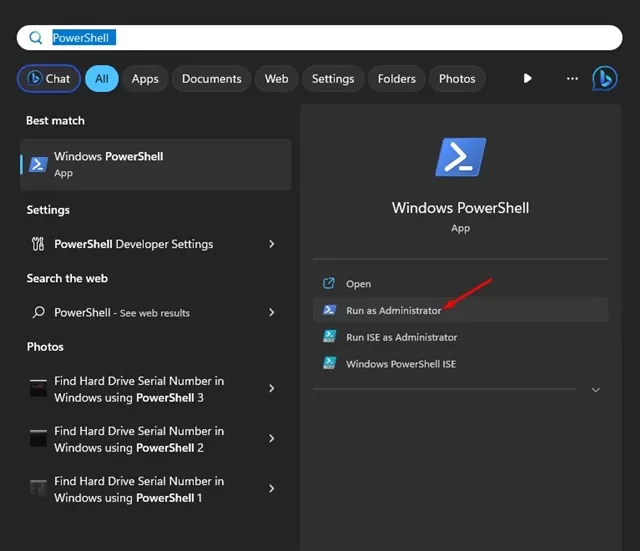
2. When the PowerShell utility opens, execute this command:
query session
3. Now, on the Command Prompt, execute the given command to get the name of your computer:
hostname
4. Once done, execute this command by replacing ‘Computer_Name’ with the hostname and ‘User_Name’ with the user you want to sign out:
$sessionID = ((quser /server:'Computer_Name' | Where-Object $_ -match 'User_Name' ) -split ' +')[2]
Important: Make sure to replace ‘Computer_Name’ and ‘User_Name’ on the given command. For example, the final command would look like this:
$sessionID = ((quser /server:'DESKTOP-25QV20S' | Where-Object $_ -match 'Appu' ) -split ' +')[2]
That’s it! Upon executing the command, the user account will be signed out immediately.
So, these are the three best methods to sign out other users on Windows 11 without switching accounts. You can sign out other signed-in users by following these methods whenever you feel like freeing up system resources. Let us know if you need more help logging off other user accounts in Windows 11.