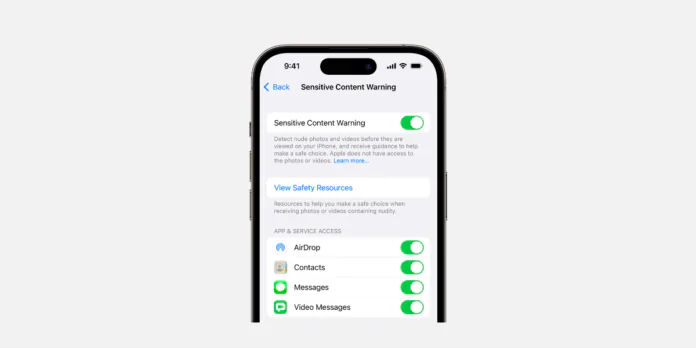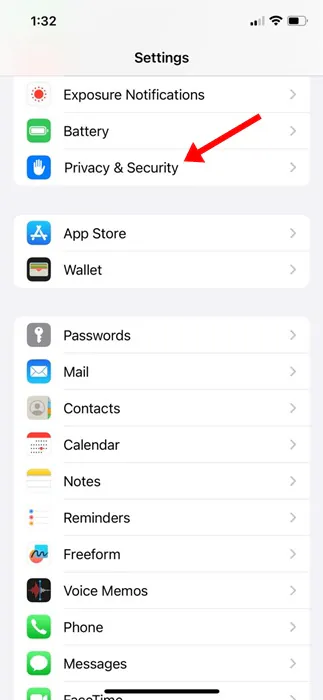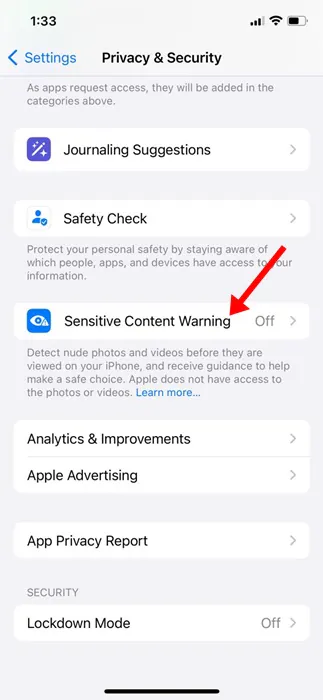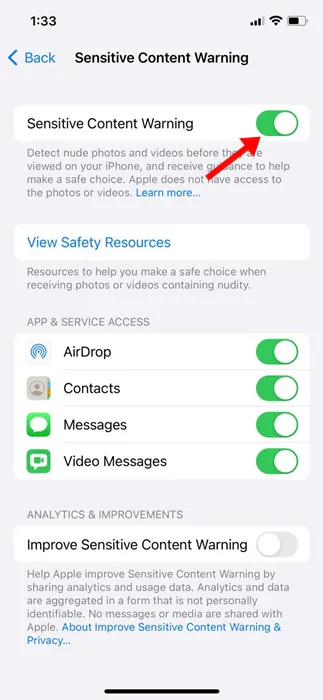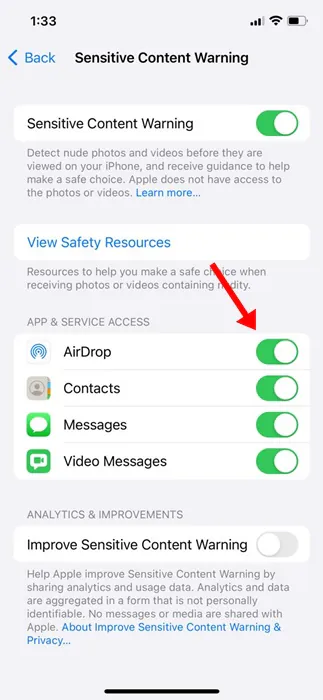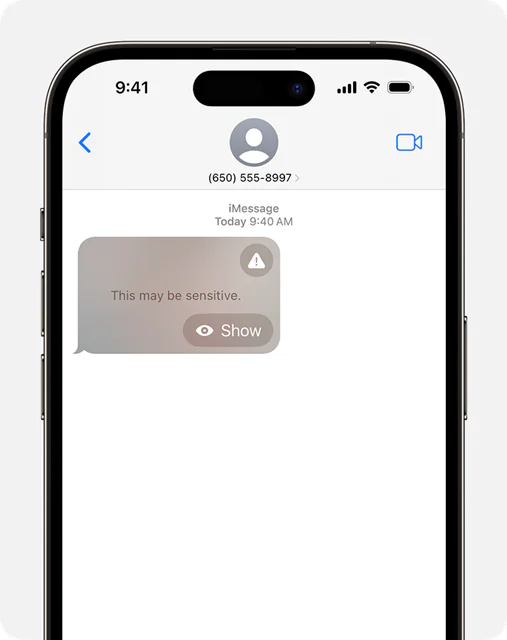When Apple released iOS 17 the previous year, it introduced a bunch of new features & improvements. One of the less hyped features of iOS 17 is the ability to filter sensitive content warnings.
Sensitive Content Warnings is an iOS 17 exclusive feature that’s supposed to protect you from harassment or adult content. This feature is great and works without any third-party extension.
When turned on, the feature protects iPhone users from inappropriate content, including adult content received on Messages, FaceTime, AirDrop, and any other app.
Let’s say you have a child using your iPhone, and you don’t want them to see any sensitive content; you can enable the Sensitive Content Warning to avoid receiving unwanted nude photos or videos on your device.
Sensitive Content Warning on iPhone
If we go with Apple, the company claims that its Sensitive Content Warnings feature uses on-device machine learning to analyze & block photos and videos sent to you that might contain nudity.
The recently released iOS version – iOS 17.2, takes this feature to the next level, and it now warns you of explicit stickers & contact posters as well. Basically, this feature, when turned on, will blur the photos & videos that may contain nudity.
This is an excellent addition to the iPhone since it helps us avoid sensitive content we may accidentally encounter.
How to Enable & Use Sensitive Content Warning on iPhone?
The Sensitive Content Warning is turned off by default on an iPhone. You need to turn it on manually and choose which apps & services you’d like to use it with. Here’s how to enable Sensitive Content Warning on iPhone.
1. To get started, open the Settings app on your iPhone.
2. When the Settings app opens, scroll down and tap Privacy & Security.
3. On the Privacy & Security screen, tap on the Sensitive Content Warning.
4. On the Sensitive Content Warning page, turn on the toggle beside Sensitive Content Warning.
5. Now move down to the App & Service Access section. Here, you can turn on and off the apps & services the warnings are applied to.
That’s it! This is how you can enable Sensitive Content Warning on your iPhone.
Note: If you have set up Screen Time & turned on the Communication Safety, the Sensitive Content Warning will be already enabled.
How to Use Sensitive Content Warning on iPhone?
Now that you have enabled the Sensitive Content Warning on your iPhone, the feature will automatically blur the photos & videos that may contain nudity.
After the feature is turned on, the photos or videos that appear to contain nudity will be automatically blurred and display a ‘This may be sensitive’ message.
If you wish to view the photo/video, tap the Show button. Or else, if you need help, tap on the Alert button to find resources or block the person who sent the sensitive content.
Right now, the iPhone’s Sensitive Content Warning feature works with Messages, AirDrop, FaceTime Messages, and Contact Posters in the Phone app. Apple is also working to add this feature to third-party apps.
So, this guide is about enabling and using the Sensitive Content Warning feature on iPhone. Let us know if you need more help enabling the Sensitive Content Warning feature. Also, if you find this guide helpful, don’t forget to share it with your friends.