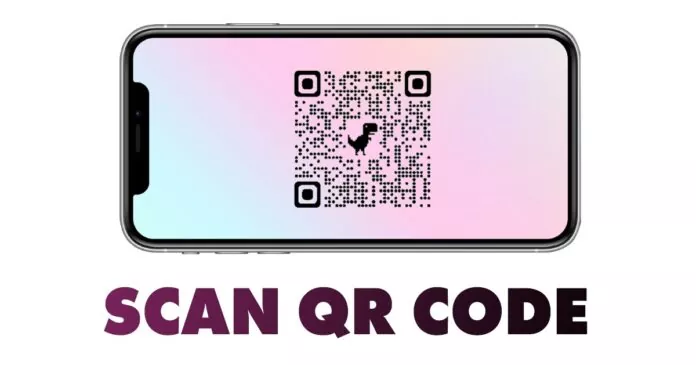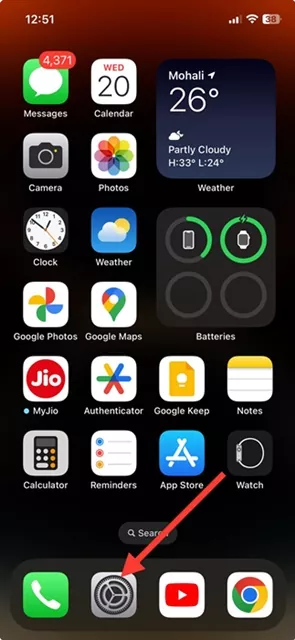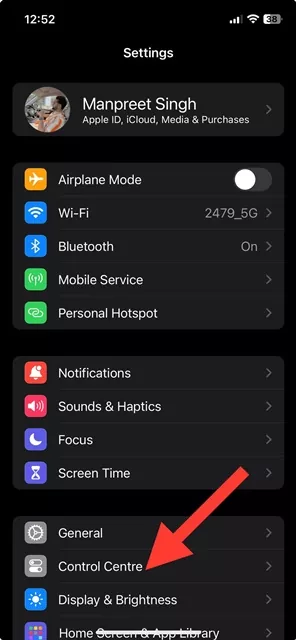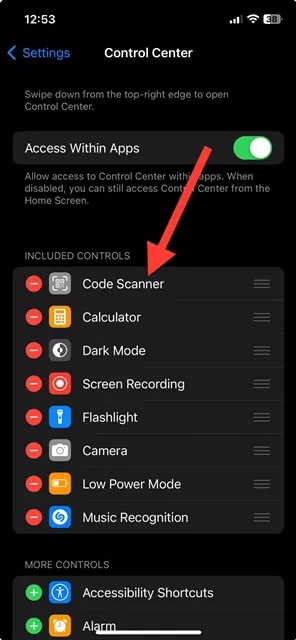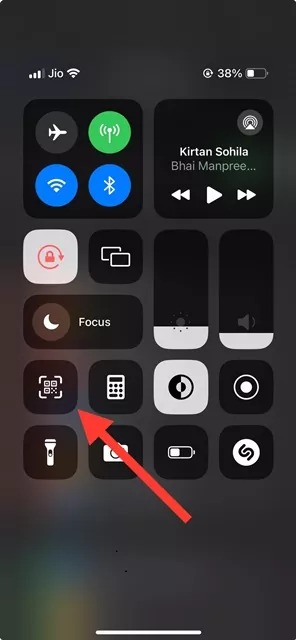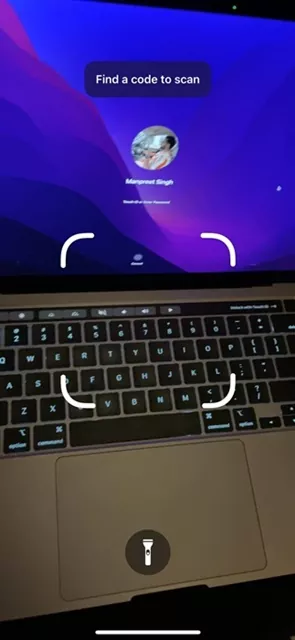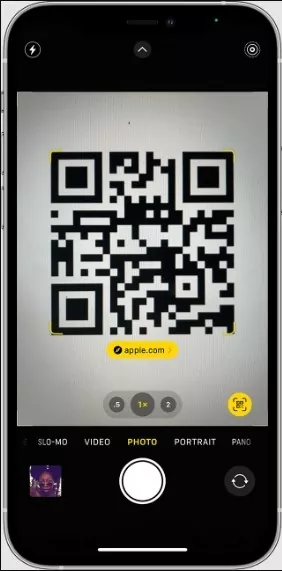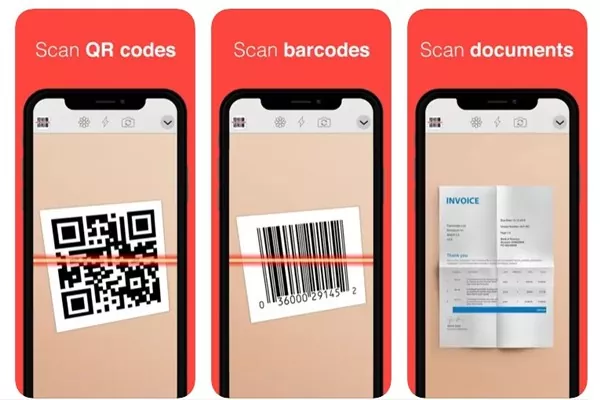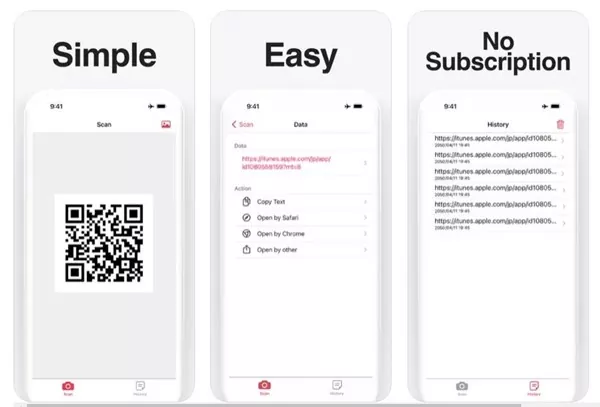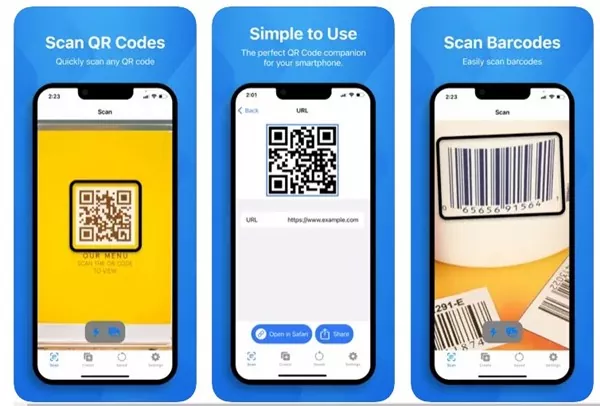Let’s admit it: QR Codes are everywhere these days. It won’t be incorrect to say that QR Codes have cemented their position in marketing & communication.
You will even find QR codes in local shops, allowing you to pay from mobile or access information. Now that QR codes are everywhere, knowing how to scan one from an iPhone makes sense.
We shared an easier method to scan QR codes on Android a few days ago. Today, we will be discussing the same for iPhone. So, if you have an iPhone but don’t know how to use it to scan QR codes, continue reading the guide.
How to Scan QR Code on iPhone (4 Methods)
You can easily scan QR Codes on your iPhone without any third-party apps. Below, we have shared some simple methods & best apps to scan QR codes on iPhones. So, let’s get started.
1. Access the QR Code Scanner from the Control Center
The best & easiest way to scan a QR code on an iPhone is to open the Code Scanner from the Control Center. If Code Scanner is unavailable in your iPhone’s Control Center, follow the steps below.
1. Open the Settings app on your iPhone.
2. When the Settings app opens, tap on the Control Center.
3. Now add the Code Scanner in the Included Controls section.
4. Then, open the Control Center on your iPhone. You will find the Code Scanner icon there.
5. Tap on the Code Scanner to open it. Now, point your camera towards the QR code you want to scan.
6. The code scanner of iPhone will immediately scan the QR code to provide you with the information.
That’s it! This is the easiest method of scanning QR codes on iPhone.
2. Scan a QR code with the iPhone Camera App
You can also scan the QR code on your iPhone directly from the Camera application. To do that, follow the steps we have shared below.
- Open the Camera app on your iPhone.
- Now select the rear-facing camera.
- Now point the camera towards the QR Code you want to scan. Ensure that the QR code appears in the viewfinder in the Camera app.
- Your iPhone will recognize the QR code & show you a notification.
- You can then tap on the notification to open the link associated with the QR code.
- If you don’t find the QR icon, head to Settings > Camera.
- On the Camera, enable the toggle for Scan QR Codes.
That’s it! This is how you can scan QR codes on your iPhone directly from the Camera application.
3. Scan QR codes from images on your iPhone
Let’s say you have a photo containing the QR code you want to scan. In that case, you can’t rely on the above two methods to scan the QR code. You must look for ways to scan QR codes on your iPhone’s screen.
iPhone has a built-in Live Text feature that can detect QR codes on iPhones & screenshots stored on your iPhone. So, you can use that feature to scan the QR code on images.
To use the Live Text on iPhone to scan QR codes, take a screenshot of the QR code you want to scan. Now open the screenshot from the Photos app and press the Live Text icon at the bottom right corner.
When the Live Text feature is enabled, tap on the QR code you want to scan. Live Text will immediately scan the QR Code to give you the associated link. You can select Open in Safari to open the linked webpage.
That’s it! This is how you can use the Live Text feature of iPhone to scan a QR code from an image.
Best Apps to Scan QR Code on iPhone
You also have a handful of QR Code scanners for iPhone available on the Apple App Store. Most QR Code readers for iPhone are free to download & use. Here are some of the best QR Code scanner apps for iPhone.
1. QR Reader for iPhone
If you want a no-fuss QR code reader for your iPhone, look no other than QR Reader for iPhone. It’s a very simple app that scans QR Codes, barcodes, puzzles, business cards & documents.
Besides QR Code scanning, QR Reader for iPhone specializes in PDF scanning, business card scanners, etc. Overall, if the live text feature is not working properly on your iPhone, QR Reader for iPhone might be your best pick.
2. QR Code Reader
QR Code Reader isn’t as popular as the above app, but it is a fast app & provides Quick QR scanning options. The app is more lightweight than the previous one and launches quickly.
You can use it to read a QR code from an image stored on your iPhone. Besides regular QR code scanning, QR Code Reader saves all your scan history. Overall, the QR Code Reader is a great QR code scanner for iPhone you shouldn’t miss.
3. Scan QR Code
Scan QR Code is an ultimate QR code and bar Code scanner app for iPhone that makes QR code scanning simple and easy. The app is available on the Apple App Store.
You can use this app to scan QR codes on your iPhone, create your QR code, scan barcodes, share QR codes, etc. Scan QR Code also has a premium version that provides you access to premium features like scanning unlimited QR codes, unlimited QR code generation, and more.
Actually, Scan QR Code doesn’t have any free version; you only get to use the 3-day free trial. Once the trial ends, you are asked to subscribe to a weekly plan.
So, this guide is all about how to Scan QR codes on an iPhone. We have shared all working methods and the best QR code scanner apps for iPhones. Let us know your usual pick for scanning QR codes on iPhone.
Also Read: How to Scan QR Code on Android