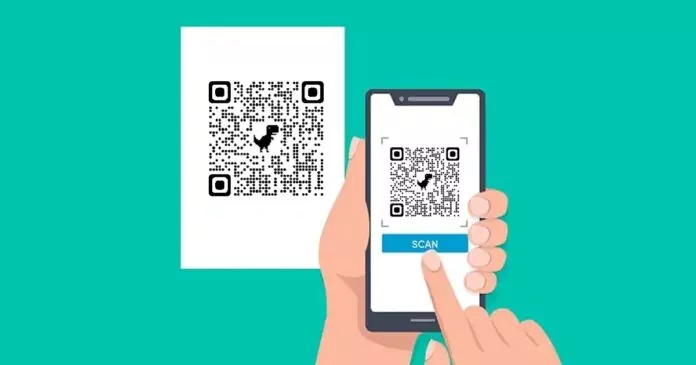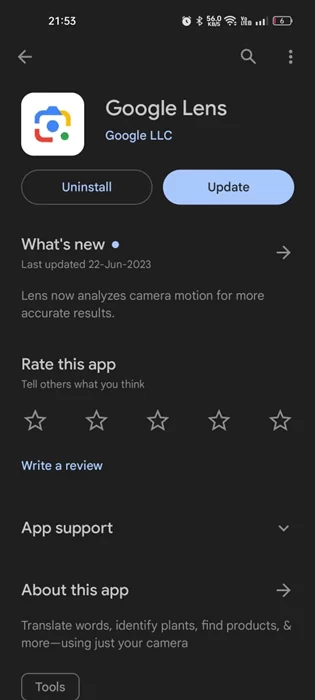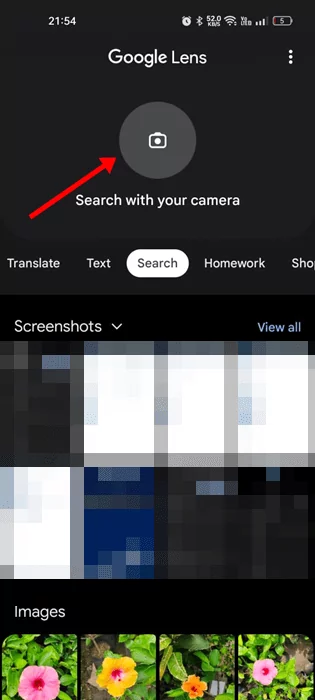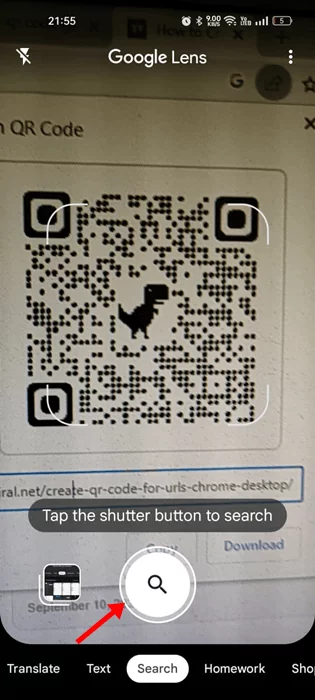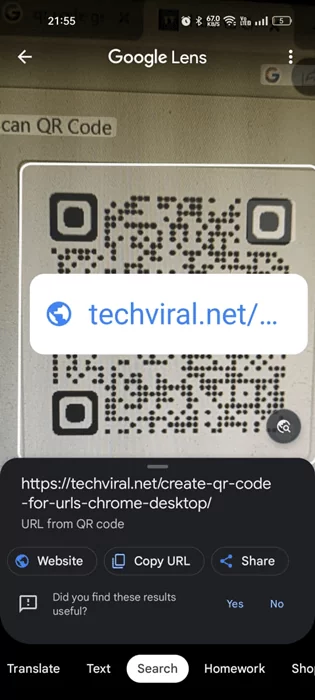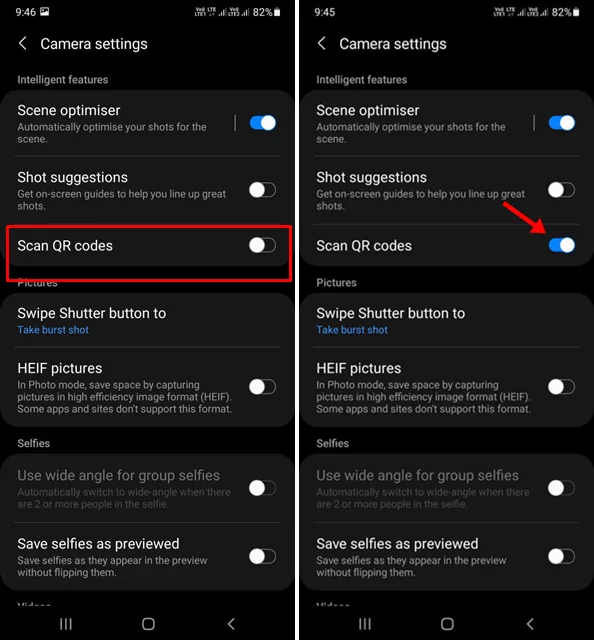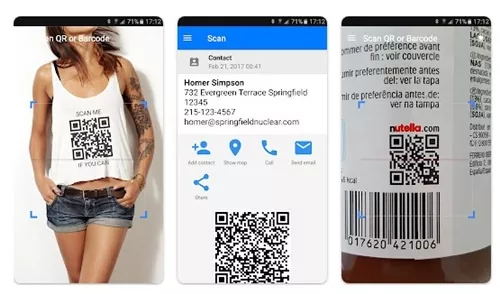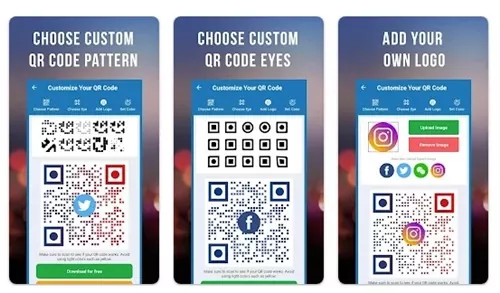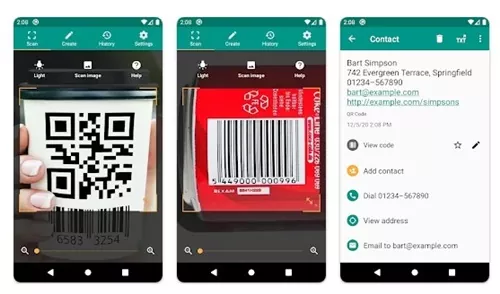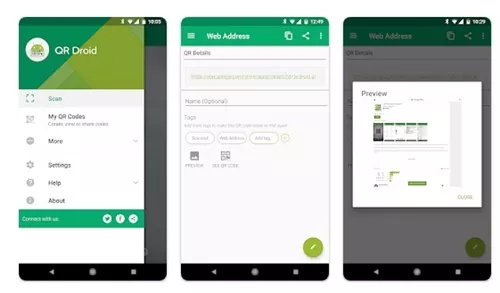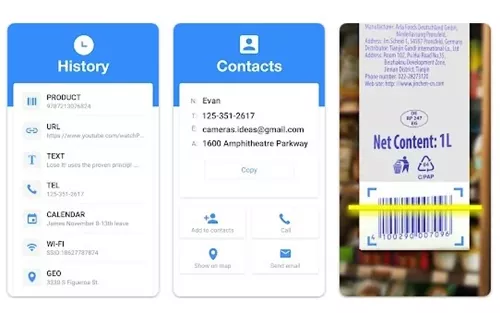Let’s admit it: QR Codes are everywhere these days. Today, you can even create QR Codes for your favorite URLs in the Google Chrome browser. If you don’t know, QR stands for ‘Quick Response’; these are basically square barcode type codes that you might have seen at many places & on websites.
QR Codes may look simple but can store lots of data. The sole purpose of having a QR code is to instantly provide users with essential information – which is why it’s called Quick Response Code.
While QR Codes are useful & great time savers, not everyone knows how to scan them. If you are dealing with QR Codes for the first time, you may need help figuring out what to do next with the code.
QR Codes need to be scanned with QR Code Scanners to get the information it stores. And it’s absolutely possible to scan a QR code with an Android phone. Below, we have shared a few of the best ways & apps to scan QR codes on Android. Let’s get started.
How to Scan QR Codes on Android Devices
There are various ways to scan QR code on Android smartphone. The stock camera application of modern Android smartphones is often capable of scanning QR codes and providing users with the information it stores.
1. Scan QR Code With Your Phone’s Camera App
QR Codes have not become a standard means to exchange information. As it becomes more common, smartphone manufacturers have built QR scanners right in their stock camera apps.
So, if you have the latest Android phone, chances are that your phone’s camera application supports QR Code Scanning out of the box. You don’t need to install any third-party app.
Open your phone’s native camera app and point it at the QR Code you want to scan. If your phone supports QR Code scanning, it will show the information or redirect you to the link.
2. Scan QR Code on Android with Google Lens
Google Lens is an Android app that lets you search what you see, get things done faster, and understand the world around you. It can do a wide range of things for you – one of those is to scan the QR Codes. Here’s how you can use the Google Lens app on Android to Scan QR Codes.
1. Download & install the Google Lens app on your Android. You can get the app from the Google Play Store.
2. Now open the Google Lens app.
3. Point your camera to the QR Code you want to scan. Select Search on the camera viewfinder.
4. Now, capture the image of the QR Code.
5. Google Lens will automatically detect the QR Code and provide you with the information.
That’s it! That’s how easy it is to scan QR Codes on Android with the help of the Google Lens app.
3. Scan QR Code on Samsung Phone
If you have a Samsung Galaxy device operating on OS Version 9.0 (Pie), you don’t need to use any third party app to scan QR code. Here’s how to use the stock Samsung Camera app to scan QR codes.
1. To get started, launch the stock camera app on your Samsung phone. Samsung Camera is the name of the stock camera app.
2. When the Camera app opens, tap on the settings gear icon at the top left corner.
3. On the settings, find the Scan QR codes option.
4. Now enable the toggle for Scan QR Codes to enable the QR Code scanning.
5. To use the QR Code Scanner of Samsung, you just need to open the camera & point it to the QR Code. The app will immediately scan the QR code & present you with the details it holds.
That’s it! This is how you can scan QR code on your Samsung smartphone. You can also use the Samsung Internet app to scan the QR Code.
Best QR Code Scanner Apps for Android
Today, you will rarely feel the need to have a dedicated QR Code Scanner app, but some third-party options are much easier to use and offer better controls. You can give such Android QR Code scanner apps a try.
Below, we have listed some of the best free Android QR Code scanner apps that are worth a try & scans QR code within seconds. Let’s check out the best third-party options.
1. QR & Barcode Scanner
If you want an easy to use QR Code Scanner app for Android, look no other than QR & Barcode Scanner. It’s a free app to use on Android & scanning QR codes with it is super easy.
You don’t need to press buttons, take photos, or adjust zoom. Just open the app and point the camera toward the QR Code; the app will automatically scan the QR Code and provide you with the details.
The good thing about QR & Barcode Scanner is that it can scan & read all QR Codes/barcode types, including text, URL, ISBN, Product, Contact, Calendar, email, location, WiFi, etc.
2. QR TIGER
QR TIGER is a top-rated QR Code Generator & scanner app on your Android smartphone. You can use it to create your own custom QR Codes with logos.
Regarding QR Code Scanning, QR TIGER has a built-in & free QR Code scanner that can easily scan your QR Codes. Also, the QR Scanner is 100% free, without any ads.
While a QR Code scanner is a feature of the app, QR TIGER stands out due to its QR Code Generator. You can use the app to generate QR codes for your URLs, links, Contacts, WiFi, Business Cards, Social Accounts, etc.
3. QR & Barcode Reader
QR & Barcode Reader from TeaCapps is a modern QR code scanner application for Android. It has all the features you need for proper QR code & barcode scanning.
The application is 100% free to use, and it gets you additional information, including results from popular online services.
When it comes to barcode scanning, it can scan all common barcode formats like QR, Data Matrix, Aztec, UPC, EAN, Code 39, etc.
After scanning a QR code or barcode, it can also do relevant actions related to the scan, like opening the URLs, connecting to WiFi hotspots, adding calendar events, and more.
4. QR Droid
QR Droid is a full-fledged QR code, barcode, Data Matrix utility app for Android. You can use it to create, use, and share data in a matter of taps.
The app attempts to change how you interact with the QR codes & and their smart actions. You can use it to scan a QR code in a magazine, or scan QR codes from your camera, browser, SD card, or saved image.
Apart from scanning the QR codes, QR Droid allows you to create a code from a contact or bookmark, create XQR codes, and add QR Droid Widget on the home screen for easy QR scanning on Android.
5. QR Code Scanner & Barcode from Inshot
QR Code Scanner & Barcode is a lightweight yet extremely fast QR & barcode scanner app for Android. What we liked most about the app is that it supports all QR & barcode formats.
You can use this app to scan & decode all types of QR codes, such as URLs, texts, contacts, WiFi, Email, Location, Calendar events, etc. Using this app is also very easy; just open the scanner, point the camera to the QR Code. The app will instantly decode the QR code for you.
The latest version of the app even has a price scanner that lets you scan product barcodes & compare prices online. Overall, QR Code Scanner & Barcode is a great QR code & barcode scanner app you shouldn’t miss.
Also Read: How to Recover Deleted Browsing History On Android
So, these are some of the best methods & apps to scan QR codes on Android. If your phone doesn’t have a QR Code scanner, you can use the QR Code Scanner Android app to scan QR Codes. Let us know which app you use to scan QR Codes on your Android smartphone.