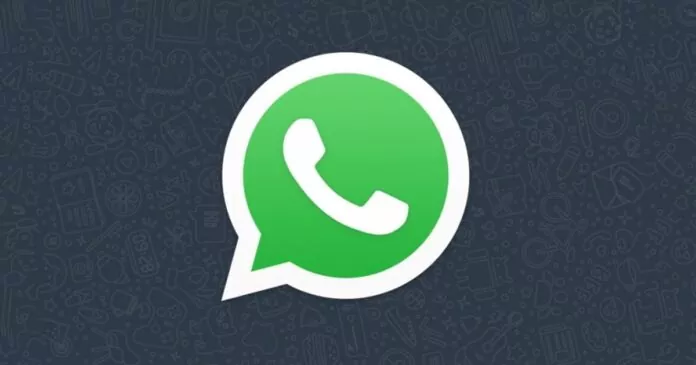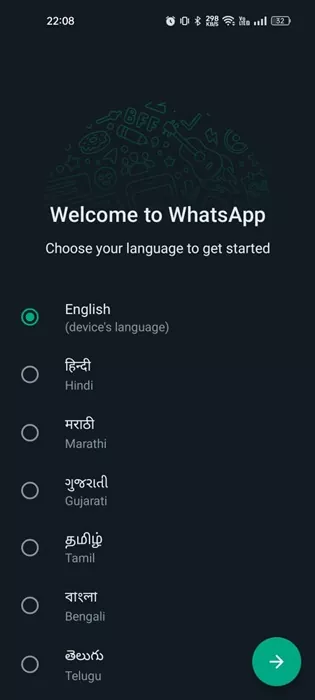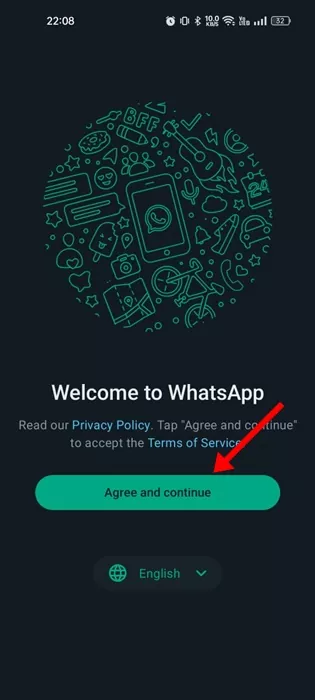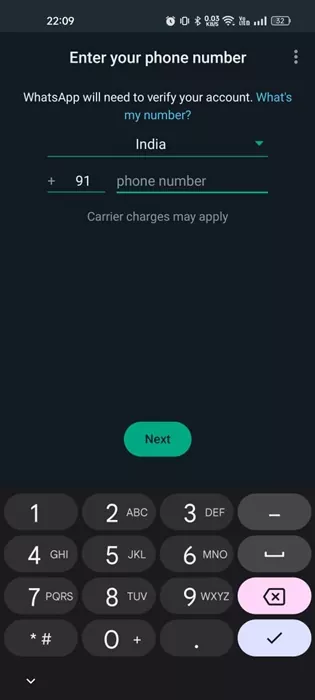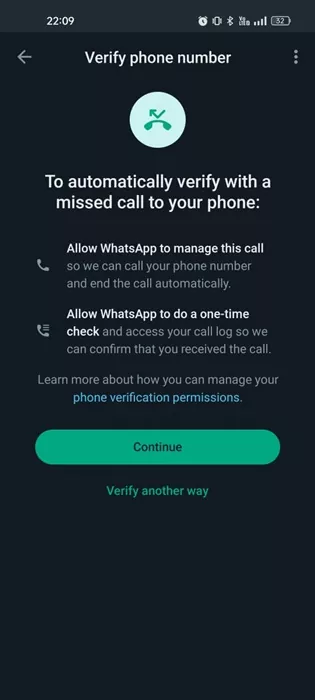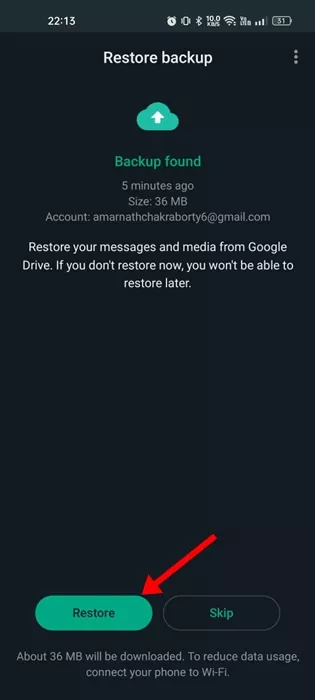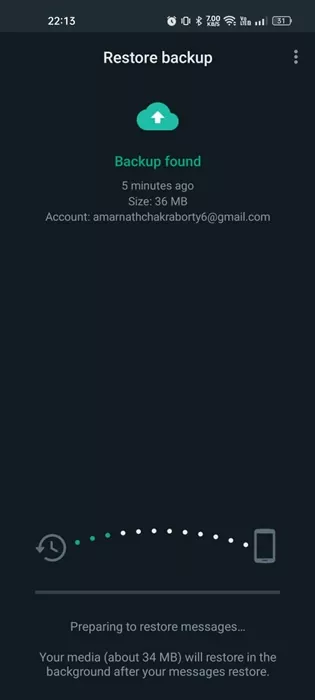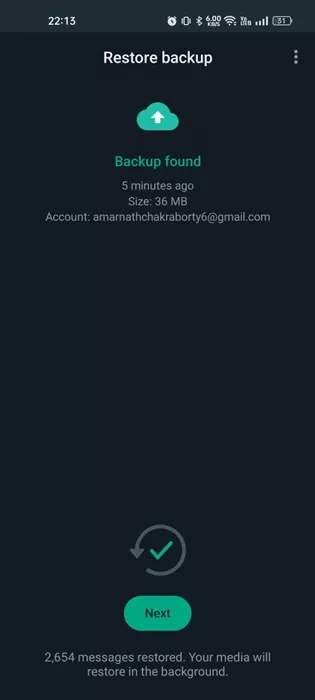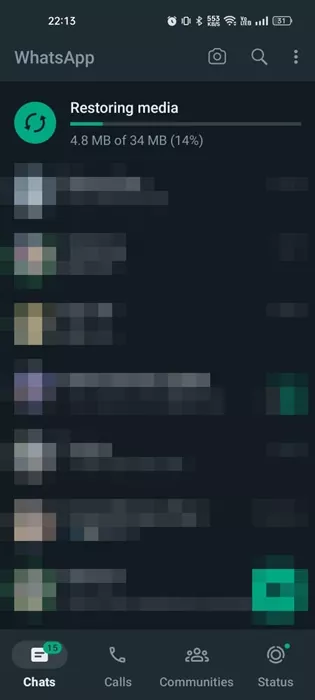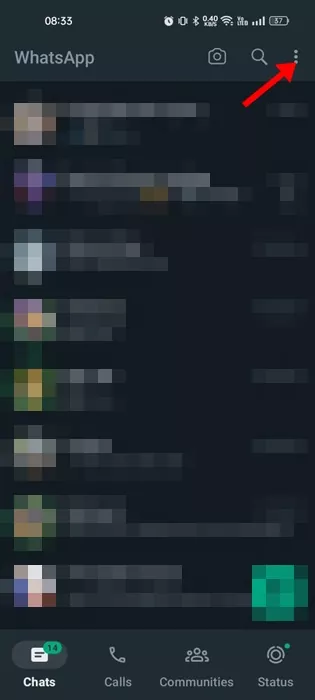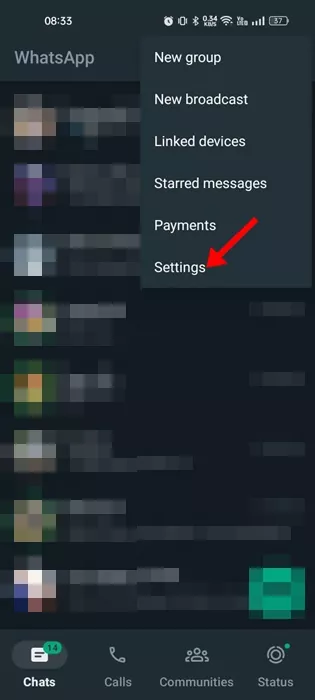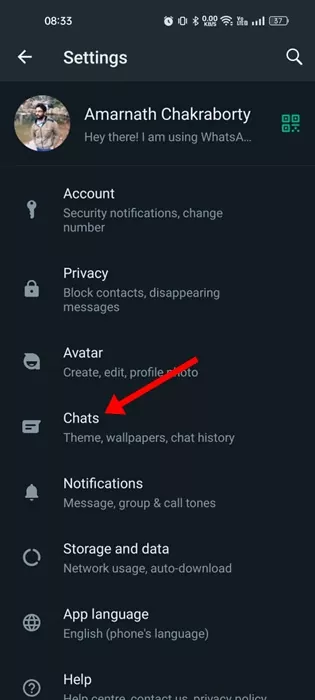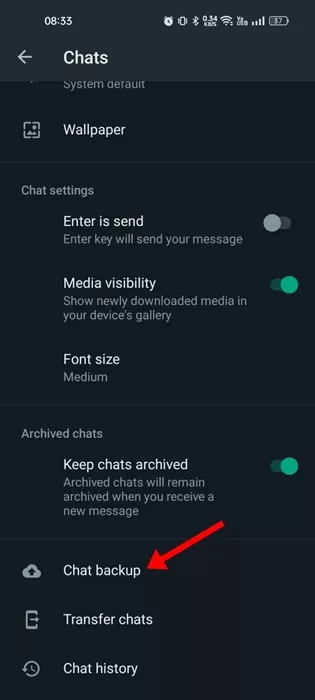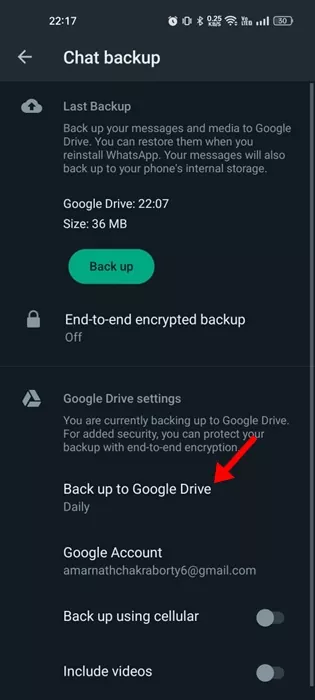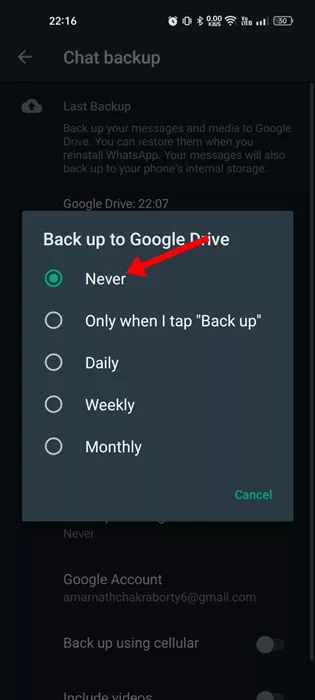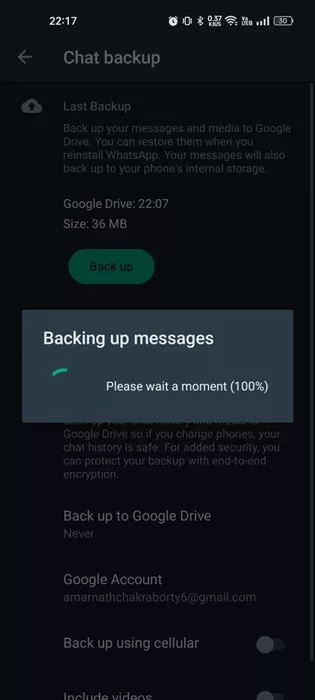WhatsApp is a great instant messaging app to communicate and have fun with others. The instant messaging app is available for Android, iPhone, and computer.
If you have been a regular user of WhatsApp, you may know that the app allows media sharing. It’s free to share photos & videos with others on the app.
Since WhatsApp has become a mainstream communication app, it’s important to have a timely chat backup. On WhatsApp, you get two options to back up your chat history – One through Google Drive and the other through local backup.
Best Ways to Restore WhatsApp Backup on Android
Depending on what options you have selected on the backup & restore settings, you will have to connect with it to restore the backup. In this article, we have shared different ways to restore WhatsApp Backup on Android.
Restore WhatsApp Backup on Android (Google Drive)
If you have configured WhatsApp to back up your chat history on your Google Drive account, you must follow these steps to restore the backup. Here’s how to restore WhatsApp Backup on Android (Google Drive).
1. Long press on the WhatsApp app icon and select Uninstall.
2. Once uninstalled, open Google Play Store and install the WhatsApp app again.
3. Select your language on the Welcome to WhatsApp screen and tap on the arrow icon at the bottom right.
4. Tap the Agree and Continue button on the Welcome screen.
5. Now, you will be asked to enter your phone number. Enter your phone number and tap on the Next button.
6. On the Verify phone number screen, tap the Continue button.
7. Now, WhatsApp will find your recent backup file on Google Drive. Once found, click on the Restore button.
8. Now wait until WhatsApp restores the chat backup from your Google Drive.
9. Once done, tap on the Next button.
10. Now, you will be able to use WhatsApp. All your old chats will be restored along with the Media files.
That’s it! This is how you can restore WhatsApp backup on Android via Google Drive.
Restore WhatsApp Backup on Android from Local Backup
To restore your WhatsApp backup from the local backup, you must first ensure that the Google Drive backup is disabled. Here’s how to confirm it.
1. Open WhatsApp and tap the three dots at the top right.
2. On the menu that appears, select Settings.
3. On Settings, tap on the Chats.
4. On the Chats screen, scroll down and tap on Chat Backup.
5. Tap on the Back up to Google Drive option.
6. On the Back up to Google Drive prompt, select Never.
7. Now, under the Last Backup, tap on the Backup.
That’s it! This will back up your chat history on your local storage.
Restore WhatsApp Chats from the Most recent local backup
Now that the WhatsApp backup has been stored on your local storage, you can restore it easily. For that, follow the steps shared below.
- Uninstall the WhatsApp app on your Android.
- Open Google Play Store and install the WhatsApp app.
- Now enter your phone number and verify it.
- Tap on Restore to restore your chats and media from the local backup when prompted.
That’s it! This is how you can restore WhatsApp Backup on Android from the local storage.
How to Restore WhatsApp from Older Backups
If you wish to restore from an older local backup, follow these steps instead. Here’s how to restore an older WhatsApp Backup from internet storage on Android.
- Open the File Manager app on your smartphone.
- Now navigate to your local storage or sd card > WhatsApp > Databases.
- Now rename the backup file you want to restore from msgstore-YYYY-MM-DD.1.db.crypt12 to msgstore.db.crypt12. You can also find the backup file named wa.db.crypt14.
Important: Don’t change the number of the crypt extension at the end, such as crypt12 or crypt10.
- Once done, uninstall and reinstall the WhatsApp app.
- When prompted, tap the Restore button and wait for the restore process to complete.
That’s it! This is how you can restore WhatsApp from older backups on Android smartphones.
Frequently Asked Questions:
How to Restore WhatsApp Messages on a new phone?
Restoring WhatsApp Messages on a new phone is very easy. If your backup is saved on Google Drive, you can restore the backup by logging in to your Google account on your phone. Just install WhatsApp and verify your phone number. You will get the option to restore the messages from the Google Drive.
How to Restore WhatsApp Backup iPhone?
First, to restore your chat history from an iCloud backup, verify that an iCloud backup exists via WhatsApp > Settings > Chats > Chat Backup. Once verified, you can reinstall WhatsApp and verify your phone number. After number verification, follow the prompts to restore the WhatsApp Chat history on your iPhone.
How to restore deleted WhatsApp messages of one contact?
The app has no option to restore deleted WhatsApp messages of just one contact. However, if you have archived the chat, you can access the Archive folder and get back your chats.
Recover deleted WhatsApp messages without backup
While there’s no option to recover deleted WhatsApp Messages, several third-party apps claim to do it. The reliability of such third-party apps is still unknown, and avoiding such tools is recommended.
Also read: How to Send High-Quality Photos on WhatsApp
So, these are some of the best and easy methods to restore WhatsApp Backup on Android. If you need more help restoring WhatsApp backup from local storage or Google Drive, let us know in the comments below.