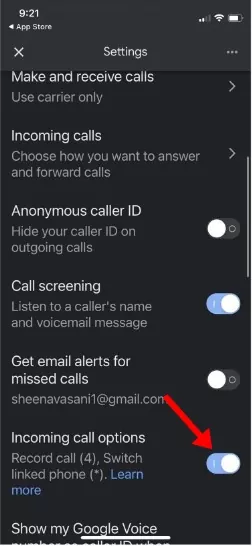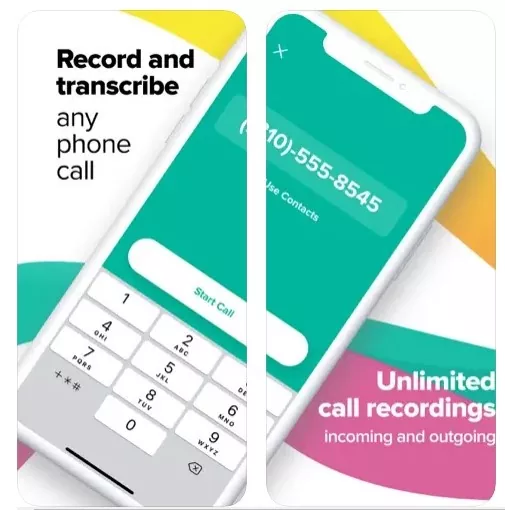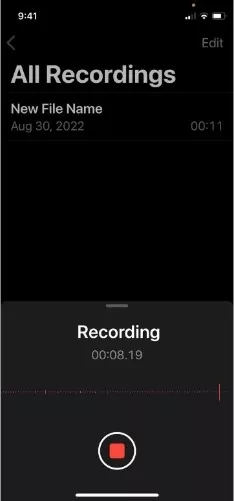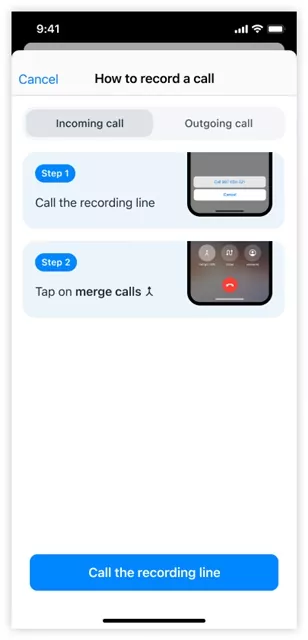You may need to record your calls if you use your phone number for business purposes. Call Recording can serve various purposes and help you escape a problematic situation.
Call recording can be used for legal purposes to resolve several disputes. You can also have your reasons for recording phone calls on your iPhone. But the question is, is it possible to record iPhone calls?
Can I Record a Call on iPhone?
Technically, there’s no way to record a phone call on iPhone. However, a few workarounds still let you record your important voice calls.
You will find hundreds of apps on the Apple app store that claim to record phone calls, but on testing, we found that each app requires 3rd party involvement to commence the call recording.
Almost all apps designed for recording voice calls on iPhone connects with some 3rd party server or create a conference call with the 3rd party to carry on the recording.
So, if you can settle with that option, you can record calls on your iPhone. Also, don’t ignore that the laws on call recording vary from State to State in the US, so that’s also the issue to look for.
How to Record Calls on iPhone?
Since call recording is possible with the help of a third-party app, you have various options. Below, we have shared some best ways to record phone calls on iPhone in easy steps.
1. Use Google Voice to Record Calls on iPhone
If you don’t know, Google Voice is a VoIP service from Google that you can use on iPhone. Google Voice provides you with a free phone number for making calls.
However, Call recording is not enabled by default to prevent touchscreen devices from accidentally recording a call. So, you need to enable it first and then record a call.
- Download the Google Voice app for iOS and open it.
- Select a free phone number and which device you will use to make the calls.
- Now open the Settings on Google Voice and select Calls.
- On the Calls, toggle on the Incoming call options.
- Now once the call is started, click on the number 4 on the keyword to start recording the call.
- To stop the recording, click on the number 4 again.
That’s it! This will record the call. You can find your recording in the Google Voice inbox.
2. Record iPhone Calls using the Rev Call Recorder app
Rev Call Recorder is a very popular call recording application for iPhone, available on the Apple App Store. You can use this one to record your important calls on iPhone.
However, since it’s a third-party app, the app becomes a third member of your call and commences a third-way call. So, you will share the call between three persons – You, the other party, and Rev’s service for the call recording.
If you are okay with it, follow these steps to use the Rev Call Recorder app to record phone calls on iPhone.
- Download & install the Rev Call Recorder app on your iPhone.
- Open the app, type in your phone number, and verify it.
- Once verified, tap on the phone call button.
- Next, type in the number you want to call and tap on the Start Call.
- This will start the call recording. Once the call ends, the recording will show up on the main screen.
That’s it! This is how you can use the Rev Call Recorder to record phone calls on your iPhone.
3. Record Calls on iPhone with Voice Memos
Voice Memos is another best option to record iPhone voice calls. However, this method will only work if you have a second iOS device like an iPhone or iPad.
Voice Memos is an app that turns your iPhone into a portable voice recorder. So, you can install Voice Memos on your second iOS device to record the phone call on your first device.
- Download & install the Voice Memos app from the Apple App Store on your iPhone.
- Once installed, open the Voice Memos app and keep it close to your first iOS device.
- Now tap on the red Record button on the Voice Recorder to start the recording.
- Now make a phone call from your first device, and when the phone is answered, tap on the Speaker icon so that Voice Memos can hear and record the call.
- Make sure both devices are kept as close as possible.
- When you are done with the recording, tap on the red record button again on the Voice Memos app.
That’s it! This will close the recording. You can now access the Voice Memos app and share the recording with yourself via Google Drive, email, or AirDrop.
4. Record Phone Calls on iPhone with TrueCaller
TrueCaller is a great Caller Identification app available for both Android and iPhone. The latest version of the app has a call recording feature that can record both incoming and outgoing calls.
However, since it’s a third-party app, it works by creating a conference call and calling its recording line. Here’s how to record incoming and outgoing calls on iPhone with TrueCaller.
- Download & install TrueCaller on your iPhone.
- Answer the incoming call, open the TrueCaller app, and head to the Search tab.
- Next, tap the Record a Call button and call the recording line.
- On the Call screen, you will find a merge calls option. Tap on the Merge Call to merge those two calls.
- After the call ends, you will receive a push notification that the recording is ready.
- Similarly, you can record outgoing iPhone calls as well.
That’s it! TrueCaller is a great app for recording calls on iPhone. TrueCaller will store the recording on your iPhone’s internal storage. This will also save the recording to your iCloud.
5. How to Record Calls on iPhone Without Any App?
If you want to record calls on iPhone without any app, use a secondary device. The additional device could be an Android, iPhone, or portable voice recorder.
- First, start a call on your iPhone.
- Once the call is answered, put it on Loud Speaker mode.
- Now enable the call recording on your secondary device (Android).
- Once the call is finished, you can stop the recording on your second device.
That’s it! The goal is to put the iPhone in loudspeaker mode to amplify the sound and then record it with another device. The benefit of this method is that there will be no call recording announcement.
Also read: 10 Best Video Converter Apps for iPhone
So, these are some of the best and working ways to record phone calls on an iPhone. Almost all methods we have shared work in 2023 and would help you record both incoming and outgoing calls. If you’re still unable to record iOS calls, let us know in the comments.