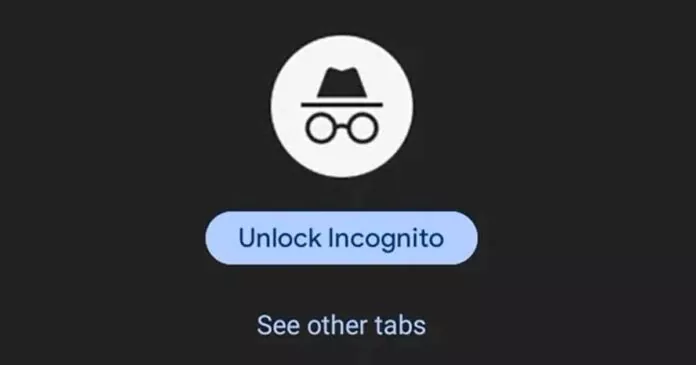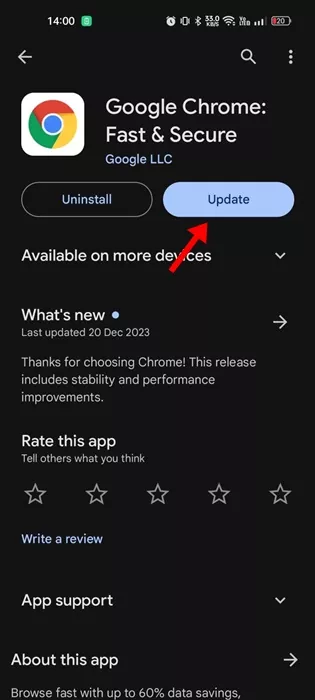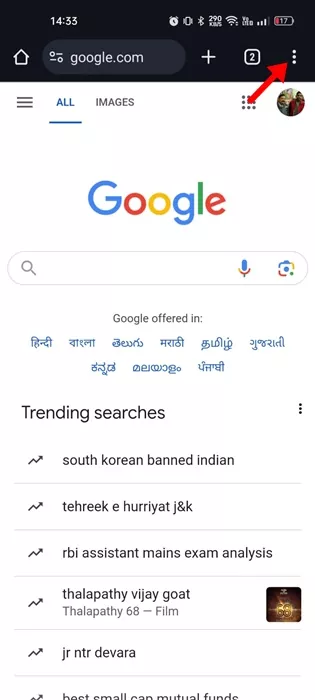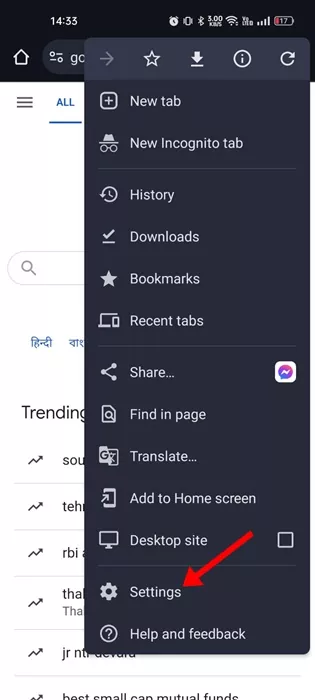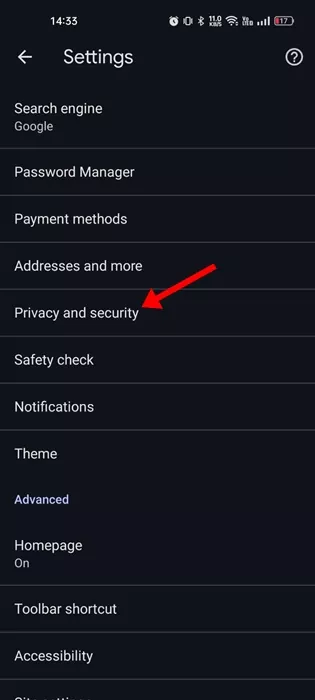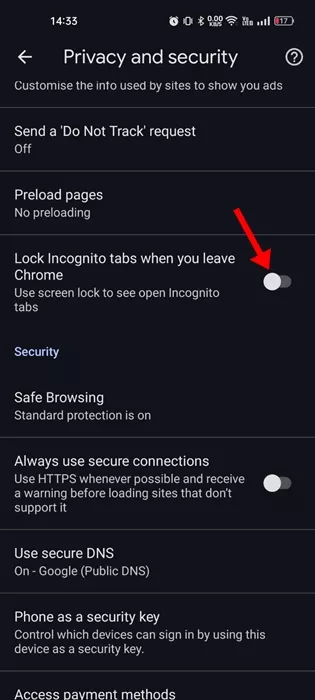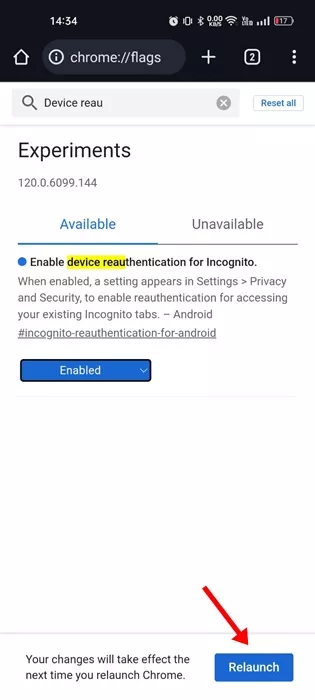It doesn’t matter what Android phone you use; Google Chrome is likely your preferred web browser. The web browser not only has convenient tools but also has features that are not seen on any other web browsers.
Once you start using Google Chrome on Android and get used to it, you will find it hard to use any other web browser. Recently, while using Google Chrome for Android, we discovered a great feature that protects the incognito tabs.
Incognito mode is a private browsing mode of Google Chrome browser. The incognito mode doesn’t save your browsing history, cookies, or other site data. This is a go-to choice for Chrome users to browse the web in private mode.
While Incognito mode is supposed to be private, anyone with access to your phone can see all your private tabs. To prevent unauthorized access to the incognito tabs on Chrome, Google rolled out a feature that protects your incognito tabs behind a fingerprint.
How to Lock Chrome Incognito Tabs With a Fingerprint
Hiding Google Chrome incognito tabs using Biometric lock isn’t a new feature, but many users still don’t know about it. Hence, this article will discuss locking Chrome Incognito tabs with a fingerprint. Let’s get started.
1. To get started, open the Google Play Store on your Android.
2. Open the Google Chrome app listing and install all available updates.
3. Once updated, open Chrome browser. Next, tap on the three dots at the top right corner.
4. On the menu that appears, select Settings.
5. On the Settings screen, tap on the Privacy & Security.
6. Now, find the Lock incognito tabs when you leave Chrome option. Turn on the toggle beside it to enable the feature.
7. Now, you will be asked to confirm your fingerprint.
That’s it! This will secure your Chrome incognito tabs behind a fingerprint. Now, Google Chrome will ask you to scan your phone’s registered fingerprint or enter your PIN to reopen the incognito tabs.
Unable to Find Lock incognito tabs when you Leave Chrome option?
Well, if you cannot find the feature on the Privacy and Security settings of Chrome, chances are that you are using an outdated version of Google Chrome.
You can open the Google Play Store and install all pending Chrome updates. If it has already been updated, you can try enabling the feature by modifying a Chrome flag. Here’s what you need to do.
Open Google Chrome on your Android.
On the address bar, paste the following address and press enter:
chrome://flags/#incognito-reauthentication-for-android
Tap on the Enable device reauthentication for Incognito drop-down and select Enabled.
After making the change, tap on the Relaunch button.
That’s it! After making the changes, repeat the steps discussed in the article to enable biometric authentication for Incognito tabs.
So, this guide is all about how to secure your Google Chrome incognito tabs behind a fingerprint. Let us know if you need more help securing the incognito mode of the Google Chrome browser.