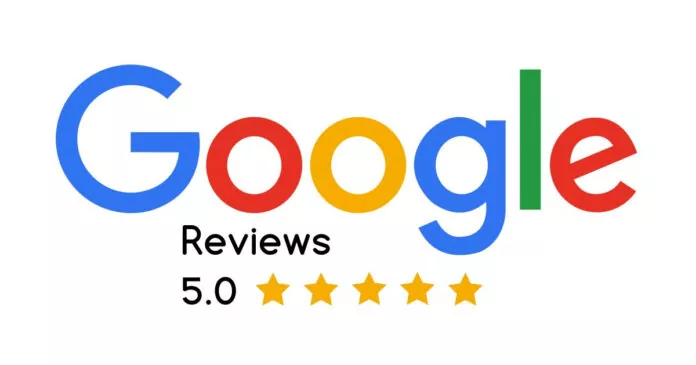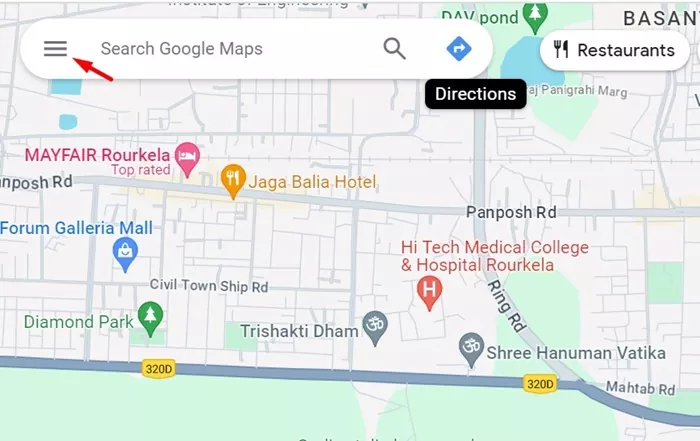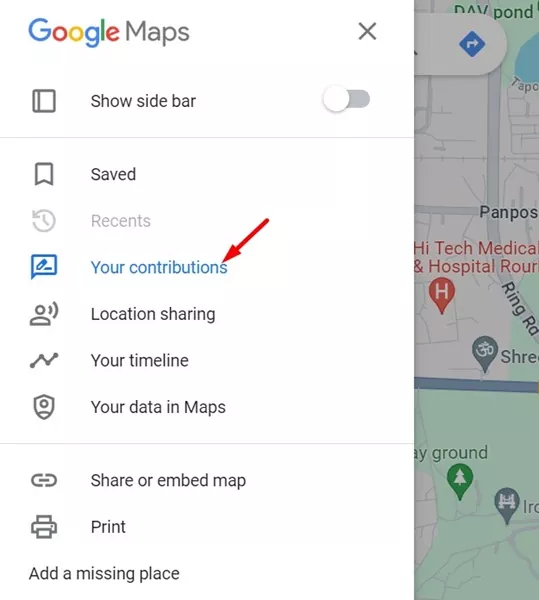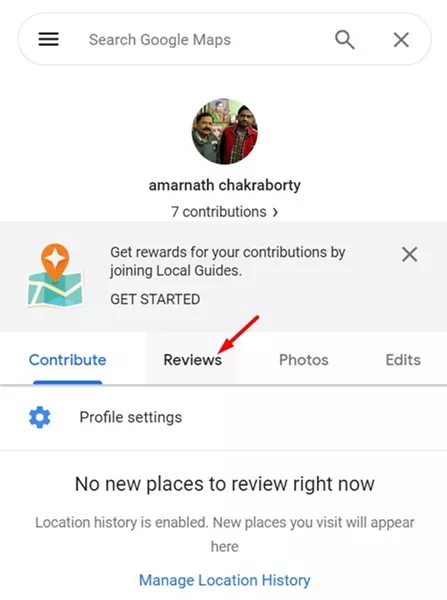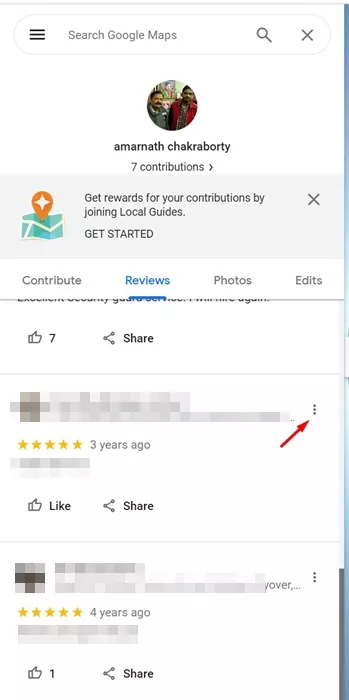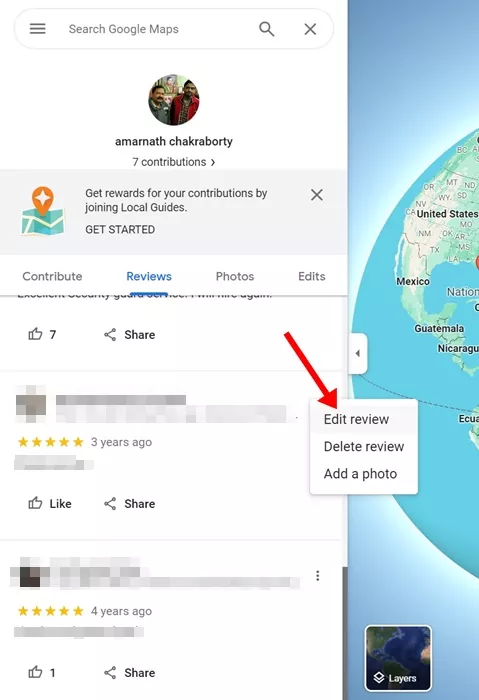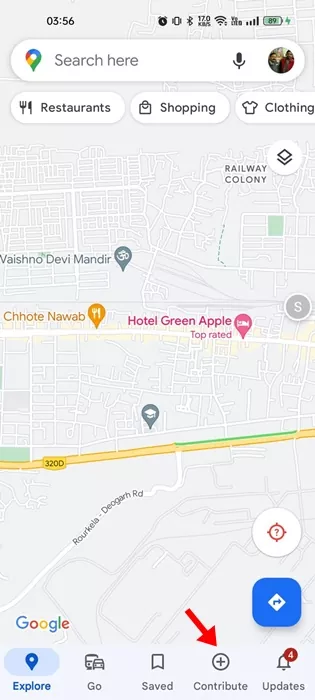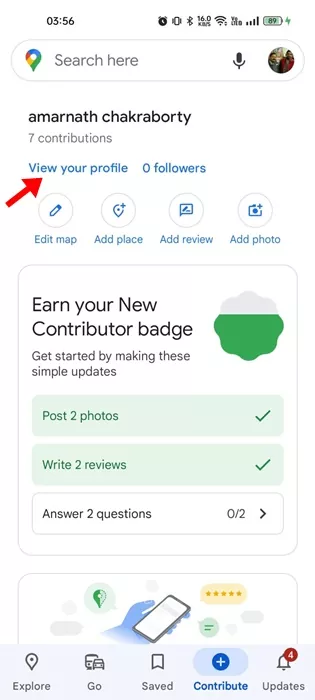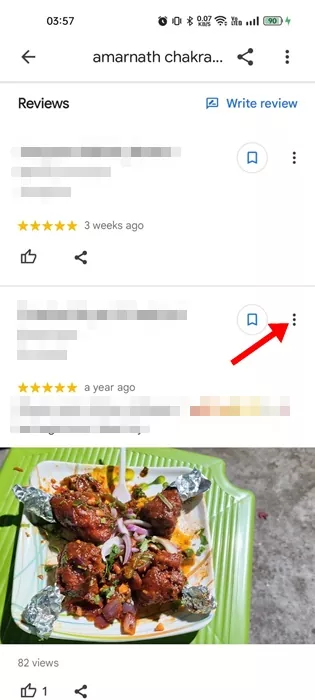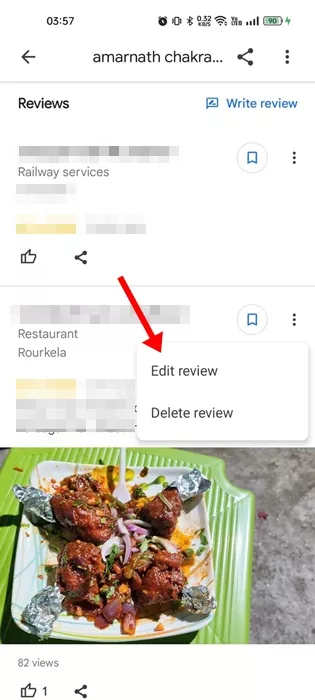If you are an active Google user and use the search engine to find businesses, companies, and products, you may have left hundreds of Google Reviews until now. Google Reviews have the potential to make or break the online reputation of a business, service, or product.
Leaving Google Reviews is easy; Google even allows you to review a restaurant, movie theater, and what’s not. Since Google Reviews are one of the most important contributors to your online reputation, it’s important that you know how & where to find them.
Fortunately, Google allows you to easily find all the reviews you’ve left so far in Google Maps. So, if you ever feel like making changes to your own Google Reviews, you can read the guide we have shared below.
How Do I See My Google Reviews?
A few official stats claim that almost 63% of consumers check Google Reviews before visiting a local business or travel destination. This justifies how vital Google Reviews are in understanding a business’s working and what people think about it.
Due to this reason, people sometimes want to make changes to their own Google Reviews. Even if that wasn’t a reason, many users want to check their old Google Reviews out of curiosity.
So, now the actual question should be: Can I see my Google Reviews? Yes! Google makes it possible for users to check all Google Reviews. Not only that, but users even get an option to edit & delete their existing reviews.
How to View My Google Reviews?
You can view your Google Reviews from both Google Maps for desktop & Mobile. Below, we have shared the steps to find your Google Reviews in Google Maps. Let’s check out.
1. Open your favorite web browser and visit maps.google.com. Next, sign into your Google Account.
2. Once signed in, click on the hamburger menu at the top right corner of the screen.
3. On the menu that appears, click on Your Contributions.
4. Next, switch to the Reviews tab, as shown in the screenshot below.
5. Now, you will be able to see all your past reviews.
How to Manage and Delete Google Reviews?
Once you find your past Google Reviews, you can edit or delete them. Here’s how you can edit or delete a Google Review.
1. Open your favorite web browser and visit maps.google.com. Next, sign into your Google Account.
2. Once signed in, click on the hamburger menu at the top right corner of the screen.
3. On the menu that appears, click on Your Contributions.
4. Next, switch to the Reviews tab, as shown in the screenshot below.
5. Now, you will be able to see all your past reviews.
6. Click the three dots beside the review you want to edit. You will find three options – Edit Review, Delete Review, and Add a Photo.
7. If you want to edit your review, click the first option and make the changes.
8. To delete the review, select the Delete Review option.
That’s it! This is how you can edit & delete your Google Reviews in easy steps.
How to View & Delete Google Reviews on Mobile
As we have mentioned above, you can use the Google Maps mobile app as well to view & manage your Google Reviews. Here’s what you need to do.
1. Open the Google Maps on your Android/iPhone and tap the Contribute button.
2. On the next screen, tap on the View your profile.
3. Now, you can see all your past Google Reviews.
4. To edit or delete a review, tap on the three dots beside the review.
5. Now, depending on what you want to do, select either the Edit or Delete Review option.
That’s it! This is how you can use the Google Maps app for Android or iPhone to view & manage your Google Reviews.
Google Reviews have the potential to make or break the online reputation of a business, service, or product. So, it’s very important to recheck what you have posted as Review on Google Maps. Every single review is important & can greatly impact the online reputation of a business. If you need more help viewing your Google Reviews, let us know in the comments below.