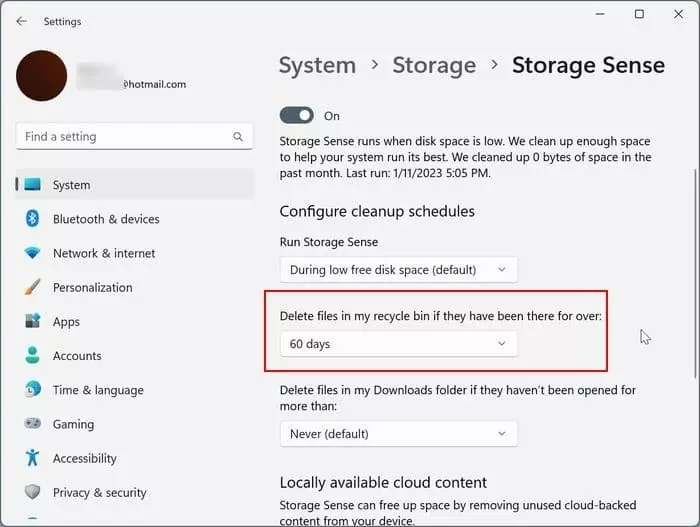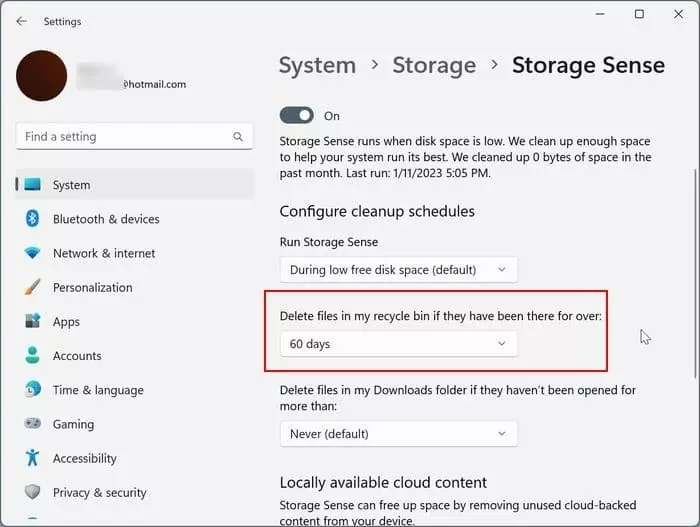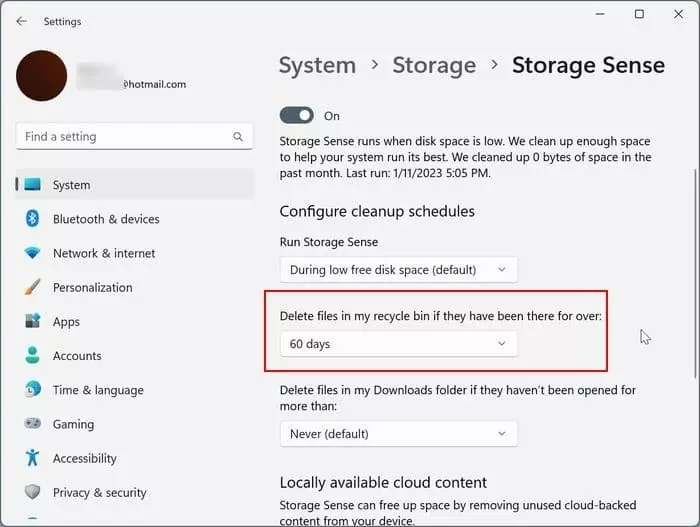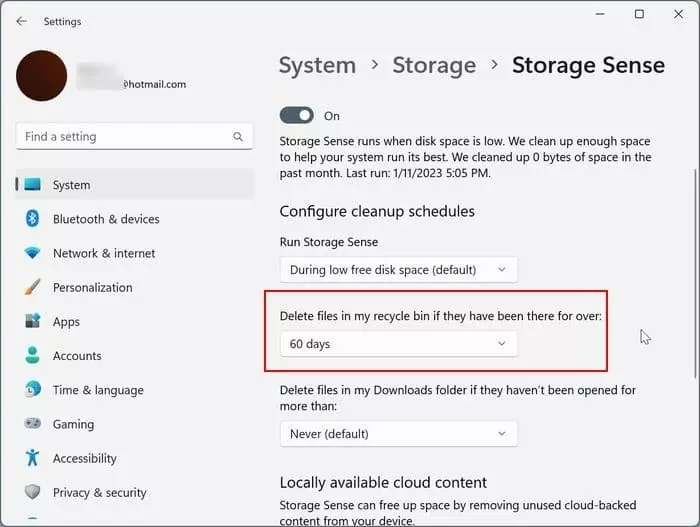In the Windows operating system, Recycle Bin is the place where all deleted files are stored by default. That is, when you delete a file or folder, the file is sent to the Recycle Bin.
With default settings, the deleted files stay in the Recycle Bin forever unless you manually delete them from the Recycle Bin.
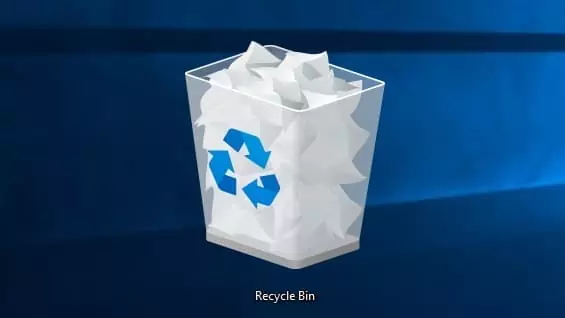
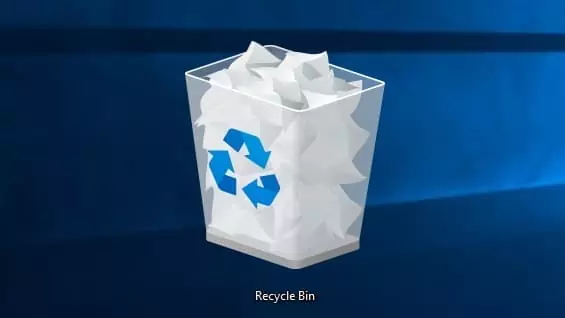
If you often delete files, chances are that the Recycle Bin has a significant number of files. For users who do not wish to manually clear the files from the Recycle Bin, Windows 10/11 offers a handy option to automatically delete files from the Recycle Bin once they have been in the Recycle Bin for some time.
On Windows 10/11, you can configure Recycle Bin to automatically delete files that have been there for over 1 day, 14 days, 30 days, and 60 days.
Here is how to configure the Recycle Bin in Windows 10/11 to automatically delete old files.
Method 1 of 2
Automatically delete old files from Recycle Bin in Windows 10
Step 1: Navigate to Windows 10 Settings > System > Storage page.
Step 2: Click the Configure Storage Sense or run the now link.
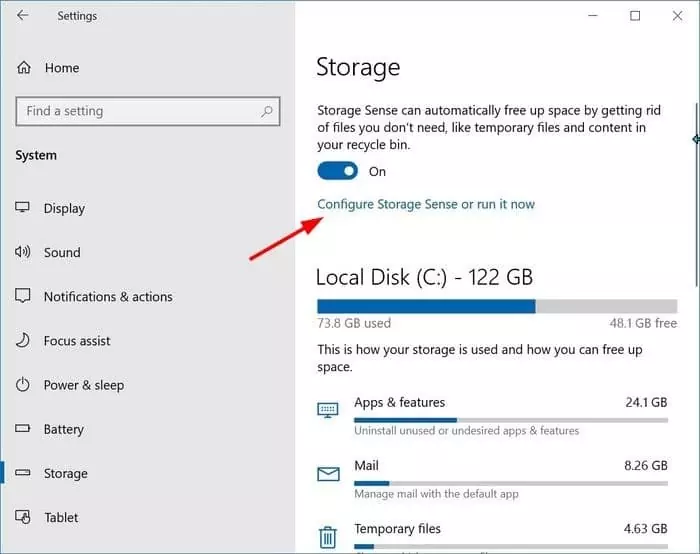
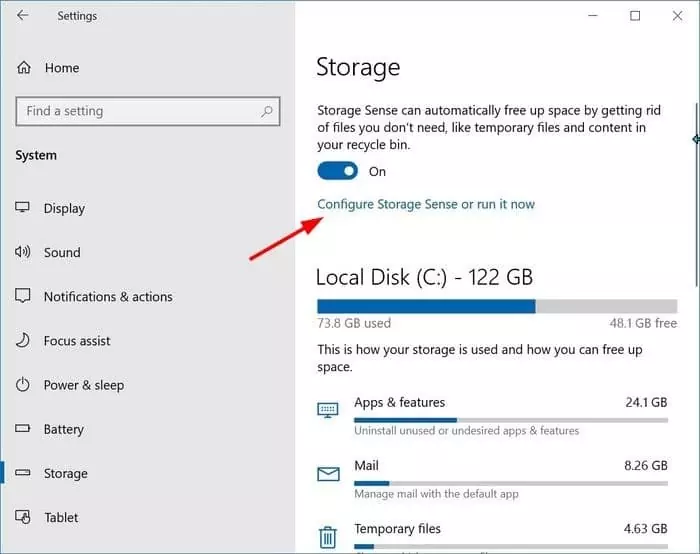
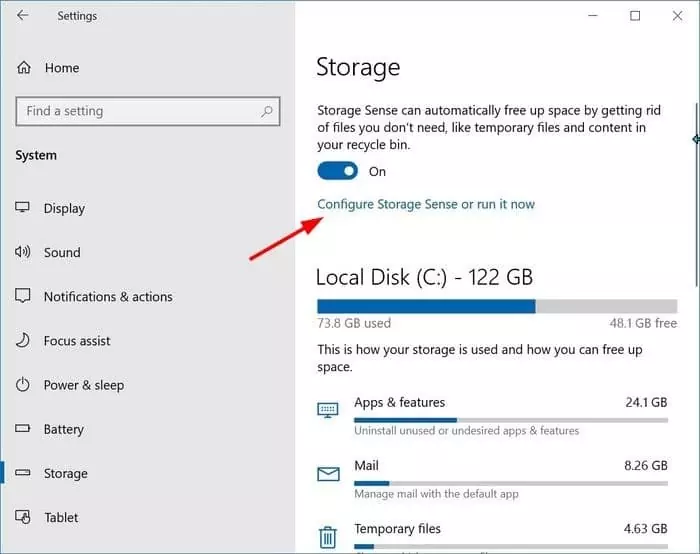
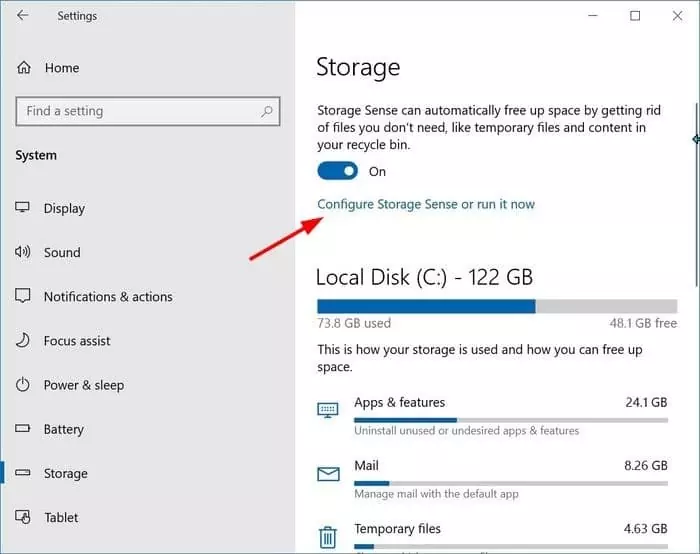
Step 3: Here, ensure that the Storage Sense is turned on. Move the toggle button to turn on the Storage Sense feature. Now, select Every month from the Run Storage Sense drop-down.
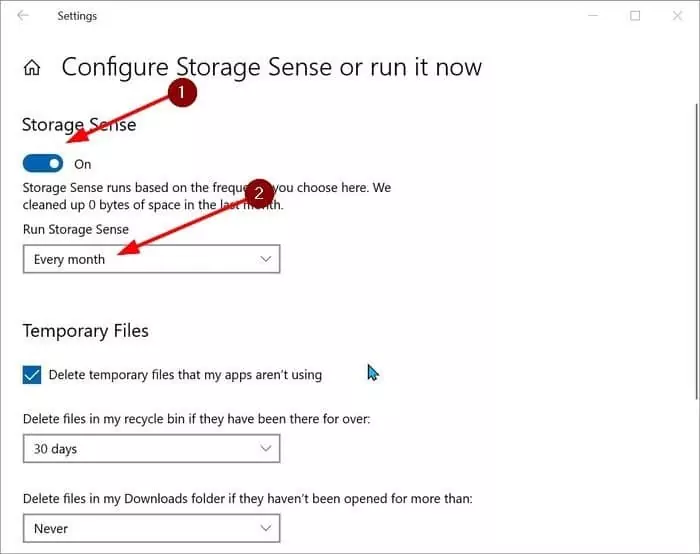
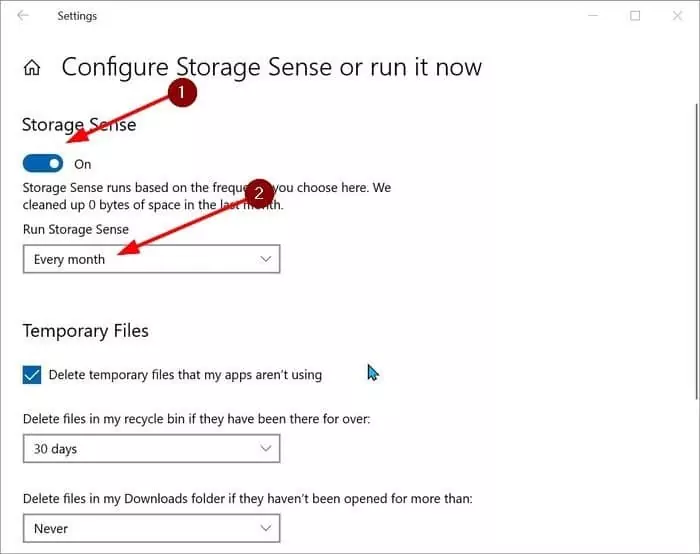
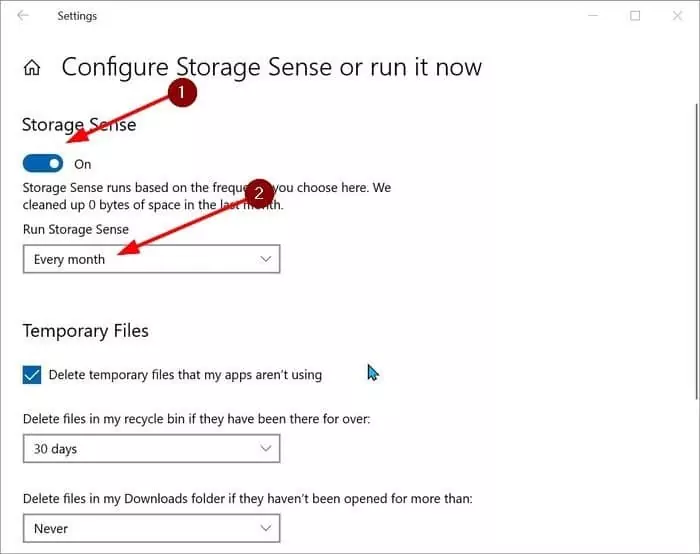
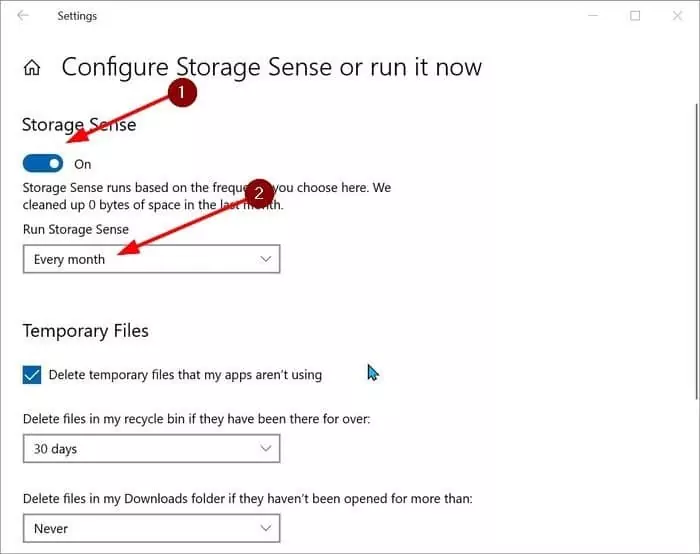
Step 4: Under the Temporary Files section, select an option from the drop-down below the Delete files in my recycle bin if they have been there for over option. We suggest you select the 60 days option.
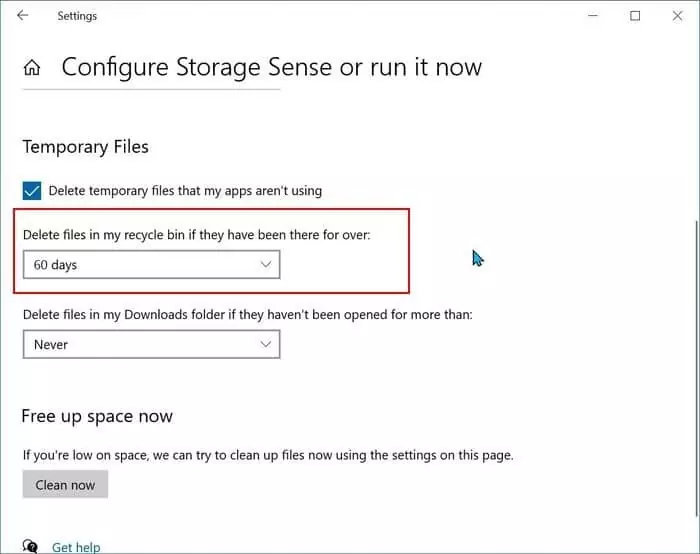
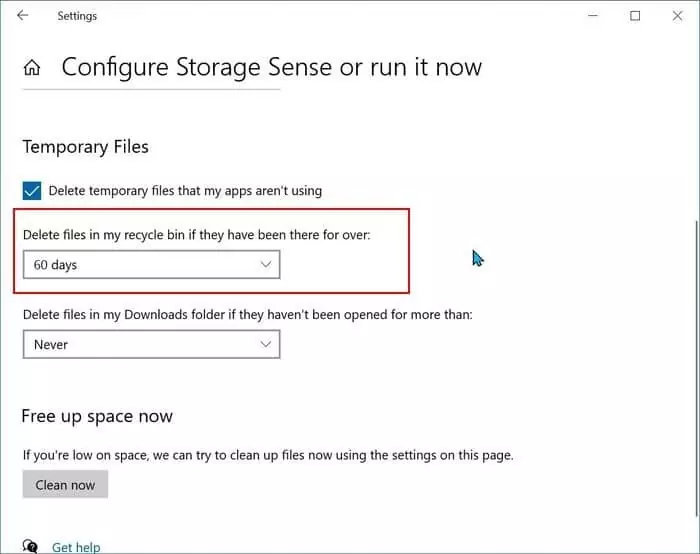
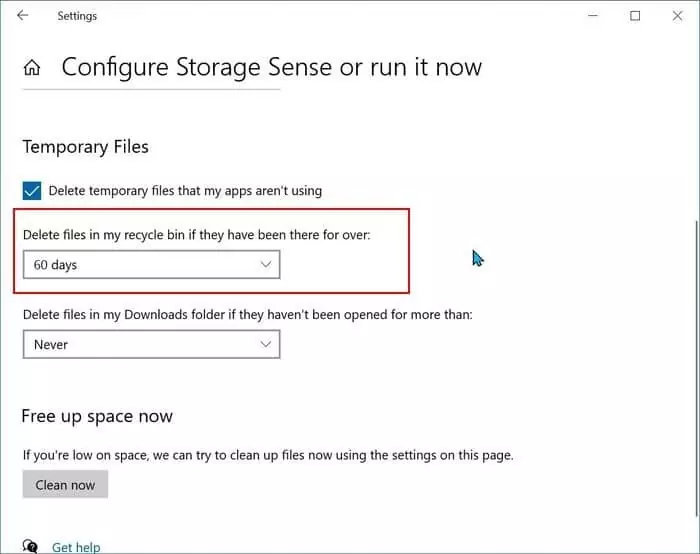
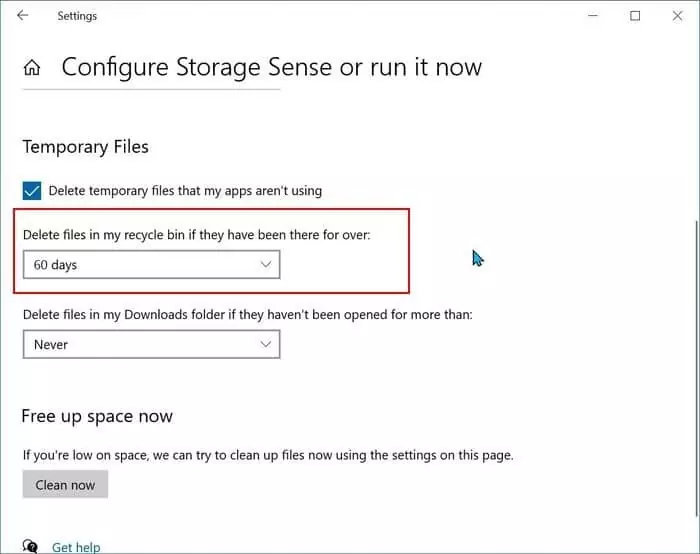
Method 2 of 2
Automatically delete old files from Recycle Bin in Windows 11
Step 1: On Windows 11, go to Settings > System > Storage page.
Step 2: In the Storage management section, make sure that the Storage Sense is turned on and click on the Storage Sense option.
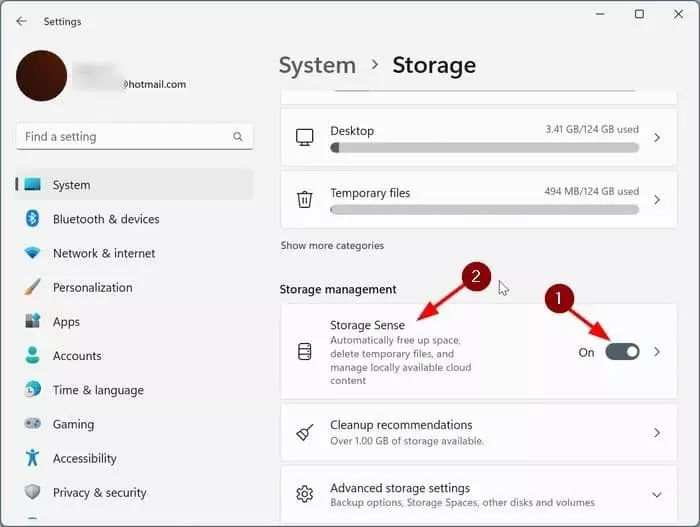
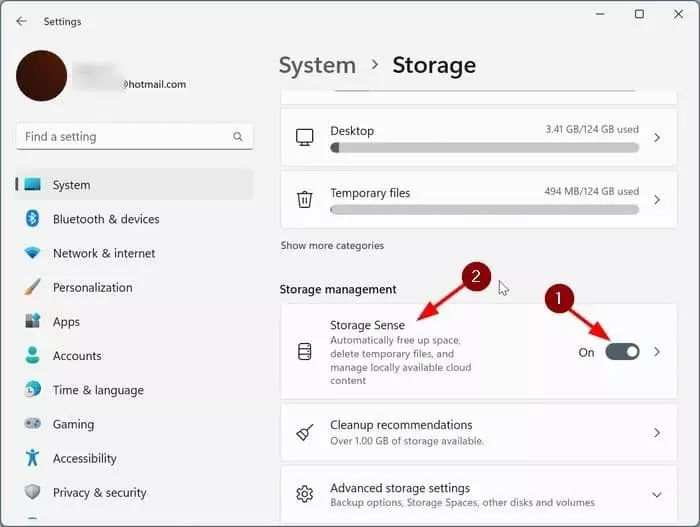
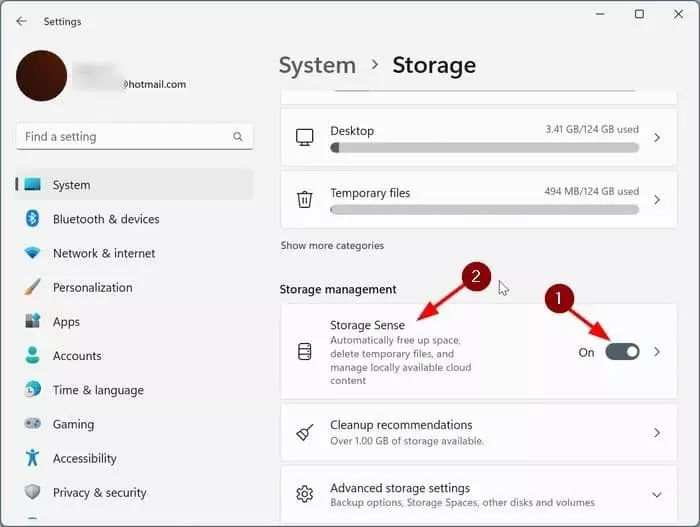
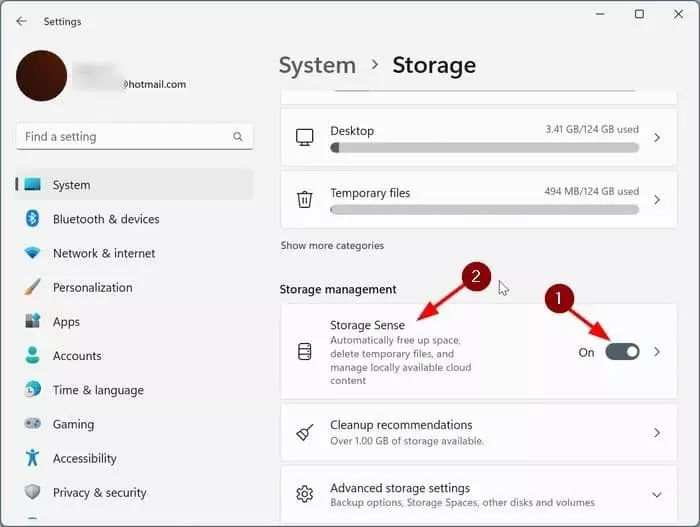
Step 3: Here, make sure that the Automatic User content cleanup option is turned on. If required, please turn on the option.
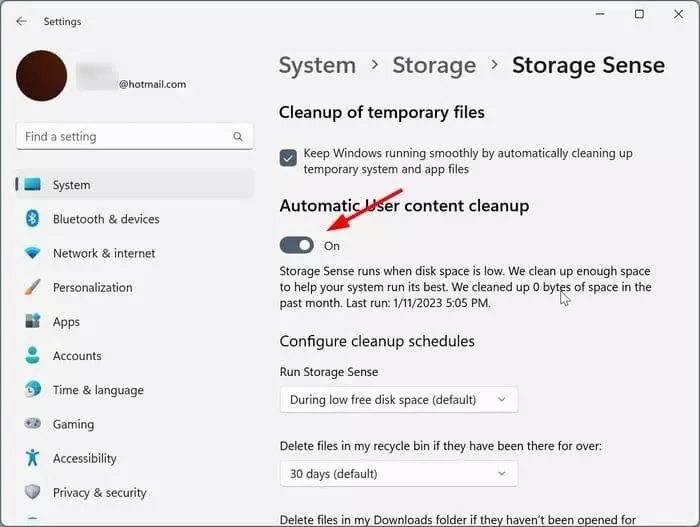
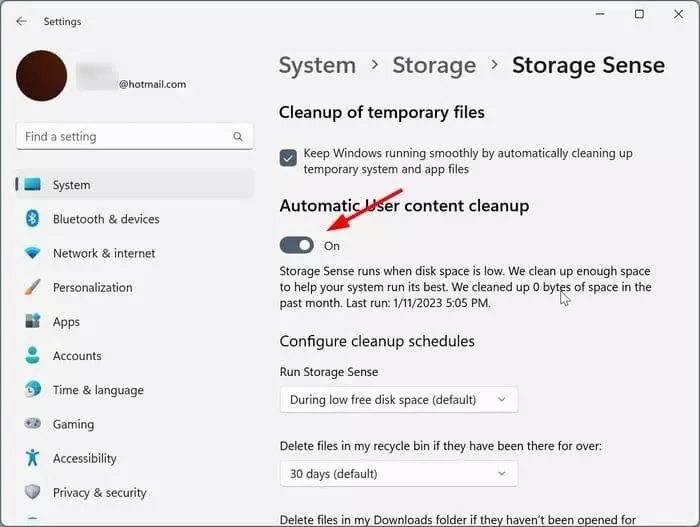
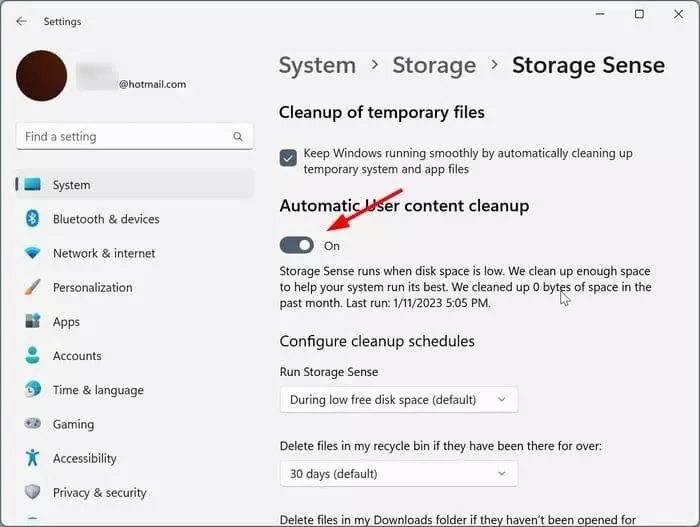
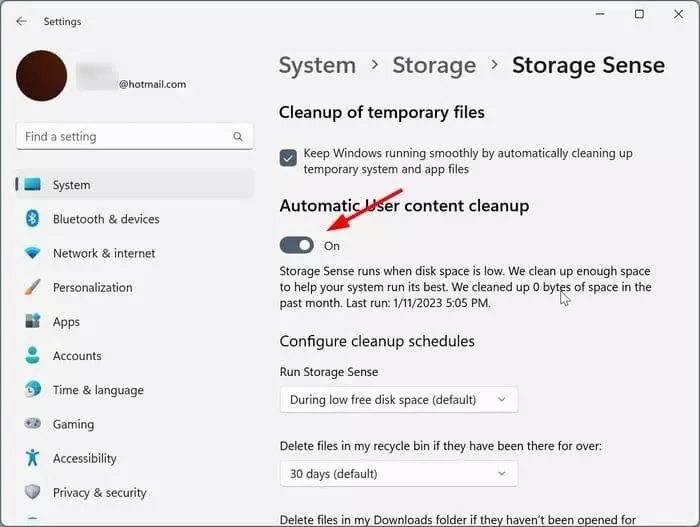
Step 4: Next, under Configure cleanup services section, select an option from the drop-down below the Delete files in my recycle bin if they have been there for over option. You can select an option from the available 1 day, 14 days, 30 days, and 60 days options. We suggest you select either 60 days option.