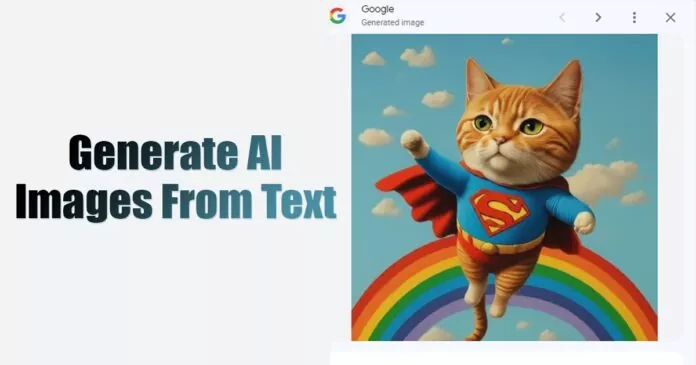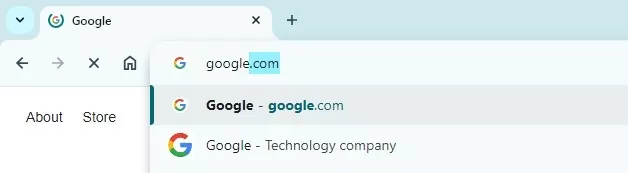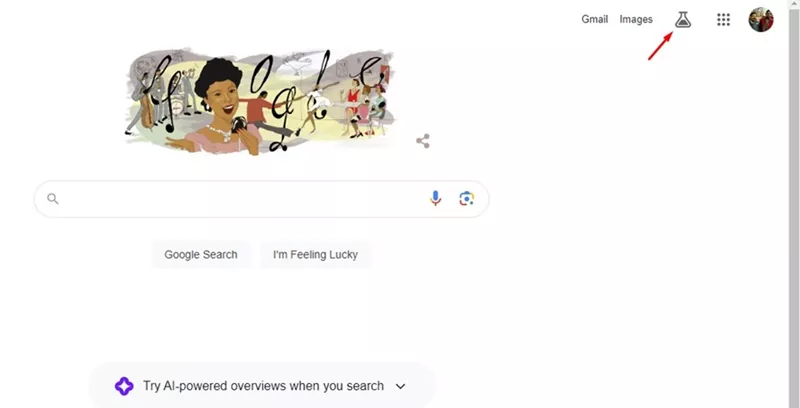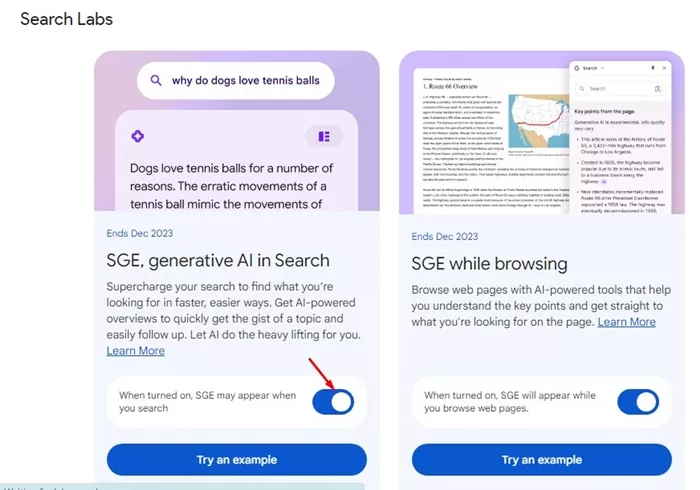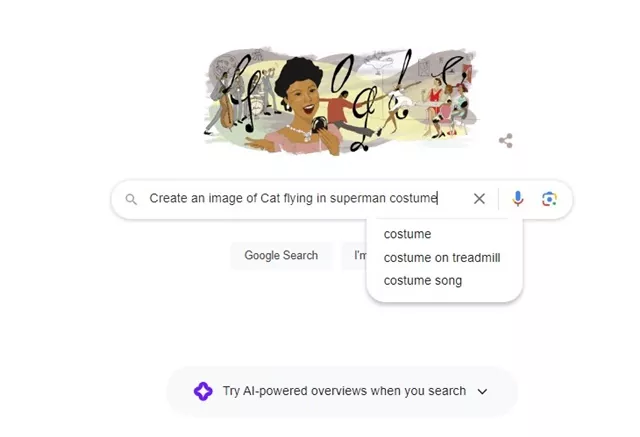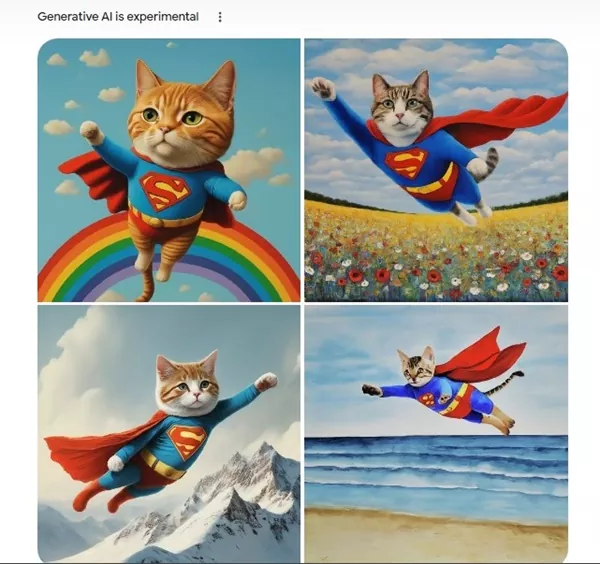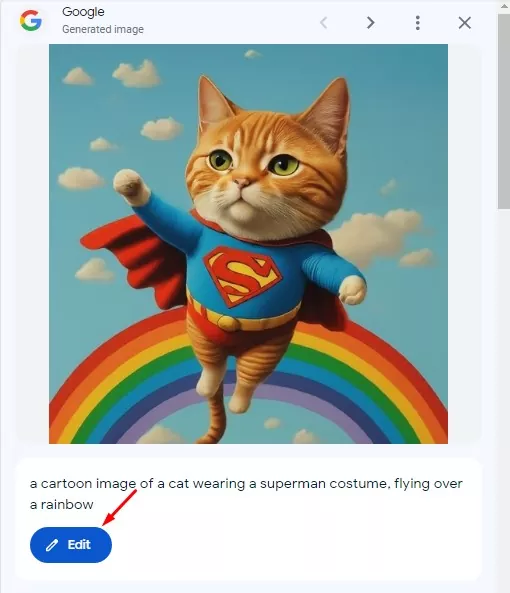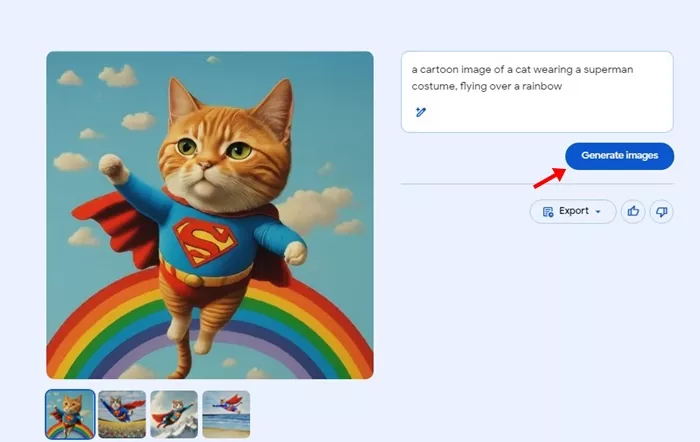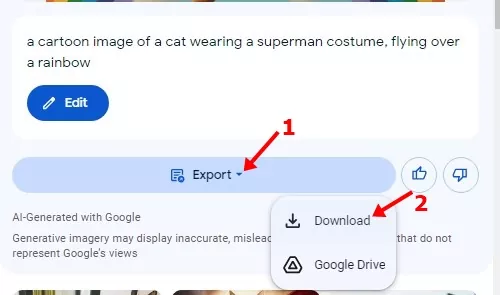The tech field has seen a massive change this year, especially after the arrival of OpenAI’s ChatGPT. The chatbot created lots of hype on the social media site.
After the quick success of ChatGPT, Microsoft launched its all new AI Powered Bing Search. Google also launched a ChatGPT competitor known as Google Bard to stay in the AI space. Along with it, Google also unveiled SGE (Search Generative Experience).
The SGE or Generative AI in Google Search is supposed to supercharge your search to find what you’re looking for in faster, easier ways. The feature basically gives you AI Powered overviews right on the search results.
While the Search Generative Experience is not new, recently, it got a new update that lets users convert text into realistic images. Yes, you read that right! You can now generate image from text right on the Google search.
Generate Images on Google Search
Basically, Google search can now understand your text and turn it into a realistic image. However, you need to feed in the relevant prompt to generate images from the text.
The Search Generative Experience (SGE) converts texts into images through the Google Imagen text-to-image model. So, if you are a Google user and already a fan of Generative AI in search, you may also like to use this new feature.
How to Create AI Images from Text with Google Search
To generate AI images directly in Google Search, you must first turn on Google’s search Generative Experience. Also, the SGE is available only to US residents over 18 years old.
So, if you match all criteria to generate AI images in Google Search, continue reading the article. Here’s how you can generate AI images directly in Google Search.
1. First, open the Google Chrome web browser on your computer. Next, visit Google.com.
2. On the right side, click on the Search Labs button.
3. On the Search labs, enable the toggle for SGE, generative AI in search.
4. Now open Google Search again on a new tab. Type in a description of what you want to see in the search field. For example, ‘Create an image of Cat flying in Superman costume’
5. Once done, click on the Search button. Google Search will now generate up to four AI images.
6. If you are satisfied with the output but want to make some minor changes, select the image, and on the right side, click on the Edit button.
7. You can now change or add more details to your search query.
8. If you are satisfied with the output, click Export > Download.
That’s it! This is how you can generate AI images in Google Search.
Other Ways to Generate AI Images
Well, there are other ways to generate AI images as well. You can use another free tool – Bing AI Image Creator, which uses OpenAI’s DALL-E model to generate images.
The images Bing AI Image Creator generates aren’t as accurate as Google SGE, but it’s still worth trying. To generate AI with Bing search, check our guide – Bing AI Image Generator.
So, this guide is about creating AI images from text with Google Search. If your account is eligible, you may also see an option to create images with AI in Google Images. Let us know what you think about this new feature of Google Search in the comments below.