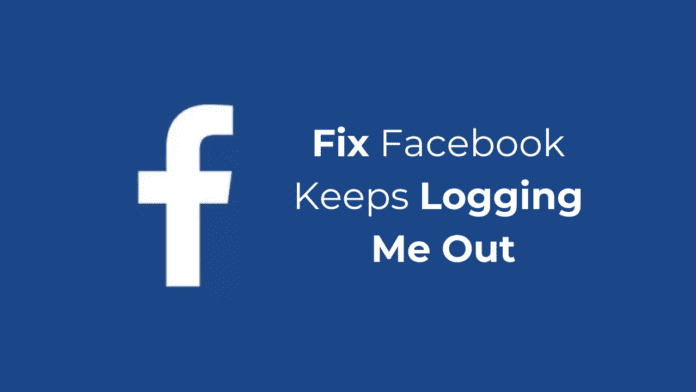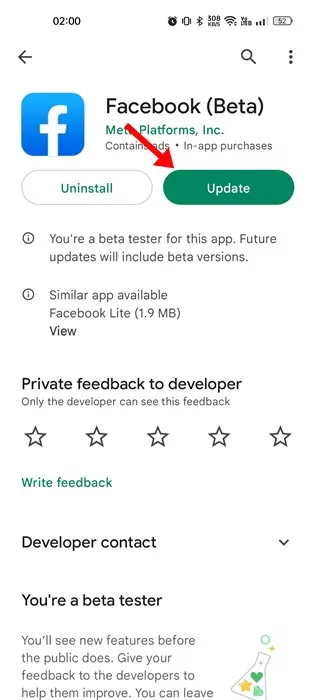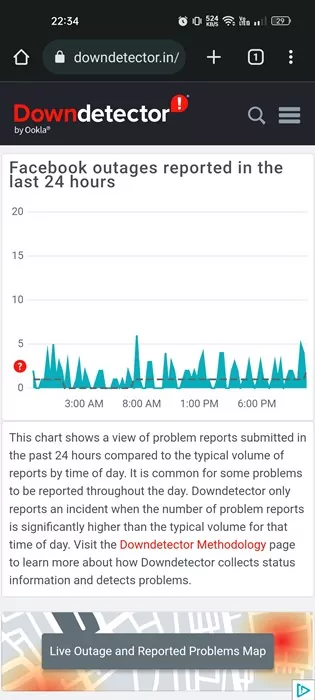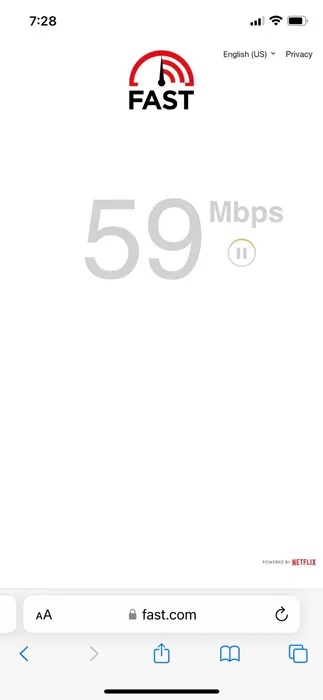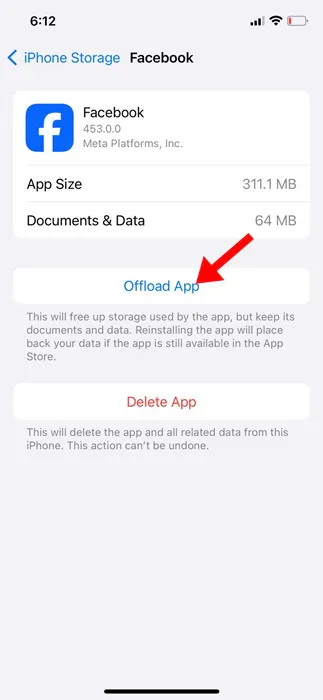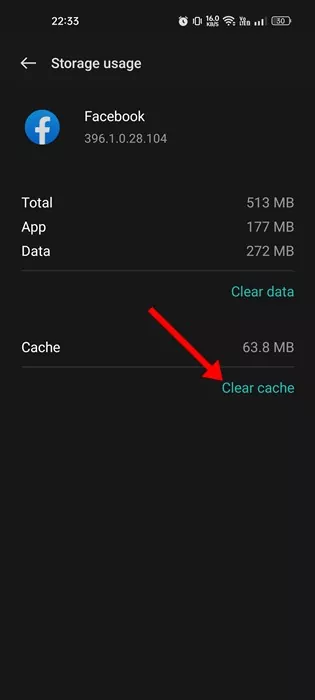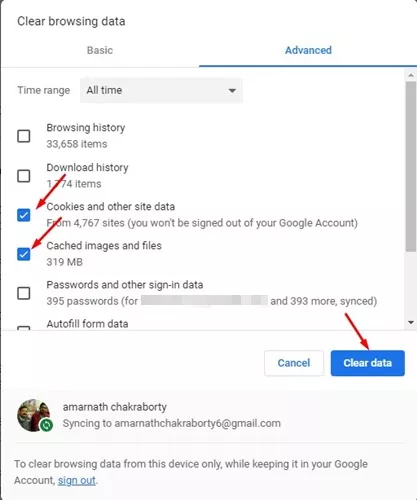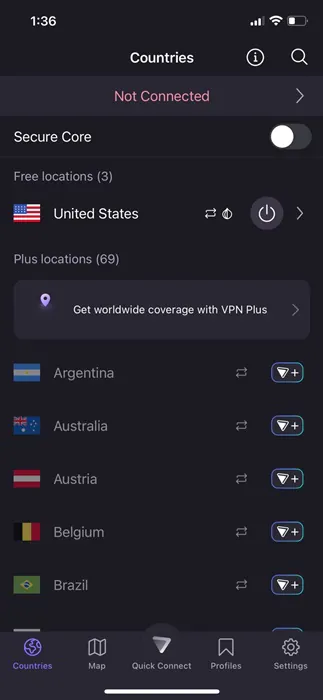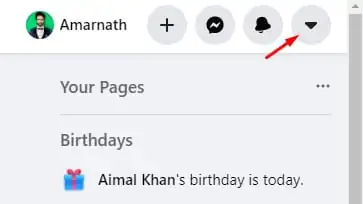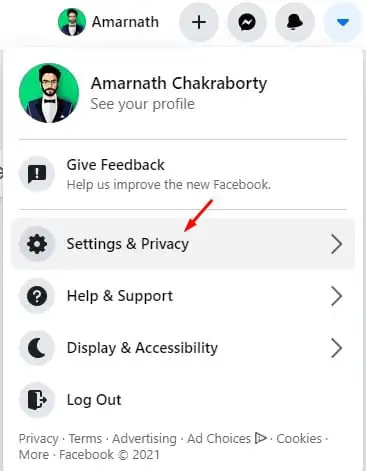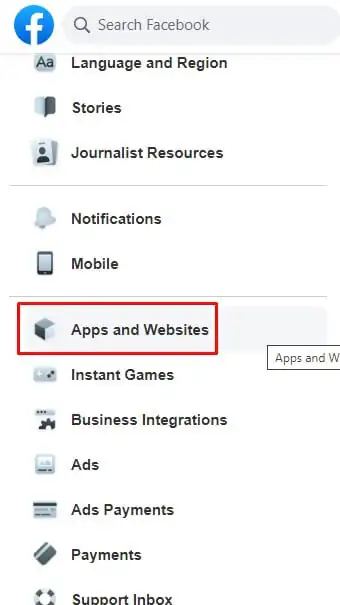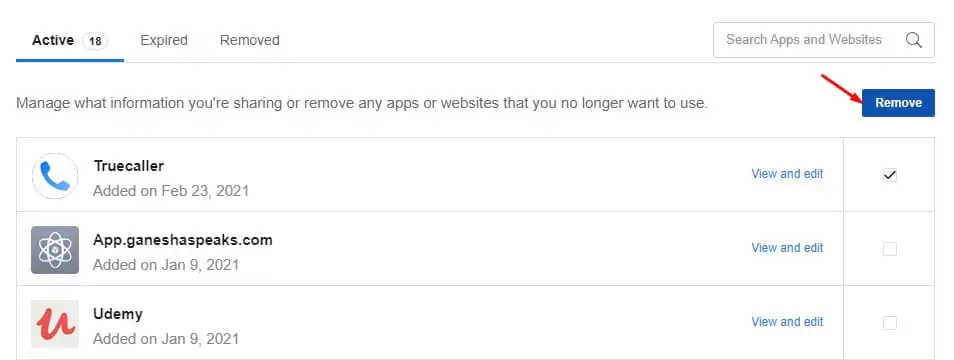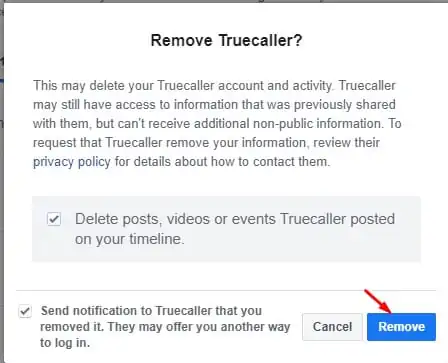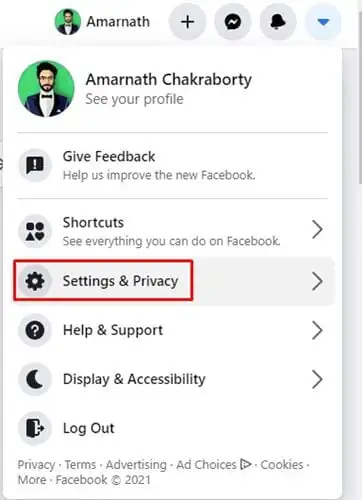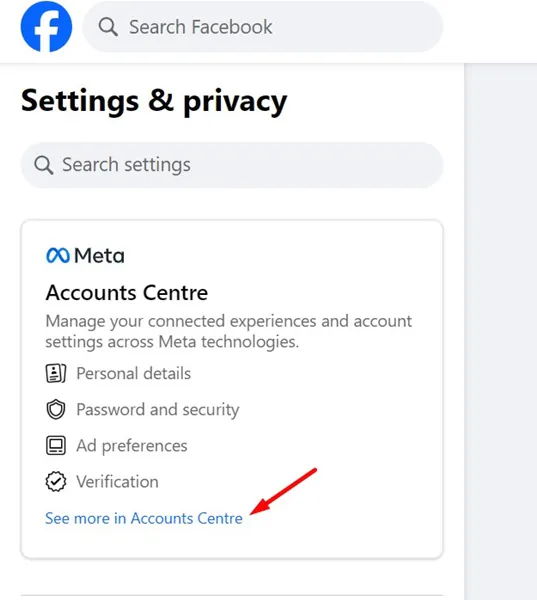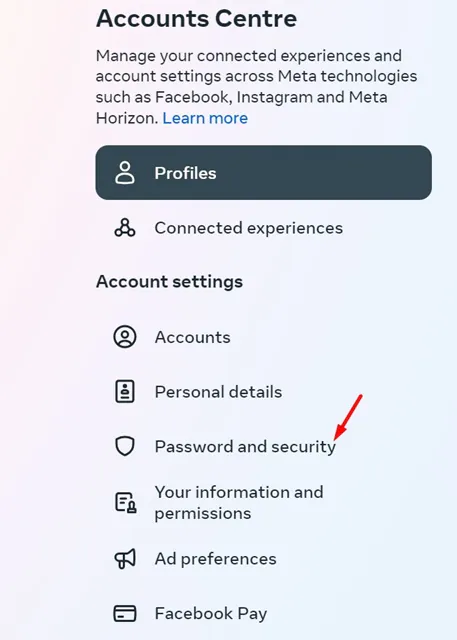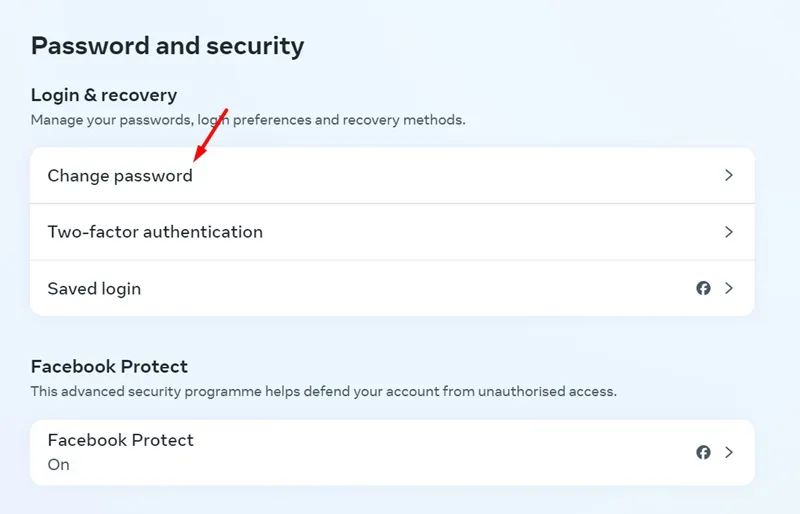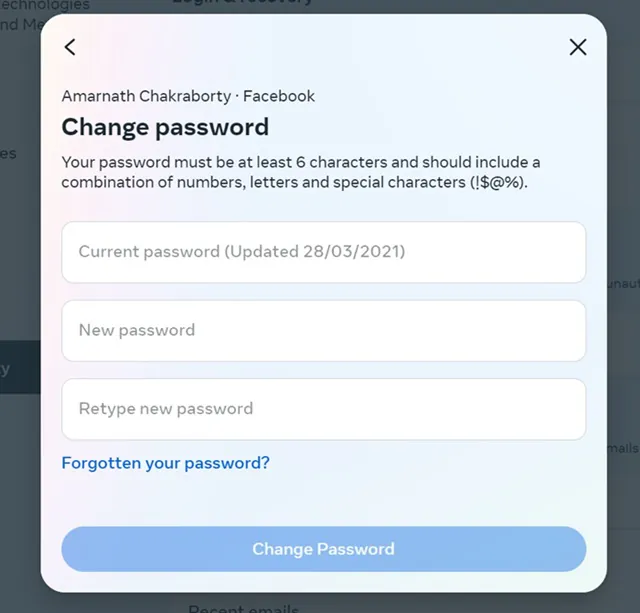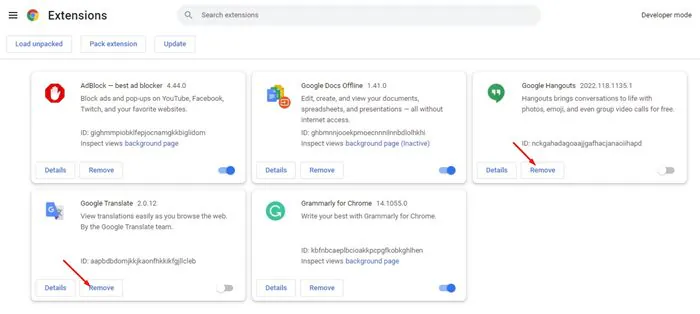With over 2 billion monthly active users, Facebook is easily the leading social platform. It not only offers you endless sets of features but also provides you with various means to protect your account.
However, many users have been facing a problem recently: Facebook keeps logging out randomly. The problem appears on both the desktop and mobile versions of Facebook.
So, if you’ve been facing a similar problem lately, continue reading the guide till the end. Below, we have shared a few simple solutions to fix Facebook keeps logging me out randomly.
Why Facebook Keeps Logging You Out?
There could be various reasons for Facebook logging out randomly. Below, we have shared some of the most common reasons for such problems.
- Your Facebook account is logged in on other devices.
- Unauthorized access to Facebook account.
- Account Inactivity.
- Network related problems.
- Bugs in the version of the Facebook app you’re using.
- Facebook Server Issues.
- Outdated Cache & Cookies.
- The use of VPN or Proxy services.
Facebook Keeps Logging Me Out? 8 Best Ways to Fix it
Now that you know all possible reasons for Facebook logging out randomly, troubleshooting may become easier. Follow the solutions shared below to resolve it.
1. Update your Facebook App
If you’re facing Facebook logs out randomly problem on mobile; it’s time to update the Facebook app.
Older versions of the Facebook app for Android and iPhone have a bug that randomly logged out users in the past.
There are higher chances that you’re using the problematic version of the Facebook app on your Android or iPhone.
So, head to the Google Play Store or Apple App Store and install all pending Facebook app updates.
2. Check the Facebook Server Status
Before you follow the next methods, it’s important to check whether Facebook’s servers are facing any problems. If Facebook servers are down, you won’t be able to use many Facebook features.
You can visit this page from downdetector to confirm whether Facebook’s servers are down. If the servers are down globally, you need to wait until they are restored. Meanwhile, you can communicate with other social networking platforms or instant messaging apps.
3. Check if your internet is working
Facebook’s web version and the mobile app require connecting to its servers to function. If your internet is unstable, the connection time may be lengthened, resulting in connection failure.
A stable internet connection is needed to communicate with the server and to log in. So, make sure you don’t have any network & internet connectivity problems.
4. Clear the Facebook Cache
Outdated or corrupted app cache is a prominent reason for Facebook logs out randomly issue. You can rule out outdated or corrupted app cache by removing the existing cache file. Here’s what you need to do.
Clear Facebook Cache on iPhone
If you use the Facebook app on your iPhone, you must follow these steps to clear the app cache.
- Open the Settings app and tap on General.
- Next, tap on iPhone Storage.
- Pick the Facebook app.
- Next, tap on the Offload app to clear the Facebook app cache.
Clear Facebook Cache on Android
Android users need to follow the steps shared below to clear the Facebook app cache on their phones.
- Long press the Facebook app icon and select App Info.
- On the App Info screen, tap on Storage Usage.
- On the next screen, tap on Clear Cache.
Clear Facebook Cache on Desktop
Let’s say, you use the Google Chrome browser to access Facebook on your desktop, you need to follow these steps.
- Click on the three dots at the top right corner and select Settings.
- On the Settings, click on Privacy and Security.
- Next, select Clear Browsing data.
- Next, select All Time on the Time Range, check the Cache & Cookies, and click Clear Data.
5. Disable the VPN or Proxy Services
VPN or Proxy services make you anonymous over the internet by hiding your IP Address, but they lengthen the connection time, leading to connection failure issues.
Many users have reported that turning off the VPN or Proxy apps on the desktop & mobile had fixed the Facebook logs out randomly issue.
So, if you are using any VPN or Proxy apps, it’s recommended to turn it off temporarily to see if it helps. If turning them off does nothing, you can turn them on again.
6. Remove Third-Party Access to your Facebook Account
If you suspect third-party apps and websites linked to your Facebook account are the culprits, you can remove them from your account.
Also, it’s a good security practice to review third-party apps & websites access to your Facebook account. If you find any unauthorized access or suspicious apps, you should remove them immediately.
1. Open your Facebook account and tap on the downward arrow button at the top right.
2. On the menu that appears, select Settings & Privacy.
3. On the Settings & Privacy screen, tap on Settings again.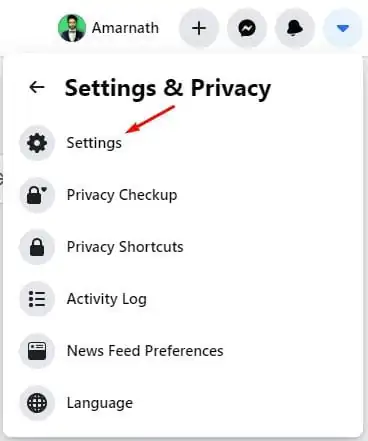
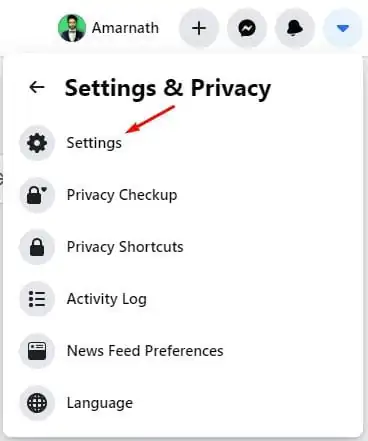
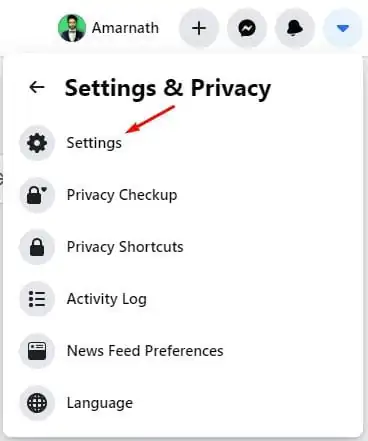
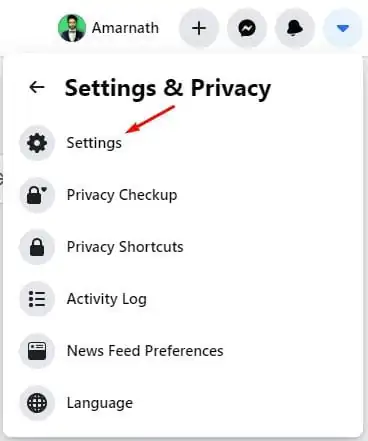
4. On the left side, click on Apps and Websites.
5. Now, you will find all apps & websites linked to your Facebook account.
6. To remove any particular app or website, select the app and click on the Remove option at the top right.
7. On the confirmation prompt, tap on Remove again.
That’s it! This is how you can remove third-party apps & websites linked to your Facebook account.
7. Change Your Facebook Password
You may have logged into your Facebook account from a different device and is still signed in.
There’s also a possibility that someone else is using your account; hence, Facebook is randomly logging you out.
So, it’s recommended to change your Facebook account password to remove the possibility of unauthorized access.
1. Open Facebook’s Settings & Privacy page.
2. Next, tap on the See More in Accounts Center link at the top left corner.
3. On the Accounts Center, switch to the Password and Security.
4. Next, click on the Change Password.
5. Enter your current password and the new one you want to set.
That’s it! After changing the Facebook password, continue using your account for a while. You won’t be logged out randomly.
8. Disable the Browser Extensions
Remember whether you experienced the Facebook randomly logging out problem after installing a browser extension or addon?
If yes, the extension or add-on you’ve installed could be the culprit. Certain types of extensions can conflict with websites and trigger unusual problems.
So, review all extensions you use with your web browser and disable them one by one until you find the problematic one. You can go to this web address: chrome://extensions to see all the extensions installed on Google Chrome.
These are some of the best and working methods to fix Facebook logs out randomly issue. If you’ve followed all methods shared on the article, chances are that random facebook logout problem has been already fixed. Let us know if you need more help in troubleshooting this issue.