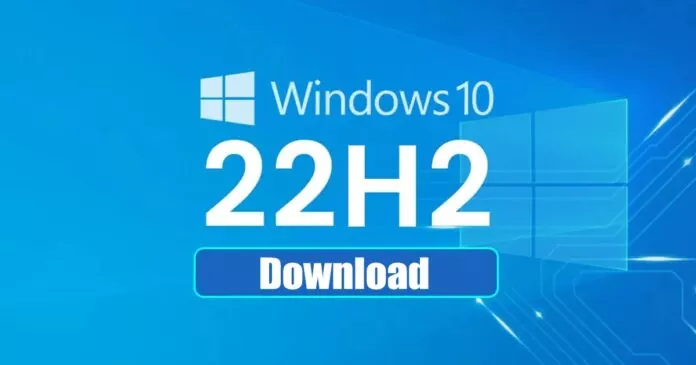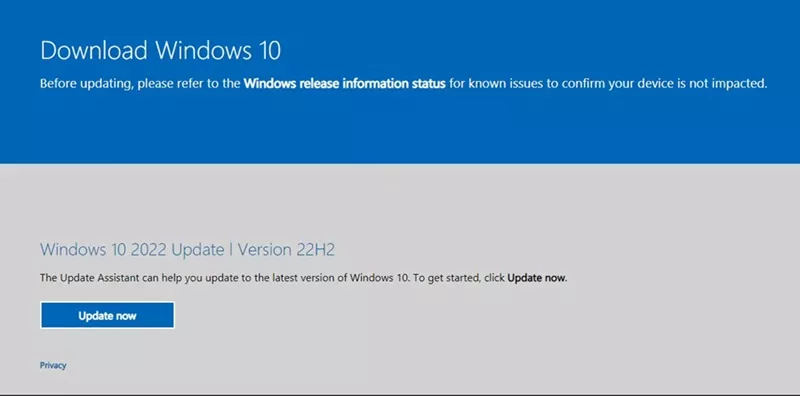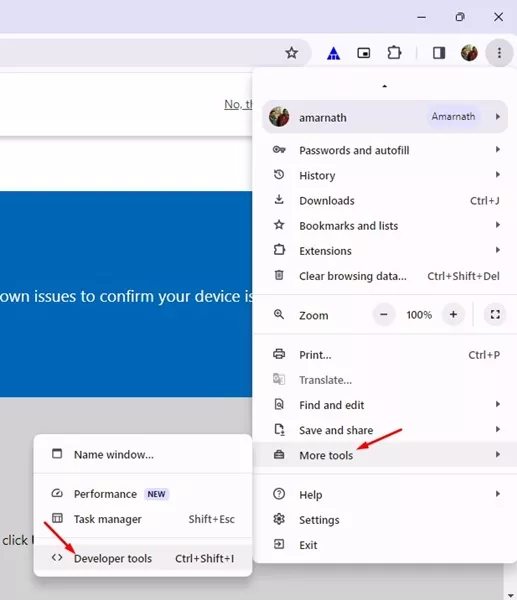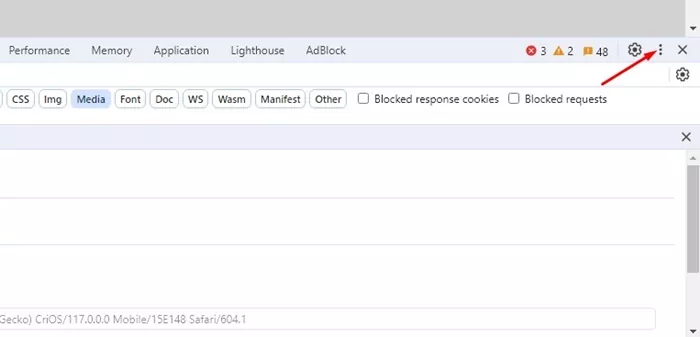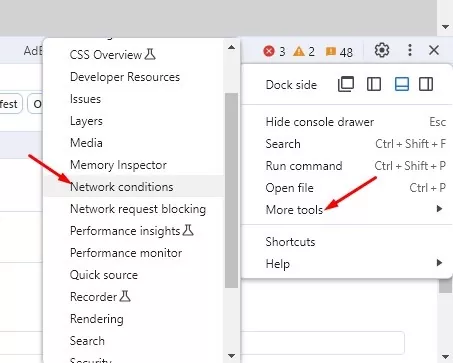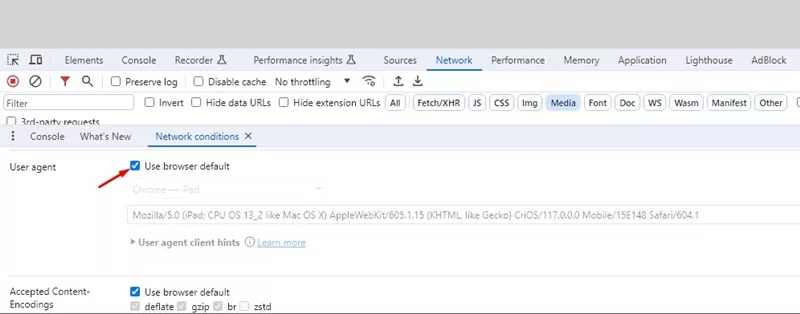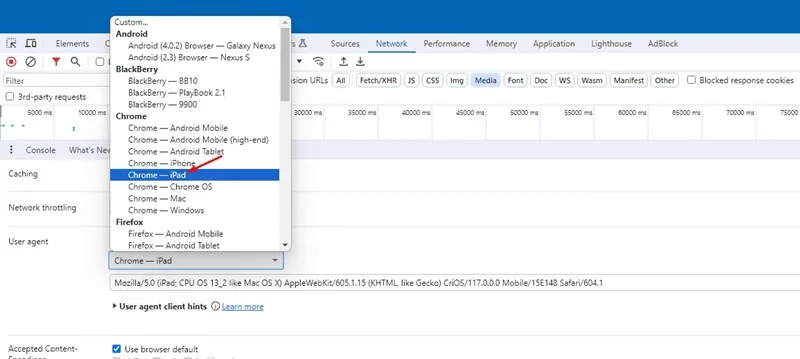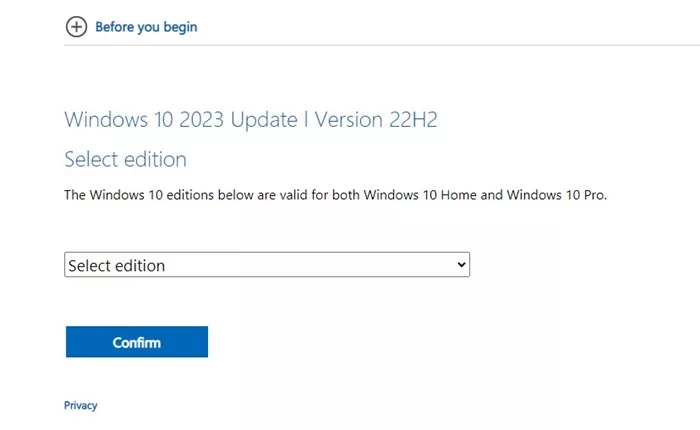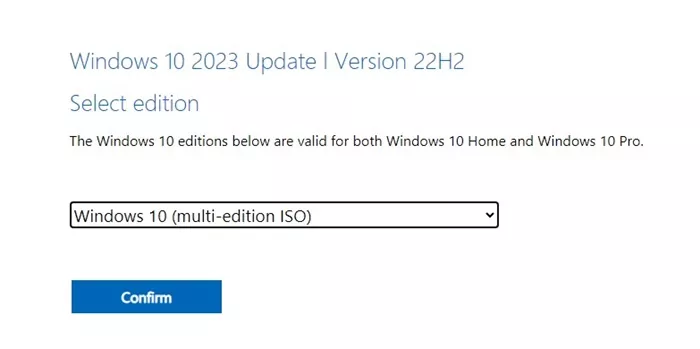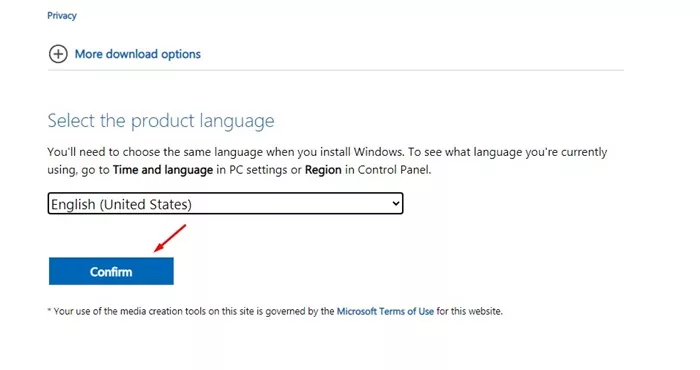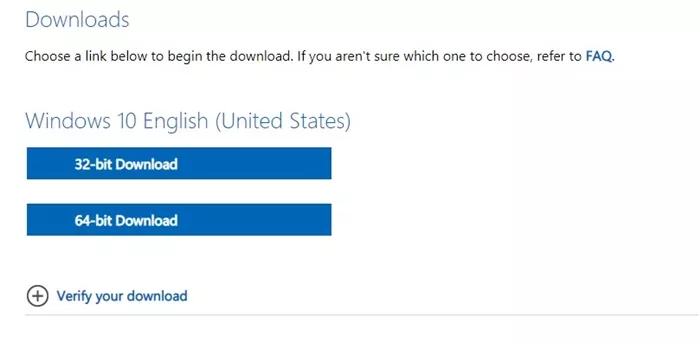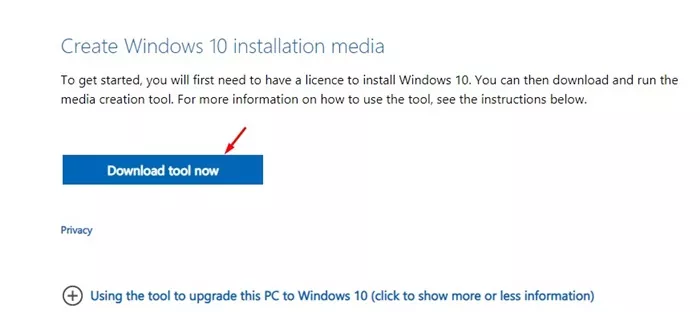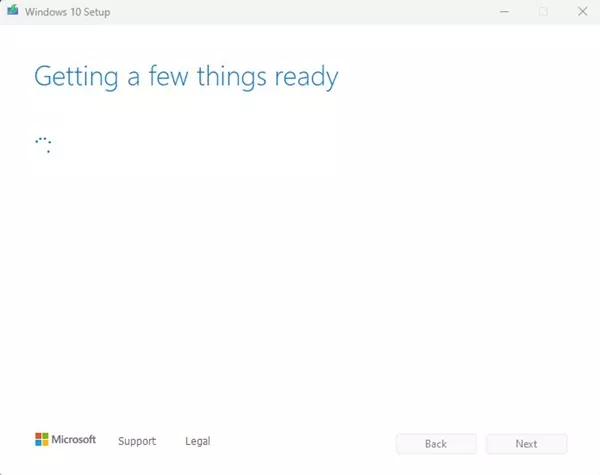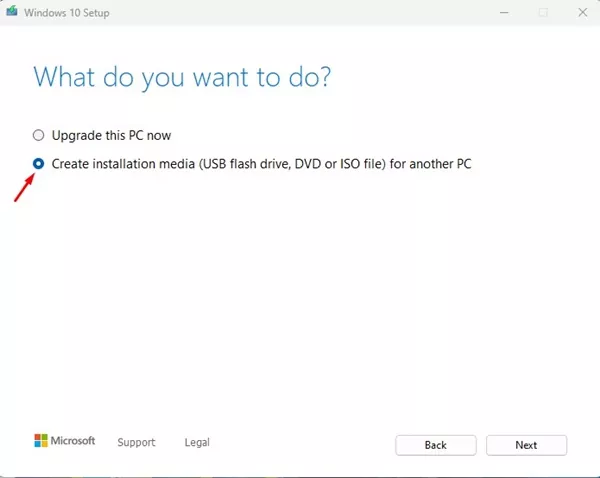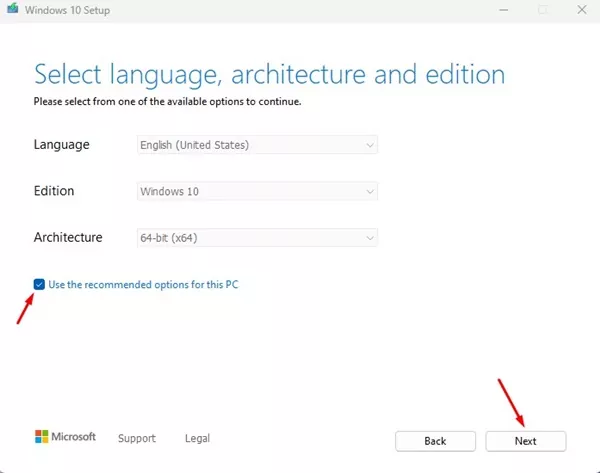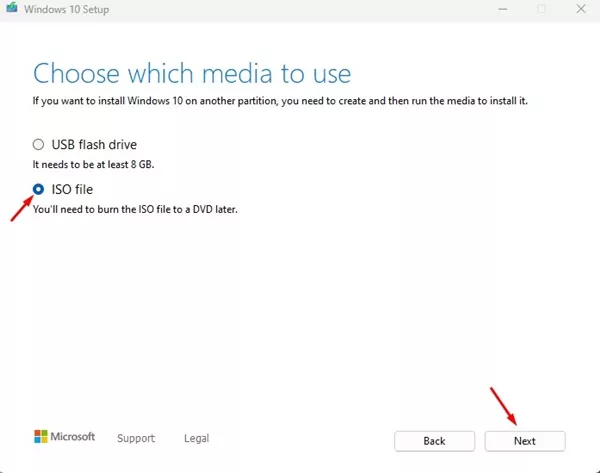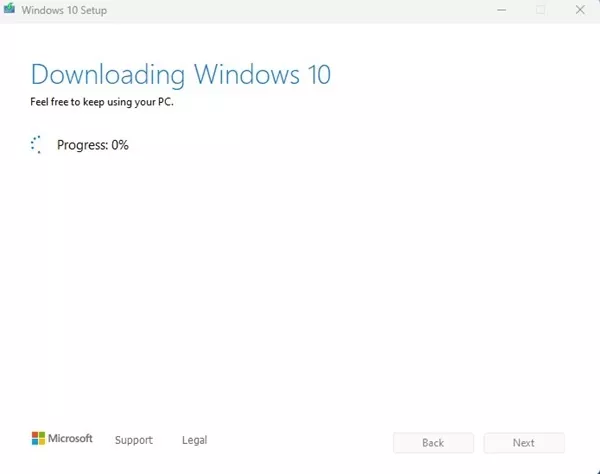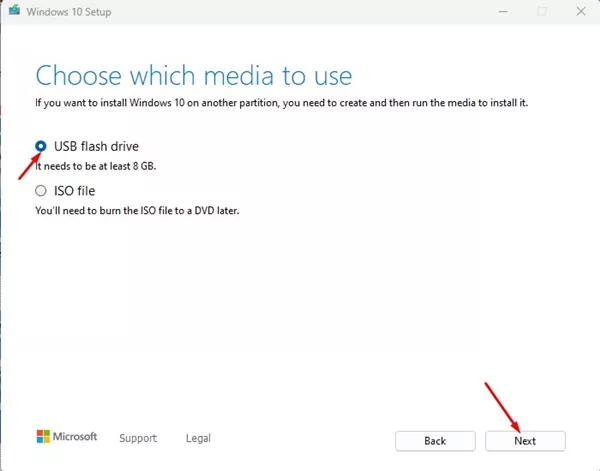Even though Windows 11 is the latest desktop operating system from Microsoft, it’s still Windows 10 that was the most popular. Windows 10 still powers most PCs/Laptops due to its ease of use and has good compatibility with the apps.
Like Windows 11, Microsoft also updates its Windows 10 operating system. Users frequently get monthly security patches, new features, etc. If you have been using Windows 10, you may know that Microsoft rolled out the only feature update for the operating system in November 2022.
The feature update for Windows 10 in 2022 is also called Windows 10 2022 update or Windows 10 version 22H2. So, the final version of Windows 10 is version 22H2, which will reach the end of servicing on October 14, 2025.
So, if you are a PC/Laptop user and want to use Windows 10, you should install the very latest version of Windows 10 that is version 22H2. There are various ways to download Windows 10 version 22H2; you can create a bootable USB or just download the ISO files. Also, you can also update your Windows 10 to the latest version to enjoy all features of Version 22H2
Download Windows 10 22H2 ISO Files
As noted above, there are multiple ways to download Windows 10 22H2 files. You can download it legally from Microsoft’s official website, but you need to switch user agents for that. Simply follow some simple steps we have shared below.
1. Open the Google Chrome browser. Now visit the Microsoft download center.
2. Click on the three dots on the top right corner of Chrome. On the menu that appears, select More Tools > Developer Tools.
3. Now switch to the Network tab. On the right side, click on the three dots.
4. On the menu that appears, select More Tools > Network Conditions.
5. On the user agent, uncheck the Use browser default.
6. On the device selection, select Chrome – iPad. Once selected, press CTRL + F5 button.
7. Now, move back to the original page. You will see a download option for Windows 10 2023 Update | Version 22H2.
8. Click on the Select edition drop-down and select Windows 10 (multi-edition ISO). Once selected, click on the Confirm button.
9. Now select the Product language and click Confirm.
10. Now, simply click on the Download button (32 or 64-bit).
That’s it! This is how you can download the Windows 10 2023 Update version 22H2 ISO files for free & legally.
Download Windows 10 2022 Using the Media Creation Tool
You can also use the Media Creation tool to download the Windows 10 2022 ISO file for free. To use the Media Creation tool, follow some simple steps we have shared below.
1. Open the Google Chrome web browser on your computer. When the browser opens, visit this webpage.
2. Now scroll down to the Create Windows 10 installation media section. Next, click on the Download tool now.
3. Once downloaded, run the Media Creation tool. Wait until the Windows 10 Setup loads.
4. Now, on the What do you want to do screen, select Create Installation Media.
5. Now, just check the Use the recommended options for this PC and click Next.
6. On the Choose which media to use screen, select ISO File and click Next.
7. Now wait until the Media Creation Tool downloads Windows 10.
That’s it! Once downloaded, you will have the Windows 10 version 22H2 ISO files. You can use the ISO file to install Windows 10 on a new computer or create a bootable USB flash drive.
How to Create Windows 10 22H2 Bootable USB Drive?
If you don’t prefer having an ISO file, you can create a bootable USB drive for installing Windows 10 ISO 22H2 latest version. You can use the same Media Creation tool to create a Windows 10 22H2 Bootable USB drive; the steps are slightly different. Here’s what you need to do.
1. Open the Google Chrome browser. When the browser opens, visit this webpage.
2. Scroll down to the Create Windows 10 installation media section. Next, click on the Download tool now.
3. Once downloaded, run the Media Creation tool. Wait until the Windows 10 Setup loads.
4. Now, on the What do you want to do screen, select Create Installation Media.
5. Now, just check the Use the recommended options for this PC and click Next.
6. On the Choose which media to use screen, select USB Flash drive and click Next.
7. Now, the Media Creation tool will detect your connected USB drive. Pick the USB drive and click Next.
That’s it! This will create a Windows 10 22H2 Bootable USB drive. After creating the Bootable USB drive, you can use it to install Windows 10 Version 22H2 on any desktop computer or laptop.
Apart from the Windows Media Creation tool, you can use other Bootable USB creators to create a Windows 10 bootable flash drive like Rufus. m
How to Clean Install Windows 10 on a PC/Laptop?
Once you have a Windows 10 Version 22H2 ISO Files, you can use it to create a DVD or USB Drive. If you have already created a bootable USB flash drive, you can clean install Windows 10 on any computer/laptop.
The steps to clean install Windows 10 is complicated as there are various options. Also, you need to know the keyboard key to access the Boot screen.
For a detailed guide on how to clean install Windows 10, check out our article – Download Windows 10 ISO Files. In that article, we listed a few methods to download & install Windows 10 on any computer/laptop.
So, this guide is all about how to download Windows 10 ISO 22H2 images. All methods we have shared in the article are genuine and provide you with Windows 10 22H2 ISO images from legal sources. Let us know if you need more help downloading Windows 10 ISO 22H2 image files.