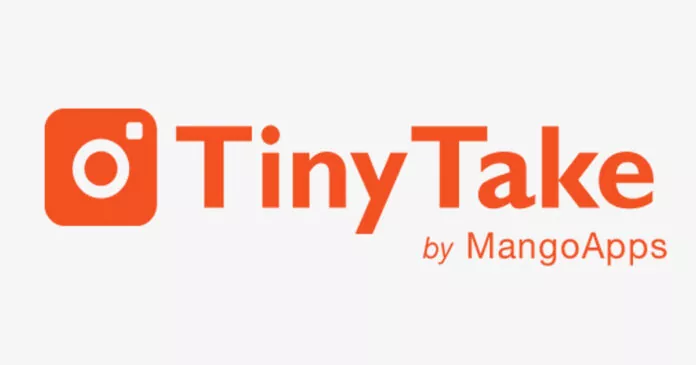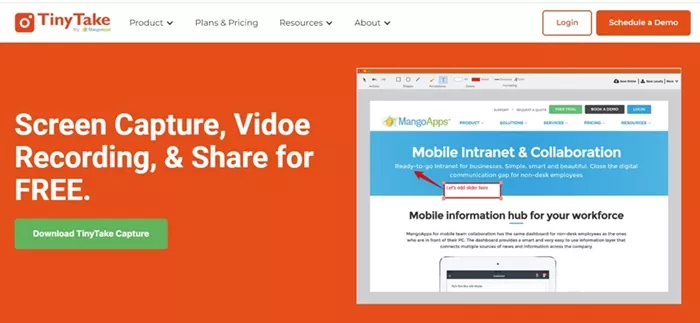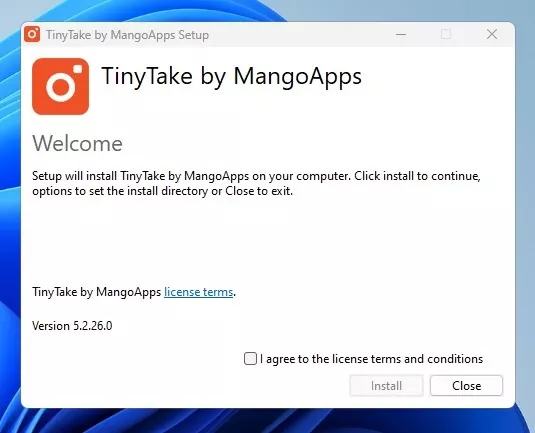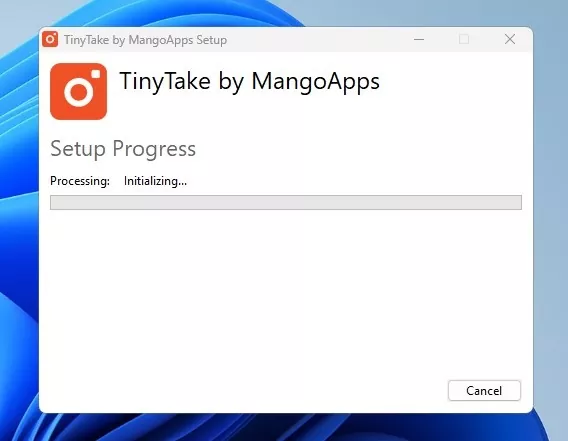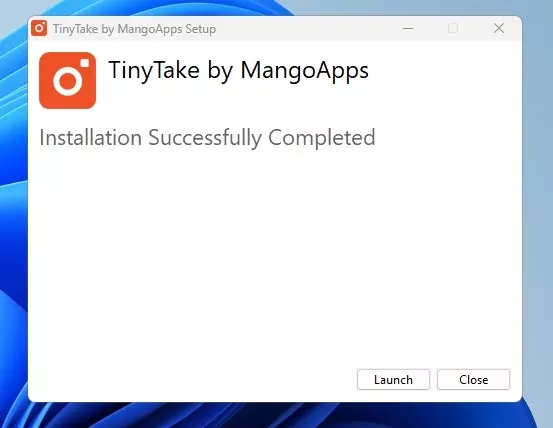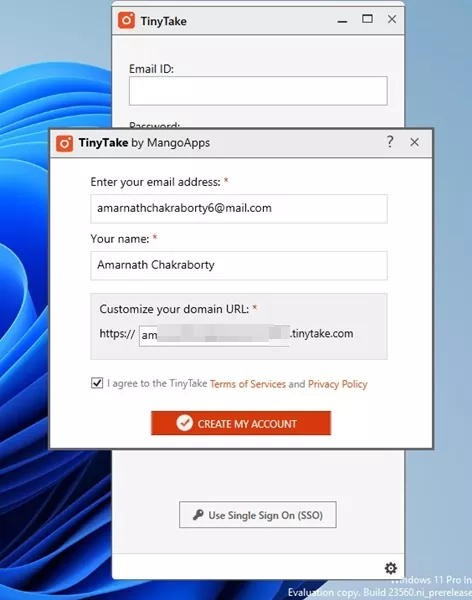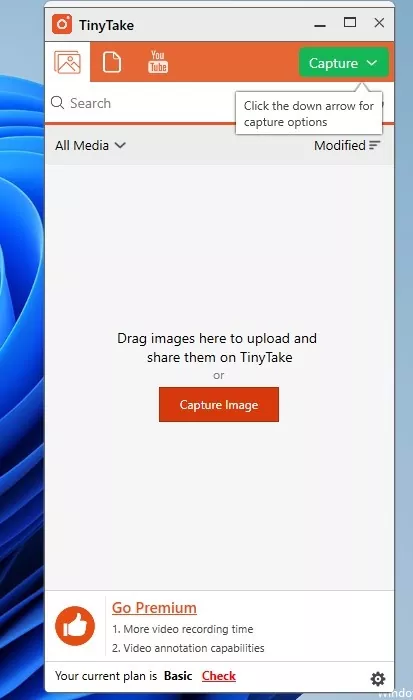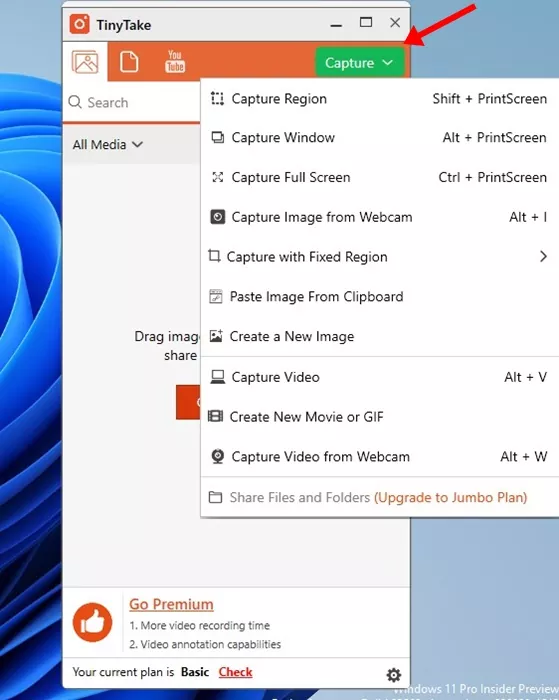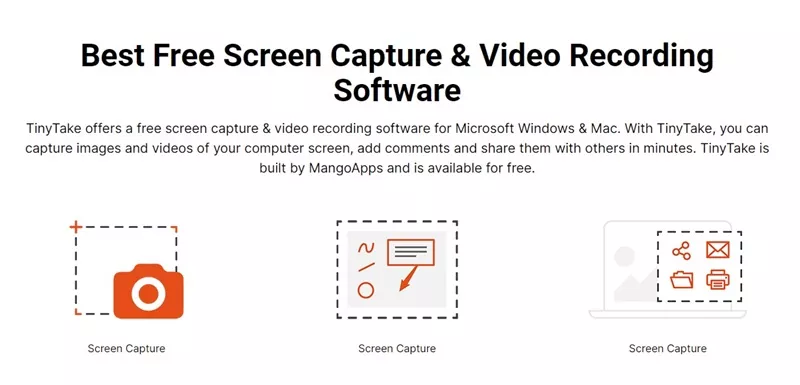Today, there are hundreds of free screen-capturing tools available for Windows. On Windows 11, you don’t need a screen capture or video recording tool because the new Snipping tool utility handles everything.
Apart from the Snipping Tool, you also have an Xbox Game bar for recording your gameplay videos. While the built-in screen recording & capturing utilities of Windows were good, they aren’t as feature-rich as third-party options.
Third-party screen capture & video recording tools provide more features like annotating the screenshots & videos, editing the captures/recording, creating shareable links, etc. Also, they are easy to use and have both free & paid plans.
So, if you want an all-in-one tool for screen capturing, video recording, and sharing, continue reading the article. In this article, we will discuss a third-party screen capture tool called TinyTake.
What is TinyTake?
TinyTake is an integrated B2B customer experience platform designed for customer training, community engagement, and idea management. But, among all its features, it is mainly known for its screen capture, video recording, & sharing.
With TinyTake, you can easily screen capture and record your computer screen. The product is available for all sorts of desktop operating systems, including Microsoft Windows & Mac. After capturing a screenshot or recording screen, it allows you to add comments, add shapes, and share them with others.
The screen capture tool of TinyTake is basically free to download & use, but it also has a premium plan. The premium plan of TinyTake offers you more benefits than the free version.
Download TinyTake for Windows Latest Version
TinyTake is an excellent utility for screen capture & video recording. It’s basically a full-fledged software suite that provides many useful free features.
Two different versions of TinyTake are available for PC – Free & Premium. The free version can be used for taking screenshots & recording the screen, but you will have limited controls.
On the other hand, the premium version of TinyTake Capture unlocks all features and removes ads. We will discuss the features of TinyTake in the later part of the article. First, let’s get to the download links.
How to Install TinyTake on Windows?
Installing TinyTake on Windows is super easy as it installs just like every other softwares. However, if you still need help installing TinyTake for PC, follow the steps we have shared below.
1. Download the latest TinyTake installer file from the download link we shared.
2. The TinyTake Setup Wizard will start. Agree to the license terms & conditions and click Install.
3. Now wait a few seconds until the installer installs TinyTake on your PC.
4. You may see a few prompts in between the installation. Follow the on-screen instructions to complete it.
5. Once the installation completes, click on the Launch button.
6. To use the program, you must create an account first. Create an account to use TinyTake.
7. After logging in, you will see the main interface of TinyTake.
8. To switch between screen capture & screen record, click the Capture drop-down at the top right.
That’s it! This is how easy it is to download & install TinyTake on a Windows PC. Once installed, you need to explore the tool to know its benefits & features.
Features of TinyTake
Now that you know how to download & install TinyTake on PC, it’s time to take a brief look at all the features that the tool offers. Below, we have mentioned some of the key features of TinyTake for PC.
Capture Screenshots
You can use this third-party utility to capture a screenshot. The tool provides you with various screenshot modes. You can either capture a scrolling screenshot, a portion, or a full page.
Record Your PC Screen
Yes, you read that right! Apart from capturing the screenshots, it can record videos as well. You can use the free version of TinyTake to record a video of everything displayed on your computer screen.
Annotate Your Screenshots & Videos
If you use third-party photo or video editing software to annotate your screenshots & videos, it’s time to ditch them all. You can use TinyTake to annotate your screenshots & videos. The tool provides you with tools to mark up your screenshots & videos with a text box, arrow, highlight, and more.
Share your Screenshots & Videos Online
After capturing screenshots/videos and annotating them, you can publish those contents online. You can share the recordings or screen capture and get a shareable link.
Up to 20GB of Storage
TinyTake also offers up to 20GB of cloud storage space for saving your screen captures & recordings. However, the free version gets you 2GB of storage space. You need to purchase the premium version of TinyTake to unlock more storage.
So, these are some of the key features of TinyTake for PC. It’s important to note that these are not all features of the tool; it has more. You can explore more features while using the tool on your PC.
So, this guide is all about how to download & install TinyTake for PC. TinyTake for desktop is a great utility to capture screenshots and record screens. Let us know if you need more help downloading or installing TinyTake on a PC.