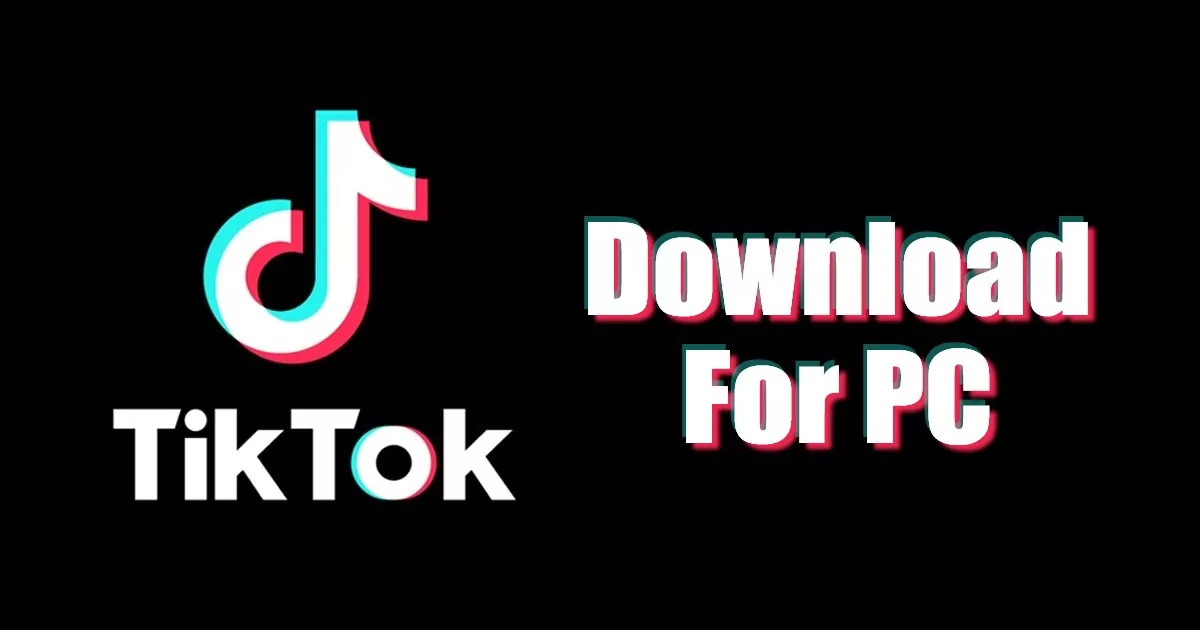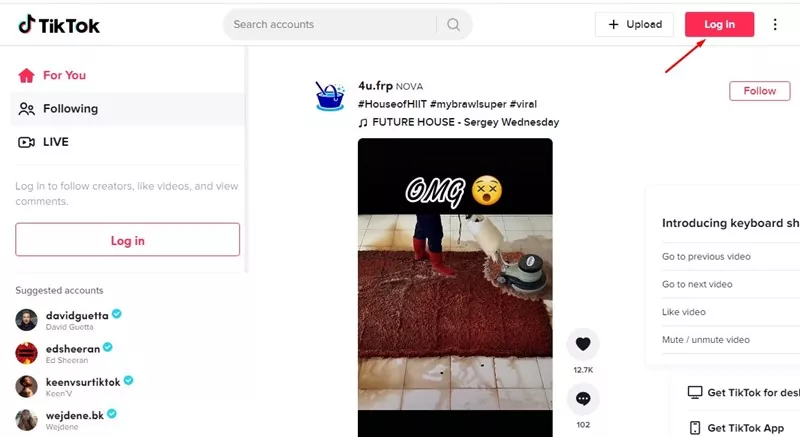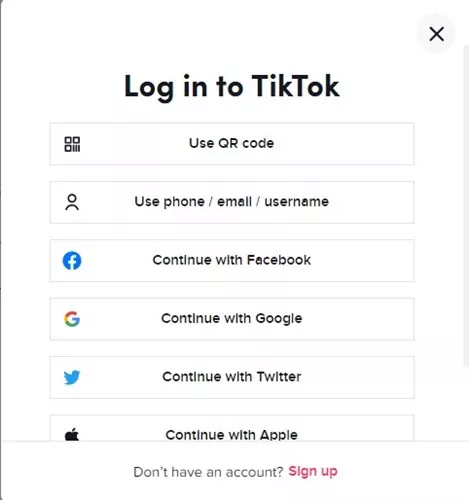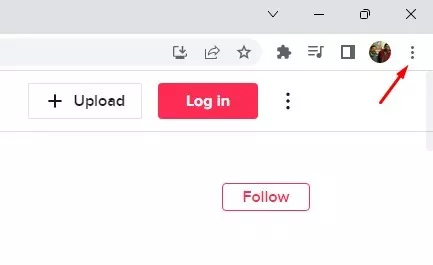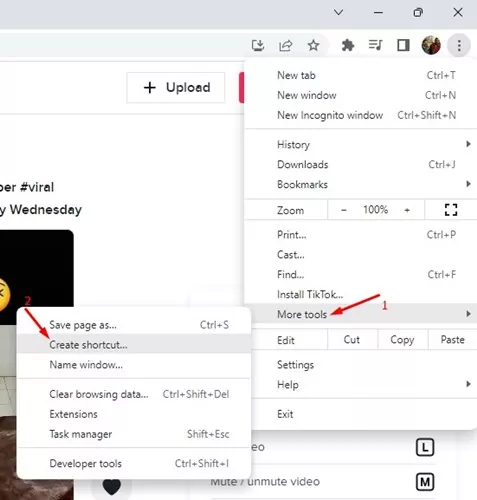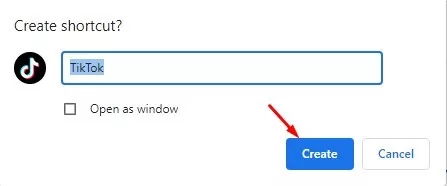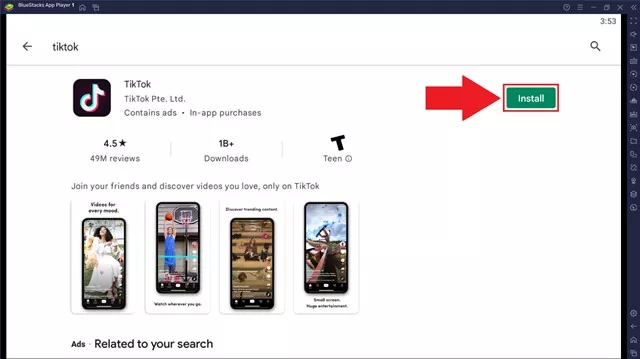Despite getting banned in many regions, TikTok still dominates the short video section. TikTok is the first to bring the concept of shorter viral videos on the internet, and after that, many of its competitors have tried to do the same.
Even though we have many TikTok alternatives today, such as YouTube shorts, Facebook Watch, Instagram Reels, etc., users still want to use TikTok. Even many PC users want to run the video-sharing app on their PC.
TikTok for PC Download
Now you all might be wondering whether it’s possible to run TikTok on a PC. The direct answer to this question is yes, but you must rely on third-party software. Since TikTok doesn’t have any official app for PC, we need to rely on emulators or convert the site into a web app.
So, if you are looking for ways to download TikTok for PC, you have landed on the right page. Below, we have shared some of the best & working methods to install TikTok on a PC. So, let’s check out how to download & install TikTok for PC.
Download & Install TikTok for PC
Below, we have shared a few simple methods to download and use TikTok on a PC. So, let’s check out.
1) Use the TikTok web version
Since TikTok doesn’t have a desktop app, you need to use TikTok’s web version. You can upload or watch videos from the TikTok web version easily. Here’s how to use the TikTok web version.
1. Launch your favorite web browser and open the TikTok website.
2. Now, click the login button on the main screen and sign in with your username and password.
3. Once done, you can start watching the TikTok videos on your PC.
That’s it! This is how you can use the TikTok web version on your PC.
2) Install TikTok as app on Windows
You can use the Chrome browser to install TikTok as an app on your Windows operating system. You can use this method on both Windows 10 and 11. Here’s to install the TikTok app for PC.
1. First, open your favorite web browser and visit TikTok.com.
2. When the site opens, click on the three dots on the top-right corner of the screen.
3. Next, select More Tools > Create Shortcut.
4. On the Create Shortcut prompt, click on the Create button.
5. This will install the TikTok app on your Windows computer. You will find the TikTok icon on the desktop screen. Also, you will find the TikTok app on your Windows Start Menu & Search.
That’s it! This is how you can download & install the TikTok app on a Windows computer.
3) Download TikTok App for PC using BlueStacks
This method will use the BlueStacks emulator to download & install the TikTok mobile app on a PC. Follow some of the simple steps we have shared below.
1. First of all, download & install the BlueStacks emulator on your Android.
2. Once installed, open the BlueStacks emulator and click on the Google Play Store.
3. You must log in to your Google Play Store with your account.
4. On the Google Play Store, search for ‘Tiktok‘ and install it.
5. Open the app and log in with the TikTok account.
That’s it! This is how you can use the BlueStacks emulator to download & install TikTok on PC.
4. Use Other Android emulators for PC
Like the BlueStacks, you can also use other Android emulators to download TikTok for PC. You need to download the Android emulators for PC and then open the Google Play Store.
Search for TikTok and install the app on your emulator on the Google Play Store. Once installed, whenever you want to run TikTok on a PC, you need to open the emulator and click on the TikTok application.
5. Download TikTok for Windows 11
Windows 11 natively supports Android apps. This means you can run all Android apps on your PC without emulators.
However, the problem is that you must go through a lengthy process to set up Windows Subsystem for Android (WSA) on your PC. Also, you need to make a few more changes to install Google Play Store on Windows 11.
After successfully installing Google Play Store on Windows 11, you can directly install the TikTok app.
So, these are the few best and simple methods to run TikTok official app for PC. If TikTok is banned in your region, you must use a VPN app for your PC to access the video-sharing site. If you need more help downloading TikTok for PC, let us know in the comments below.