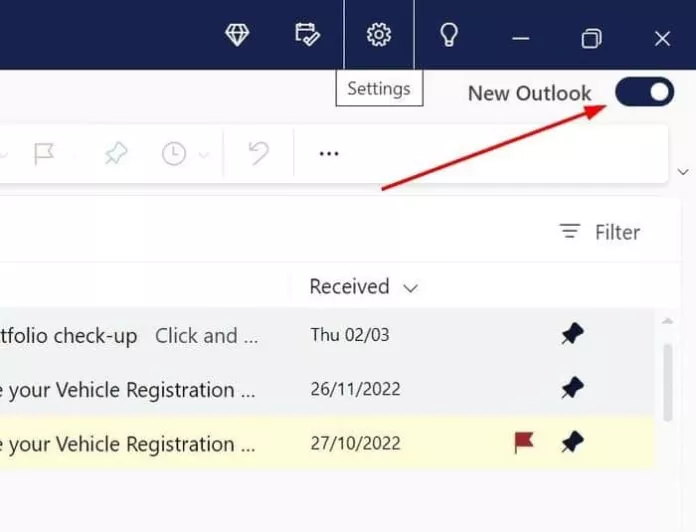Microsoft has been testing a new email client for the Windows operating system. The new app, Outlook or Outlook for Windows, will likely replace the current Mail app in Windows 10 and 11 in the coming days.
The new Outlook app for Windows 10 and 11 offers the familiar Outlook.com webmail interface. With the app, you get all the features and options available on the Outlook website.
Remember that the new Outlook for Windows app is entirely different from the paid Outlook desktop client, which requires Microsoft 365 subscription.
At present, many Windows 10/11 users are getting an option to try the new Outlook app. Eligible PCs show a Try the New Outlook toggle button at the top-right corner of the Mail app. Clicking it will bring up the new Outlook app.
When you enable the new Outlook app, the classic Mail app is automatically disabled.
After using the new Outlook app for a while, if you want to go back to the old Mail app, you need to click on the toggle button next to the New Outlook located top-right of the app to switch back to the Mail app.
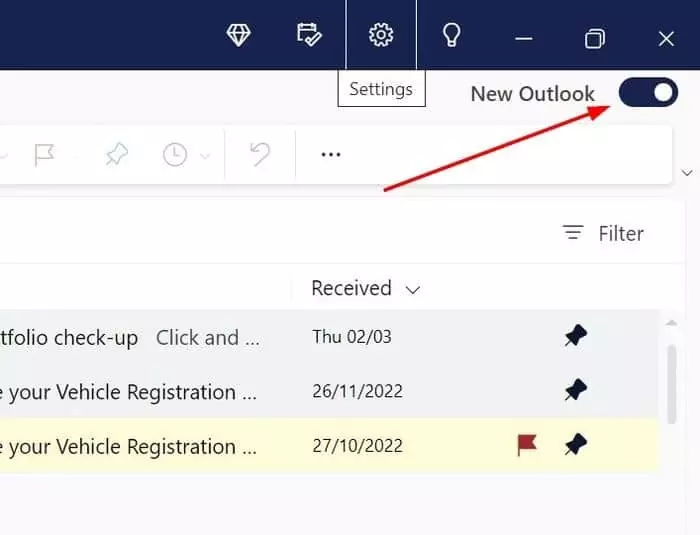
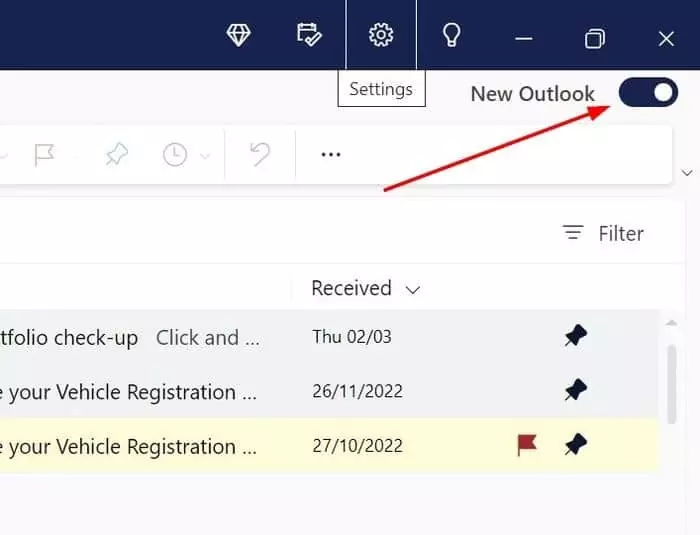
Can we use both Mail and the new Outlook app together?
No, as of now, there is no option to use Mail and the new Outlook app together. That is, when you enable the new Outlook app, the Mail app is automatically disabled.