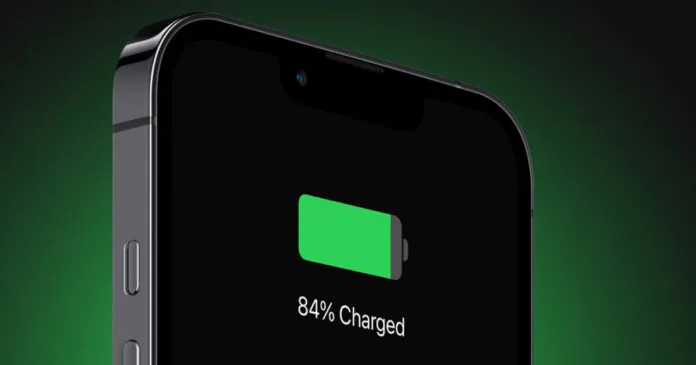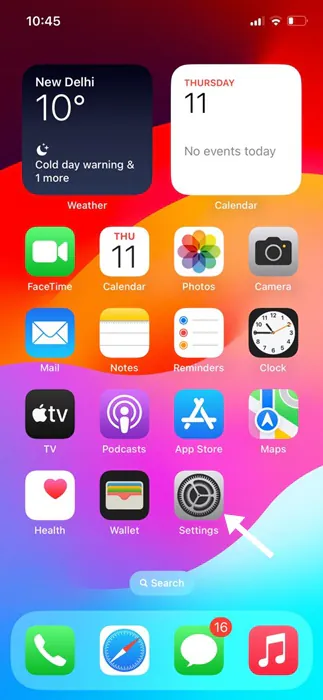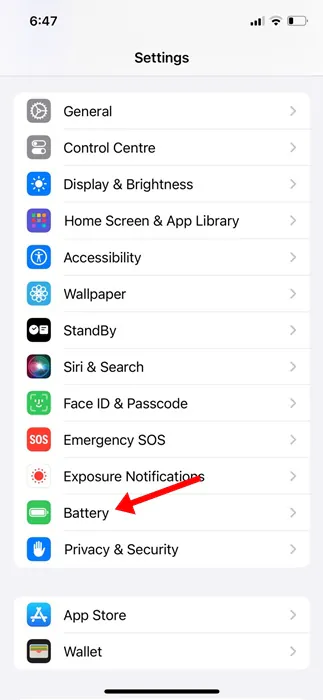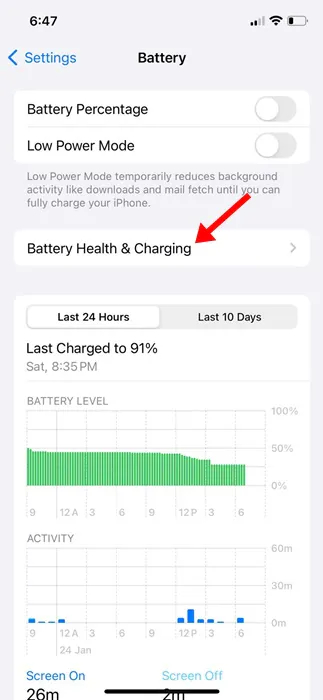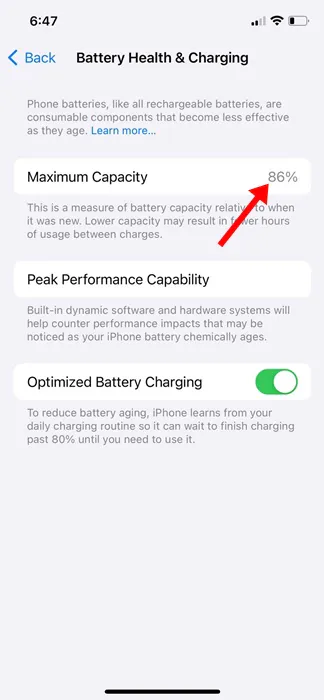It doesn’t matter whether you use an Android or an iPhone; the batteries of a phone, like all rechargeable batteries, are consumable components that become less effective as they age.
When they become less effective, you start to face problems related to the battery. If your iPhone’s battery deteriorates, you may expect occasional shutdowns, slow charging speed, or battery draining faster issues.
Since iPhones still fall in the luxury section, it’s very important to know about battery health. You should know how to check iPhone battery health, the charge cycles, and when to get a replacement.
How to Check iPhone Battery Health
This article will discuss checking the iPhone’s battery health in easy steps. We will also know about the charge cycles and how to check it on your iPhone. Let’s get started.
1. How to See iPhone Battery Health
Checking the iPhone battery health is super easy; you must follow some simple steps mentioned below. Here’s how you can check your iPhone battery health.
1. To get started, open the Settings app on your iPhone.
2. When the Settings app opens, scroll down and tap the Battery.
3. On the Battery screen, tap on the Battery Health & Charging.
4. On the top of the screen, you will see a Maximum Capacity status. This is a measure of battery capacity relative to when it was new. Lower capacity means fewer hours of usage between charges.
If the battery capacity has dropped below 80% of its original capacity, you can consider a replacement. You will also see some warnings about your battery being degraded.
It’s not that if the battery health has slipped to 75% or below, it will stop working; it will still perform well, but you won’t get proper backup. For example, if a new battery with 100% capacity lasts 10 hours, the 75% capacity battery will last about 7.5 hours.
That’s it! This is how you can check the battery health of an iPhone in easy steps.
How to Check Your iPhone Battery’s Charging Cycle Count
After knowing about your iPhone’s maximum battery capacity, it’s time to check the Charge cycle count. A charge cycle is registered every time you deplete the battery’s capacity.
Here’s how Apple describes how a charge cycle is determined.
You complete one charge cycle when you’ve used (discharged) an amount that equals 100% of your battery’s capacity — but not necessarily all from one charge. For instance, you might use 75% of your battery’s capacity one day, then recharge it fully overnight. If you use 25% the next day, you will have discharged a total of 100%, and the two days will add up to one charge cycle. It could take several days to complete a cycle.
1. To get started, open your iPhone’s Settings app.
2. When the Settings app opens, tap on the General.
3. On the General, tap on the About.
4. Now scroll down to the battery section and check the Cycle Count.
That’s it! This is how you can check the battery cycle count on iPhone.
So, this guide is all about checking an iPhone’s battery health. Let us know if you need more help checking your iPhone’s battery health or the charge cycle. Also, if you find this article helpful, share it with your friends.
Also read: How to Download Offline Maps on iPhone