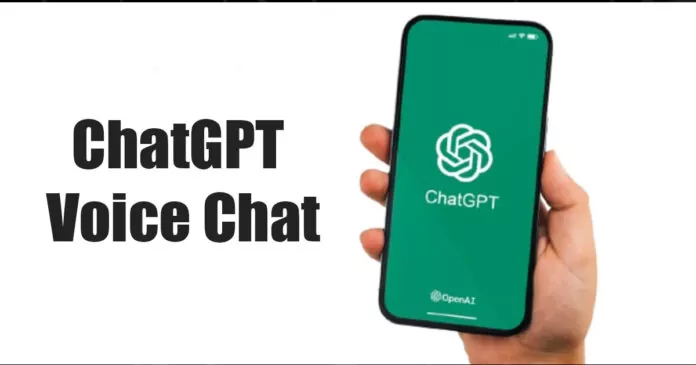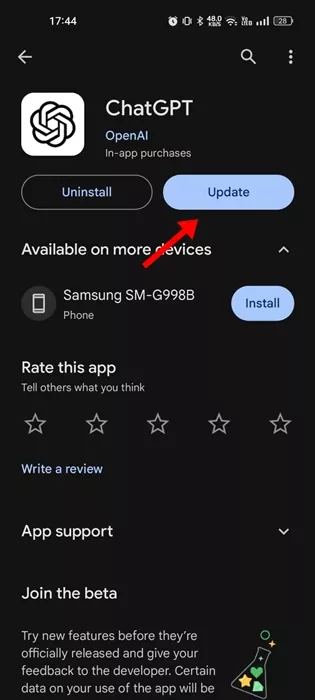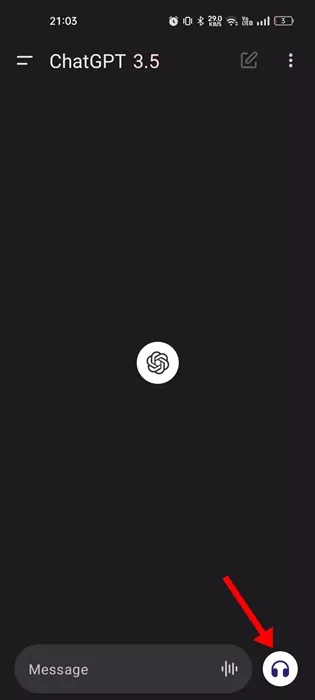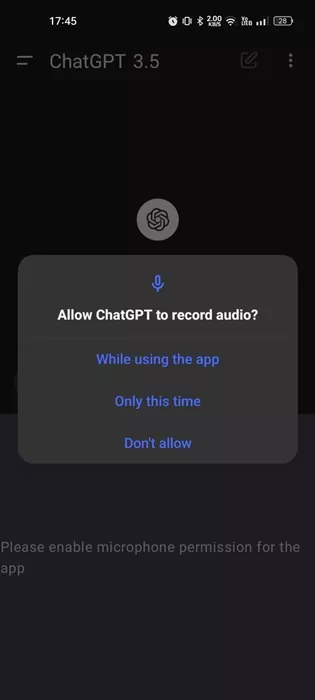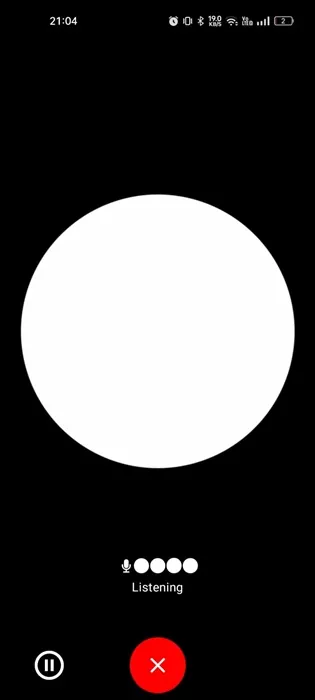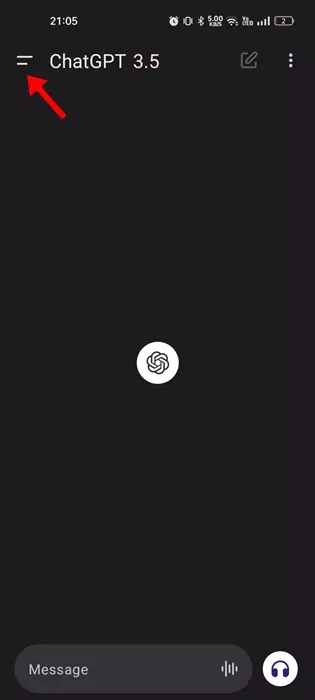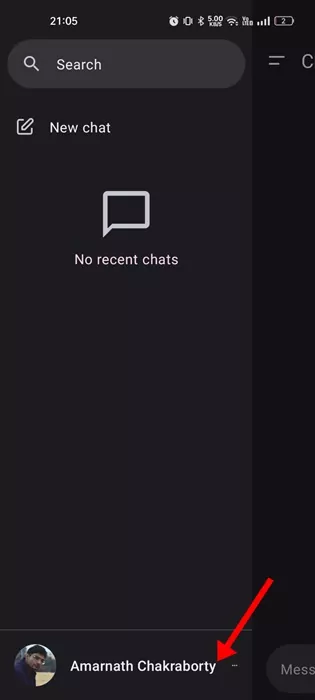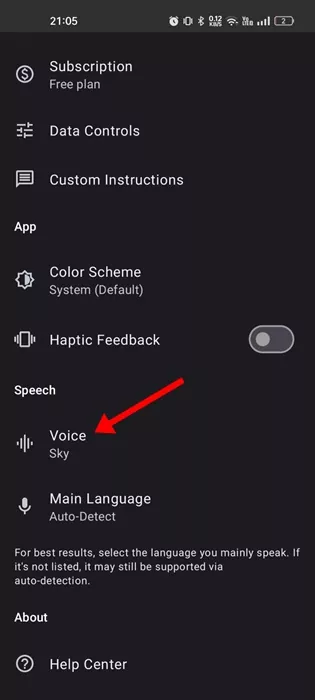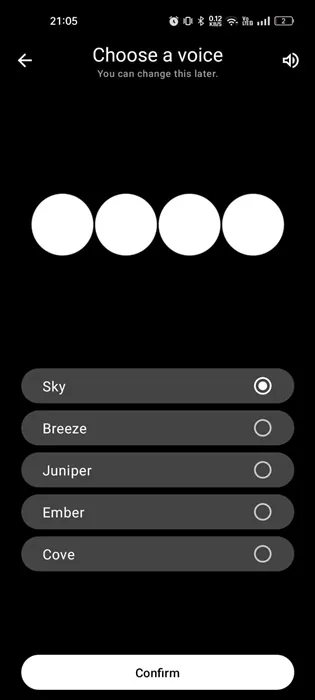The world is already witnessing the ultimate AI evolution. It all started with OpenAI announcing a text based chatbot named ChatGPT earlier this year. After the announcement, the AI chatbot became viral on social networking sites.
Users from all across the world have started to talk about ChatGPT and its benefits. While using ChatGPT is easy, recently, the company rolled out a new feature that makes ChatGPT even easier to use.
Recently, OpenAI, the company behind ChatGPT, rolled out a new voice chat feature for its AI-powered chatbot. The voice chat support was actually introduced to ChatGPT users in September, but the feature was exclusively available to Plus & Enterprise subscribers only.
However, now it looks like the company is rolling out the same feature to free users as well. So, even if you aren’t a ChatGPT Plus subscriber, you can now utilize the voice chat feature to use voice to engage in a back-and-forth conversation with your assistant.
Voice Chat in the ChatGPT App
Voice Chat is basically a new feature of ChatGPT that allows users to engage with the chatbot using voice commands. Voice commands promote a more natural & interactive conversation compared to text based.
So, instead of typing the text inputs, you can now interact with the AI chatbot with your voice. The AI assistant will also respond to you audibly.
How to Use ChatGPT Voice Chat
While the voice chat feature was initially made available only to Plus & Enterprise subscribers, the company has also rolled out the feature to the ChatGPT free users.
The voice chat feature of ChatGPT is only available on the Android & iOS platforms. Here’s how you can utilize the ChatGPT voice chat feature.
1. First, update the official ChatGPT app on your Android or iPhone.
2. Once updated, open the ChatGPT app and sign in with your account credentials.
3. On the chat screen, tap the headphone icon at the bottom right corner of the text input field.
4. Now, give the app permission to access your microphone to record your voice.
5. Now you can have voice chat with the ChatGPT. The good thing about the voice chat feature is that the chatbot continues the conversation & actively listens to your voice.
That’s it! This is how you can enable and use the ChatGPT Voice chat on Android or iPhone.
How do you customize voice in the ChatGPT App?
OpenAI introduced quite a few voice options that users can select for use on ChatGPT. Here’s how you can customize the AI Assistant’s voice in the app.
1. Open the ChatGPT app on your Android or iPhone.
2. On the top left corner, tap on the Menu icon.
3. Next, tap on your Account name at the bottom of the screen.
4. On the next screen, scroll down to the Speech and tap on the Voice.
5. You will find various voice options. Select the voice that sounds good to you.
That’s it! This is how you can customize the voice in the official ChatGPT app for Android/iPhone.
So, this guide is all about how to use the ChatGPT Voice Chat feature on Android and iPhone. The feature has just been rolled out, so make sure to update the app from the official app store. Let us know if you need more help using Voice Chat in the ChatGPT app.