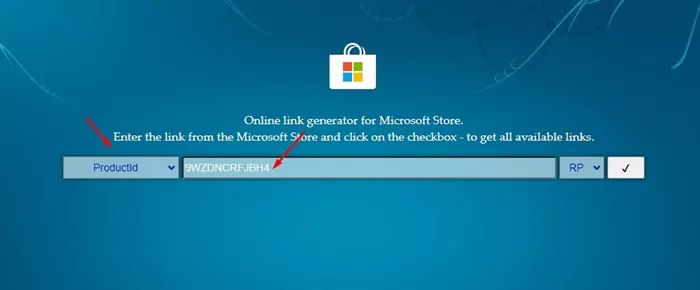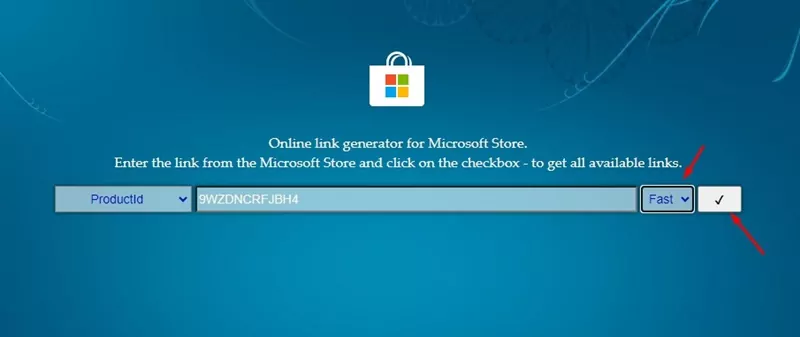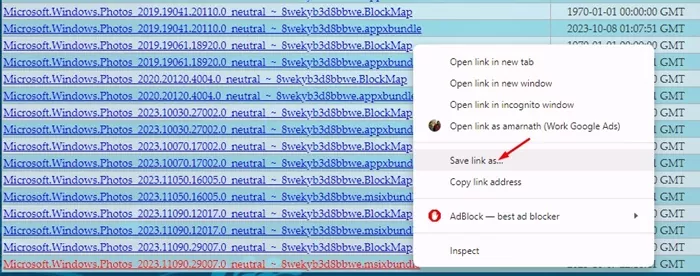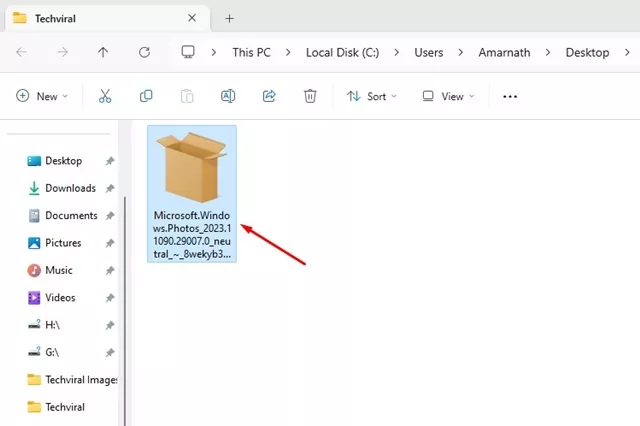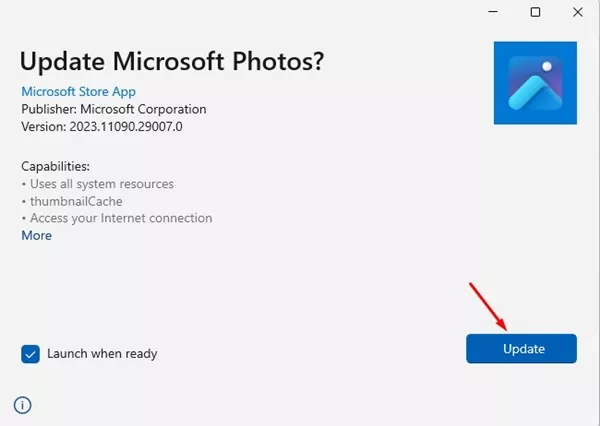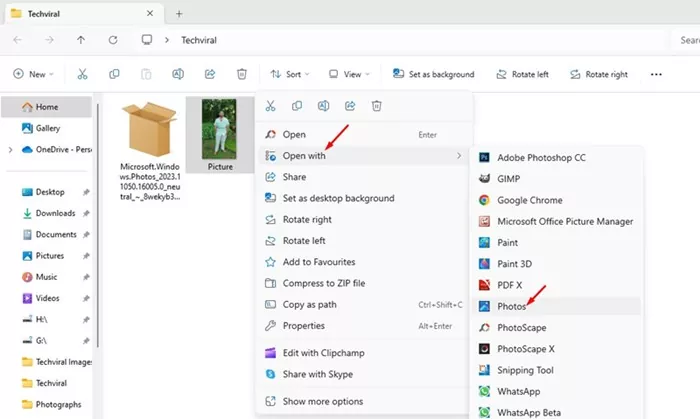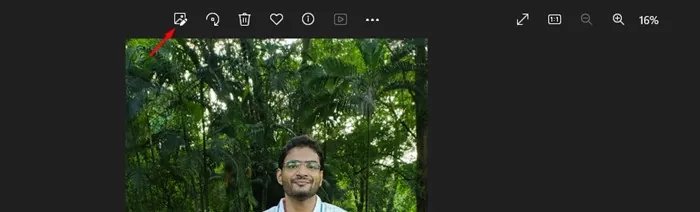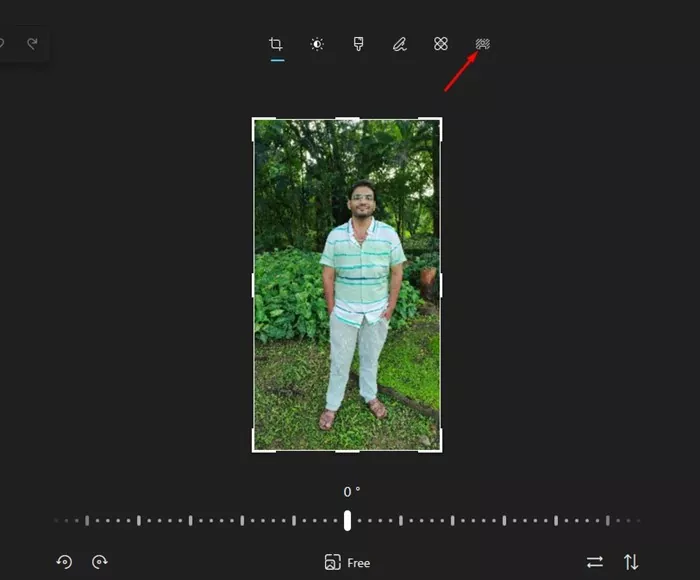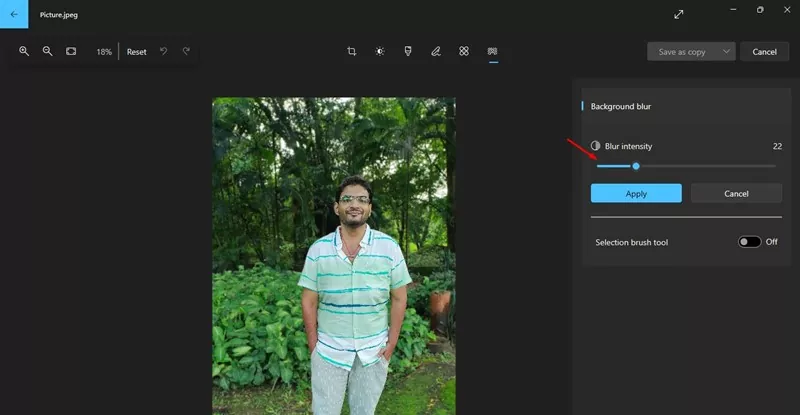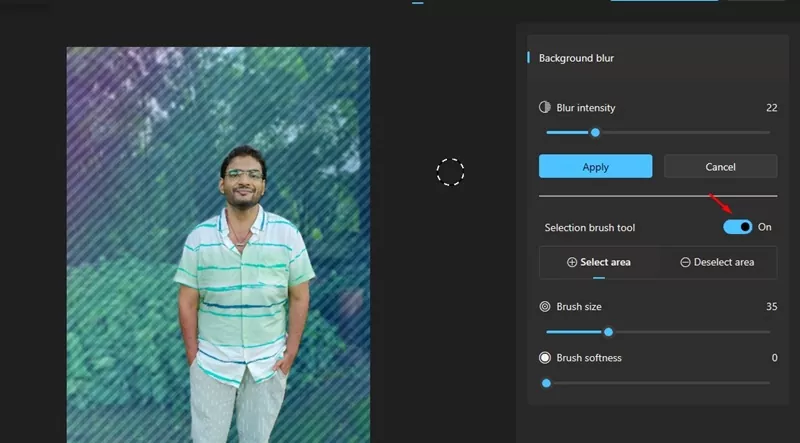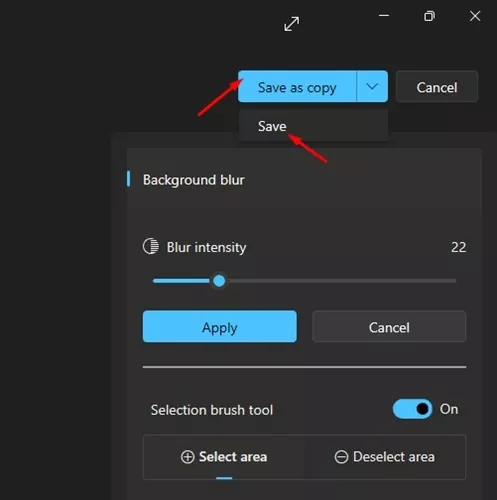If you remember, Microsoft added a new Background Removal tool a few days ago in its Paint app. The feature allowed users to remove the background from images in just a few clicks.
Now, the Microsoft Photos app also has a similar feature. Recently, Microsoft released a new update to its Photos app to all Dev & Canary Channel insiders that adds an AI-based background blur tool.
Background Blur Feature in Microsoft Photos
The latest version of Microsoft Photos (Version 11.2306.30.0) has a background blur feature that gives images a professional touch. The feature is great since it automatically detects the background in the photo, highlights the subject, and blurs the background.
The detection process is automatic with just a few options to control – the blur intensity & blur tool. The brush tool lets you modify the areas being blurred.
Download the New Photos App on Windows 11
Now that you know about the feature, you may be interested in knowing how to blur an image background in the operating system.
The feature is available in the Photos App (Preview v2023.11090.13001.0). The update is available to all insiders running Windows 11 in the Canary, Dev, and Beta Channels. If you use a Stable or Release preview build of Windows 11, you must manually download the latest Photos app.
How to Blur the Background of a Picture in Windows 11
So, if you want to try the new background blur feature of the Photos app, continue reading the guide. Below, we have shared simple steps to get the Photos app with background blur tool.
1. First, open your favorite web browser & head to this website.
2. On the left drop-down, select Product ID. Paste the Product ID: 9WZDNCRFJBH4 on the search field.
3. On the right drop-down, select Fast. Once done, click the Check mark button to search for the given ProductID.
4. On the search results, find the MSIX bundle for Microsoft.Windows.Photos_2023.11090.29007.0_neutral_~_8wekyb3d8bbwe.msixbundle. Right-click on the MSIX Bundle and download the file from the Save As function.
5. Once downloaded, double-click on the MSIX bundle you have downloaded.
6. On the Update Microsoft Photos prompt, click the Update button.
That’s it! This will update the Microsoft Photos app to the latest version on your Windows 11 computer.
How to Blur the Photo Background?
Once you have the latest version of the Microsoft Photos app, you can use it to blur any photo background. Here’s how you can blur the background of a picture on a Windows 11 computer.
1. Right-click on the picture whose background you want to blur. On the context menu, select Open with > Photos.
2. When the Photo opens in the Photos app, select the Edit image icon.
3. On the right side of the menu, click on the Blur icon.
4. On the right side, set the Blur intensity and click Apply.
5. If you want to do manual edits, turn on the Selection brush tool toggle and select the missed-out areas to apply the blur effect.
6. Once satisfied with the result, click the Apply button. Then, on the top right corner, click on Save as copy > Save.
That’s it! This is how you can apply the blur background effect to your Photos on Windows 11.
So, this guide is all about how to download the new Photos app on Windows 11 & use the background blur tool. This is a great tool as it lets you blur photo background for free. Let us know if you need more help blurring the photo background in Windows 11.