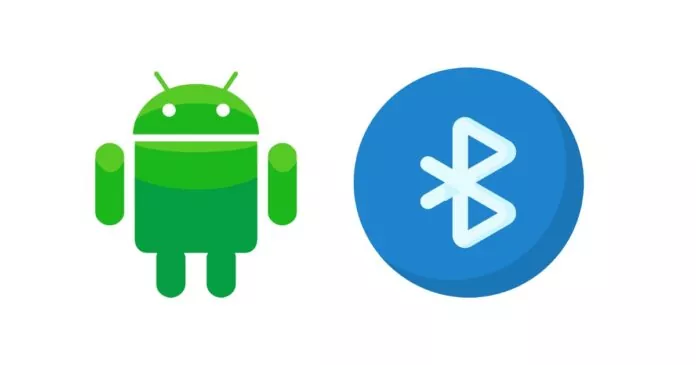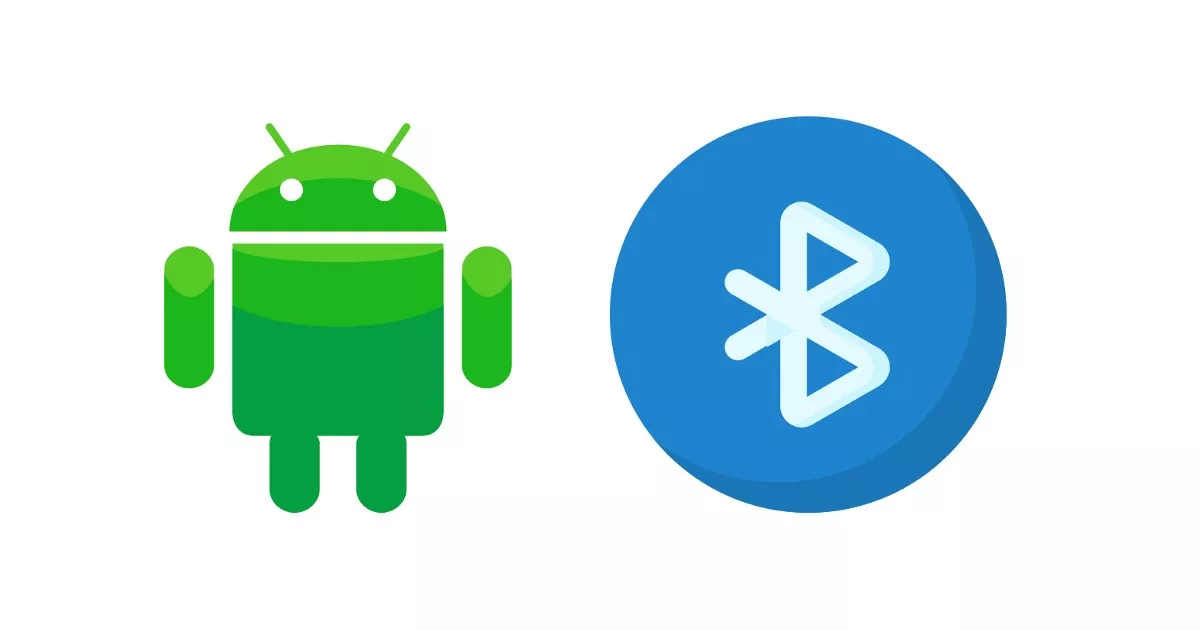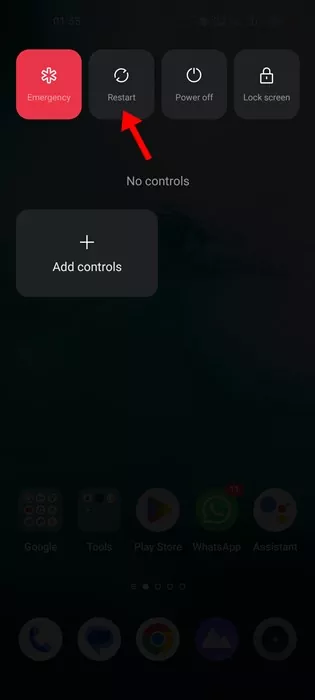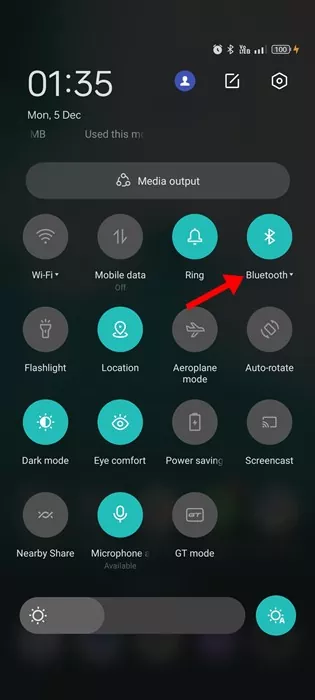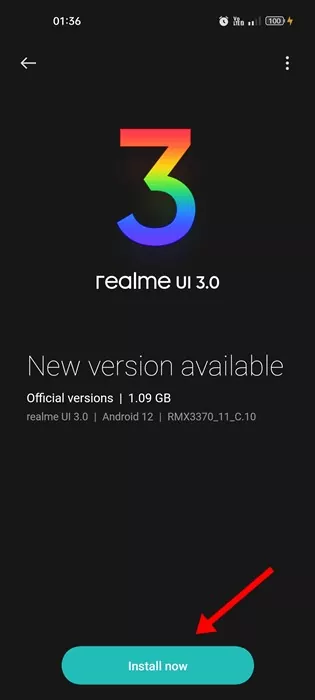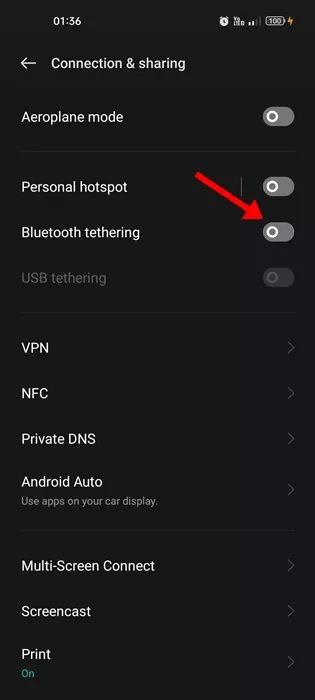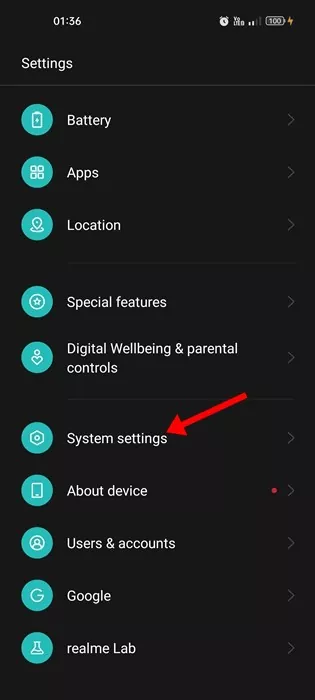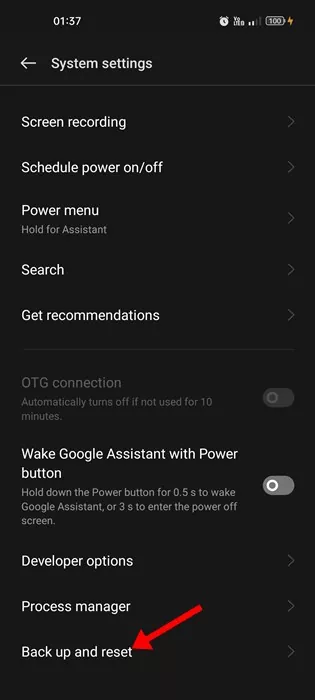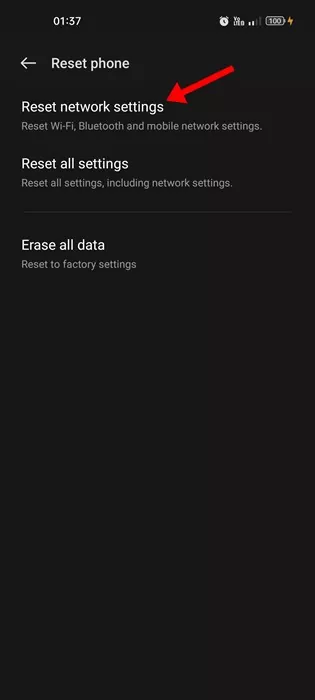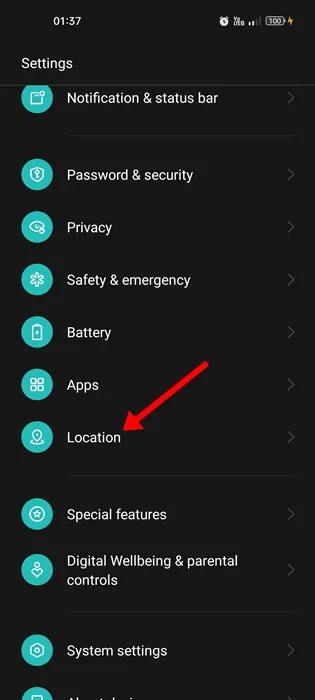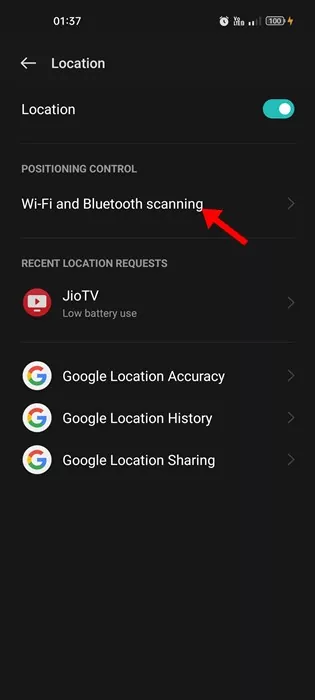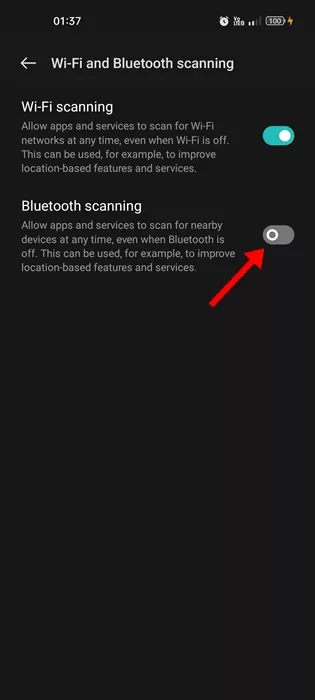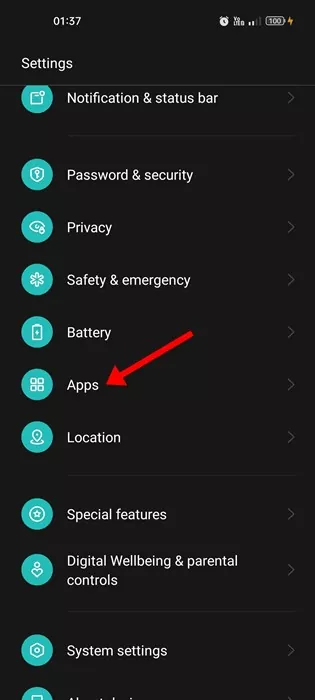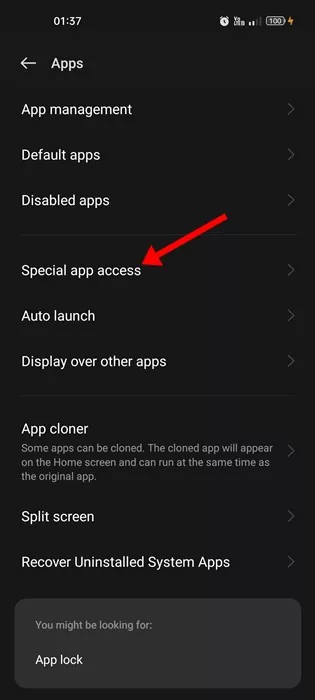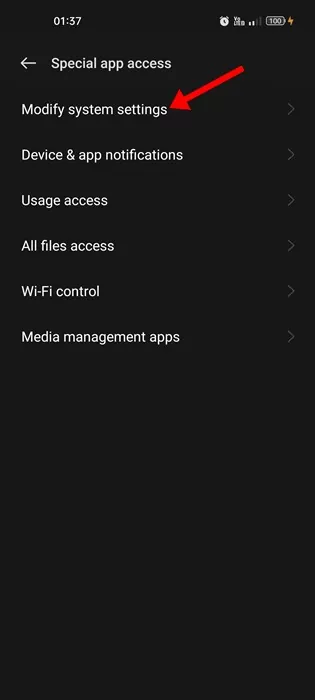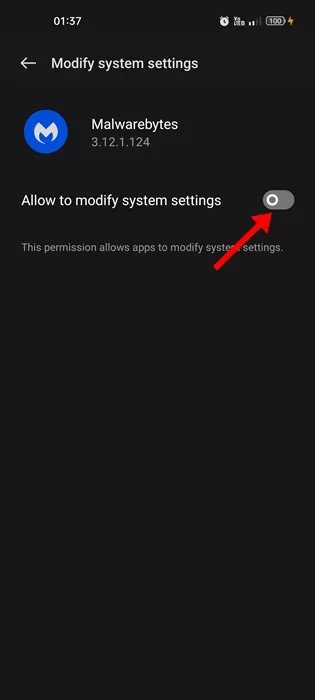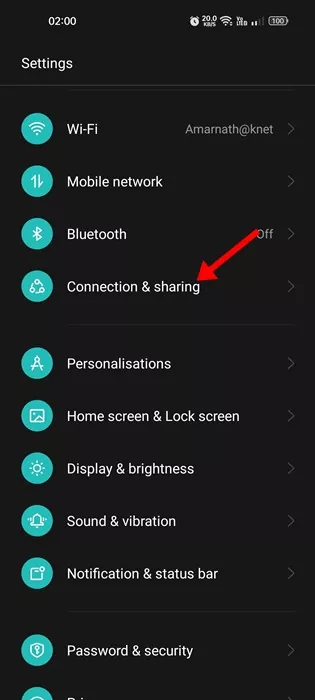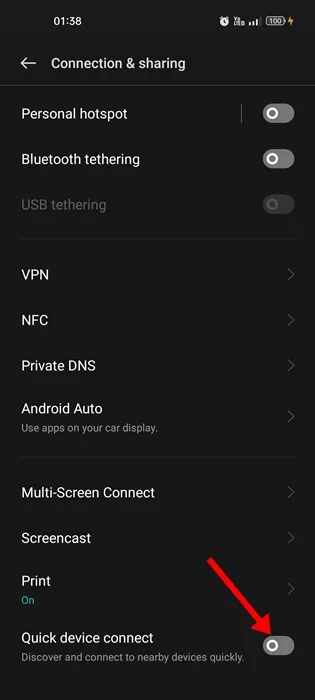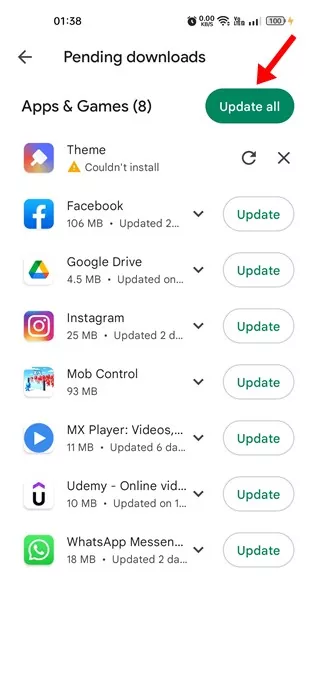Even though people now rely on WiFi to exchange files, many people use Bluetooth. Bluetooth is a very popular wireless technology used for tethering, and paring devices like Speakers, Keyboards, Phones, etc.
It is also used for transferring files from phone to phone. Android smartphone has Bluetooth feature built-in, and you don’t need to install any dedicated app to use this wireless technology.
However, there’s an unusual problem that Android users are recently facing related to Bluetooth. Many Android users have claimed that their phone’s Bluetooth connectivity is turning on automatically.
Fix Bluetooth Turning On Automatically On Android
So, if Bluetooth is turning on Automatically on your Android, and you are looking for ways to resolve the problem, you are reading the right guide. Below, we have shared some simple methods to help prevent Bluetooth from turning on automatically on Android. Let’s get started.
1) Restart your Android Device
If Bluetooth is turning on automatically on your Android device, the first thing you should do is restart your Android device.
A simple phone restart disables all background apps and processes. So, if Bluetooth is turning on automatically due to an app or process, it will be resolved after the restart.
2) Toggle On/Off Bluetooth
If Bluetooth turns on automatically after the restart, you can turn it off for a few seconds and turn it on again.
This will refresh the Bluetooth. You can follow this method before you restart your Android as well. Also, you can try disabling Bluetooth and restarting your smartphone. Once restarted, turn on Bluetooth services.
3) Install the Android Updates
Several users have faced the same problems with their Android smartphones. This happens due to a bug in the operating system that interferes with the functionality of the Bluetooth services.
As a result, Bluetooth keeps turning on automatically. So, the best way to resolve this issue is by installing all pending Android updates. Head to the Android Settings and install all pending OS updates.
4) Turn Off Bluetooth Tethering
In a few Android smartphones, the Bluetooth Tethering feature is configured to enable Bluetooth whenever it detects a device available for tethering.
Chances are that your phone has this feature. Whenever it detects any device sharing internet via Bluetooth Tethering, it enables Bluetooth on your phone and attempts to connect with it.
So, you need to head to Settings on your Android and select Connection & Sharing > Bluetooth Tethering. You need to turn off the ‘Bluetooth Tethering option to disable the feature.
5) Reset the Bluetooth Settings on your Android
If your Bluetooth keeps turning on automatically even after installing all pending Android updates, you need to reset the Bluetooth Settings. Here’s how you can Reset the Bluetooth Settings on your Android smartphone.
1. First, open the Settings app on your Android device.
2. Now scroll down and tap on the System Settings.
3. On the System Settings, scroll down to the end and select ‘Back up and reset‘
4. Next, tap on the Reset Phone option and tap on the ‘Reset network settings‘.
That’s it! This will reset your WiFi, Bluetooth, and mobile network settings on your Android smartphone.
6) Disable Bluetooth Scanning
Bluetooth scanning is a feature that allows apps and services to scan for nearby devices at any time, even when Bluetooth is turned off. This feature is designed to improve the location-based features. However, you can turn it off to resolve Bluetooth turning on automatically on Android.
1. First, open the Settings app on your Android smartphone.
2. When the Settings app opens, scroll down and tap on the Location.
3. On the Location, tap on WiFi and Bluetooth Scanning.
4. On the next screen, disable the toggle for ‘Bluetooth Scanning‘
That’s it! This will disable the Bluetooth scanning feature on your Android for improved location accuracy.
7) Disable Special App Access
Certain Android apps are available on the Play Store and third-party app stores that require modifying system settings. Such apps can enable your Bluetooth connection without your permission.
So, if you suspect any app is modifying system settings to use Bluetooth, you need to find and revoke the permission. Here’s how you can do it.
1. First, open the Settings app on your device and tap on the Apps.
2. On the Apps, tap on Special app access.
3. On the next screen, tap on the Modify system settings.
4. Now, you will see all apps that can modify the system settings. If you suspect any app, tap on it and disable the toggle for ‘Allow to modify system settings’.
That’s it! This is how you can prevent certain apps from modifying system settings on your Android smartphone.
8) Disable Quick Device Connect on your Android
Quick Device Connect is a service that enables your device to discover and connect to other devices quickly. It usually requires Location Permission, but it can sometimes use Bluetooth as well. Hence, if you are about to resolve Bluetooth turning on automatically on Android, you need to disable Quick Device Connect.
1. Open the Settings app on your Android device and tap Connection & Sharing.
2. On the Connection & Sharing screen, scroll to the end and disable the ‘Quick device connect‘ service.
That’s it! This is how you can disable the Quick Device Connect feature on your Android device to fix Bluetooth turning on automatically.
9) Update All Apps on the Android
Sometimes bugs in apps can use your Bluetooth functionality and turn it on automatically. While you need to give special attention to the apps that require Bluetooth, updating all apps is recommended.
Updating all apps will fix any bug that is possibly creating Bluetooth issues and will also rule out privacy & security risk. So, head to the Google Play Store and check if any update is pending for your apps.
You need to update all apps on your Android smartphone. This may take time, but the results will be satisfactory, and it will fix the Bluetooth problem.
10) Take Your Phone to Service Center
If Bluetooth turns on automatically on Android even after following all these methods, you need to take your phone to the service center.
They would check into the hardware and software issues. Hardware problems related to Bluetooth are rare, but it does happen. The same goes for Android software as well. So, it’s recommended to bring your phone to the service center and explain the problem to them.
Also Read: 10 Best Torrent Downloader Apps For Android
So, these are some of the best methods to fix Bluetooth turning on automatically on Android. We are sure that all these methods would have fixed the Bluetooth problem. Also, let us know which method worked for you. And if this guide helped you share it with your friends as well.