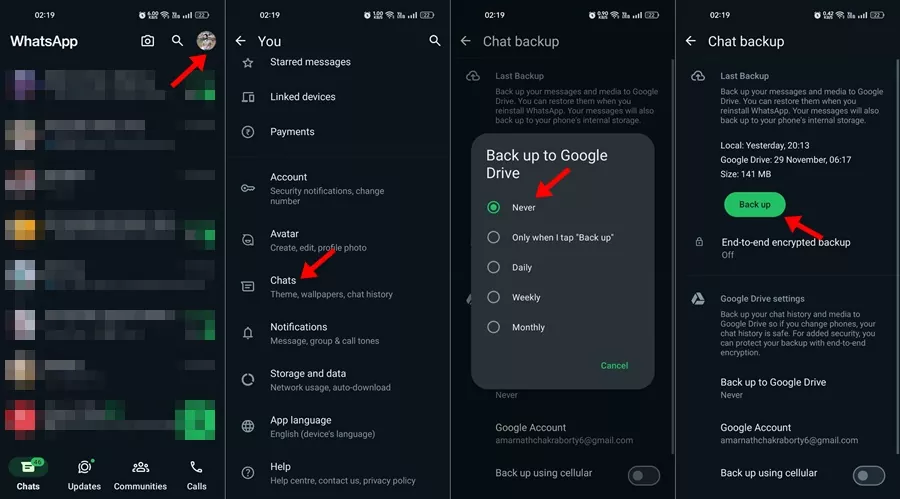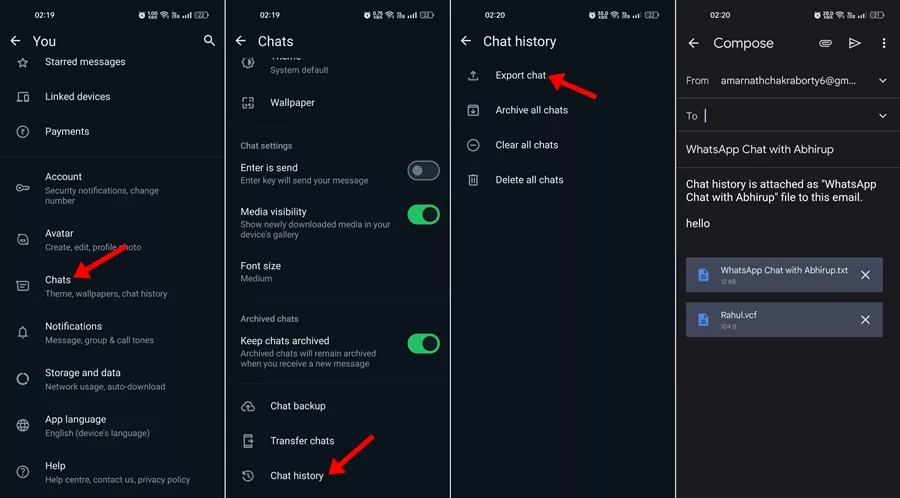If you are an active WhatsApp user, you may know about Google Drive backups. Google Drive backups is one of the most helpful features of WhatsApp that allows you to save the chat backups directly on Google Drive.
Google Drive backup feature of WhatsApp does save some storage space because your backup files are directly uploaded to the cloud storage instead of saving it on your phone. When the feature was first introduced, Google announced that WhatsApp backups wouldn’t count against the Google Drive Storage, but as of December 2023, Google has changed its plans.
As of December 2023, backing up your WhatsApp Chats to Google Drive will be counted against the free 15GB of storage space you get with your Google account. So, if you don’t want to use your Google Drive space to save your WhatsApp backups, it’s time to back up WhatsApp messages without Google Drive.
How to Backup WhatsApp Messages Without Google Drive
There are many ways to back up WhatsApp Messages without using Google Drive. You can export the backup of your chats via email, use third-party apps to backup WhatsApp data on your PC, or backup WhatsApp data to an SD Card.
So, if you want to back up WhatsApp Messages without Google Drive, continue reading the guide. Below, we have shared a few of the best ways to backup WhatsApp messages without Google Drive. Let’s get started.
1. Backup WhatsApp Messages to SD Card
The best option to back up WhatsApp messages without Google Drive is to save the chat backups on the SD Card. If your phone doesn’t have an SD Card, the WhatsApp chat backups will be saved on the internal storage. Here’s how to back up WhatsApp messages to an SD Card.
- Insert the SD card into your phone, then open the WhatsApp app.
- Next, tap on your profile picture at the top right.
- On the Settings, scroll down & tap on Chats.
- On the Chats screen, scroll down & tap on Chat backup.
- Tap on the Back up to Google Drive and select Never.
- Once done, tap on Backup.
That’s it! This will save your WhatsApp chat backup to the SD Card in your phone.
2. Backup WhatsApp Messages using Email
If you don’t know, WhatsApp has a feature that allows you to export & backup your chats using your email address. So, you can just back up the chat messages and export them to your email. Here’s how to backup WhatsApp messages & export them to email.
- Open the WhatsApp app on your phone.
- Next, tap on your profile picture at the top right.
- On the Settings, scroll down & tap on Chats.
- On the Chats screen, scroll down to the bottom and tap on Chat History.
- On the next screen, tap on Export Chat. Then select the chat which you want to export.
- Once done, select the email client & enter the email address you want to share the WhatsApp chats with.
That’s it! This is how you can back up WhatsApp Chat history using Email.
3) Backup WhatsApp Messages using Third-Party Tools
Several third-party tools have been made for WhatsApp to back up the chats. Third-party tools don’t require backup into an external device or cloud storage. They require linking your WhatsApp account and exporting the chat history.
You can use third-party tools like MobileTrans, iSkysoft toolbox, etc, to backup WhatsApp messages. However, if you take privacy & security very seriously, you should avoid using third-party apps and stuck with the native options to export WhatsApp Chat history.
So, these are the three best ways to backup WhatsApp Messages without Google Drive. Let us know if you need more help backing up WhatsApp chat history. And if this guide helps you, don’t forget to share it with your friends.