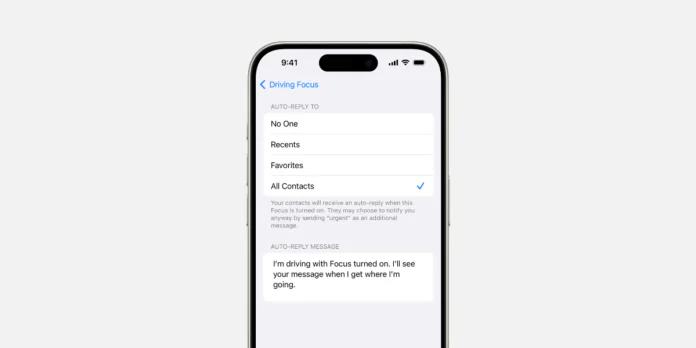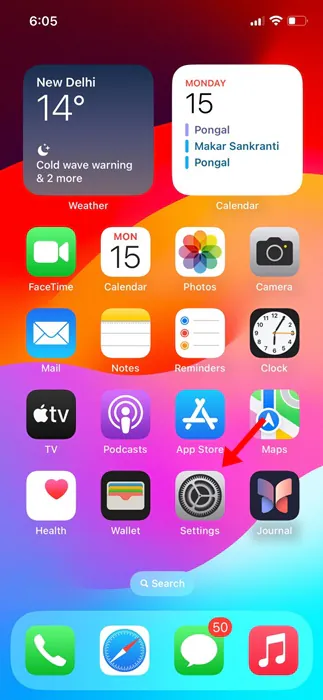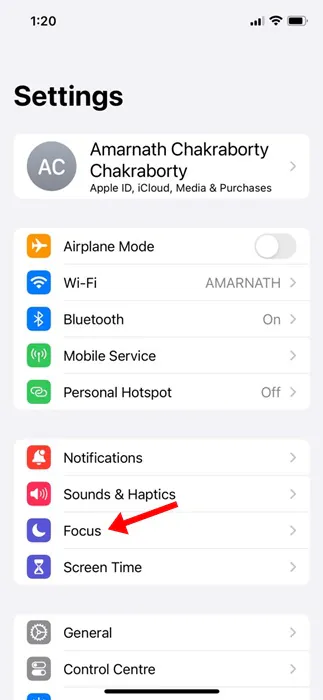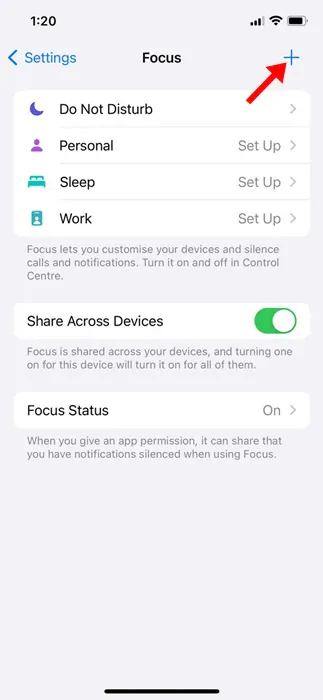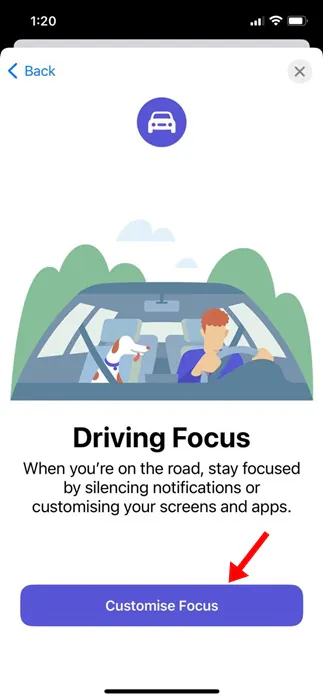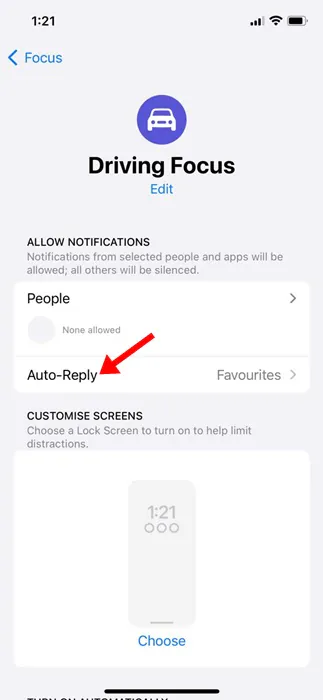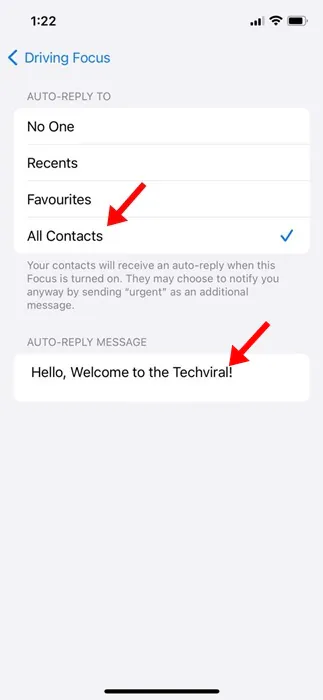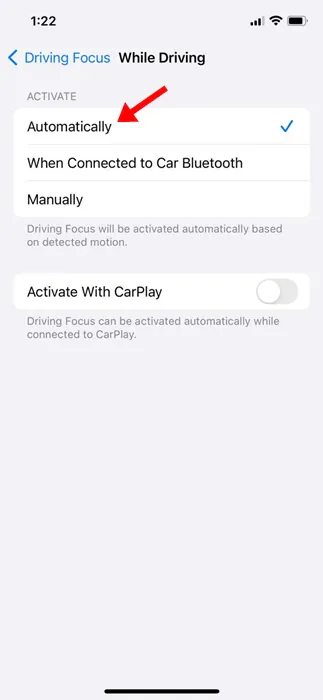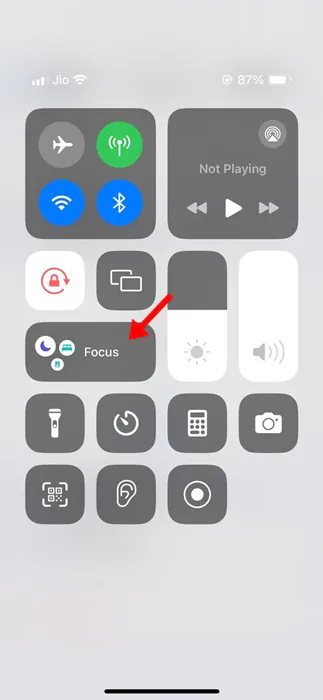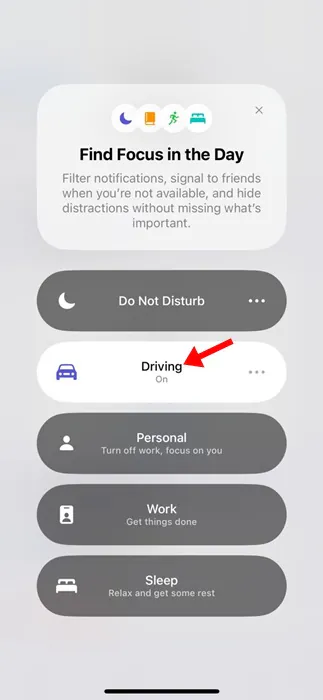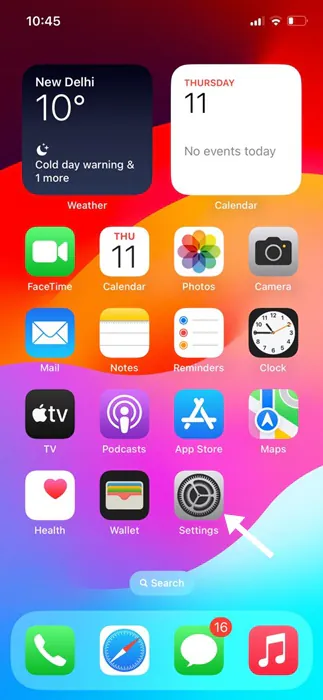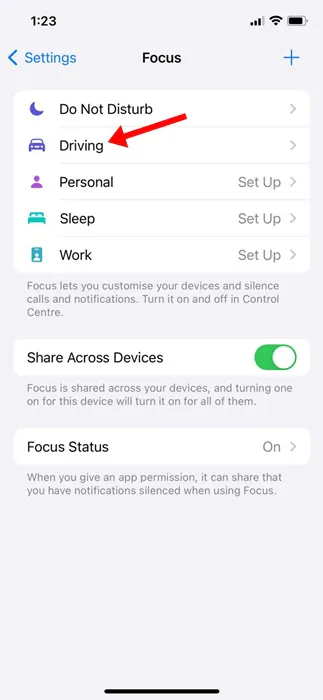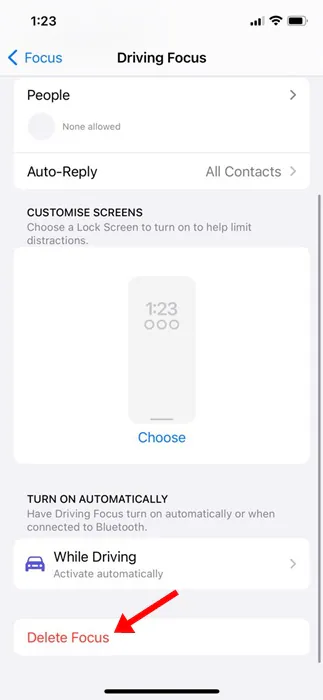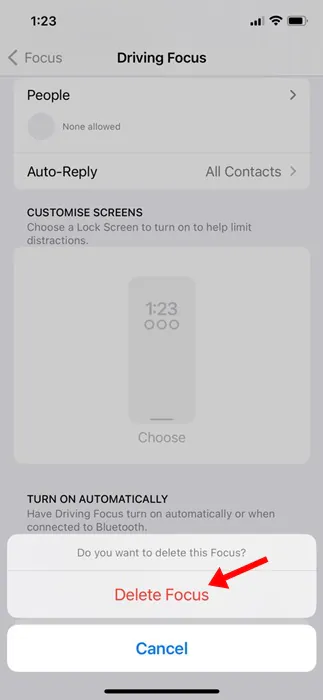During our work hours, we usually receive messages that often go unnoticed. The sender, expecting a response from you, is left waiting. It’s pretty normal for office goers and working individuals to miss a few text messages, but does the iPhone have a solution for that?
You can set up auto-reply to text messages on your iPhone, but you must set up driving focus mode. By setting up auto-replies to text messages, you can make sure that no messages go unreplied, and the sender won’t even think about you ignoring their messages.
On the iPhone, you get a driving focus mode that helps you stay focused on the road. When the Driving Focus mode is turned on, text messages and other notifications will be silenced or limited. You even get an option to turn on the Auto-Reply for SMS when your iPhone is on Driving Focus mode.
How to Auto Reply To Text Messages on iPhone?
So, in this article, we are going to configure the Driving Focus mode on an iPhone so that the favorites and those you allow notifications from will receive an auto-reply. Here’s how you can auto-reply to text messages on an iPhone.
Please remember that Driving Focus mode is not exactly an auto-reply feature; it’s something that’s designed to help you stay focused on the road. So, don’t expect better SMS management features with this one.
1. To get started, open the Settings app on your iPhone.
2. When the Settings app opens, tap on the Focus.
3. On the Focus screen, tap the (+) icon at the top right corner.
4. On the What do you want to focus on? screen, tap on Driving.
5. On the Driving Focus screen, tap on the Customise Focus.
6. Next, tap the Auto-Reply option, as shown in the screenshot below.
7. Next, select All Contacts in the Auto-Reply section.
8. On the Auto-Reply message section, write the message you want to set as an auto-reply.
9. Go back to the previous screen and select the While Driving option. On the Activate section, select Automatically. You can also choose to enable the Activate With CarPlay option; this will enable the Driving Focus mode whenever your iPhone connects to CarPlay.
That’s it! This is how you can configure Driving Focus mode to set up Auto Reply for messages.
How to Turn on Driving Focus Mode on iPhone?
Now that you can configure the Driving Focus mode to send auto-replies, you can activate it whenever you’re busy or want to concentrate.
It’s pretty simple to activate the Driving Focus Mode anytime; open the Control Center on your iPhone.
When the Control Center opens, tap on the Focus. On the menu that appears, select Driving. You can turn it off by following the same steps.
How to Delete Auto Reply in Driving Focus Mode?
If you aren’t a fan of the auto-reply feature, you can easily delete the auto-reply function from the Driving Focus mode on your iPhone. For that, follow the steps we have shared below.
1. Open the Settings app on your iPhone.
2. When the Settings app opens, browse the Focus > Driving.
3. Now scroll to the bottom and tap Delete Focus.
4. On the Confirmation prompt, tap on the Delete Focus again.
That’s it! This will immediately delete auto reply in Driving Focus mode on iPhone.
Driving Focus mode is a quick & easy way to set up an auto-reply to text messages on an iPhone. You can follow the steps shared in the article to configure auto-reply for SMS. Let us know if you need more help setting up auto reply for text messages on your iPhone.