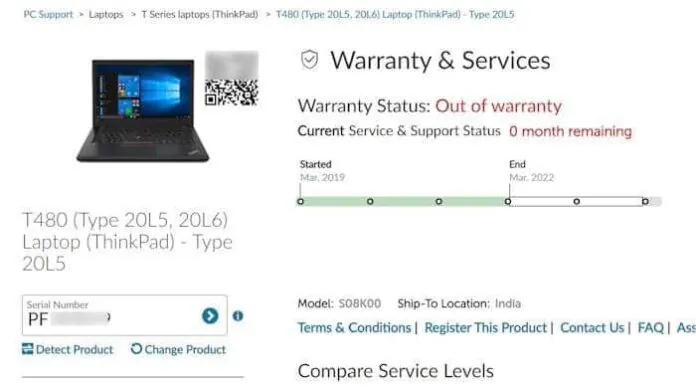Like other computer manufacturers, Lenovo also offers a warranty on its computers. While all Lenovo laptops and desktops come with at least one year of warranty, some models like ThinkPad T series laptops, for example, offer up to 3 years of warranty.
If you recently bought a Lenovo laptop or have an issue with the hardware components of the computer, you might want to check the warranty status of your Lenovo laptop so that you can raise a service request ticket.
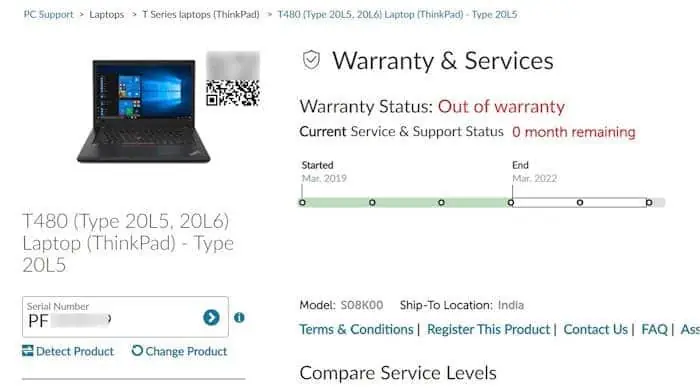
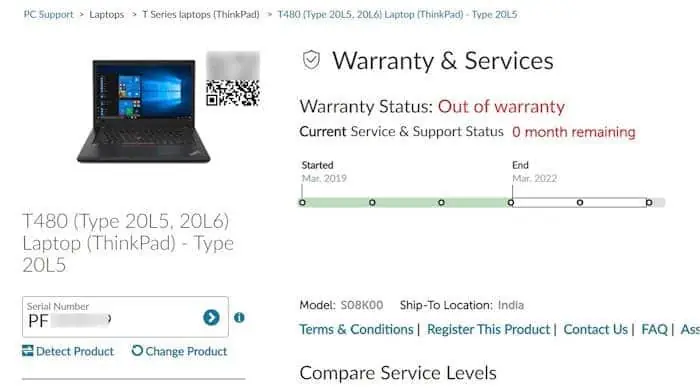
Luckily, knowing your Lenovo laptop’s warranty status is easy. In fact, there are multiple methods available to know your Lenovo warranty with or without the serial number.
Method 1 of 3
Check the Lenovo laptop warranty via the Lenovo Vantage app
All Lenovo computers ship with an app called Lenovo Vantage. The app shows warranty status, among other information.
Step 1: Launch the Lenovo Vantage app using the search function. If the Vantage app is not found, you can install it from the Microsoft Store for free or use other methods mentioned in the article to know the warranty status.
Step 2: The home page of the Vantage app shows your laptop’s serial number, product number, and warranty status. To view the detailed information about the warranty status, click the three dots in the Warranty tile (refer to the picture below) and then click the Warranty & Service option.
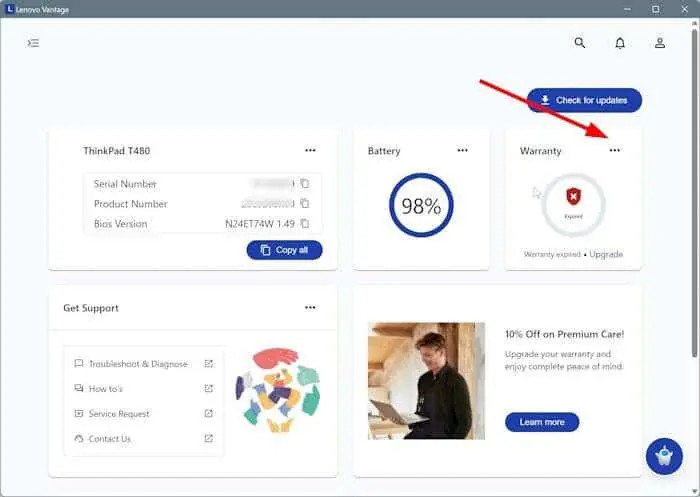
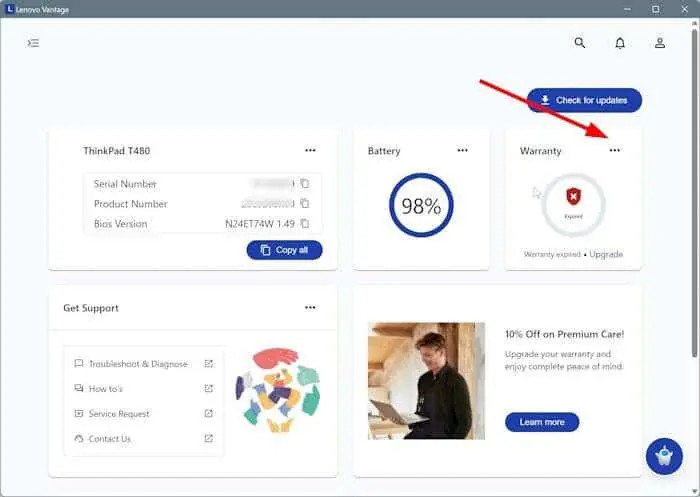
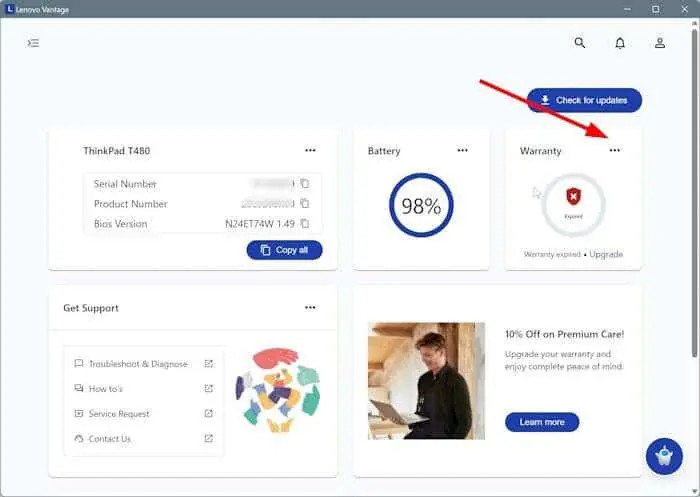
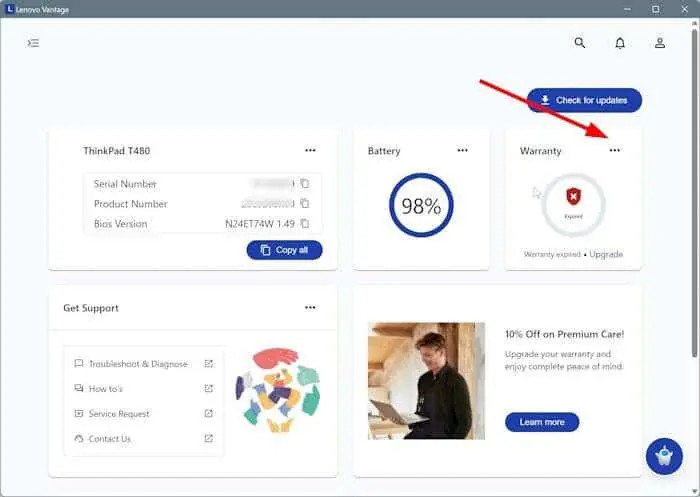
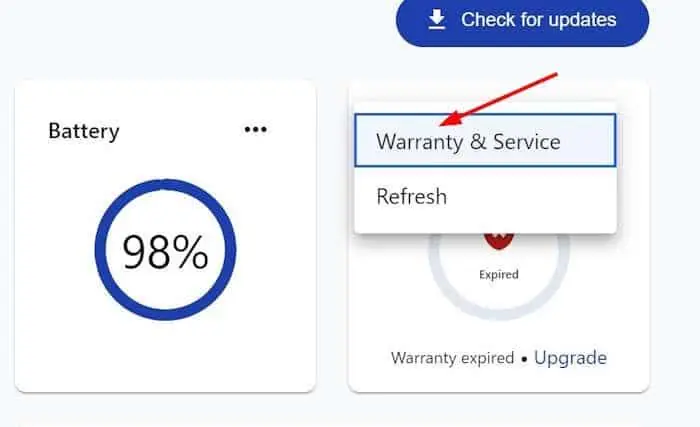
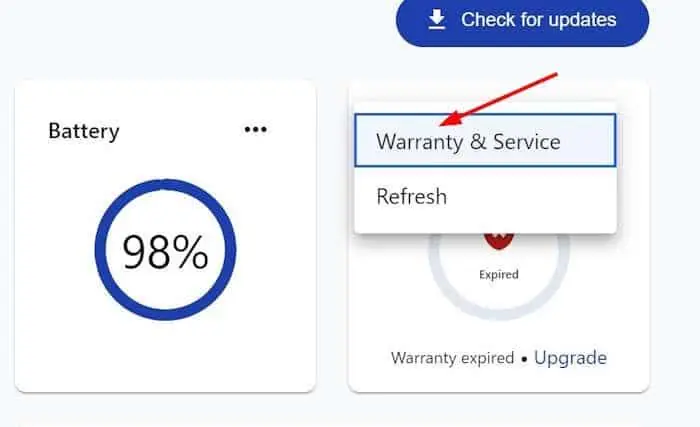
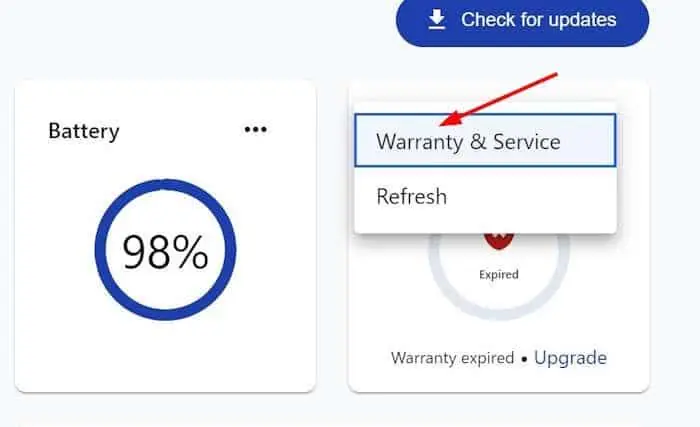
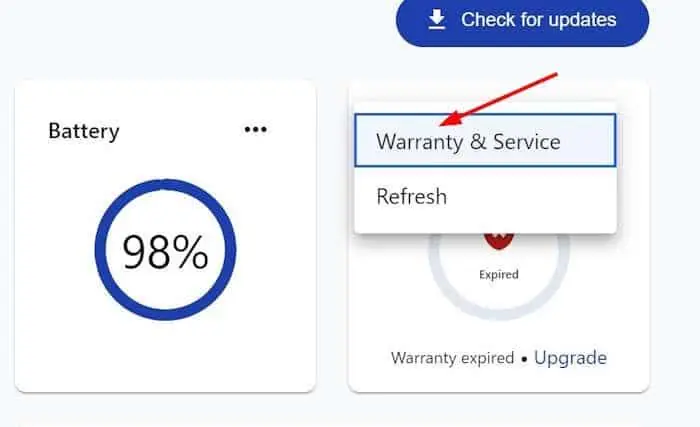
Step 3: The page shows detailed information about your Lenovo laptop’s warranty status. As you can see, the page shows when the warranty started, when it will expire, or when it ended (if it has already ended). If the laptop is still under warranty period, you might be able to extend the warranty by a year or two.
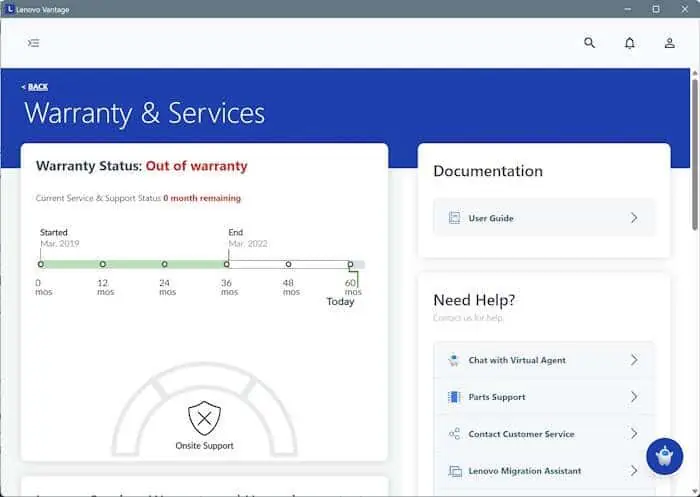
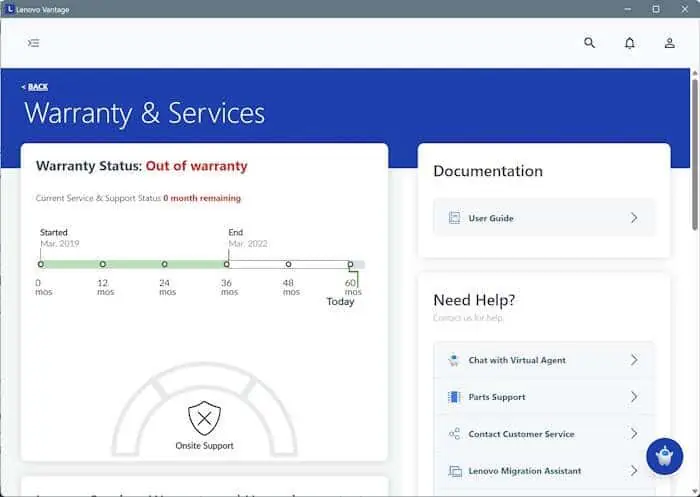
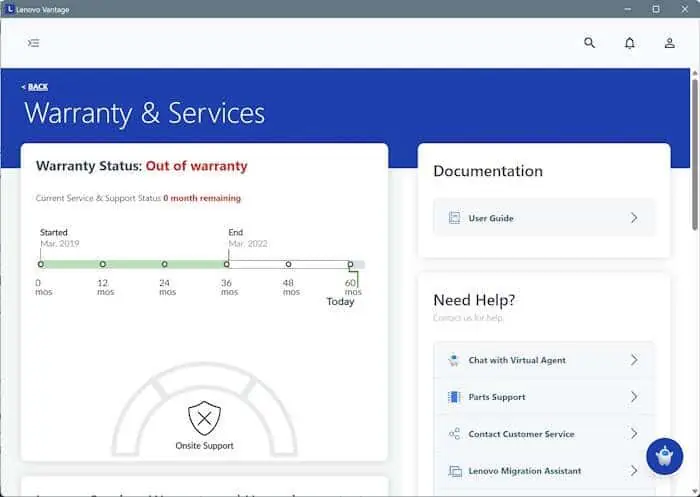
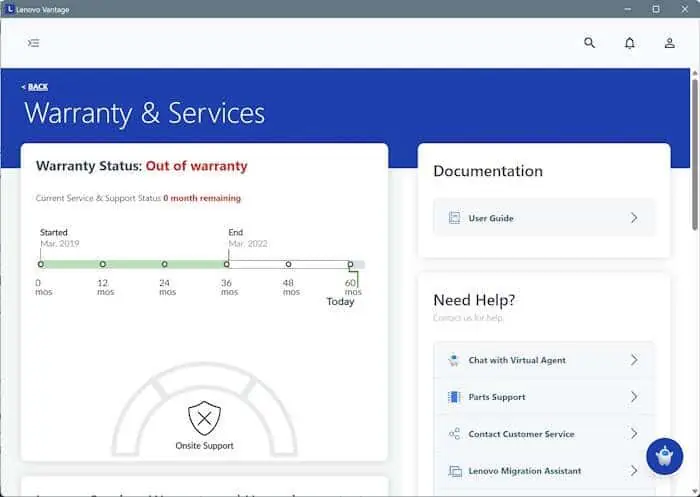
In fact, the page also offers an option to upgrade your warranty for some laptops.
Method 2 of 3
Check the Lenovo laptop warranty online using the serial number
Use this method if you do not have the Lenovo Vantage app installed or your computer is not booting up.
Step 1: Note down the serial number of your Lenovo computer. The serial number is usually pasted on the bottom of the laptop. If the computer is booting up, you can open the Lenovo Vantage app and then note the serial number.
Step 2: On any computer or smartphone, open a web browser and visit this official Lenovo warranty page.
Step 3: Type your Lenovo laptop’s serial number and then click the Submit button to view the warranty status of your Lenovo laptop.
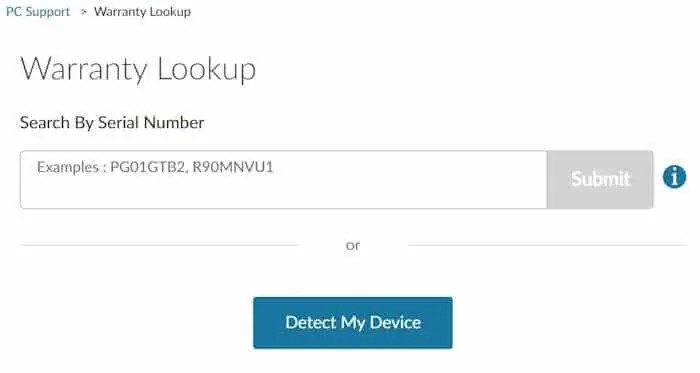
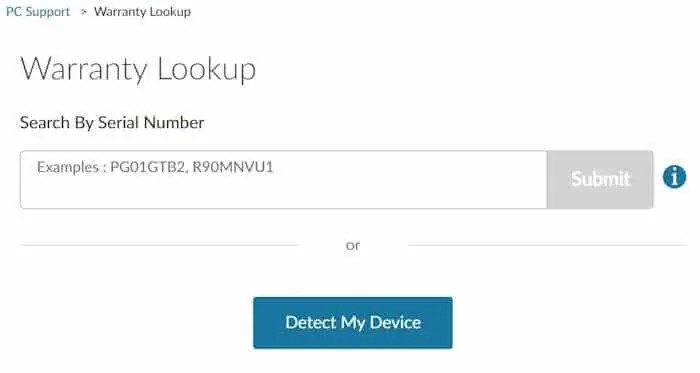
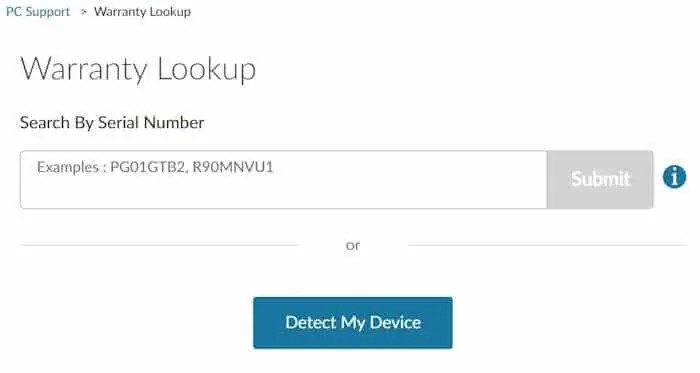
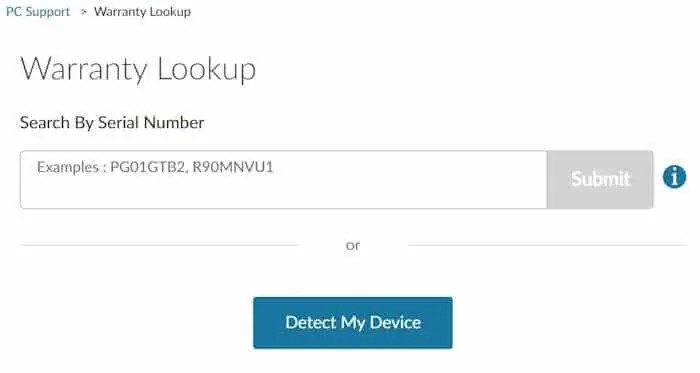
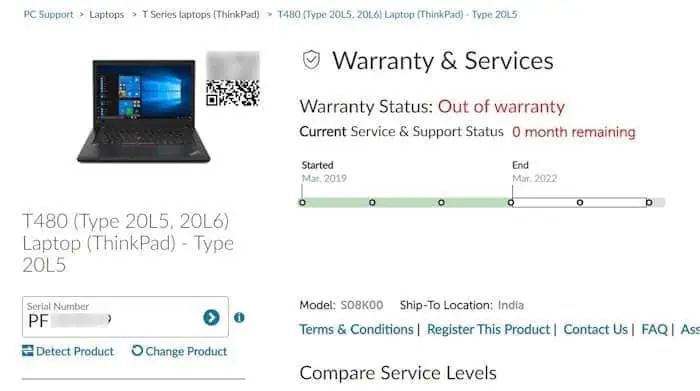
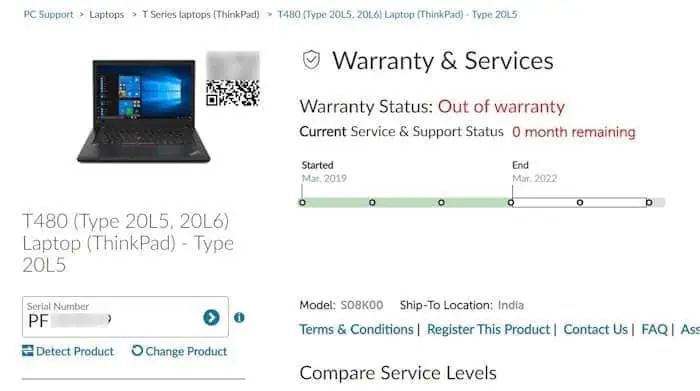
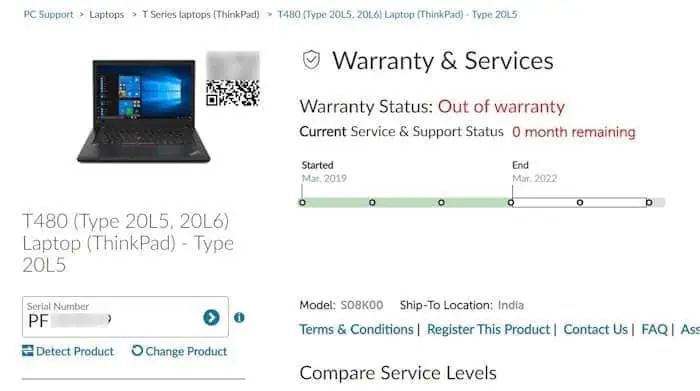
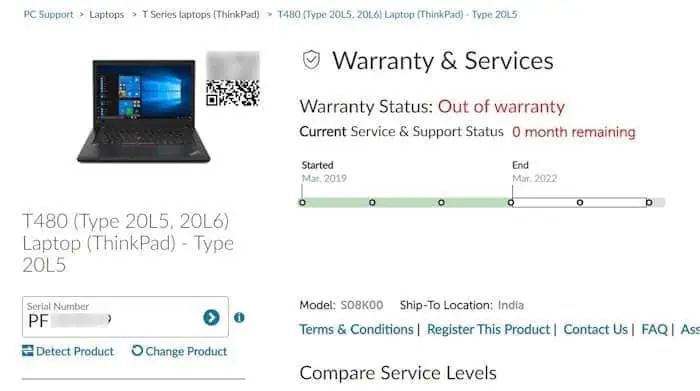
Method 3 of 3
Check the Lenovo laptop warranty without the serial number
If you cannot find the serial number of your Lenovo computer, you can try this method to check the warranty status.
Step 1: Open this Lenovo webpage in your favorite web browser on the same Lenovo computer whose warranty status you want to know.
Step 2: Click on the Detect My Device button, and then click the Yes or Expect button to let the Lenovo software scan your computer and show the warranty status in your web browser within a few seconds.
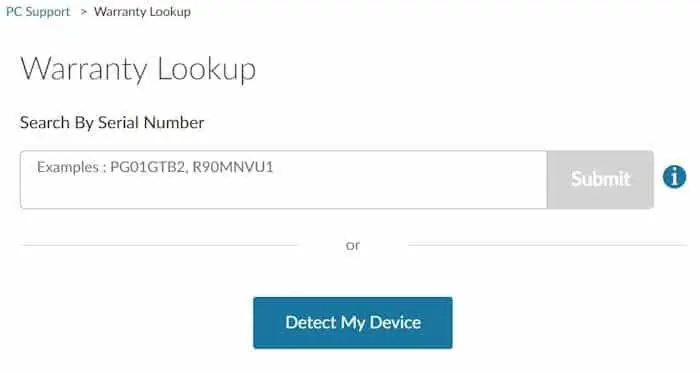
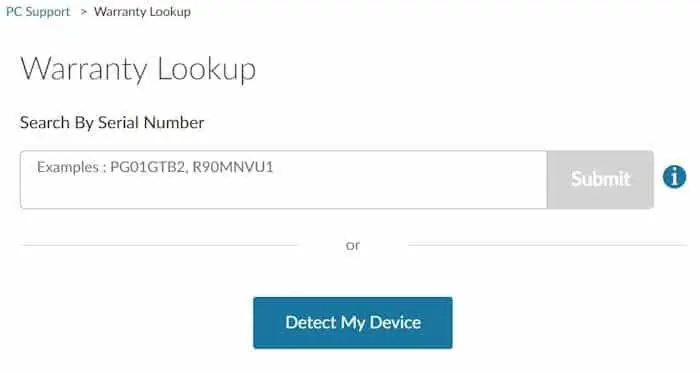
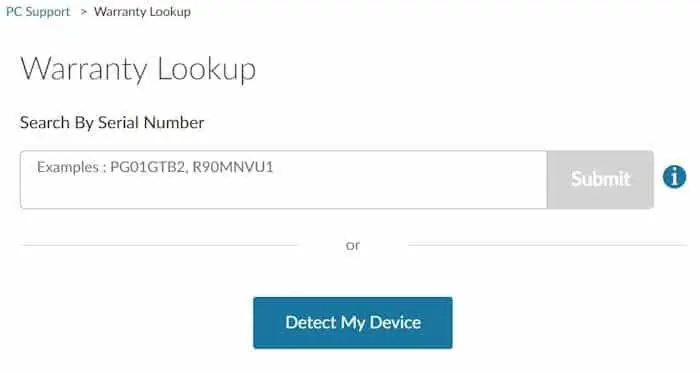
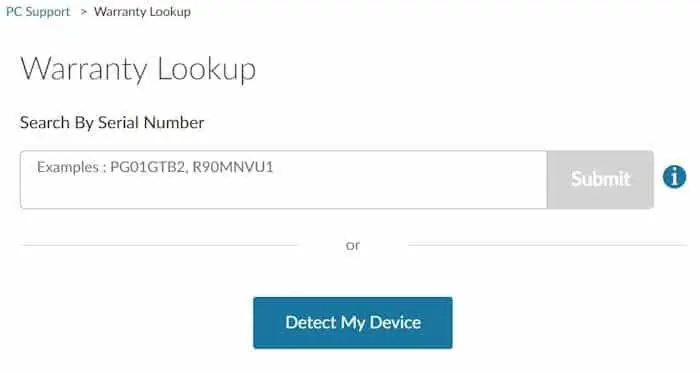
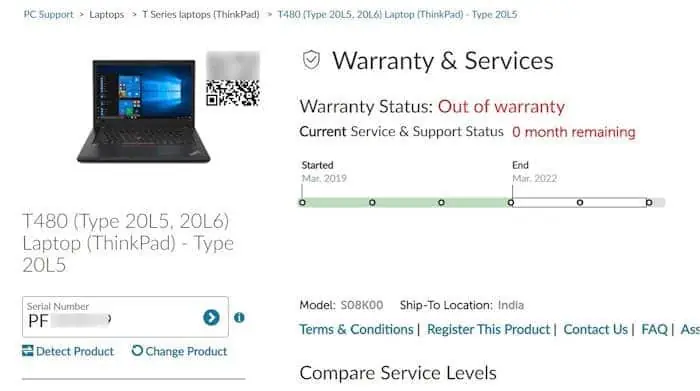
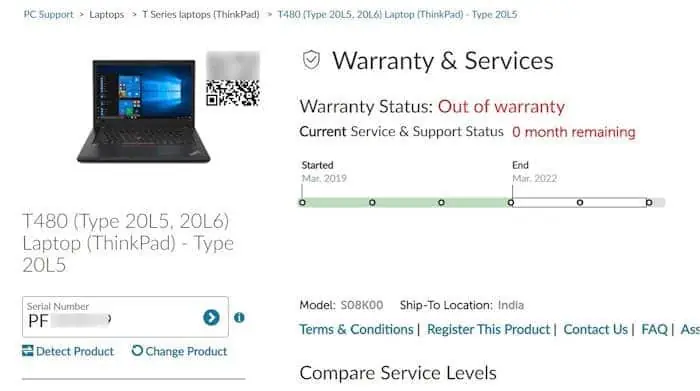
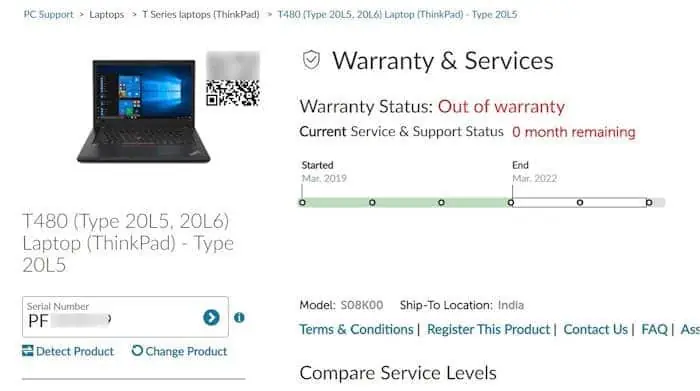
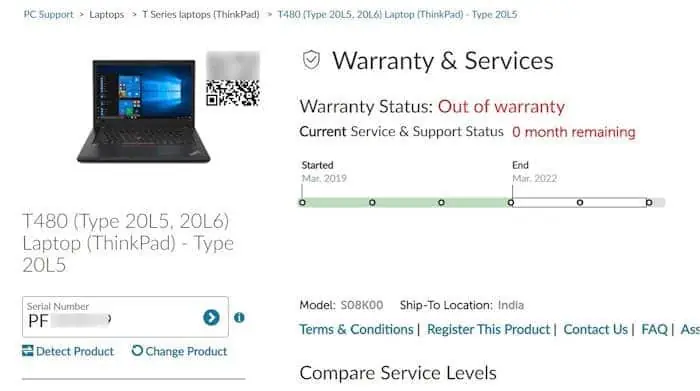
In addition to these methods, you can always contact Lenovo support to know the warranty status of your laptop.
Our how-to guide on checking Dell laptop warranty status might also interest you.