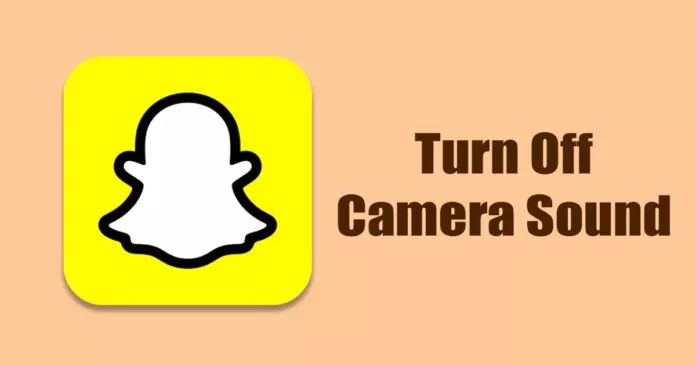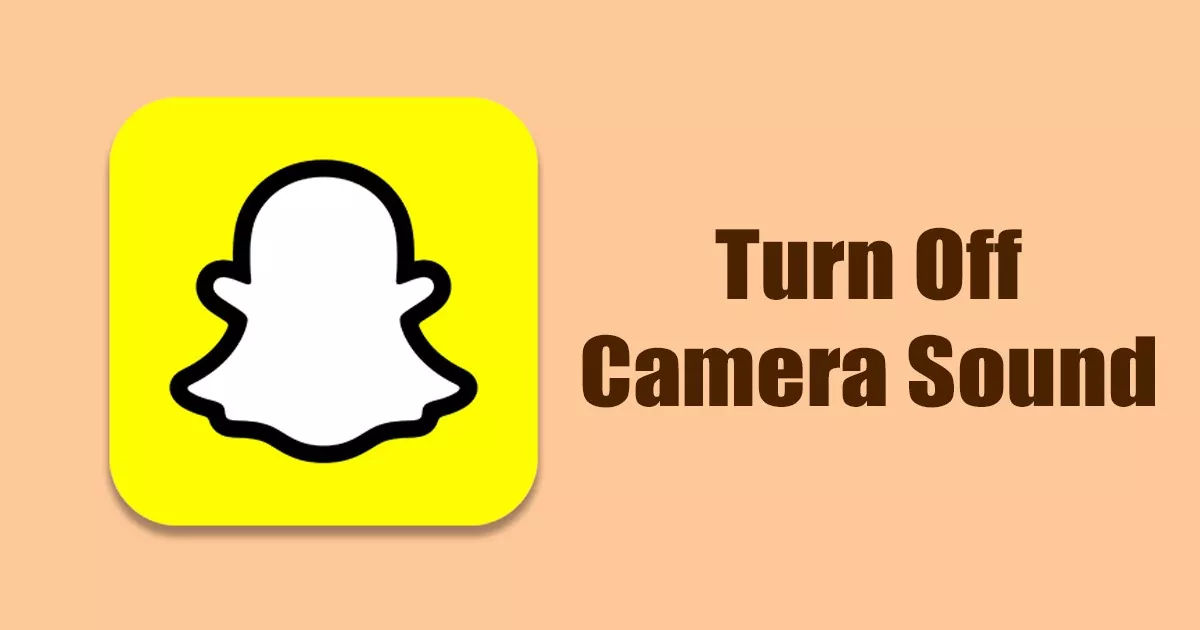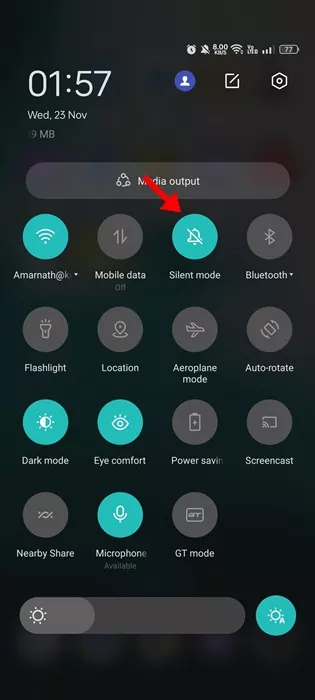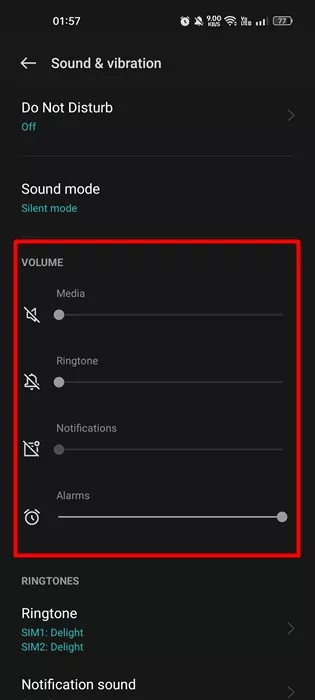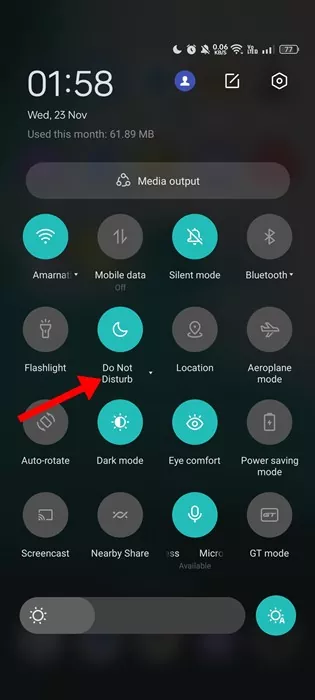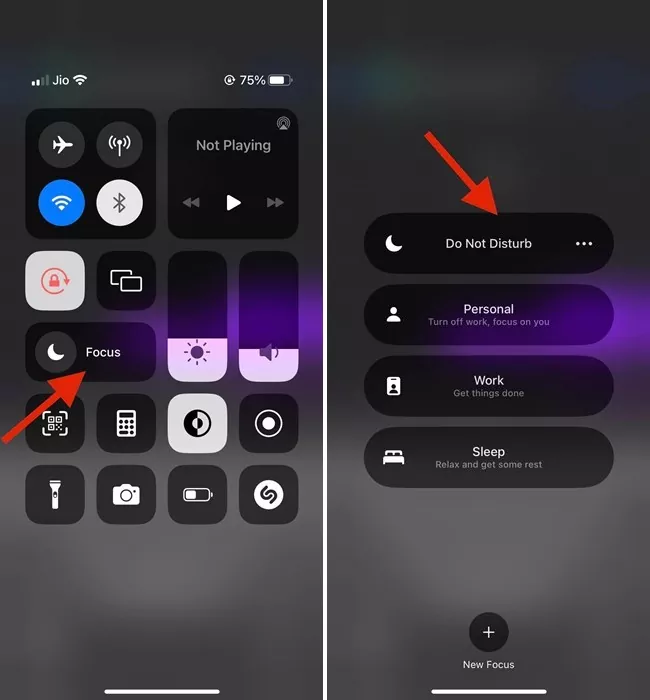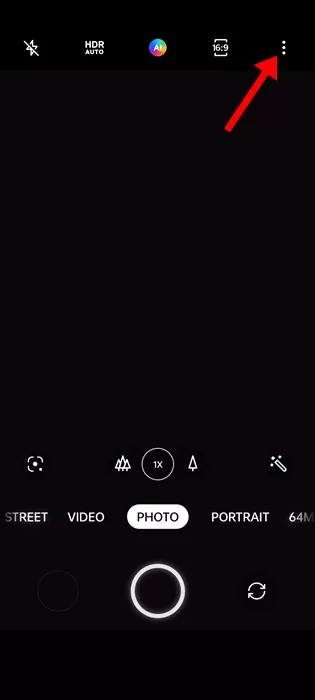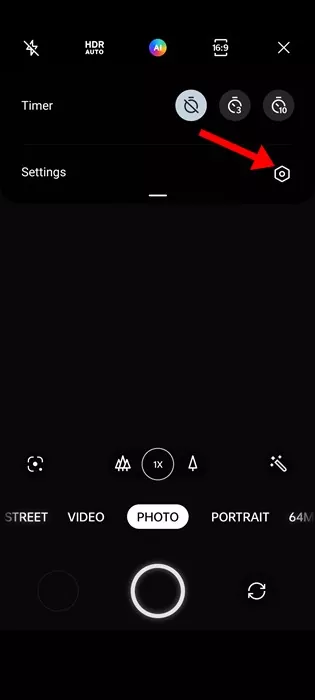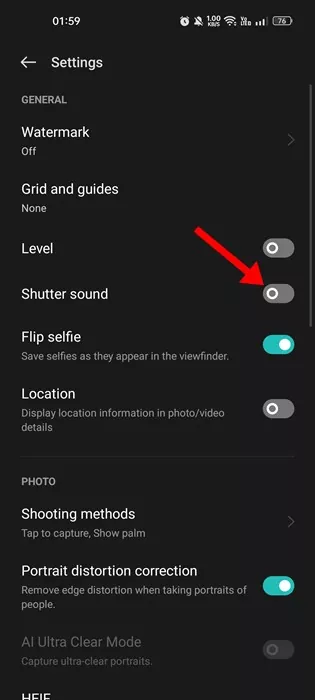Even though you have hundreds of photo-sharing apps for Android and iOS, users still prefer to stick with Snapchat. Snapchat and Instagram are photo-sharing apps, but they are very different.
If you have been using Snapchat for a while, you may know that the app allows you to snap pictures. Now there are two different ways to send Snaps; you can use either Snapchat or your smartphone’s stock camera.
While taking pictures on Snapchat, you may want to avoid the camera shutter sound. You may have personal reasons to turn off the camera shutter sound on Snapchat. The camera shutter sound is not irritating, but you may only sometimes prefer that sound.
Turn Off Camera Sound on Snapchat
Whatever the reason, it’s possible to turn off Camera Shutter Sound on Snapchat. And in this article, we will discuss this topic in detail. So, let’s check out how to turn off camera shutter sound on Snapchat.
Is it possible to Turn off Camera Shutter Sound on Snapchat?
The Snapchat app for Android or iOS has no built-in option to disable the camera shutter sound. However, even if the app doesn’t allow you to turn off the camera sound, you can turn it off by following a few workarounds.
And the good thing is that there are not one but many different ways to turn off the camera sound Snapchat. So, let’s check out.
1) Put Your Phone in Silent Mode
This is a universal method and probably the easiest one. Whenever you want to capture and send a snap, just put your phone into Silent Mode.
In this way, you will no longer hear the camera shutter sound while taking pictures. However, do note that enabling silent mode will also mute the incoming call alerts and notifications.
2) Decrease the Volume of your Phone
If you prefer to avoid putting your phone into Silent mode while taking snaps, you can decrease the volume level of your phone. Decreasing the volume level is easy on both Android and iOS.
Since you get dedicated volume buttons on Android and iOS, nothing can be easier than decreasing the volume of a smartphone.
Even if the volume button is not working on your phone, you can control the volume from the Control Center on your iPhone. On Android, you can control the volume from the sound settings.
To turn off the camera sound on Snapchat, you need to decrease the volume of your smartphone to zero. Once done, take the snaps and send them to your friends.
3) Enable the Do Not Disturb Mode
Most Android smartphones and new versions of the iPhone have the Do Not Disturb Feature. Do Not Disturb mode on a smartphone basically mutes all notifications and call sounds.
Do Not Disturb is meant to promote productivity, but it can also be used to turn off camera sound on Snapchat. The best thing about Do Not Disturb Mode is that it lets you manually configure sounds for apps.
In this case, you need to turn off all sounds for Snapchat when the Do Not Disturb Mode is on. This way, you will get the notification sound and call alerts but won’t hear the camera shutter sound.
To enable the Do Not Disturb mode on Android, pull down the Notification shutter and tap on Do Not Disturb to enable it.
If you want to enable Do Not Disturb Mode on your iPhone, you need to open the Control Center and long press on the Focus. Now you will see all Focus Profiles. Here you need to enable the Do Not Disturb mode.
4) Disable Camera Shutter Sound on the Camera App
If you use any third-party camera app on your Android or iOS, it will have the option to disable the Camera Shutter sound.
Even the stock camera application allows you to disable the shutter sound. You must follow this method only if you capture photos manually and then send them to Snapchat. If you use Snapchat’s official camera, there’s no point in following this one.
1. First of all, open the Camera app on your smartphone.
2. When the Camera viewfinder opens, tap on the three dots in the top-right corner.
3. From the list of options that appears, tap on Settings.
4. This will open the Camera Settings. Here you need to scroll down and disable the toggle for ‘Shutter Sound‘
That’s it! This is how you can turn off the camera shutter sound on your Phone. The steps might vary depending on the device you’re using. However, the option usually resides on the Camera options.
5) Start Using Third-Party Camera Apps
If you are still looking for the option to disable the camera shutter sound on the device settings, you need to start using third-party camera apps.
There are hundreds of third-party camera apps available for both Android and iOS. We have already shared articles listing the best camera apps for Android and iOS. Third-party camera apps will allow you to disable the camera shutter sound.
Also read: How to Hide Snapscore on Snapchat
So, these simple methods to turn off camera sound on Snapchat. If you need more help disabling the camera shutter sound on the Snapchat application, let us know in the comments below. Also, if the article helped you, make sure to share it with your friends as well.