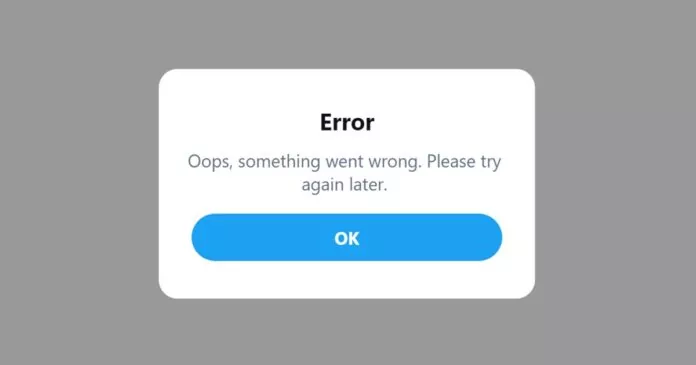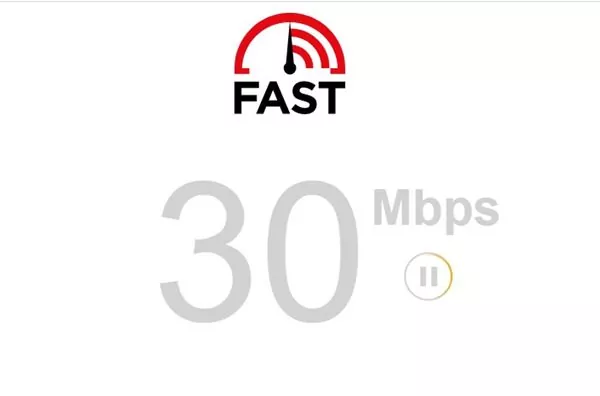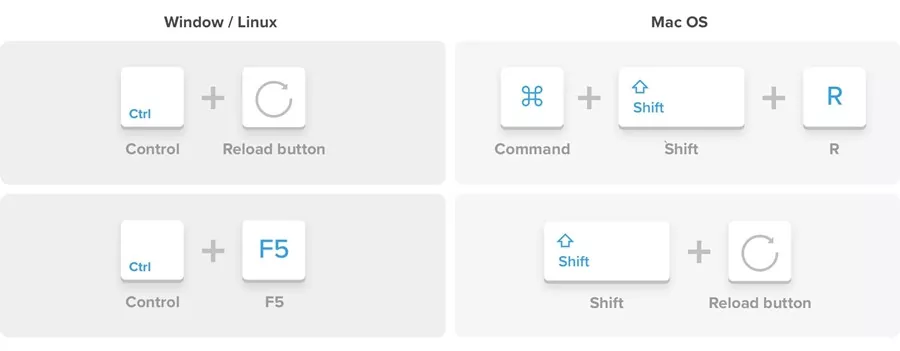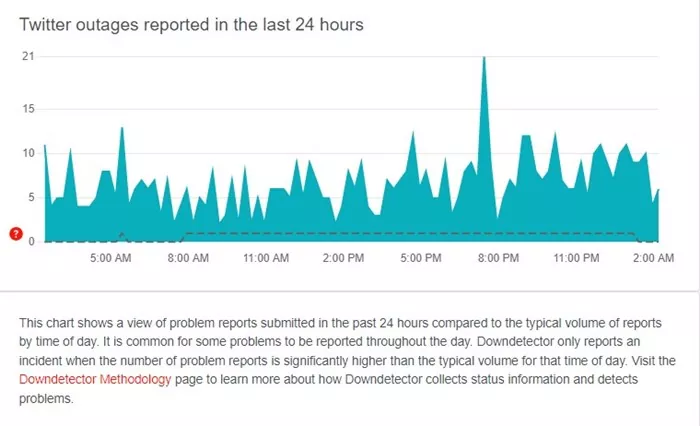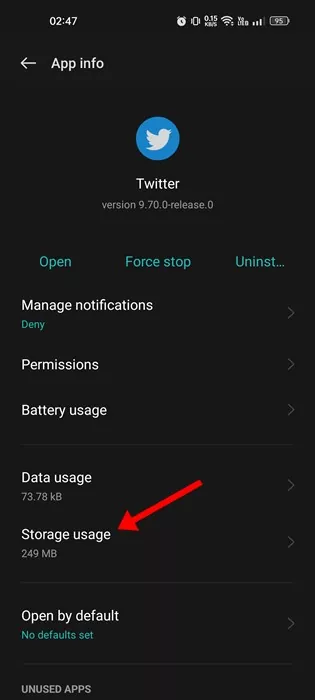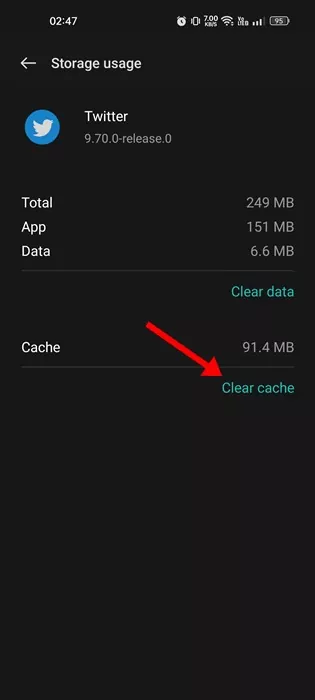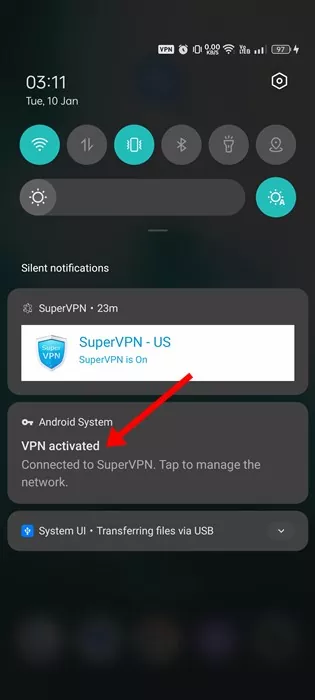Twitter is a great site to socialize and connect with like-minded people; recently, it introduced many new features. While Twitter is feature-rich, the platform needs to focus on one section: stability.
Twitter frequently face server outage and many other issues. When the site faces problems, it may show you, ‘Oops, something went wrong. Please try again later’ error message.
The error message can appear out of nowhere and interrupt your Twitter experience. You may see this when you try to check the retweets, comments, etc. It can also appear while sharing a Tweet.
So, if you are an active Twitter user and are frustrated with the ‘Oops, something went wrong. Please try again later’ error message, continue reading the article. Below, we discussed all possible reasons and the steps to resolve the error.
Why ‘Something went wrong. Please try again later’ appears on Twitter?
The ‘Something went wrong’ error message can appear for various reasons on Twitter. Below, we have listed some key reasons for the error message.
- Your internet is not working or is unstable.
- The use of VPN or Proxy Services.
- Twitter is facing a server outage.
- Corrupted web browser or App Cache.
- Faulty Twitter App Installation Data
Fix Twitter’s ‘Something Went Wrong’ Error message
Since the actual problem is unknown, we need to rely on basic troubleshooting tips to get the ‘Something Went Wrong’ fixed on Twitter. Here’s what you can do.
1. Check if the Internet is Working
If you are trying to check a specific Tweet’s comments but continuously get the ‘Oops, something went wrong. Please try again later’ error message; you need to check your internet connection.
Since Twitter is a social networking platform, it can’t function without an active internet connection. Chances are that your internet connection is unstable, and hence Twitter is failing to load the comment or tweet you want to see.
So, before trying any other methods, make sure to check whether your internet is working. You can also switch between Mobile and WiFi networks. If the internet is working, but you still see the same error, follow the next methods.
2. Hard Refresh the Web Page
If the ‘Oops, something went wrong. Please try again later’ error appears only on your web browser; you can try hard refreshing the web page.
Hard refresh will delete the cache of a specific website and will build the cache data again. If the cache is the issue, hard-refreshing the web page may fix it.
To hard refresh the Twitter webpage on Chrome for desktop, press the CTRL+F5 key on your keyboard. For Firefox, press the Shift + F5 key. And for Microsoft Edge, press the CTRL + Shift + F5 key.
If you are facing the problem on your Mac, press the Command + Shift + R key to hard refresh the Chrome and Firefox browser.
3. Check if Twitter’s servers are down
If your internet is working and you’ve hard refreshed the webpage, the next best thing to do is to check for Twitter’s server outage.
When the servers of Twitters are down globally, you will face problems while using most of the features. In addition to that, you won’t be able to reply to your tweets, check the media files, videos won’t play, and other issues.
The ‘Oops, something went wrong. Please try again later’ error message appears when the Twitter servers are down. You can check the Twitter Server Status Page at downdetector to confirm whether Twitter’s servers are up.
If the servers are down for everyone, you can’t do anything. The only option is to wait patiently until the servers are restored.
4. Clear Twitter App Cache
The ‘Oops, Something Went Wrong’ error message is more evident on a Twitter mobile app than the web version. You can try clearing the app cache if you see the error while using the Twitter mobile app. Here’s how to clear the Twitter app cache.
1. First of all, long press on the Twitter Android app and select ‘App Info‘.
2. On the App Info screen, select ‘Storage Usage‘.
3. On the Storage usage screen, tap the Clear Cache button.
That’s it! This will clear the Twitter app cache. On iOS, you need to uninstall the Twitter app and install it again from the Apple App Store.
5. Turn off the VPN/Proxy Services
When you use VPN or Proxy services, your Twitter app tries to connect with a different server far from your actual location.
The problem here is that this process lengthens the time of connection and creates many problems. When the VPN/proxy fails to connect with Twitter’s servers, the ‘Oops, something went wrong. Please try again later’ error message appears.
So, if nothing has solved the error yet, and you are using a VPN/Proxy service, disable it and check. Many users have claimed to fix the ‘Something went wrong’ error on Twitter just by disabling their VPN/Proxy app.
Also read: Why Does Twitter Log Me Out? And How to Fix it
These are possibly the best and working ways to fix ‘Something went wrong. Please Try again later’ error on Twitter. Let us know if you need more help resolving the Twitter errors in the comments. Also, if the article helped you, share it with your friends.