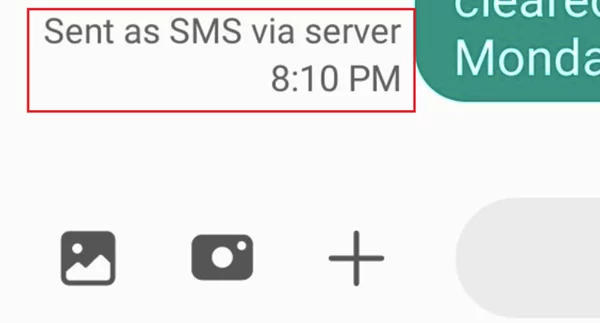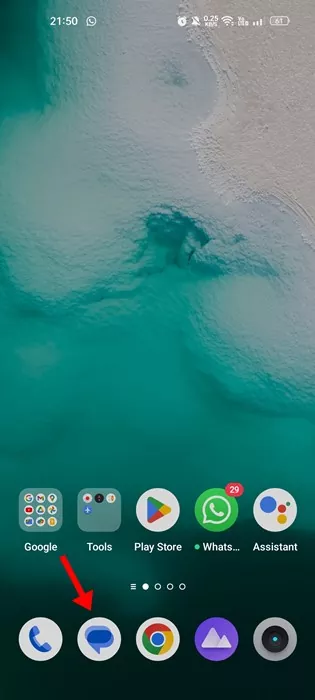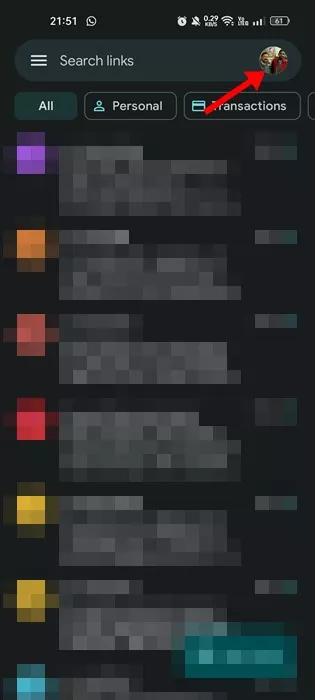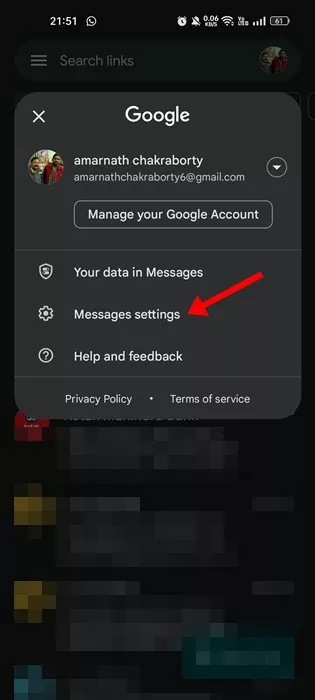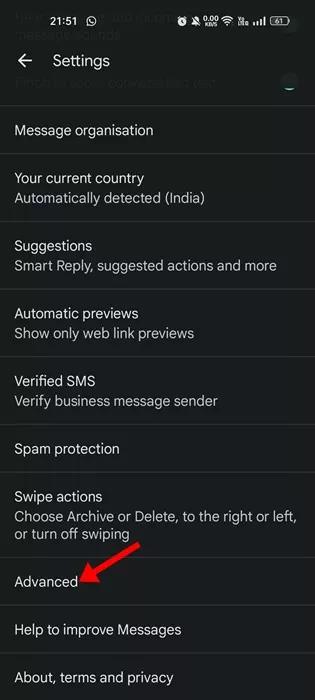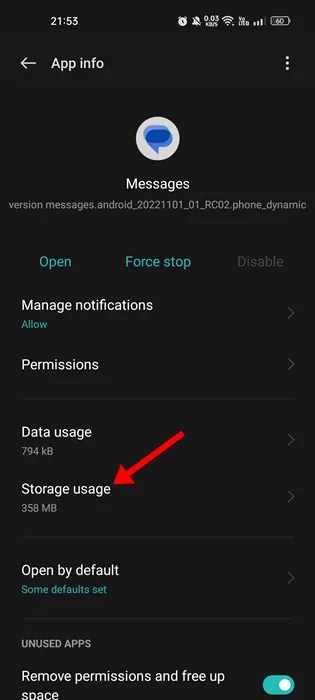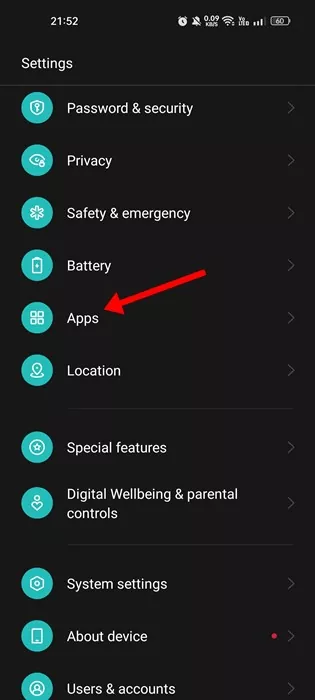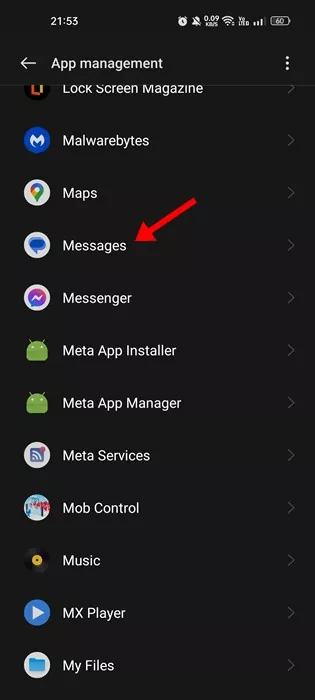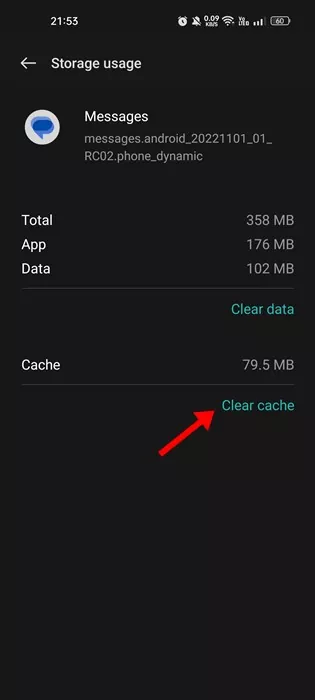If you use an Android smartphone, your phone may already have installed the Google Messages app. Google Messages is the stock messaging app for Android and is used to send and receive SMS.
Regular smartphone users might need clarification if they see ‘Sent as SMS via Server’ as the message status instead of Send, Received, and Delivered. If you are reading this guide, you may have noticed an unknown ‘Sent as SMS via Server’ Status just beside the SMS you have sent.
What Does Sent As SMS via Server Mean on Android?
Have you ever wondered what Sent as SMS via Server means? If not, you have landed on the right page. In this article, we will discuss what ‘Send as SMS via Server’ means and how to prevent it from appearing. Let’s get started.
What Does Sent as SMS via Server Mean?
People were used to the read receipts for SMS such as ‘Read, Sent, and Delivered’. However, the appearance of ‘Sent as SMS via Server’ beside the SMS might be worrisome, especially if you haven’t changed anything on the stock messages app for Android.
To understand what ‘Sent as SMS via Server’ means, you first have to know about the RCS (Rich Communication Service) protocol that Google launched in 2020.
The RCS or Rich Communication Services is an upgrade over SMS. It’s a protocol between mobile operators and phones. Instead of relying on the cellular network, the use of RCS relies on an internet connection.
It uses your internet data to send and receive messages and provides several useful chat features. The Google Messages app for Android comes with built-in support for RCS.
So, if you see the ‘Sent as SMS Via Server’ status, the SMS has been sent over the RCS protocol. This confirms that the receiver has the RCS feature activated and received the SMS.
How to Fix ‘Sent as SMS Via Server’?
The Send as SMS via a server is not an error, nor should it bother you. It just means that the SMS has been successfully sent via RCS.
However, if you are already used to the ‘Send’, ‘Received’, and ‘Delivered’ SMS statuses, you may find ‘Sent as SMS via server’ a bit annoying.
So, there’s NO fix for ‘Sent as SMS via Server’ as long as you use the RCS features. However, if you don’t want to see the status, you need to get it removed by following the methods shared below.
1. Enable the Show When Delivered Option
If you are using Google Messages app for receiving and sending SMS, you need to enable the SMS delivery reports. Enabling the SMS delivery reports will immediately stop the ‘Sent as SMS via Server’ status message.
1. First, open the Google Messages app on your smartphone.
2. When the app opens, tap on the profile picture in the top-right corner.
3. From the list of options, select ‘Message Settings’.
4. Next, scroll down and tap on Advanced.
5. Now, on the Advanced screen, scroll down and enable the ‘Get SMS deliver reports‘ option.
That’s it! You can hide the ‘Sent as SMS via Server’ status on the stock SMS app.
2. Delete the Google Messages Cache
If the ‘Sent as SMS via Server’ message still appears even after enabling the SMS delivery reports, you must try erasing the app cache. Here’s what you need to do.
1. First, open the Settings app on your Android smartphone.
2. When the Settings app opens, scroll down and tap on the Apps.
3. Now, you will see a list of all apps installed on your device. Here you need to find and tap on the Messages.
4. Now, tap the Storage Usage option on the App info screen.
5. On the next screen, tap on Clear Cache.
That’s it! This is how you can fix the ‘Sent as SMS via Server’ message on an Android smartphone.
3. Boot your Phone into Safe Mode
If you suspect that some other apps are interfering with the functionality of your SMS, then you need to boot your phone into safe mode and check. Doing so will eliminate all pre-installed apps and keep the SMS features enabled.
After entering the Safe Mode, try sending an SMS. If the ‘Sent as SMS via Server’ message appears even in the Safe mode, it’s because of the RCS features. However, if the message doesn’t appear, you need to investigate the apps installed on your smartphone.
We have shared a detailed guide on how to enter Safe mode on an Android smartphone. You can follow that guide to know the steps.
So, this guide is all about What does send as SMS via Server Mean. We have also shared methods to resolve the message. If you need more help related to ‘Sent as SMS via Server’, let us know in the comments below.