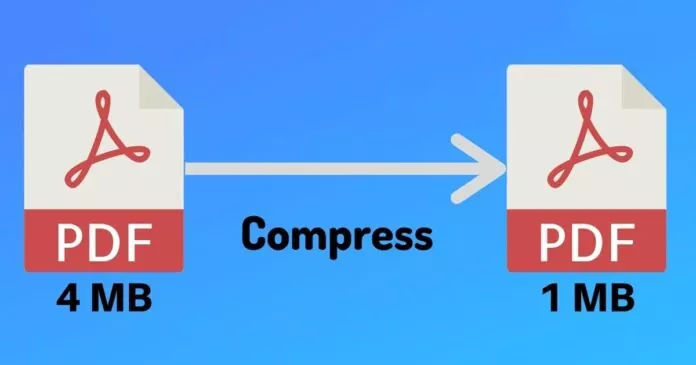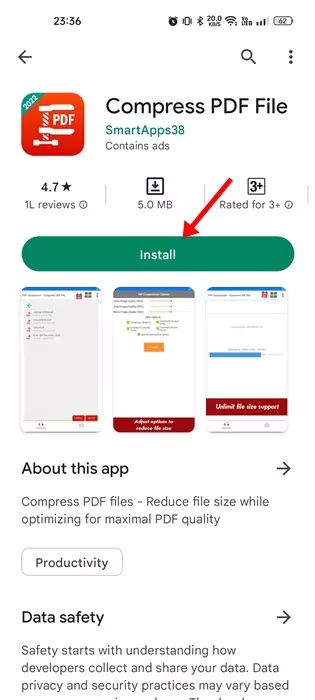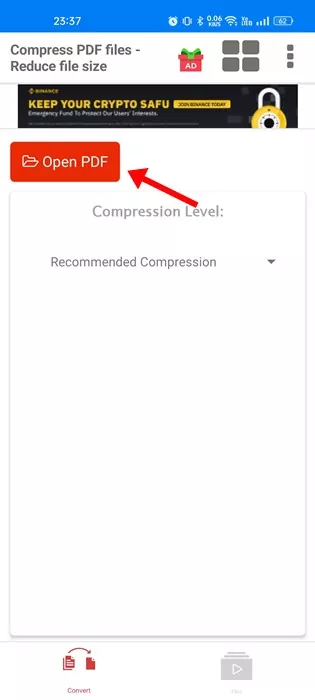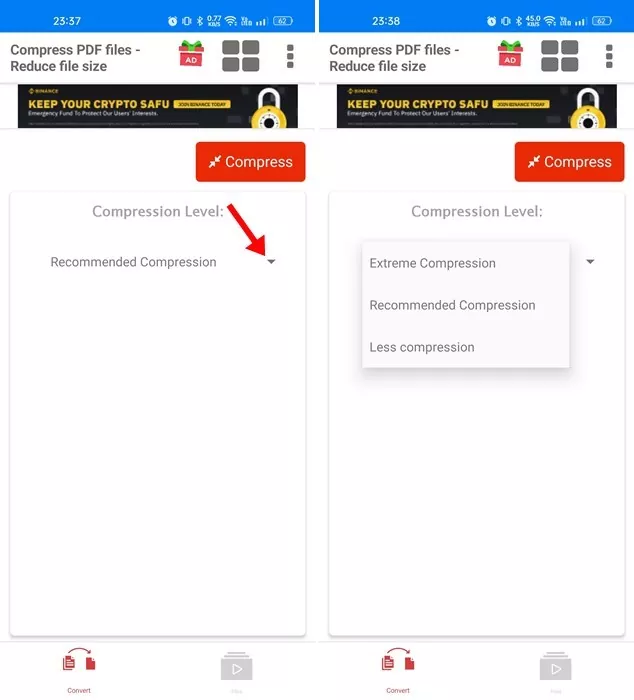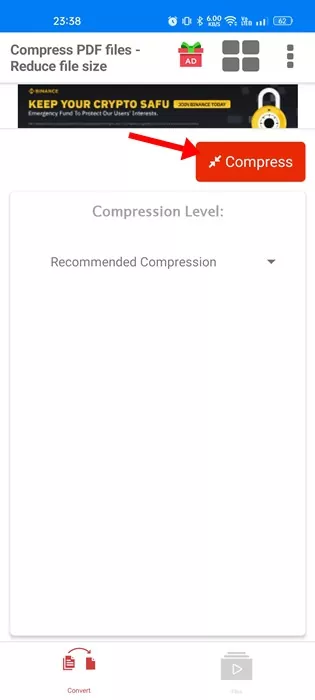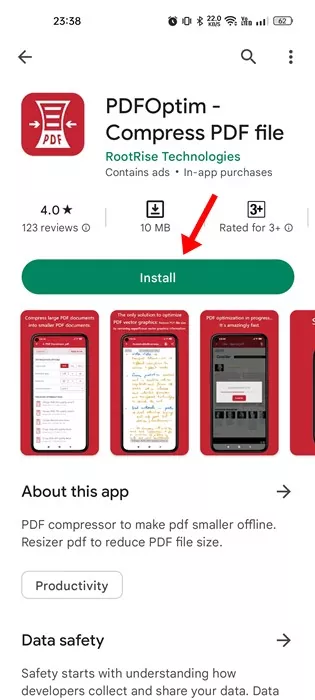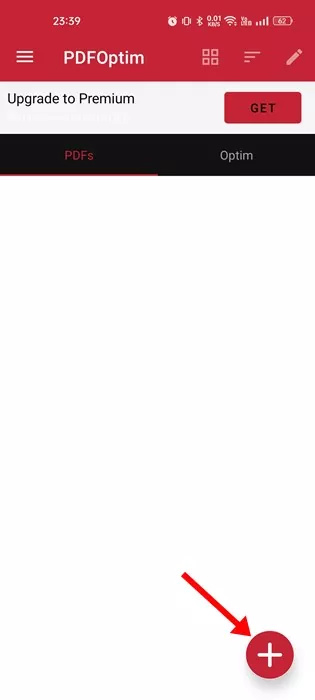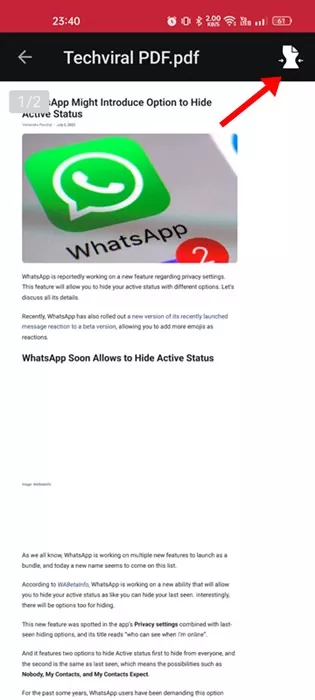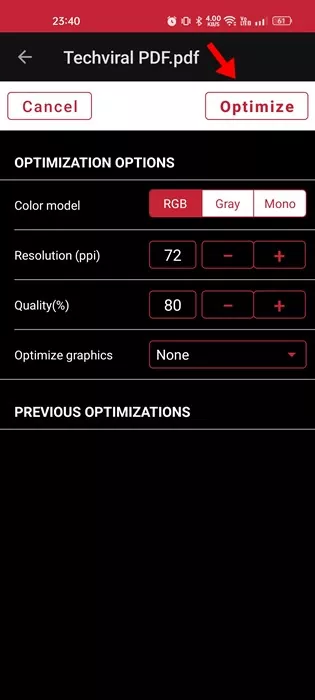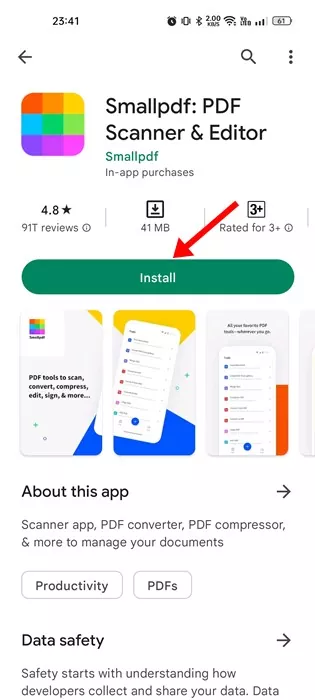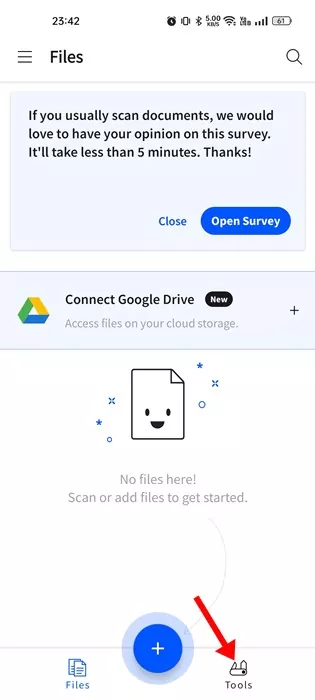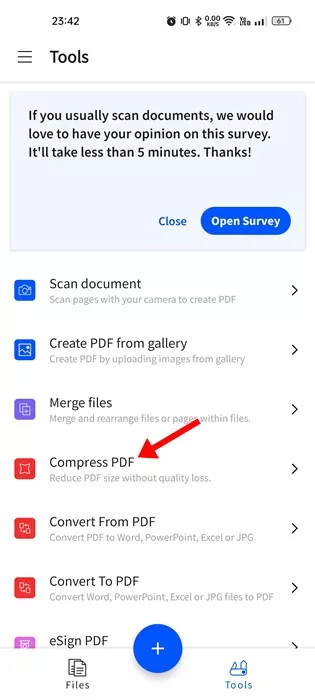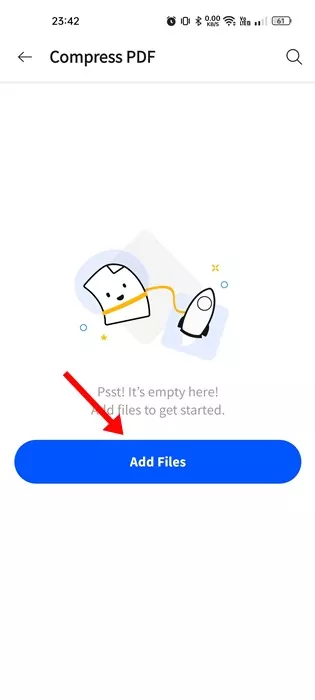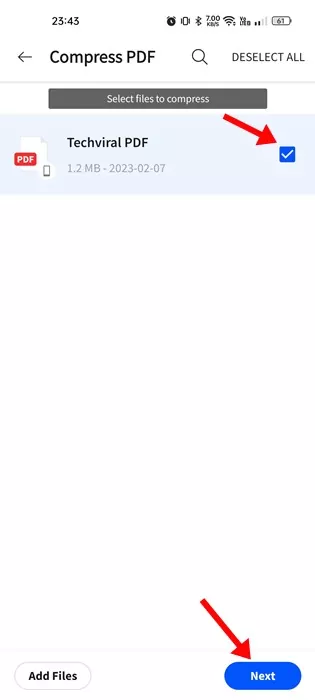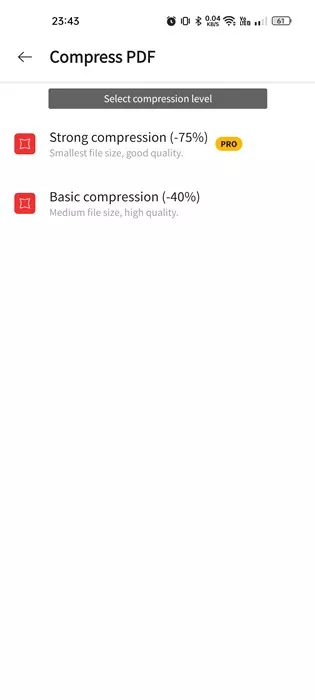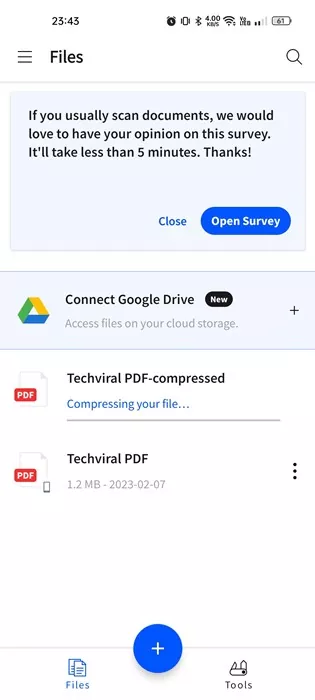The PDF file format is losing its spark, but many companies and websites still rely on PDF files to provide users with information. For example, the business & purchase receipts, invoices, banking receipts, etc., were all sent to use in a PDF file.
PDF, or Portable Document Format, is a very popular file format, and it’s mainly used to present documents, including text formatting and images. Compared to other similar file formats, PDF is more secure, and it can be edited only through a dedicated third-party app.
If you run an online business and deal with PDF files, you would have felt the need for a PDF Compressor app. PDF Compressor apps can help you reduce the file size of a PDF without affecting its quality. Many PDF Compressor apps available for Android can compress your PDF Files in no time.
Reduce PDF File Size on Android
PDF compressor apps for Android can be handy when you have to compress your PDF file urgently but you don’t have access to your computer. Below, we have shared a few simple ways to compress PDF files on Android. Let’s check out.
1. Using Compress PDF File
Compress PDF File is an Android app on the list that lets you reduce your PDF file size and save your storage space. Compared to other PDF compressors, Compress PDF File is lightweight and only focuses on compressing PDF files. Here’s how you can use the app on Android to compress PDF files.
1. First, download and install the Compress PDF File app on your Android smartphone from the Google Play Store.
2. Once installed, open the app and tap on the Open PDF button. Next, locate the PDF file that you want to compress.
3. After selecting your PDF file, tap on the Compression Level drop-down.
4. Next, select the compression type. If you want to get the minimum file size, select the ‘Extreme Compression‘ option.
5. Once done, tap the Compress button and wait until the app compresses your PDF file.
That’s it! The compressed PDF file will be stored in the same directory as the original one.
2. Compress PDF File using PDFOptim
PDFOptim is another best PDF size compression apps on the list that you can use. Just like the above app, PDFOptim also lets you reduce the file size of your PDF file. Here’s how you can use PDFOptim to reduce PDF file size on Android.
1. First of all, download & install the PDFOptim app from the Google Play Store.
2. Once installed, tap on the (+) button at the bottom right corner of the screen.
3. Next, select the PDF file that you want to compress. Once selected, tap on the PDF File.
4. On the top-right corner of the screen, tap on the Compress icon.
5. Now, you will be asked to select the compression quality. Simply set everything as per your wish and tap on the Optimize button.
That’s it! This is how you can use PDFOptim to reduce PDF file size on an Android smartphone.
3. Reduce PDF File Size using SmallPDF
SmallPDF is different from the other two options on the list. It’s an all-in-one PDF tool for Android that lets you read, edit, compress, scan, combine, and convert PDF files. It’s easy to reduce PDF file size on Android with Smallpdf. For that, follow the steps below.
1. First, download and install the SmallPDF app on your Android smartphone.
2. Once installed, open the app and switch to the Tools tab in the bottom right corner.
3. Next, tap on the Compress PDF tool.
4. Tap the Add Files button and select the PDF file you want to compress.
5. Next, select the uploaded file and tap the Next button.
6. On the next screen, you will see two compression options. The Strong compression option is unlocked in the pro version. But you can pick the basic compression that reduces up to 40% of the file size.
7. After selecting the compression type, the file compression will start.
That’s it! You will find the compressed file in the same folder where you’ve stored the original PDF file.
Also Read: How to Edit PDF Files for Free
So, these are the three best and free ways to reduce PDF file size on Android smartphones. If you need more help reducing PDF file size on Android, let us know in the comments below. Also, if the article helped you, make sure to share it with your friends.