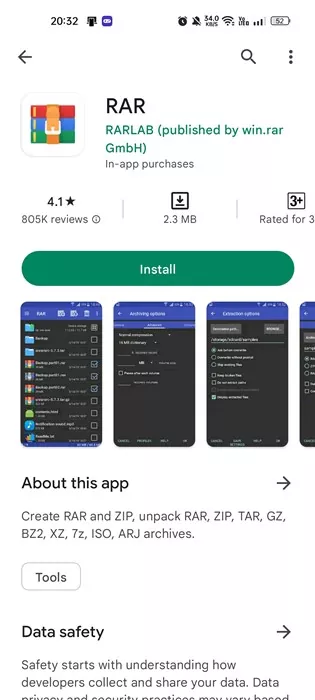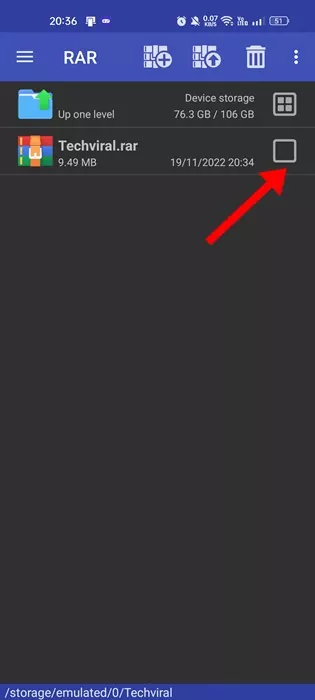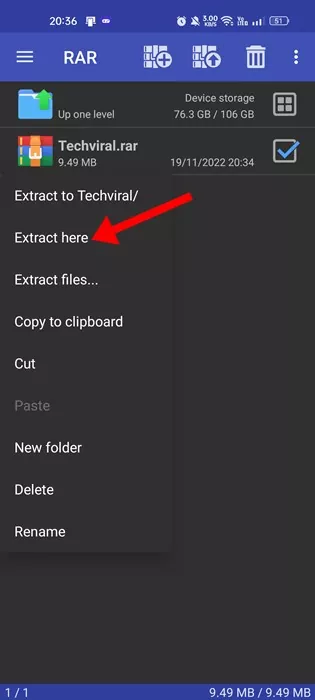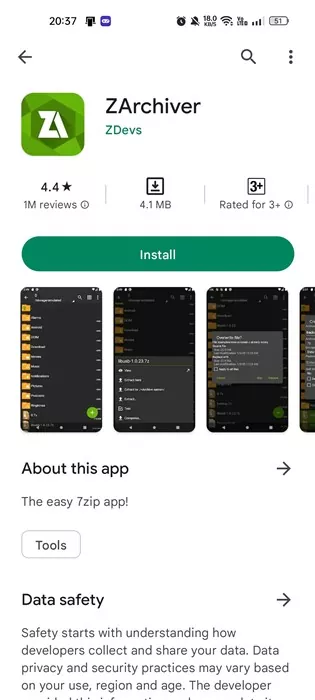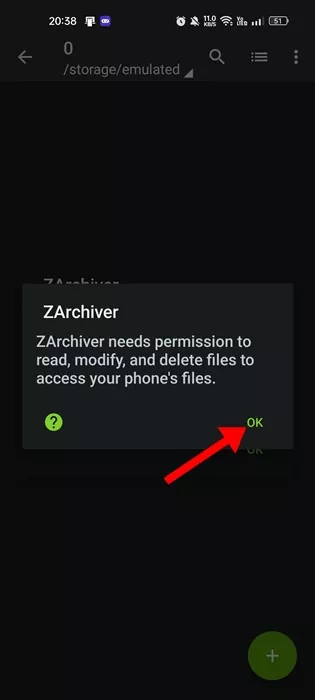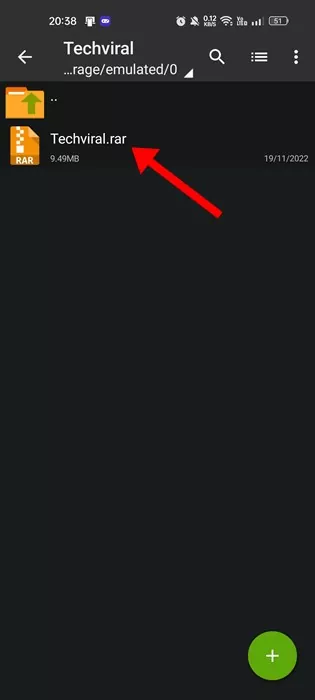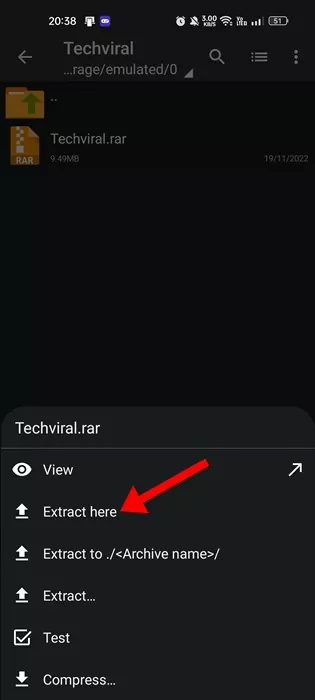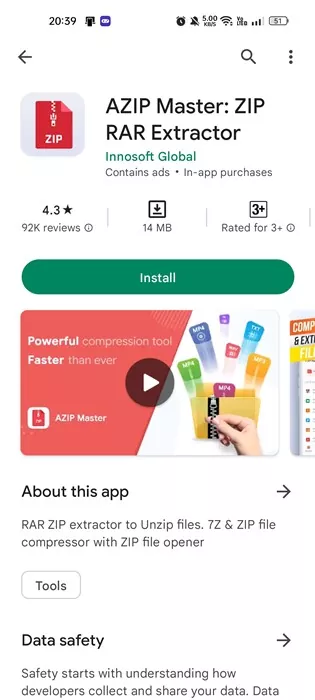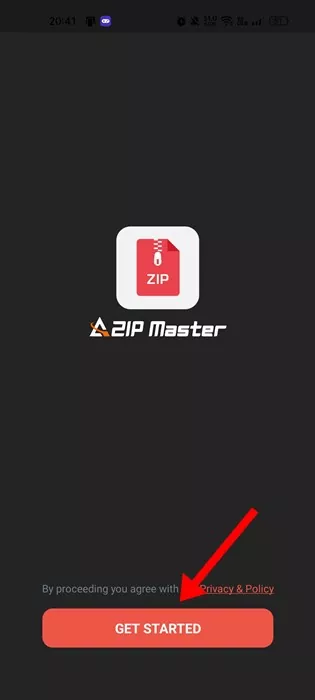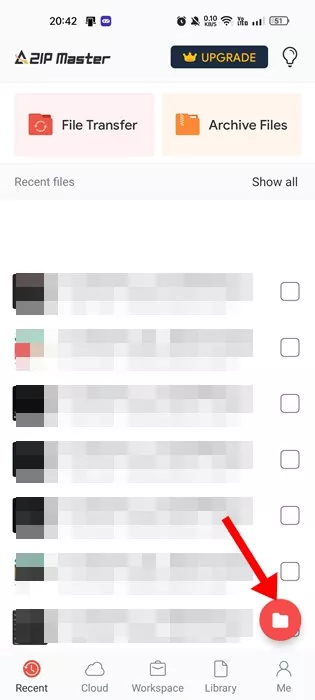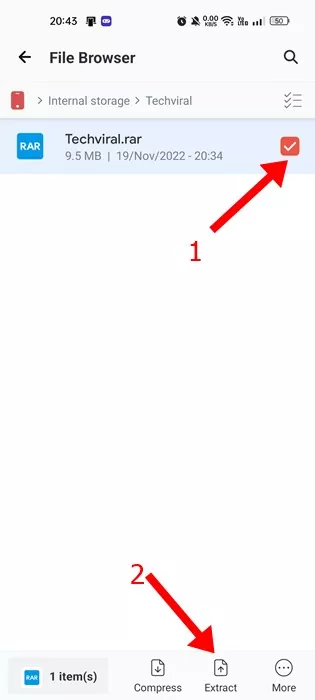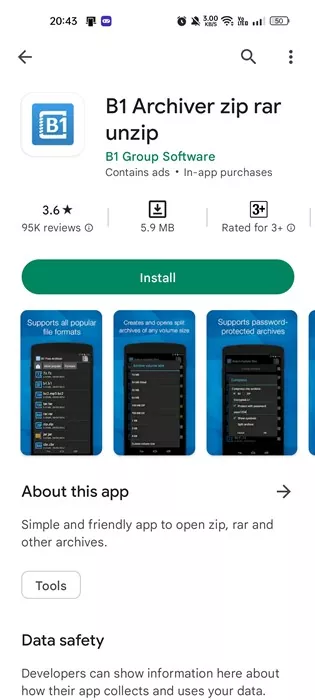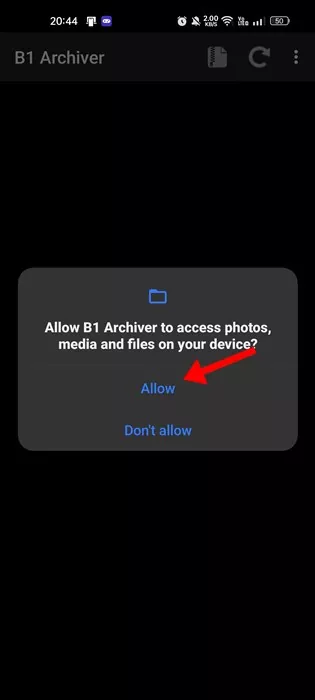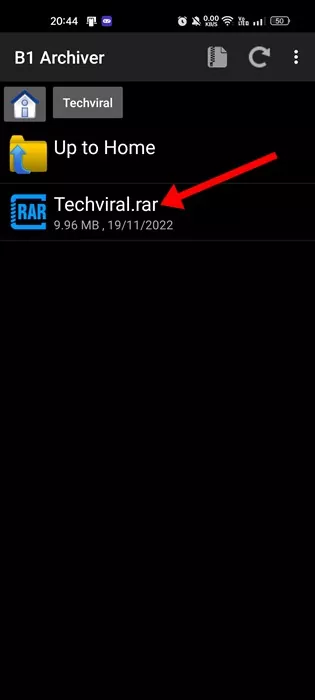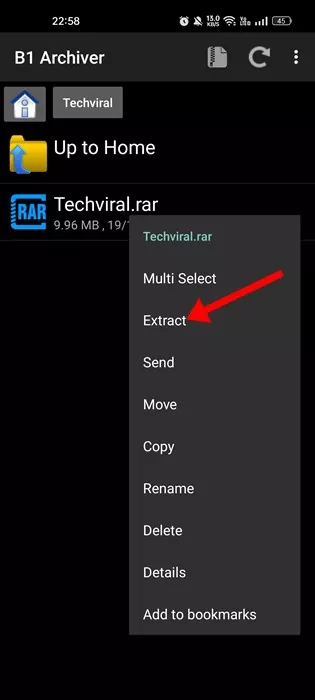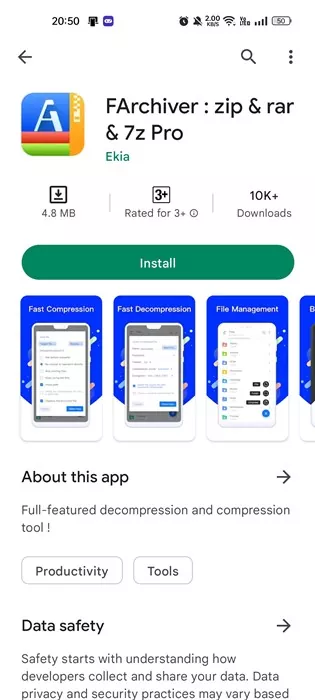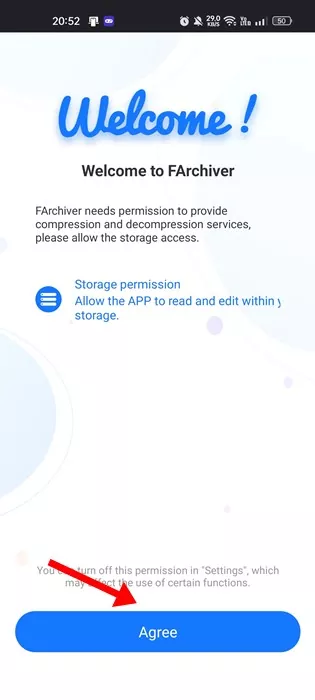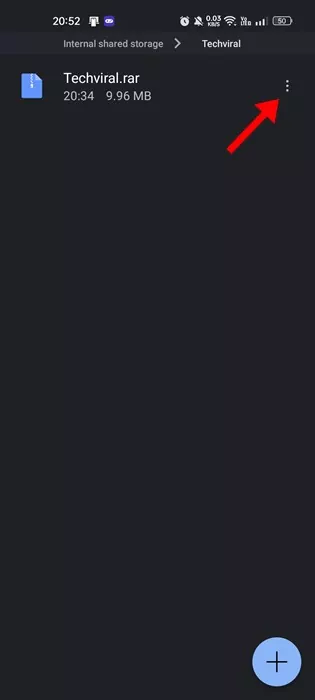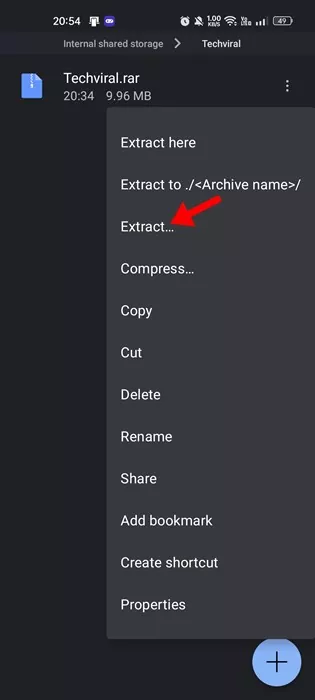Internet users may often deal with the RAR of ZIP files. These are the type of files that requires a dedicated program for extraction.
For those who don’t know, RAR is a file format for compressive files into an archive. If you often download files from the internet, they will most probably be uploaded in RAR or ZIP format.
Uploaders often compress their files in RAR format to exclude the file size restrictions imposed on file storage services.
While RAR files were easy to deal with on the desktop operating system, opening them on Android is challenging. On Android, you must rely on third-party apps to open RAR files.
Best Methods to Open RAR Files on Android
So, if you are looking for ways to open RAR files on Android, you have landed on the right page. Below, we have shared a few simple ways to open RAR files on Android. So, let’s check how to open RAR files on an Android device.
1) Open RAR Files using the RAR app
In this method, we will use the RAR app from RARLAB to open RAR files on our Android smartphone. Here are some of the simple steps you need to follow.
1. First, download and install the RAR app on your Android smartphone.
2. Once installed, open the application and grant the permissions. Now locate the folder where the RAR file is stored.
3. Now select the RAR file on the list.
4. Long press on the RAR file and select the ‘Extract Here‘ option.
That’s it! This is how you can open RAR files on Android with the RAR app from RARLAB.
2) Open RAR Files on Android using ZArchiver
ZArchiver is another best archive management programs for Android that’s available on the Google Play Store. You can also use this to open RAR files on your Android smartphone. Here’s what you need to do.
1. First, download and install the ZArchiver app on your Android smartphone.
2. Now, ZArchiver would ask you to grant the permissions. Grant the permissions.
3. Now locate the folder where the RAR file has been stored.
4. A list of options will pop up from the bottom. Here you need to tap on the Extract Here option.
5. If you want to extract the file in any other location, select the ‘Extract to‘ option and select your folder.
That’s it! This is how you can open RAR files on Android with the help of ZArchiver.
3) Open RAR files on Android with AZIP Master
AZIP Master is a full-fledged RAR and ZIP extractor for Android smartphones. With this, you can decompress the archive files in any location. Here’s how to use AZIP Master on an Android smartphone.
1. First of all, download & install AZIP Master on your Android smartphone from the Google Play Store.
2. When the app opens, tap on the Get Started button and grant the permissions.
3. Now tap on the file manager button at the bottom right corner.
4. On the File Manager, locate the file where you have stored the RAR file.
5. Now select the RAR file and tap on the Extract button.
That’s it! You can use AZIP Master on your Android to open RAR files.
4) Open RAR Files on Android using B1 Archiver
This method will use another file compression utility for Android to open the RAR file. Here we have used the B1 Archiver to open RAR files on Android.
1. First, download and install B1 Archiver on your Android smartphone.
2. Once installed, open the app and grant all the permissions.
3. Now, navigate to the folder where you have stored the RAR file.
4. Now, long press on the RAR file and select the Extract option.
That’s it! Now specify the file extract destination. Your RAR file will be extracted in no time.
5) Open RAR files on Android using FArchiver
This method will use FArchiver, another best free ZIP & RAR extractor for Android. Here’s how to open RAR files on Android via FArchiver.
1. First, download and install FArchiver from the Google Play Store on your Android smartphone.
2. Once installed, open the application and grant the permissions.
3. After granting the permissions, you will see a full-fledged file manager. You need to navigate to the path where the RAR file is stored. Next, tap on the three dots beside the RAR file.
4. Next, tap on the three dots beside the RAR file and select ‘Extract‘
That’s it! This is how you can extract RAR files on Android using FArchiver.
Like the one we have used, you can use other file Compression apps for Android to open RAR files. With file compression apps, you can also deal with other file formats, such as ZIP, 7Z, etc.
It’s very easy to open RAR files on Android since many third-party apps are available. So, these are some of the best and most free ways to open RAR files on Android. If you need more help opening RAR files on your Android device, let us know in the comments below.