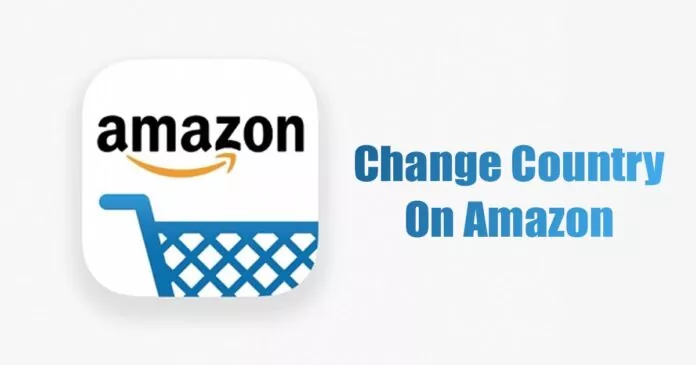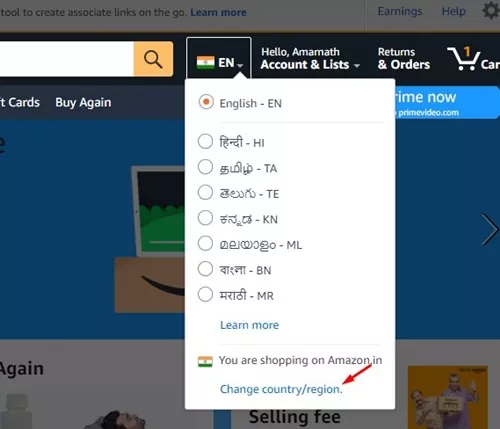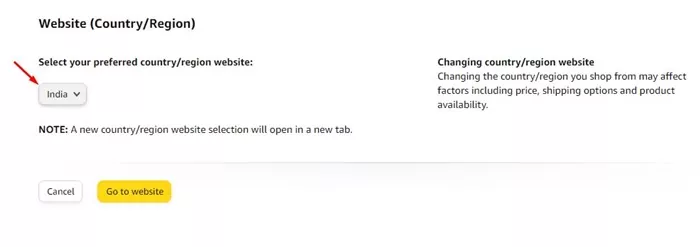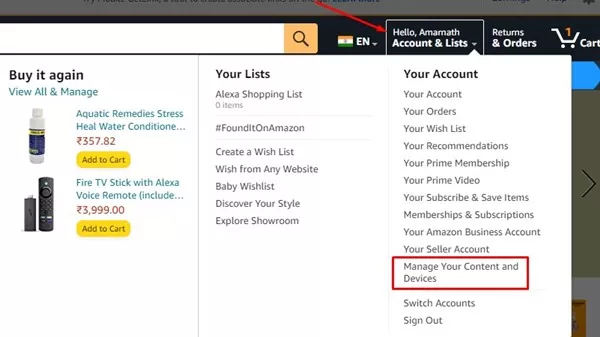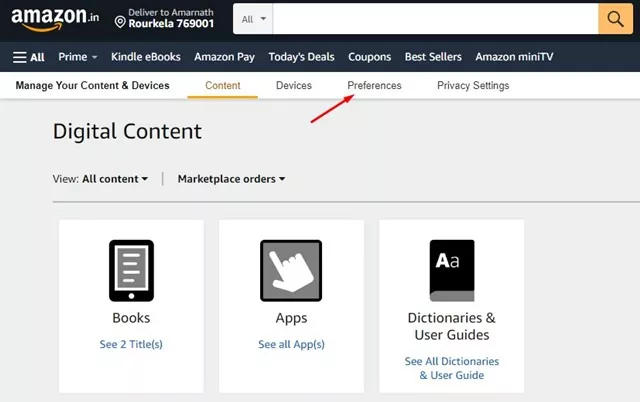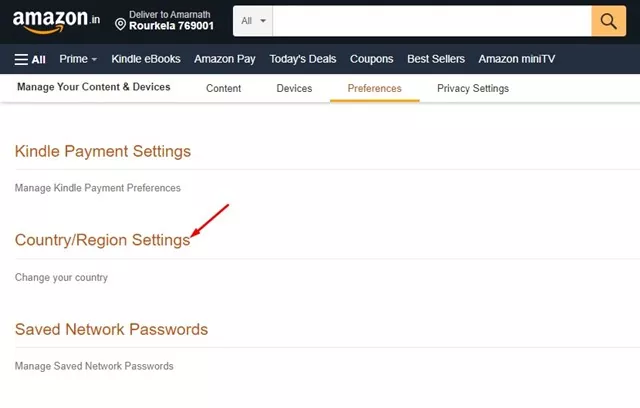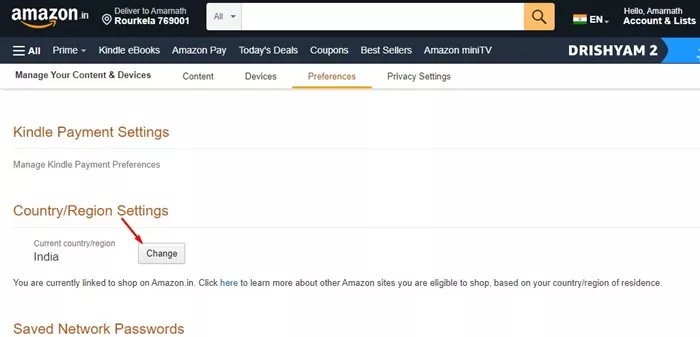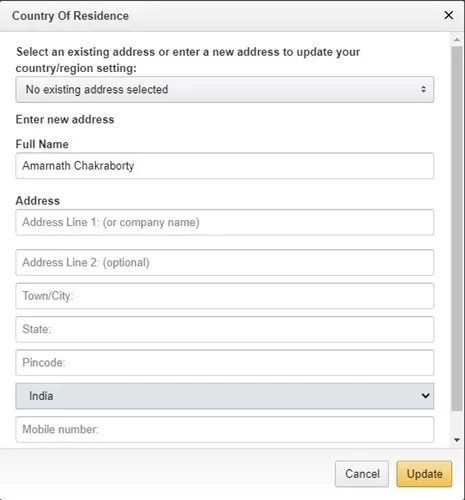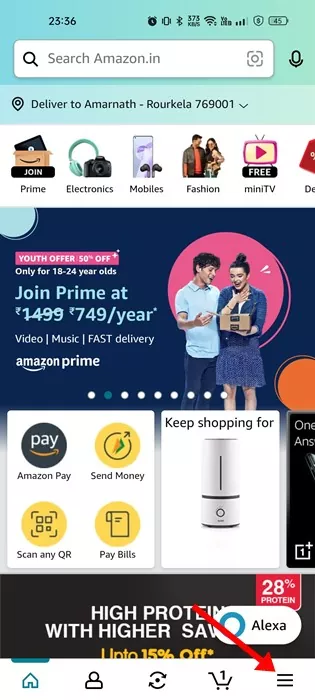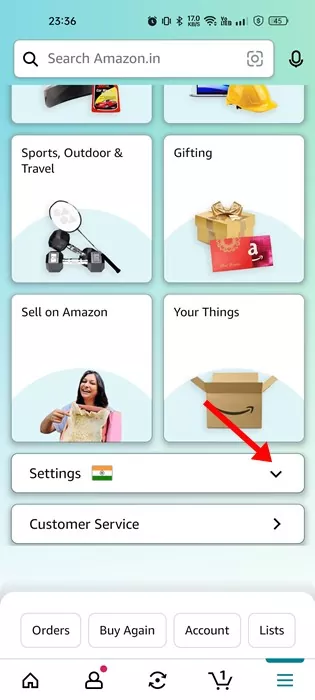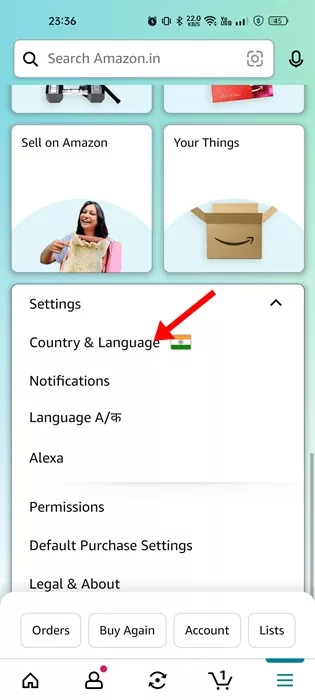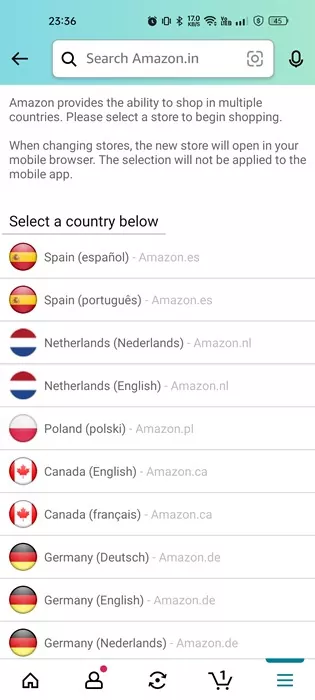Amazon is probably the biggest and the most popular e-commerce and shopping site out there. It also has apps available for both Android and iOS. While Amazon’s website and mobile app are pretty easy to use, some of the options can confuse users.
For example, if you’ve just joined Amazon, you may need help accessing the option to change the country/region. Amazon lets its customers do inter-country shopping; hence, you may occasionally need to change the country or region on Amazon.
If you are someone who frequently travels to new countries, this feature might be very useful to you. Since Amazon is spread across all countries, it allows you to switch countries easily. Hence, if you are looking for ways to change the country on Amazon, continue reading the guide.
Ways to Change Country on Amazon
Below, we have shared some of the simple and best ways to change country on Amazon. We have shared the steps for both the Amazon website and its mobile apps. Let’s get started.
How to Change Country/Region on the Amazon website
You don’t need to update your preferences if you just want to shop from a different country. You can just change the country without changing your Amazon account settings. Here’s what you need to do.
1. First, open your favorite web browser and visit Amazon website.
2. Next, just below the search bar, click on the country/language drop-down.
3. From the list of options that appears, select Change Country/region.
4. On the next screen, click on the drop-down underneath ‘Select your preferred country/region website‘ and select the country/region.
That’s it! This is how you can change the Country/Region on Amazon. However, note that this is a temporary change; to make the new language permanent, you need to follow the next method.
How to Change your Amazon Account Country
Well, if you’ve moved to a new country, it’s best to update your billing information and change country. If you do so, you don’t need to manually enter your billing information and change the location. Here’s what you need to do.
1. First, visit the Amazon website from any web browser and sign in to your account.
2. Next, click on the Account & Lists drop-down and select ‘Manage your content & devices‘.
3. On the Manage Your Content & Devices screen, switch to the ‘Preferences‘ tab.
4. On the Preferences, click on the Country/Region Settings.
5. Next, click on the Change button beside your current country.
6. Now, update your new billing information, set the country from the drop-down, and click on the Update button.
That’s it! This is how you can change your Amazon account country in easy steps.
How to Change Country on Amazon App?
Let’s say you have moved to Canada, or want to browse the shopping catalog available for Canadian users. In this case, you need to change Amazon country to Canada. You can use the Amazon mobile app to change country as well. Here’s how to change country on the Amazon app.
1. First, open the Amazon app on your Android or iPhone.
2. Next, tap on the hamburger menu at the top-right corner.
3. From the list of options that appears, expand the Settings menu.
4. On Settings, tap on Country & Language.
5. Next, tap on the Country/Region and update your new country. Similarly, you need to change the language as well.
6. Once done, tap on the Done button.
That’s it! This is how you can change country on the Amazon app.
So, this guide is all about how to change the country on Amazon. After changing the country, you would have to change the language on Amazon as well. If you need more help in changing country on Amazon, let us know in the comments below. Also, if the article helped you, make sure to share it with your friends.