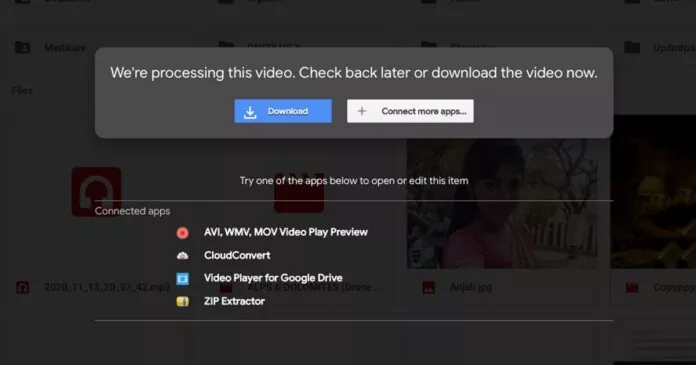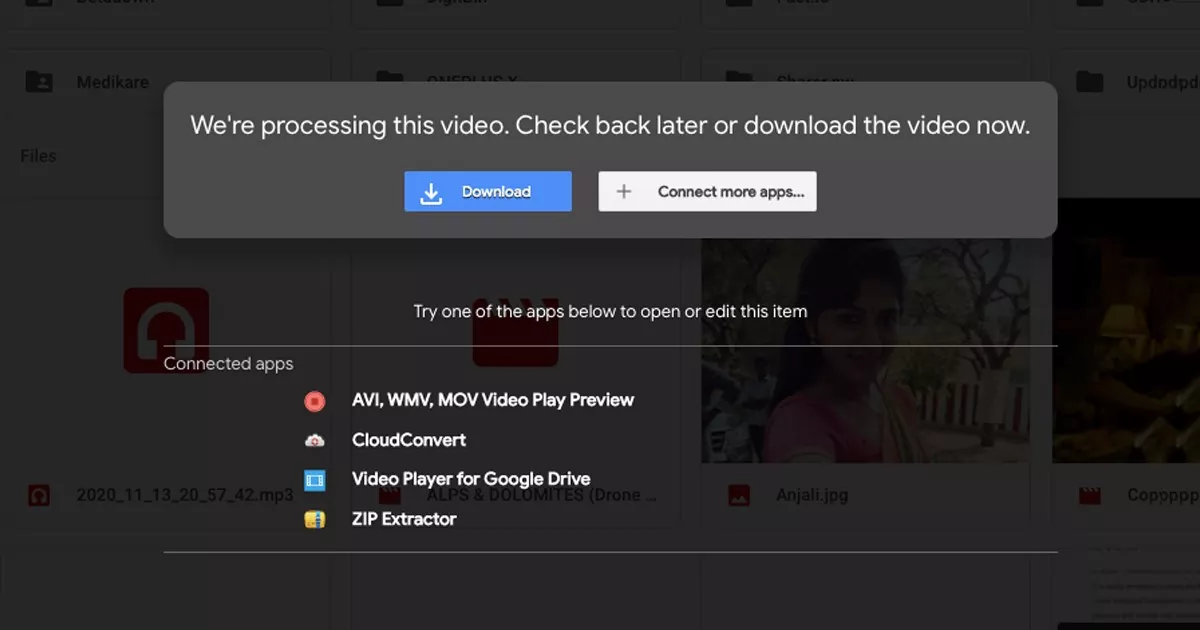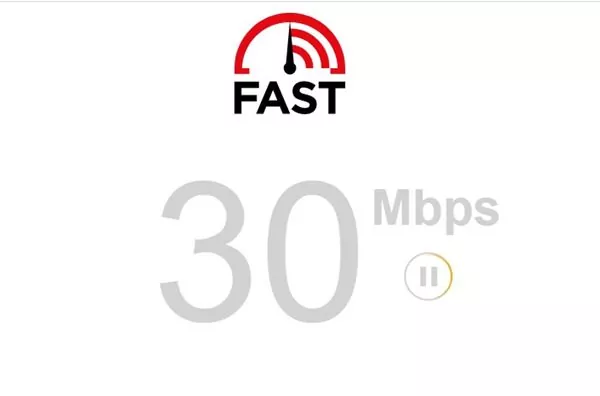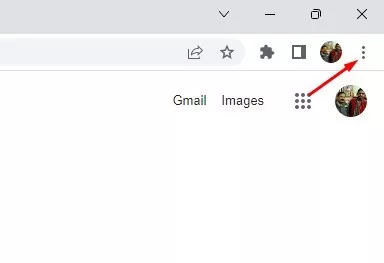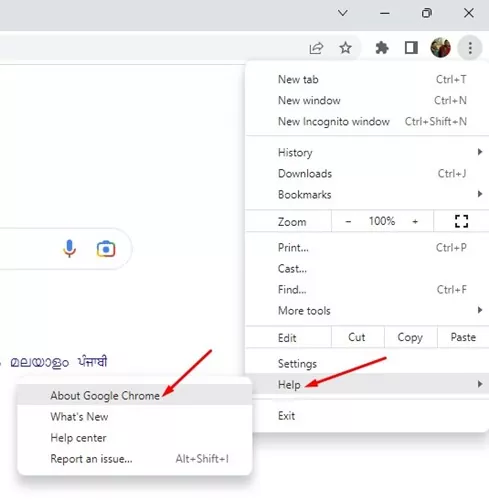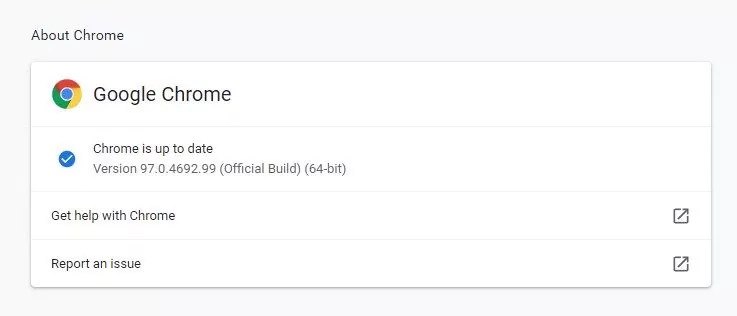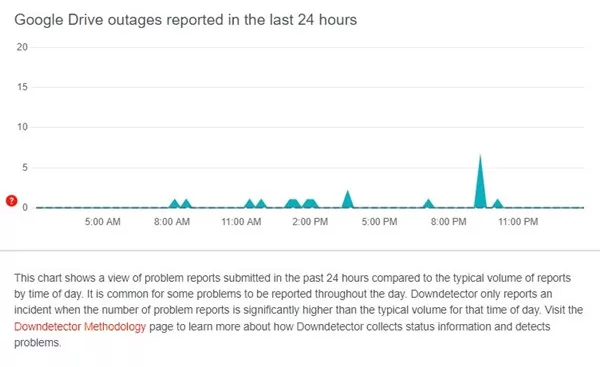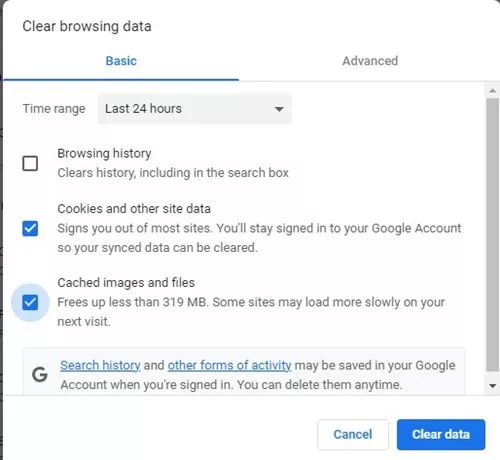Over the years, Google Drive has served as a great cloud storage service to store our important files and folders. Google provides 15GB of free storage space across all its services. You can store 15GB of files on Google Drive, provided you don’t use any other Google services.
If you often exchange files over Google Drive, you may have encountered an error that reads, ‘We’re processing this video. Please check back later‘. If you often encounter this message, you may find this article very useful.
In this article, we will discuss what the ‘We’re processing this video. Please check back later’ means and how to resolve it.
Why the ‘We’re processing this video. Please check back later’ appears?
Well, this is just one form of video error that you have encountered. Users can also notice a few video related errors on Google drive, such as:
- ‘Video is Still Process & can be downloaded later’
- ‘Google Drive Video is still processing. Please check back later’
- ‘Google Drive Cannot Complete Processing the Video’
- ‘We’re Processing this video. Check back later or download the video now’.
These are the four common errors that Google Drive users often face while playing or downloading uploaded videos.
If you encounter any of these four Google Drive video processing errors, the video uploaded to Google Drive is incomplete or corrupted.
When you upload a video on Google Drive, it first gets uploaded to Google Drive, and then the service process the video for providing the video playback.
So, if the video is stuck on the processing part, the video is uploaded, but Google Drive needs a little more time to process the video. After the video processing, you can play the video without downloading it.
How Long Does it take for Google Drive to Process a video?
The video processing time depends on three main factors: the file size, internet speed, and the device you use. For example, if you are uploading a 1GB video, Google Drive will take about 15 minutes to upload and additional 5-10 minutes to process the video.
The total time taken would be around 30 minutes. Only after 30 minutes will you be able to play the video directly on Google Drive without downloading it.
Why is My Google Drive Video Still Processing?
As stated above, the video processing time depends on three main factors. So, if your video takes a long to complete the processing part, here could be the reasons.
- The video file size is too large.
- You have a slow internet speed.
- You are using an outdated web browser.
- Google Drive servers are down.
- The browser has corrupted/outdated cache files.
- The video is not properly uploaded to Google Drive.
So, these are the most common reasons leading to Google Drive video still processing error messages.
Fix Google Drive Video Still Processing Error
Now that you know the reasons behind Google Drive Video Still Processing error message, you may want to resolve it. Below are some simple methods to help you fix ‘We’re processing this video. Please check back later’ or other video processing-related errors.
1) Check Your Internet Connectivity
Your video may be stuck or have encountered a problem during uploading. While the Google Drive Video Still Processing message appears after the upload, it’s still best to check your internet connectivity.
If there’s no internet connectivity, Google Drive will show you a ‘Waiting to upload’ message on every video you’re trying to upload. So, if you see this, confirm whether your internet is working and stable.
2) Update Your Web Browser
Generally, Google Chrome is the most preferred web browser for desktop and mobile. If your videos get stuck in processing state on Google Drive, you need to update your web browser.
Regardless of whether you are using Chrome, Firefox, or Edge. You may see the ‘Video is still processing’ error on every web browser. Here are the steps to update the Google Chrome browser.
1. First of all, launch Google Chrome on your computer. Next, click on the three dots in the top right corner.
2. From the list of options that appears, select Help > About Google Chrome.
3. Now, Google Chrome will automatically check for all available updates. If any update is available, the web browser will install it automatically.
These are the steps to update the Google Chrome web browser. You need to update the web browser you’re using.
3) Check if Google Drive is Down
Well, if you are still getting ‘We’re processing this video. Check back later’ error while playing your uploaded video; you need to check whether Google Drive is facing any server outage.
If the servers are down, you won’t be able to upload any files. Even if you manage to upload the file, you will encounter several video processing errors.
You can check Google Drive’s status page at Downdetector to confirm whether Google Drive is working. If the servers are down, you need to wait until the servers get restored.
Alternatively, you can also check the Google Workspace Status Dashboard page. On the page, you need to check the status of Google Drive.
4) Clear your Browsing Data & Cache
Many users have claimed to fix ‘Video is still processing & can be downloaded later’ or other video processing error on Google Drive by clearing the browser cache and data file.
Hence, if your Google Drive video takes forever to process, you can clear the browser data & cache. Here’s how to do it.
1. Open your Chrome browser and click on the three dots in the top-right corner.
2. From the list of options that appears, select More tools > Clear browsing data.
3. On the Clear browsing data prompt, check ‘Cookies and other site data‘, and ‘Cached images and files‘. Once done, click on the Clear data option.
That’s it! Once done, restart your Chrome browser. Now open Google Drive and access the video you have uploaded. You won’t see the video processing error anymore.
5) Re-Login to your Google Drive account
If your video is still stuck in the processing part, you must re-login to your Google Account. Doing so will establish a new connection to the Google Drive server and may eventually fix the Google Drive Video Still Processing error.
To re-login to your Google Drive account, open Google Drive and click on your profile picture at the top-right corner. From the list of options that appears, click on Sign Out.
Once signed out, you need to re-login to your Google Drive account again. This may fix Unable to process this video Google Drive error.
6) Use Google Drive Alternative
Google Drive may be the best cloud storage option, but it’s not the only one. If every method failed to fix the ‘We’re processing this video. Please check back later’ error message on your uploaded video on Google Drive; you need to use other cloud storage services.
You can use other cloud storage services, like OneDrive, Dropbox, YouTube, etc., to host your videos and play them online. We have also shared a list of the best Google Drive alternatives that you should check out.
So, these are some of the best ways to fix Google Drive Video Still Processing errors. We have discussed all Google Drive video processing errors in this article. If you need more help resolving the Google Drive video errors, let us know in the comments below. Also, if the article helped you, make sure to share it with your friends as well.