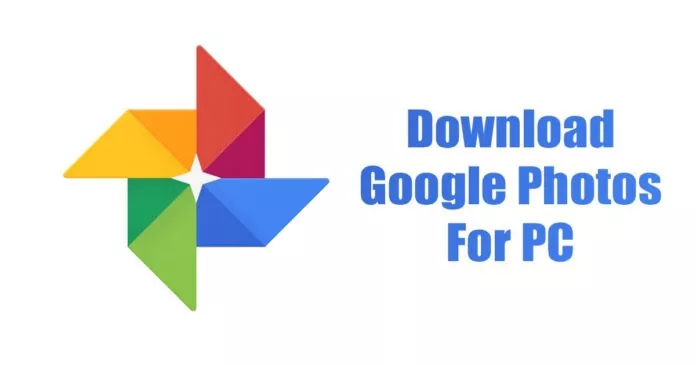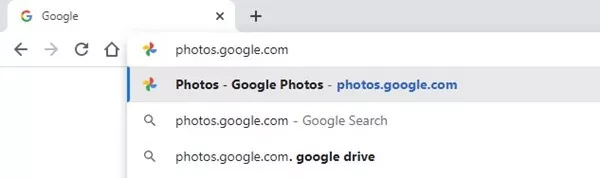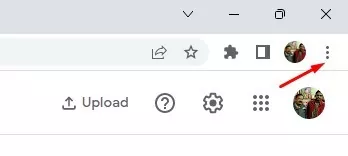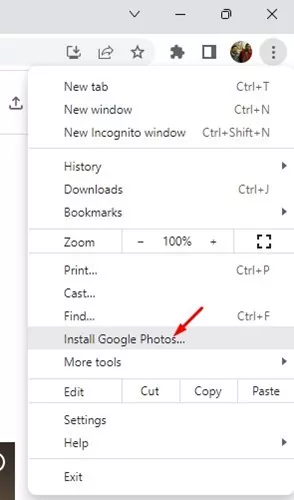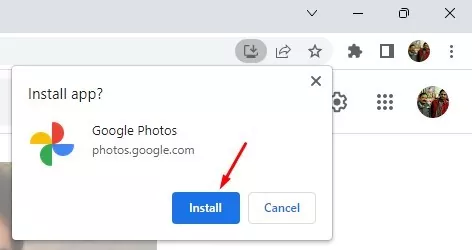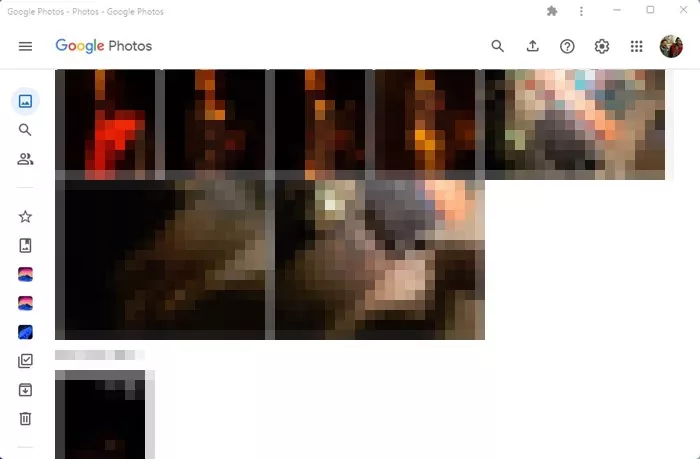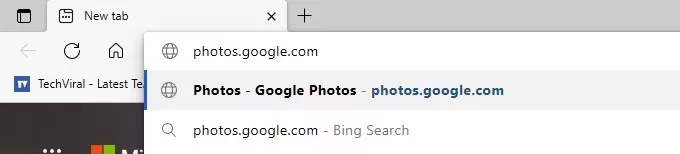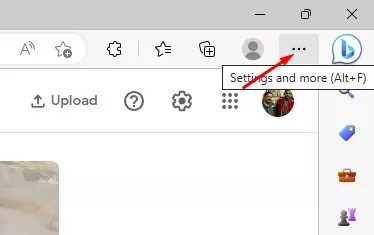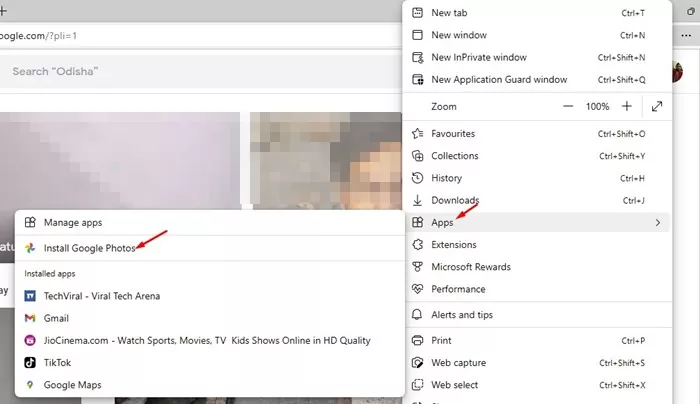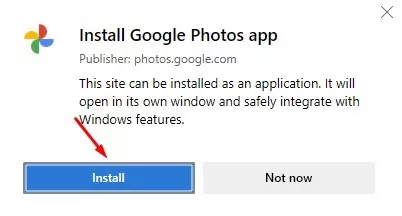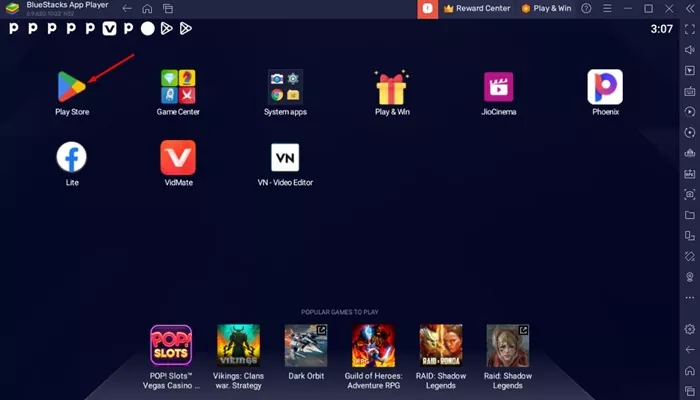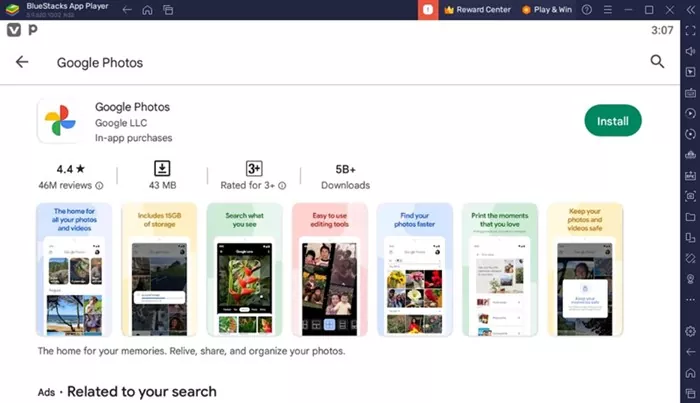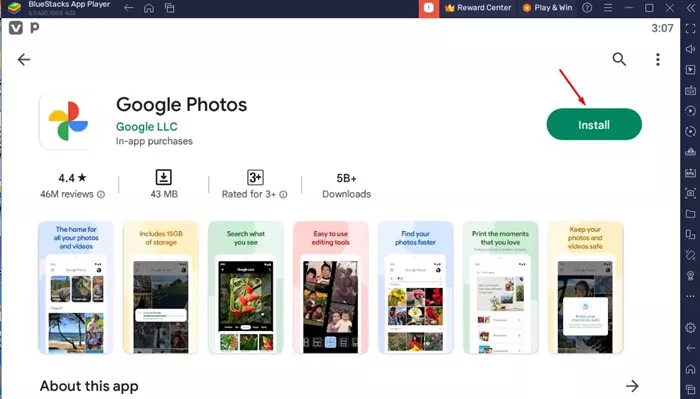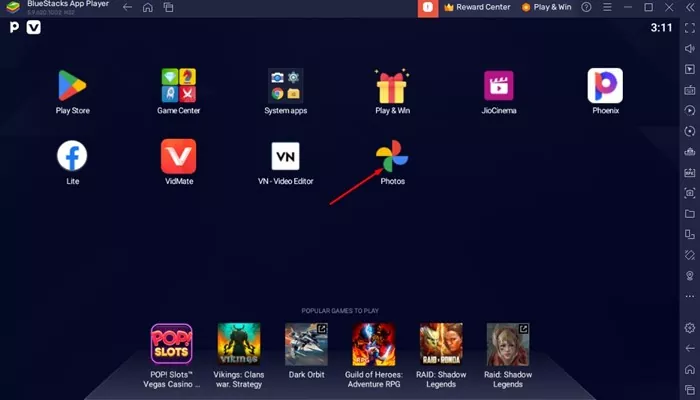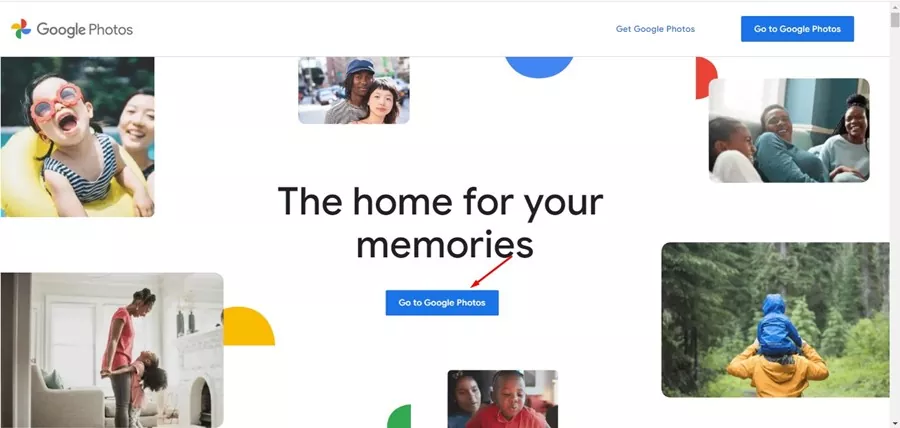Google Photos is a versatile photo and video storage app made available for smartphones. The photo storage app is available for both Android and iPhone and is of great use.
Google Photos comes built-in on Android smartphones, whereas iPhone users must download the app manually from the Apple App Store.
With Google Photos, you can store, share, view, and edit your photos and videos without relying on any other tool. Due to its useful features, PC users also want to run Google Photos on PC.
So, if you’re also searching for ways to download Google Photos app for PC, continue reading the guide. Below, we have shared all possible ways to download Google Photos for PC in easy steps. Let’s get started.
Is Google Photos Available for PC?
Yes, Google Photos is available for PC or desktop, but it’s unavailable as an app. Instead, you need to use the web version to use Google Photos on a PC.
The web version of Google Photos is very functional and offers every feature you would expect. Besides the web version, you can download Google Photos on a PC (PWA).
If you don’t want to rely on the Google Photos Progressive Web App, the remaining option is to use Android emulators like BlueStacks.
Google Photos Download – Windows 11/10/8/7
It’s easy to download Google Photos for PC, provided you know what to do. Below, we have shared some simple steps for Google Photos download for PC. Let’s get started.
1. Download Google Photos for PC (Google Chrome)
In this method, we will use the Google Chrome web browser to download the Google Photos app for PC. Here’s what you need to do.
1. First, open the Google Chrome browser on your PC. Next, head to the photos.google.com website.
2. Log in to your Google account linked with Google Photos when the site opens.
3. Next, click on the three dots in the top-right corner.
4. From the menu that appears, click on the ‘Install Google Photos‘ option.
5. Next, on the Install app prompt, click the ‘Install‘ button.
6. This will install Google Photos as an app on your computer.
7. To access the Google Photos app, click on Windows search and type Google Photos. Next, open the Google Photos app from the list.
That’s it! This is the easiest way to download Google Photos app for PC without emulator.
2. Download Google Photos app on PC via Microsoft Edge
You can even use the Microsoft Edge browser to download & install Google Photos on PC. For that, follow some of the simple steps we have shared below.
1. First, open the Microsoft Edge browser and visit photos.google.com. Next, sign in with your Google Account linked with Google Photos.
2. Next, click on the three dots in the top-right corner.
3. From the list of options that appears, select Apps > Install Google Photos.
4. On the confirmation prompt, click the ‘Install‘ button.
5. Now, Google Photos will be installed on your computer and launch automatically.
That’s it! This is how you can install Google Photos PWA on your PC via the Microsoft Edge browser.
3. Download & Install Google Photos App using BlueStacks
Android emulators are another best way to experience mobile apps on PC. However, emulators like BlueStacks have flaws and can ruin the mobile app experience.
Anyways, if you want to replicate the entire Google Photos mobile app on PC, BlueStacks is the right choice. Here’s what to do.
1. First, download & install the BlueStacks emulator on your computer.
2. Once installed, open it can click on the Google Play Store.
3. You will be asked to sign in to your Google Account. Sign in to your Google Account.
4. Search for Google Photos on the Google Play Store once signed in. Next, open the Google Photos app listing from the search results.
5. Next, click the Install button to download & install Google Photos on PC.
6. Once installed, you can run Google Photos directly from the BlueStacks emulator.
That’s it! This is yet another best option to download the Google Photos app on PC.
4. Use Google Photos’s web version
Google Photos has a fully functional interface on the web. You can use it to upload or manage your photos and videos.
Using the Google Photos web version is much easier than relying on BlueStacks or PWA. Open your favorite web browser, head to photos.google.com, and sign in with your Google Account.
You can see all photos & videos uploaded from your mobile devices. In addition, you can download, edit, or delete photos and videos from the same page.
How Much Storage Google Photos Offers?
Google Photos provides you with 15GB of storage for free, but with a few caveats. Each Google account includes 15GB of storage that’s used across all Google’s services.
Google Services includes Google Drive, Google Photos, and many other services. So, if you don’t use any other services from Google, you can store 15GB of files on Google Photos.
When your storage exceeds, you won’t be able to back up photos or videos to Google Photos.
Google Photos is a great tool since it allows you to access your stored photos & videos from any device and anywhere. You also get a few editing features with Google Photos. So, that’s all about download Google Photos for PC. If you need more help in downloading the Google Photos app for PC, let us know in the comments.