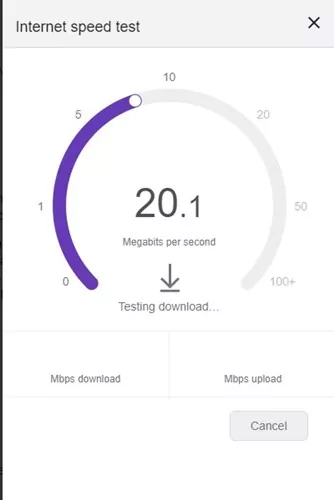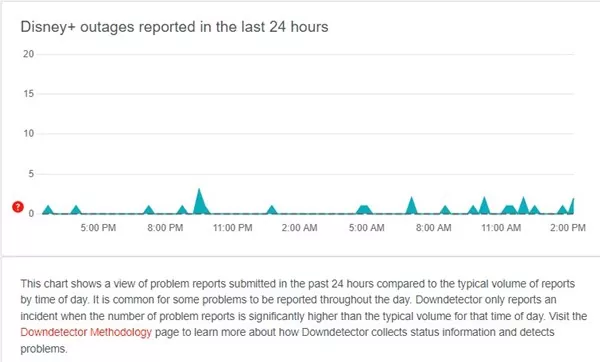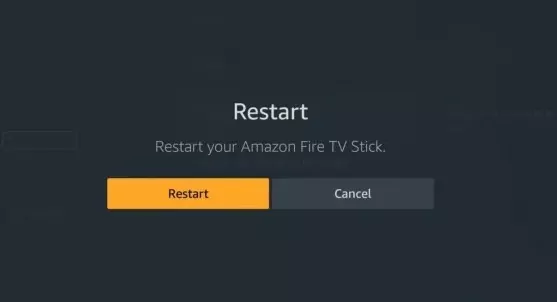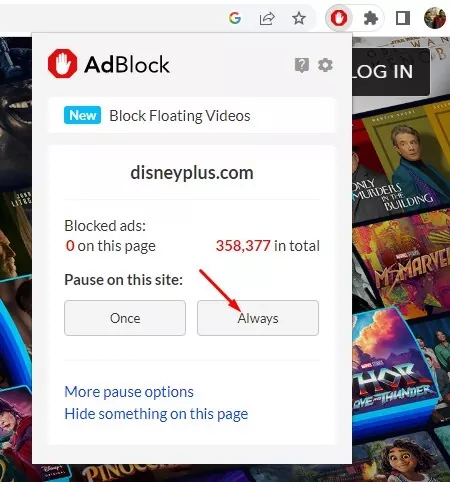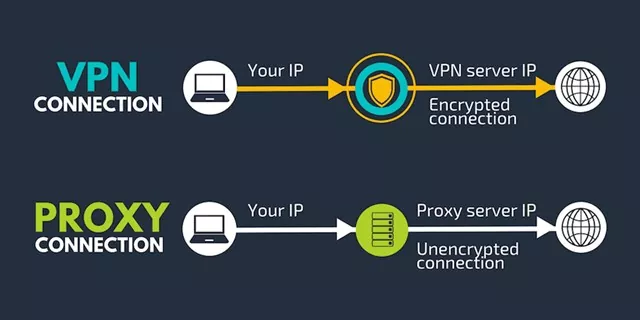Disney Plus is a very popular video streaming site with millions of subscribers worldwide. In the Asian region, Disney Plus is also known as Disney+ Hotstar.
While the app or the desktop site of Disney Plus is very interactive and feature-rich, sometimes it can go into trouble.
For example, many Disney Plus subscribers reportedly faced problems getting past the loading screen. Several users have claimed that their Disney Plus account is stuck on the loading screen. Many users have claimed their Disney Plus is stuck on the loading screen while playing movies.
Fix Disney Plus Stuck on Loading Screen
So, if you are also experiencing problems like Disney Plus being stuck on the loading screen, you have landed on the right page. Below, we have shared some easy ways to fix Disney Plus Stuck on the loading screen. Let’s check out.
Most Common Reasons Behind Disney Plus Not Loading
Well, a few things contribute to Disney Plus stuck on loading screen. Here are some possible reasons:
- Disney Plus Server Down
- Network Problems
- Outdated Browser or App Cache of Disney Plus
- The use of Proxies or VPN
- Problem with the Streaming Device
How to Fix Disney Plus Stuck On Loading Screen?
Now that you know all possible reasons for Disney Plus Stuck on Loading screen, troubleshooting it could become easy. Here are some simple ways to fix Disney Plus Stuck on Loading Screen.
1. Check Your Internet Connection
The first and foremost cause of Disney plus stuck on loading screen is poor internet. If your internet connection is unstable, you will face problems getting past the loading screen.
So, before trying any further methods, you need to check your internet connection first. Check whether you have stable internet and if it’s working. You can open fast.com to check your internet speed and stability.
If your internet is working, but Disney Plus is still stuck on the loading screen, follow the next methods we have shared.
2. Check if Disney Plus is Down
The next important check is whether Disney Plus is facing any outages. Server outage is more common than you think and can happen anytime without notice.
You may also experience problems if Disney Plus’s servers are under maintenance. So, before finalizing things, you need to open the Disney Plus Status page in the DownDetecter and see if the servers are up and running.
If Disney Plus is down globally, you must wait for a few minutes or hours until the servers are restored.
3. Restart the Disney Plus website or App
If you are using a web browser to access Disney Plus, you need to restart your browser. On the other hand, if you are using the Disney Plus app, you need to restart it on your Android or iPhone.
Sometimes, Disney Plus Stuck on Loading Screen results from a bug in the platform. Hence, it’s best to restart the service or app to resolve it.
If you are using Disney Plus on Streaming devices like FireTV Stick, you also need to restart the app there.
4. Restart your Streaming Device
Disney Plus is supported by various streaming devices such as Android TV Box, FireTV Stick, etc.
If you are facing problems with Disney Plus stuck on loading screen on streaming devices, you need to reboot the streaming device. After rebooting, access Disney Plus again; you will not face problems now.
5. Clear Disney Plus Cache & Data
Outdated or corrupted Disney Plus Cache is often the reason the app stuck on loading screen. You can’t do much here; you can only clear the app cache and data from your Android, iPhone, browser, or Streaming devices.
Fix Disney Plus Stuck on Loading Screen on FireStick
If you run Disney+ on Firestick, you must follow these simple steps to clear the app cache and data. Here’s what you need to do.
- Open Settings on FireStick and select Application.
- On the Applications, select Manage Installed and Search for Disney Plus.
- Next, open the Disney Plus app on this screen and click Force Stop.
- Once done, click on Clear Cache & Clear Data.
Once done, launch Disney Plus on FireStick again. This time, you will be able to get past the loading screen.
Fix Disney Plus Stuck on Loading Screen on Web Browser
If you are using Disney Plus via a web browser, you need to follow these steps instead. Here’s how to fix Disney Plus Stuck on the Loading screen on a browser.
- First, open the web browser and visit the Disney Plus website.
- When the website opens and fails to load properly, click on the padlock icon on the URL bar.
- Next, click on the Cookies.
- Now on the Cookies in use prompt, select all saved cookies one by one and click on the Remove button.
- You need to remove all saved cookies by repeating the steps.
That’s it! This is how you can fix Disney Plus Stuck on the loading screen on a web browser.
Fix Disney Plus Stuck on Loading Screen on Android
If you are facing problems while using the Disney Plus app on Android, repeat the steps we have shared below.
- First of all, open the App manager on your Android.
- On the App Manager, find and tap on Disney Plus.
- Next, click on the Clear Cache and the Clear Data option.
That’s it! After making the changes, restart your Android smartphone. After the restart, launch Disney Plus again. You can get past the Disney Plus Stuck on the loading screen this time.
6. Disable Adblockers or screencast services
Adblockers and screencast apps trigger the problem. As a result, users face problems like Disney Plus getting stuck on the loading screen. Hence, if you’re using any of these two things, you need to disable it and try.
If you are using an Adblocker extension, disable it from the extension manager on Chrome. Similarly, if you are using a screencast app to cast your screen, you need to stop doing it.
7. Disable Proxies or VPN
You may use Proxies or VPN services if you are trying to access Disney Plus in a blocked country. Even though VPNs or Proxies can unblock the streaming service, this will show some problems.
One of the most common problems is Disney Plus Stuck on loading screen while playing a video. You must stop your Proxy connection or VPN app if you are facing this problem. Many users have claimed to fix the Disney Plus Stuck on Loading screen problem by disabling the Proxy or VPN.
8. Update the Disney Plus App
Regardless of the device you are using, be it Android, iOS, or a streaming device, you need to update the Disney Plus app as soon as possible.
A bug in an older app version may prevent you from watching your favorite movies & TV Shows on Disney Plus.
The best way to eliminate such bugs is by updating the Disney Plus app on your connected devices. Updating the Disney Plus app will fix the Disney Plus Stuck on loading screen problem.
Also read: How to Get Hulu For Free
So, these are some simple methods to fix Disney Plus Stuck on loading screen problem. If you need more help fixing the Disney Plus Stuck loading screen issue, let us know in the comments below.